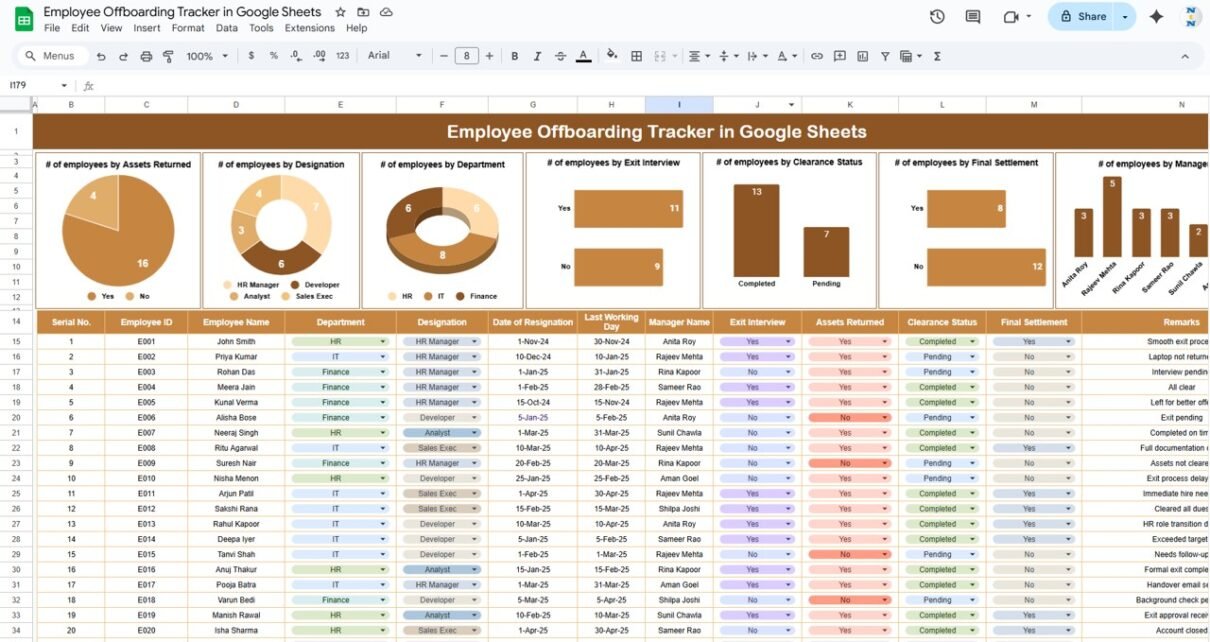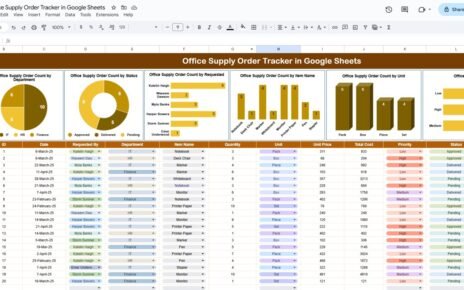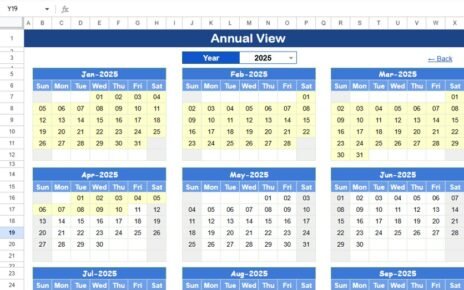Offboarding employees in a smooth and organized manner is just as important as the hiring process itself. The Employee Offboarding Tracker in Google Sheets is a ready-to-use template designed to help organizations track and manage the offboarding process. Whether you’re handling employee resignations, terminations, or retirements, this tracker ensures that all steps are completed efficiently, from asset returns to final settlements.
In this article, we will explore the features of the Employee Offboarding Tracker and how it helps streamline the offboarding process for both HR teams and management.
What is the Employee Offboarding Tracker in Google Sheets?
The Employee Offboarding Tracker in Google Sheets is a tool designed to track all the necessary steps involved when an employee leaves the company. It helps you monitor the status of each offboarding task, such as asset return, exit interview, clearance, and final settlement. This tracker is customizable and includes multiple charts for easy analysis, allowing HR and management teams to ensure a smooth offboarding process and avoid any delays or overlooked steps.
This tracker consists of one primary worksheet, which captures detailed offboarding data and presents it in a clear, visual format.
Key Features of the Employee Offboarding Tracker
Click to buy Employee Offboarding Tracker in Google Sheets
1) Tracker Sheet Tab: The Core Offboarding Data
The Tracker Sheet Tab is where all the offboarding information is entered and analyzed. The sheet includes the following key elements:
Charts:
- # of Employees by Assets Returned: Shows the number of employees who have returned company assets (e.g., laptops, phones, keys).
- # of Employees by Designation: Displays the number of offboarding employees, categorized by their designation (e.g., manager, developer, HR).
- # of Employees by Department: Tracks the number of employees offboarding from each department (e.g., marketing, finance, operations).
- # of Employees by Exit Interview: Shows how many employees have completed their exit interviews.
- # of Employees by Clearance Status: Displays the number of employees who have completed the clearance process.
- # of Employees by Final Settlement: Tracks the number of employees who have received their final settlement.
- # of Employees by Manager Name: Indicates the number of employees offboarding under each manager.
These charts provide an overview of the offboarding status and allow HR teams to quickly identify areas that need attention.
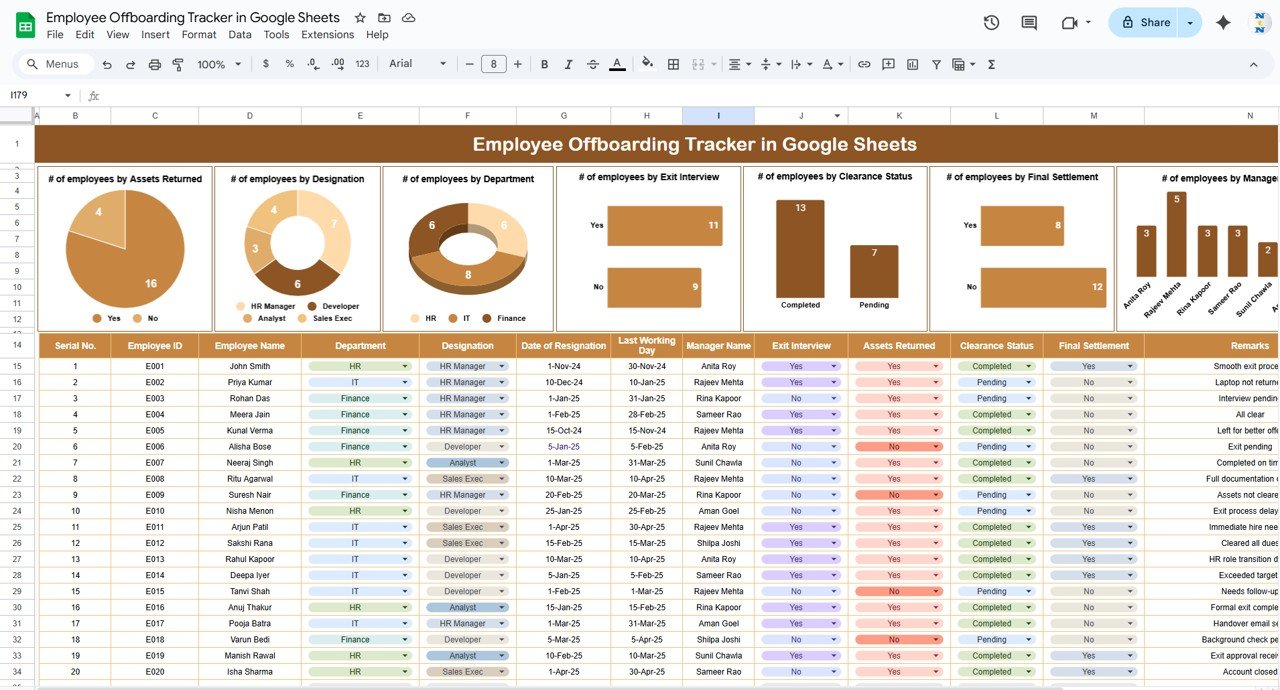
Click to buy Employee Offboarding Tracker in Google Sheets
2) Data Section: Detailed Employee Offboarding Information
The Data Section is where you enter detailed information about each offboarding employee. The columns in this section include:
- Serial No.: A unique identifier for each employee.
- Employee ID: The unique employee ID number.
- Employee Name: The name of the employee leaving the company.
- Department: The department the employee belongs to (e.g., marketing, IT, finance).
- Designation: The employee’s job title or role.
- Date of Resignation: The date the employee submitted their resignation.
- Last Working Day: The last day the employee worked before leaving the company.
- Manager Name: The name of the employee’s manager.
- Exit Interview: Whether the exit interview was completed (e.g., Yes/No).
- Assets Returned: Whether the employee has returned all company assets (e.g., Yes/No).
- Clearance Status: The status of the employee’s clearance (e.g., cleared, pending).
- Final Settlement: The status of the employee’s final settlement (e.g., paid, pending).
- Remarks: Any additional notes or comments about the offboarding process.
This section helps keep track of all essential offboarding tasks, ensuring that nothing is missed.
Benefits of Using the Employee Offboarding Tracker
Click to buy Employee Offboarding Tracker in Google Sheets
The Employee Offboarding Tracker offers several key benefits to HR departments and managers:
-
Organized Data Management: All offboarding data is stored in one place, making it easy to track and manage each step of the offboarding process.
-
Visual Insights: The charts provide a clear visual representation of employee offboarding statuses, allowing you to identify bottlenecks and areas that need attention.
-
Improved Efficiency: By tracking key offboarding tasks, such as asset returns, clearance, and final settlement, you can ensure that the process runs smoothly and on time.
-
Accountability: The tracker ensures that every step in the offboarding process is completed and documented, helping hold employees, managers, and HR accountable.
-
Real-Time Updates: The template can be updated in real-time, providing up-to-date information on the status of each offboarding employee.
Best Practices for Using the Employee Offboarding Tracker
To maximize the effectiveness of the Employee Offboarding Tracker, follow these best practices:
-
Regularly Update Data: Ensure that the tracker is updated as soon as tasks are completed or new employees are offboarded.
-
Monitor Progress: Use the charts to track the progress of offboarding tasks, and identify any bottlenecks that need attention.
-
Maintain Clear Deadlines: Set clear deadlines for each step of the offboarding process, such as asset return, clearance, and final settlement.
-
Use the Remarks Section: Use the Remarks column to document any additional information or special circumstances related to the offboarding process.
-
Share with Team Members: Share the tracker with HR team members, managers, or department heads to ensure all parties are aligned on offboarding responsibilities.
Conclusion
Click to buy Employee Offboarding Tracker in Google Sheets
The Employee Offboarding Tracker in Google Sheets is an essential tool for managing the offboarding process efficiently. By providing clear data tracking, visual insights, and a streamlined process, it ensures that all offboarding tasks—such as asset returns, clearance, and final settlements—are completed on time and without error. Whether you are managing a small team or a large organization, this template helps you stay organized and ensures a smooth transition for both employees and the company.
Frequently Asked Questions (FAQs)
1. How do I update the Employee Offboarding Tracker?
You can update the tracker by entering new employee data in the Data Section and adjusting the status for tasks such as asset return, clearance, and final settlement.
2. Can I track multiple employees at once?
Yes, the tracker is designed to handle data for multiple employees simultaneously. Simply add new rows for each employee’s offboarding information.
3. How do the charts update when I add new data?
The charts are automatically updated when you enter or modify the data in the Data Section, providing real-time visual insights into the offboarding process.
4. Can I customize the tracker to fit my company’s needs?
Yes, the tracker is customizable. You can add or remove columns, modify tasks, or adjust the charts to better suit your specific offboarding process.
5. Can I share the tracker with other team members?
Yes, the tracker is built in Google Sheets, making it easy to share with other team members and collaborate in real time.
Visit our YouTube channel to learn step-by-step video tutorials
Youtube.com/@NeotechNavigators