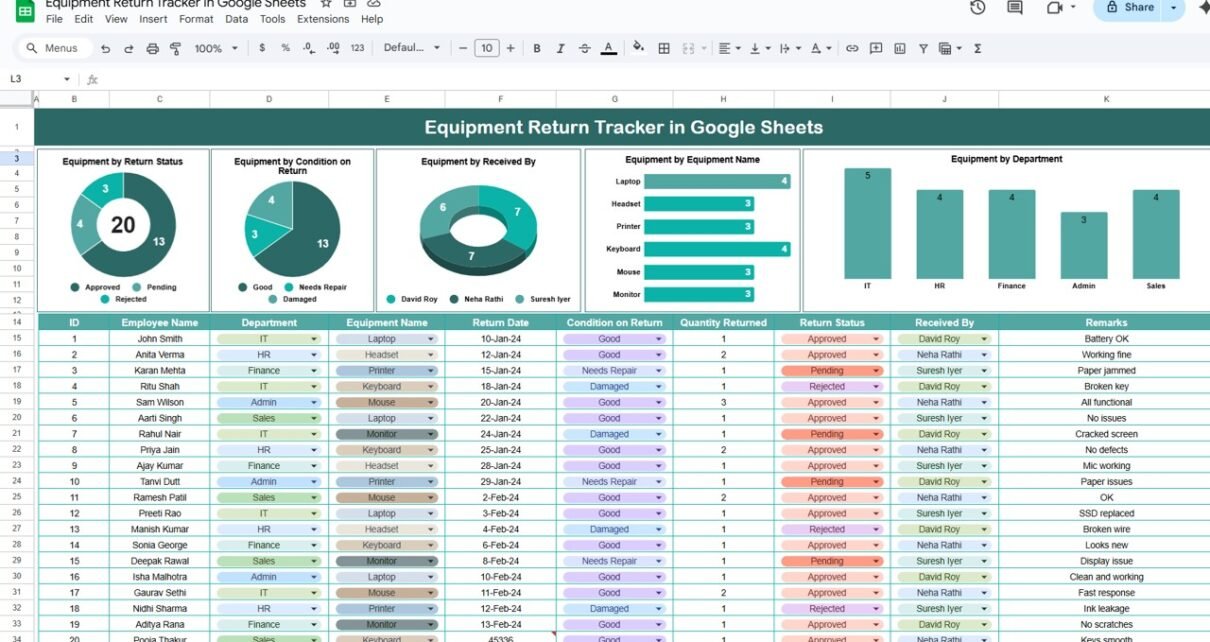Managing equipment returns can be a hassle, especially in larger organizations with numerous assets and employees. The Equipment Return Tracker in Google Sheets is a ready-to-use tool designed to streamline the process of tracking equipment returns, ensuring that all equipment is properly returned, recorded, and assessed. With clear data presentation and interactive charts, this tracker simplifies equipment management and enhances operational efficiency.
In this article, we will explore the features of the Equipment Return Tracker, how it works, and how it can benefit your organization.
What is the Equipment Return Tracker in Google Sheets?
Click to buy Equipment Return Tracker in Google Sheets
The Equipment Return Tracker in Google Sheets is a template designed to help businesses and organizations track the return of equipment by employees. It allows you to record key details, such as the employee name, equipment type, return date, condition on return, and more. The template also features multiple charts that provide visual insights into the status of equipment returns.
This tool is perfect for companies that manage a large inventory of equipment, ensuring that each piece is accounted for and returned in proper condition.
Key Features of the Equipment Return Tracker in Google Sheets
1) Tracker Sheet Tab: The Core Tracking Page
The Tracker Sheet Tab is where all the data regarding equipment returns is captured and analyzed. The sheet is designed with the following elements:
Charts:
- Equipment by Return Status: A chart that shows the distribution of equipment based on its return status (e.g., returned, pending).
- Equipment by Condition on Return: This chart categorizes returned equipment based on its condition (e.g., good, damaged).
- Equipment by Received By: Shows which department or individual received the returned equipment.
- Equipment by Equipment Name: A breakdown of the number of returned items by equipment type.
- Equipment by Department: This chart categorizes equipment returns by department, showing which departments are returning the most equipment.
These charts provide visual insights into the equipment return process, making it easier to spot trends and areas for improvement.
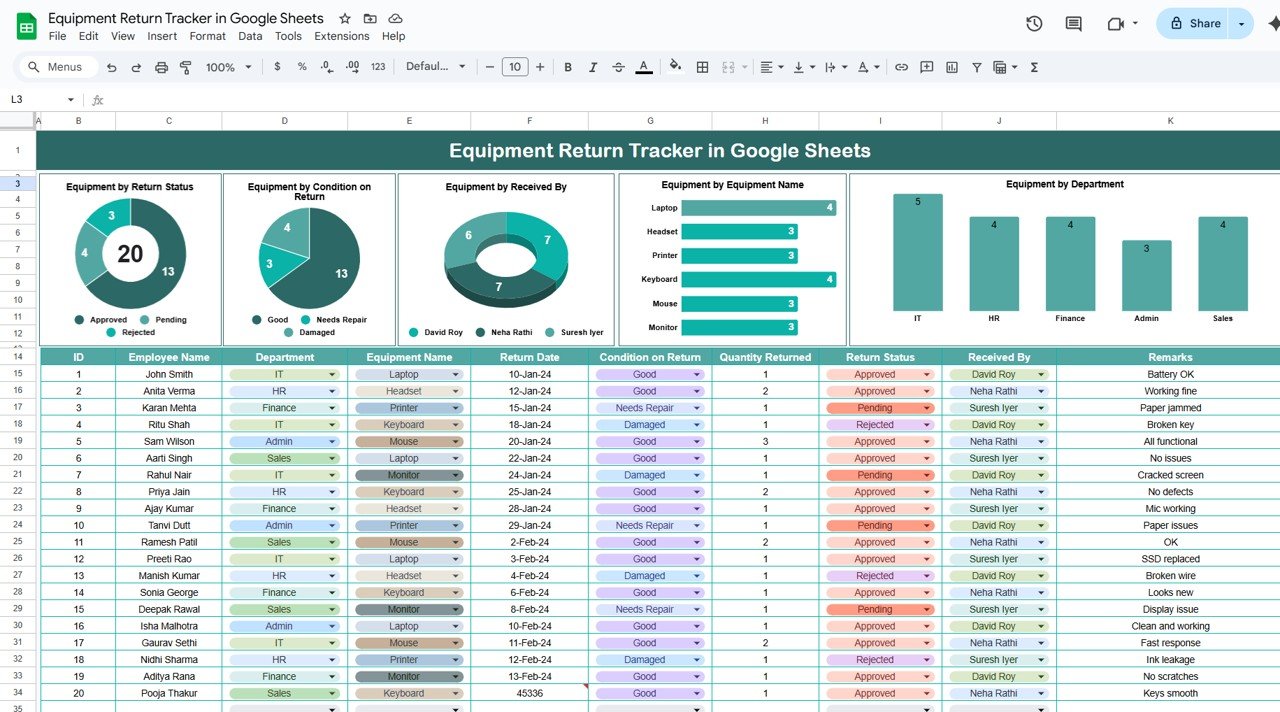
Click to buy Equipment Return Tracker in Google Sheets
2) Data Section: Detailed Equipment Return Information
The Data Section is where all detailed information about each equipment return is entered. The columns in this section include:
- ID: A unique identifier for each equipment return entry.
- Employee Name: The name of the employee returning the equipment.
- Department: The department to which the employee belongs.
- Equipment Name: The name of the equipment being returned (e.g., laptop, projector).
- Return Date: The date the equipment is returned.
- Condition on Return: The condition in which the equipment is returned (e.g., good, damaged).
- Quantity Returned: The quantity of equipment returned (e.g., 1, 2, etc.).
- Return Status: The current status of the return (e.g., completed, pending).
- Received By: The person or department that receives the returned equipment.
- Remarks: Any additional notes regarding the return (e.g., reasons for delay, special handling instructions).
This section serves as the central repository for all equipment return data, keeping everything organized and easily accessible.
Benefits of Using the Equipment Return Tracker
The Equipment Return Tracker in Google Sheets provides several advantages for businesses and organizations:
-
Real-Time Tracking: Easily track the status of each equipment return in real-time, ensuring nothing falls through the cracks.
-
Visual Insights: The built-in charts help visualize data and highlight trends, such as which departments are returning equipment the most, or the overall condition of returned items.
-
Efficient Equipment Management: By keeping all equipment return details in one place, you ensure that all returns are properly documented and accounted for.
-
Customizable: The tracker is fully customizable, allowing you to adapt it to your specific needs, such as adding new equipment categories or customizing return conditions.
-
Collaborative: As the template is built in Google Sheets, it can be easily shared and updated by multiple team members, enabling seamless collaboration.
Best Practices for Using the Equipment Return Tracker
Click to buy Equipment Return Tracker in Google Sheets
To get the most out of your Equipment Return Tracker, follow these best practices:
-
Update Regularly: Ensure the tracker is updated as soon as equipment is returned, and adjust the status and conditions accordingly.
-
Monitor Return Status: Regularly check the Return Status column to ensure that all returns are processed in a timely manner.
-
Review Equipment Condition: Keep an eye on the Condition on Return chart to track any recurring issues with damaged equipment.
-
Analyze Department Trends: Use the Equipment by Department chart to spot any departments that may need more equipment or have a higher rate of returns.
-
Utilize Remarks for Additional Notes: Use the Remarks column to document any additional information or special handling instructions for equipment returns.
Conclusion
The Equipment Return Tracker in Google Sheets is a simple yet powerful tool for organizations looking to manage their equipment return process efficiently. With the ability to track and analyze returns, visualize trends, and keep detailed records, this tracker ensures that every piece of equipment is accounted for. By streamlining the return process, this tool improves efficiency, reduces errors, and helps maintain accurate inventory records.
Frequently Asked Questions (FAQs)
Click to buy Equipment Return Tracker in Google Sheets
1. How do I update the Equipment Return Tracker?
To update the tracker, simply enter the new equipment return details in the Data Section. The charts will automatically update based on the data entered.
2. Can I add more equipment categories to the tracker?
Yes, the tracker is fully customizable. You can add additional categories or modify the existing ones based on your needs.
3. How does the chart “Equipment by Return Status” work?
This chart provides a visual breakdown of the return status of each piece of equipment. You can quickly see how many items are marked as returned or pending.
4. Can I use the tracker to manage equipment in multiple locations?
Yes, you can modify the Department and Received By columns to track equipment across different locations or branches.
5. How do I generate reports from the Equipment Return Tracker?
You can use Google Sheets’ built-in filtering and reporting features to generate customized reports based on return status, equipment type, or any other criteria.
Visit our YouTube channel to learn step-by-step video tutorials
Youtube.com/@NeotechNavigators