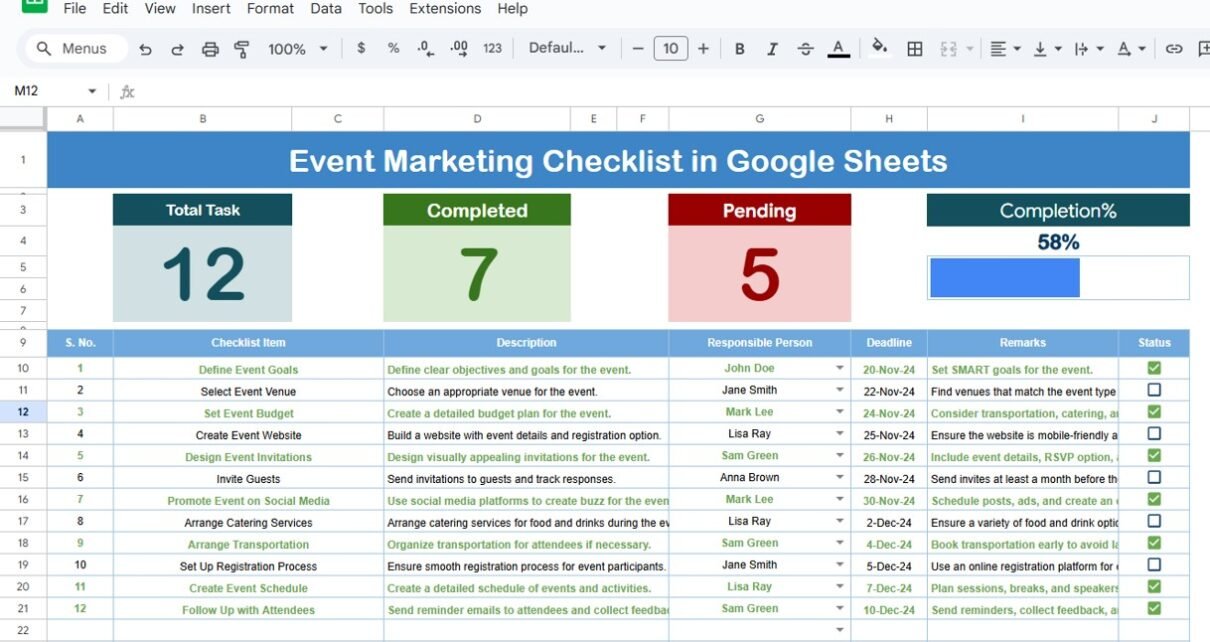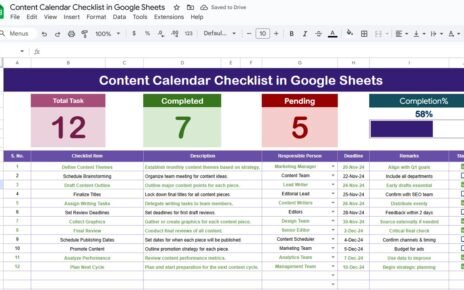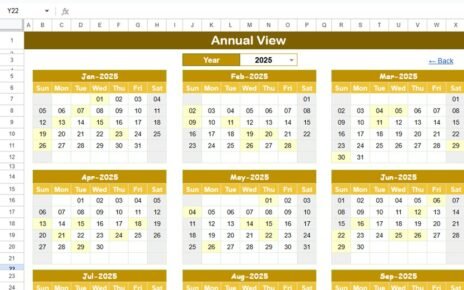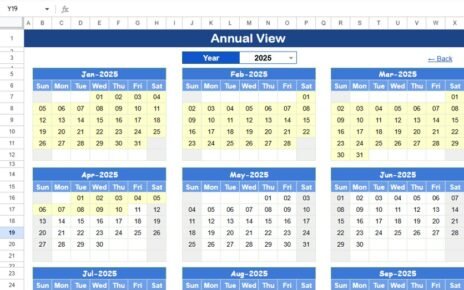Marketing events, whether they are conferences, product launches, or promotional campaigns, require careful planning and organization. The Event Marketing Checklist in Google Sheets is a ready-to-use template designed to streamline your event planning process. This checklist ensures that all tasks are completed on time, and no important steps are overlooked, helping you execute successful marketing events with efficiency and precision.
In this article, we will explore the key features of the Event Marketing Checklist in Google Sheets and explain how this tool can help you manage your marketing events effectively.
What is the Event Marketing Checklist in Google Sheets?
The Event Marketing Checklist in Google Sheets is a structured template that helps you organize, track, and manage the various tasks involved in event marketing. From pre-event preparation to post-event follow-ups, this checklist ensures that all aspects of event marketing are addressed. It also includes a progress tracker to monitor the completion of each task.
The template consists of two main worksheets: the Main Checklist Sheet and the List Sheet, each serving a distinct purpose to ensure a smooth and organized workflow.
Key Features of the Event Marketing Checklist in Google Sheets
Click to buy Event Marketing Checklist in Google Sheets
1) Main Checklist Sheet Tab: The Core of Your Event Marketing Tasks
The Main Checklist Sheet is where all the event marketing tasks are tracked. It includes the following elements:
Top Section with Cards:
- Total Count: Displays the total number of tasks in the checklist.
- Completed Count: Shows the number of tasks that have been completed.
- Pending Count: Displays the number of tasks still pending.
- Progress Bar: A visual representation of the percentage of tasks completed.
These cards provide a quick summary of your event planning progress, helping you stay on top of the work.
Checklist Table:
The main table is where you will enter and track the details of each task. The columns in this table include:
- Serial No.: A unique identifier for each task.
- Checklist Item: The task or action item related to the event (e.g., “Book venue,” “Design event flyer”).
- Description: A more detailed description of the task.
- Responsible Person: The person responsible for completing the task.
- Deadline: The date by which the task needs to be completed.
- Remarks: Any additional notes or comments related to the task.
- Status: The status of the task, where you can mark tasks as ✔ (Completed) or ✘ (Pending).
This section ensures that all tasks are organized and tracked, making it easy to monitor the progress of your event marketing efforts.
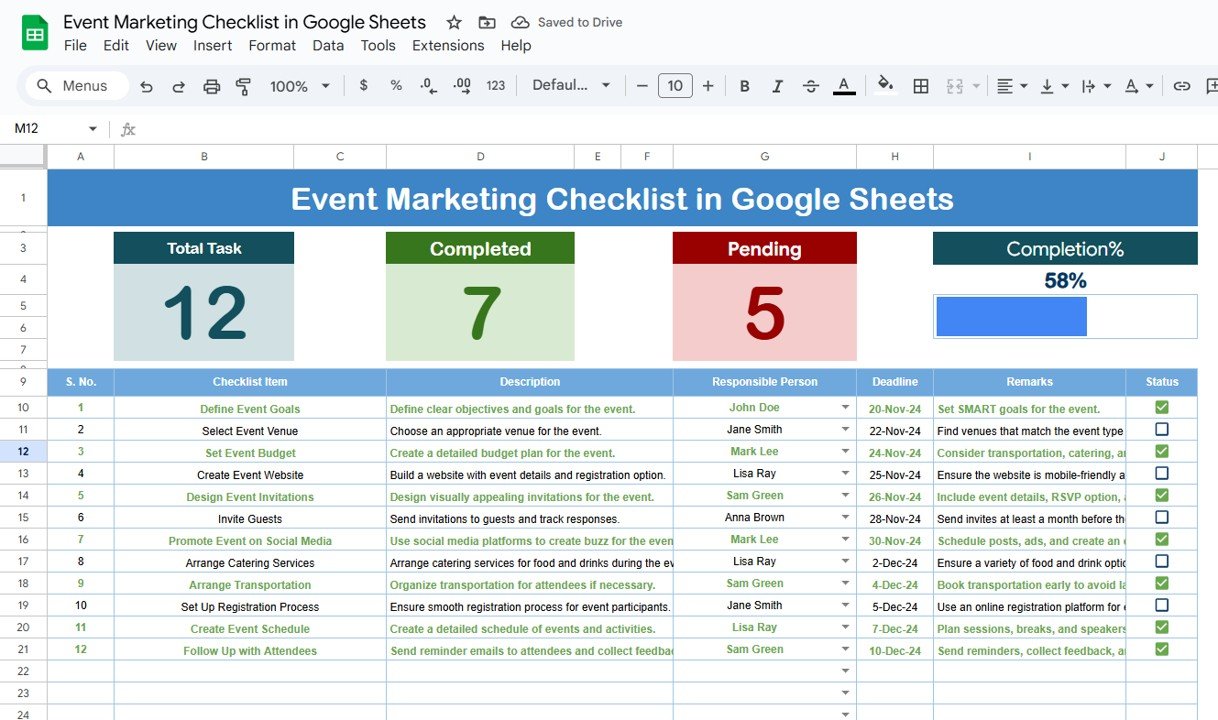
Click to buy Event Marketing Checklist in Google Sheets
2) List Sheet Tab: Responsible Person Management
The List Sheet contains a unique list of all team members who are responsible for the tasks in the Main Checklist Sheet. This list is used to create a drop-down menu in the Responsible Person column, making it easier to assign tasks to the right team members.
This sheet helps you manage task delegation and ensures that everyone knows their responsibilities, which is key to the successful execution of the event.
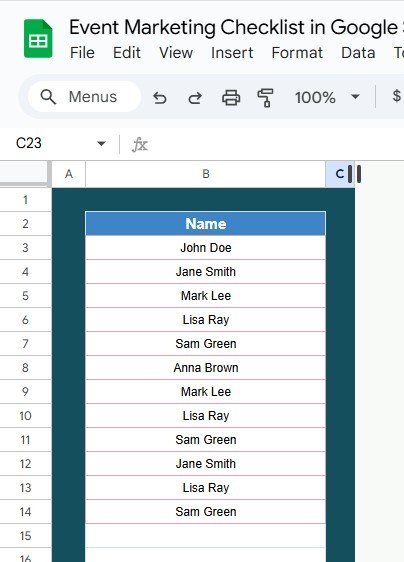
Benefits of Using the Event Marketing Checklist
The Event Marketing Checklist in Google Sheets offers several benefits that make it an invaluable tool for marketing teams:
-
Organized Task Management: All tasks are captured and tracked in one place, ensuring that no important steps are missed.
-
Visual Tracking: The progress bar and total count indicators give you a quick snapshot of your event planning progress, helping you stay on top of deadlines.
-
Clear Accountability: Tasks are assigned to specific individuals, which helps ensure that everyone is aware of their responsibilities and deadlines.
-
Collaboration-Friendly: Since the checklist is built in Google Sheets, it can be easily shared with team members, enabling real-time collaboration.
-
Customizable: The checklist is fully customizable, allowing you to adjust it to fit the unique needs of your event marketing campaigns.
Best Practices for Using the Event Marketing Checklist
Click to buy Event Marketing Checklist in Google Sheets
To make the most out of your Event Marketing Checklist, follow these best practices:
-
Update Regularly: Ensure the checklist is updated as soon as tasks are completed or new tasks are added. This will keep your event planning on track and organized.
-
Set Realistic Deadlines: Assign achievable deadlines based on the task’s complexity and importance. Be sure to provide enough time for each task to be completed properly.
-
Monitor Task Progress: Frequently check the Completed Count and Pending Count to ensure tasks are being completed on time. Use the progress bar to track overall progress.
-
Collaborate with Your Team: Share the checklist with team members to ensure everyone is aligned and on track with the event planning process.
-
Add Detailed Remarks: Use the Remarks column to add any additional information or special instructions related to each task. This ensures that team members have all the necessary details.
Conclusion
The Event Marketing Checklist in Google Sheets is an essential tool for organizing and managing your event marketing efforts. By keeping all tasks organized in one place, assigning clear responsibilities, and tracking progress in real-time, this checklist helps ensure that your events are executed smoothly and efficiently. Whether you’re planning a product launch, a trade show, or a promotional campaign, this tool provides the structure and functionality needed to stay on top of your event marketing tasks.
Frequently Asked Questions (FAQs)
Click to buy Event Marketing Checklist in Google Sheets
1. How do I update the Event Marketing Checklist?
You can update the checklist by entering new tasks, modifying deadlines, and changing the status of tasks. The checklist will automatically update as you make changes.
2. Can I add more tasks to the checklist?
Yes, you can easily add more tasks by inserting new rows and filling in the necessary details. The template is fully customizable to suit your needs.
3. How does the progress bar work?
The progress bar updates automatically as you mark tasks as completed. It visually represents the percentage of completed tasks relative to the total number of tasks.
4. Can I use this checklist for multiple events?
Yes, the checklist is customizable, and you can use it to manage multiple events by adding separate sections for each event or adjusting the template accordingly.
5. Can I track multiple team members using this checklist?
Yes, the List Sheet allows you to create a drop-down list of team members, making it easy to assign tasks to different individuals.
Visit our YouTube channel to learn step-by-step video tutorials
Youtube.com/@NeotechNavigators