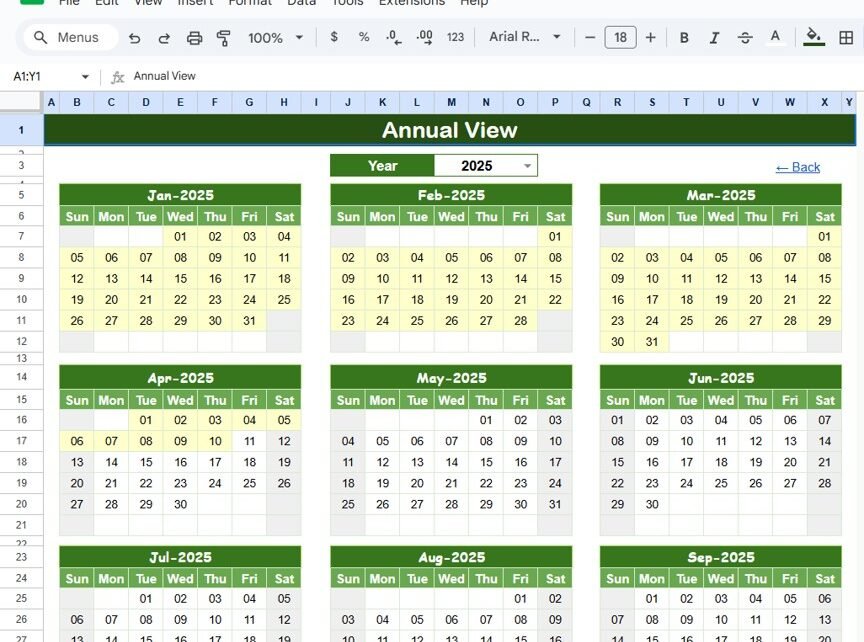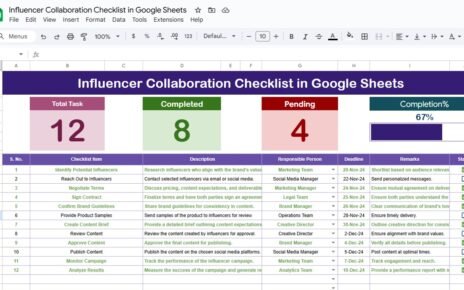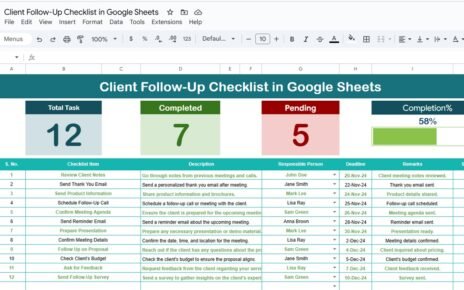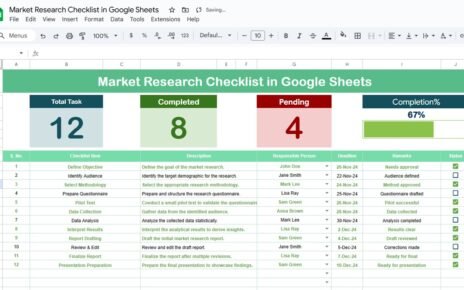Planning events, whether for a business, community, or personal occasions, can be a daunting task. Organizing all details into a simple and accessible format is key to smooth event execution. The Event Planning Calendar in Google Sheets is a ready-to-use template designed to help you organize your events with ease. With multiple views and a user-friendly layout, this calendar allows you to manage and track all the crucial details for any event.
In this article, we’ll walk you through the key features of the Event Planning Calendar in Google Sheets and how it can help you stay organized.
What is the Event Planning Calendar in Google Sheets?
The Event Planning Calendar in Google Sheets is a versatile and user-friendly tool designed to help individuals and organizations plan and track events efficiently. This ready-to-use template contains various sheets that allow you to view events in an annual, monthly, and daily format. It is an essential tool for anyone looking to streamline their event planning process and ensure no detail is overlooked.
Key Features of the Event Planning Calendar in Google Sheets
Click to buy Event Planning Calendar in Google Sheets
The Event Planning Calendar template is divided into five key worksheets, each offering different views and functionalities to cater to various planning needs.
1) Home Sheet Tab: The Index Page
The Home Sheet serves as the central hub, providing quick access to other sections of the calendar. From here, you can easily jump to the following sheets with the help of buttons:
-
Annual View Button: View the events for the entire year.
-
Monthly View Button: View events for a specific month.
-
Daily View Button: See the detailed view of events by day.
-
Events Button: Access the database with all the event details.
This sheet simplifies navigation, making it easy to switch between different views without getting lost in the data.

2) Annual View Sheet Tab: Overview for the Whole Year
The Annual View Sheet gives you a year-at-a-glance calendar, showing all 12 months. Key features include:
-
Input Group: Allows you to select the year for which you want to view events. The calendar will automatically update.
-
Month and Week Start Customization: You can change the starting month of the calendar and even adjust the first day of the week.
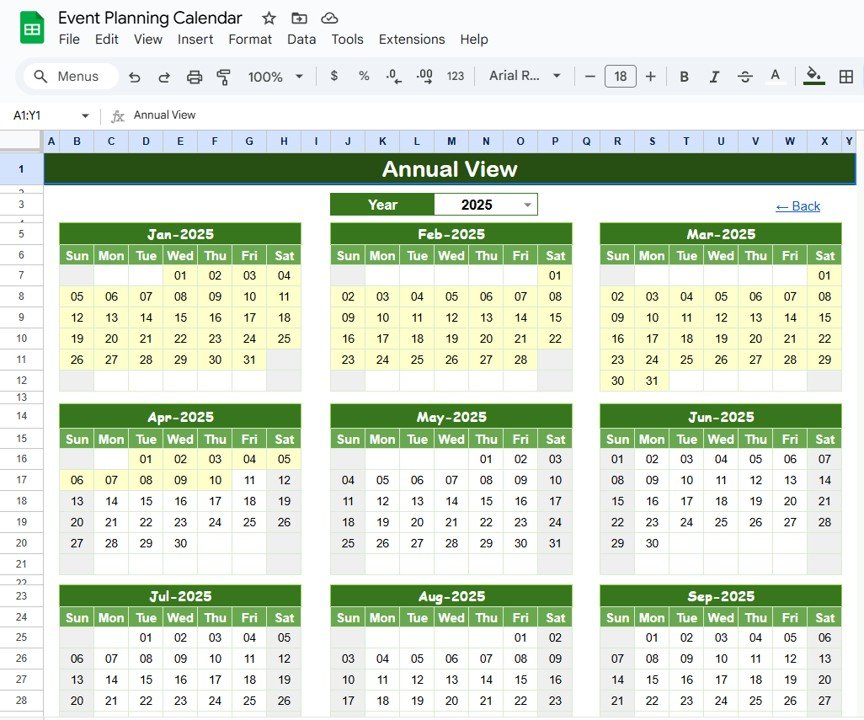
Click to buy Event Planning Calendar in Google Sheets
This sheet is ideal for a broad view of your events throughout the year.
3) Monthly View Sheet Tab: Detailed View for a Specific Month
The Monthly View Sheet is designed for a more granular look at events. You can select the month and year, and the calendar will automatically populate with the events scheduled for that period.
-
If more than one event occurs on the same day, the calendar will indicate “more than 1…” to keep things concise while showing multiple events for that date.
This sheet provides a clear, month-specific view, perfect for keeping track of what’s coming up in the near future.

4) Daily View Sheet Tab: List of Events by Date Range
The Daily View Sheet displays a list of events for a specific date range. To filter the events by date, you can set a start date and an end date using the calendar icon at the top. The sheet will then show a list of all events scheduled within that period, with their details such as:
- Event Name
- Time
- Location
- Short Description
This view helps you focus on the details of each event over a defined period.
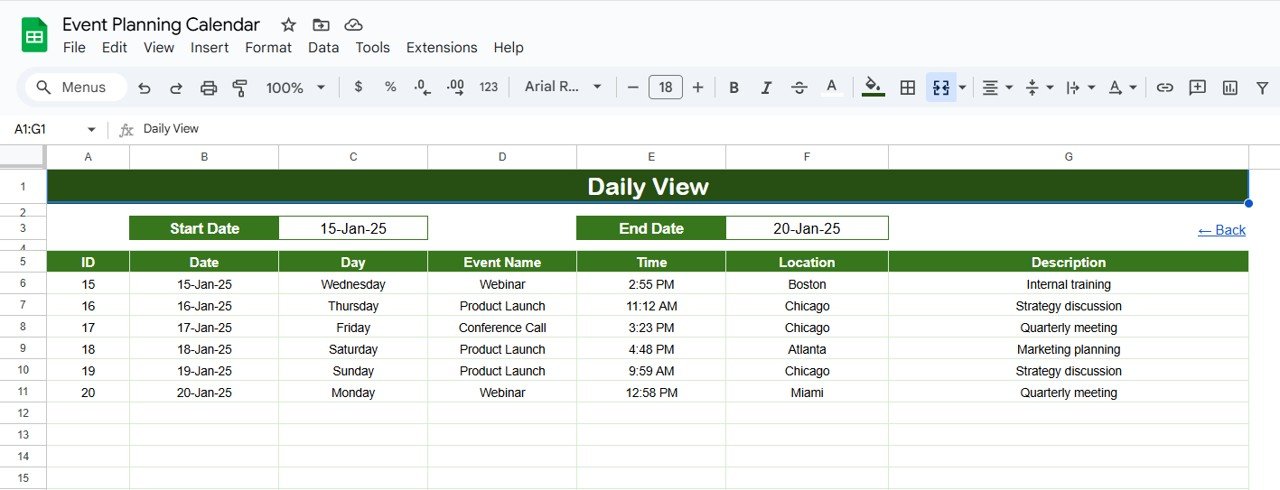
Click to buy Event Planning Calendar in Google Sheets
5) Events Sheet Tab: The Database of All Events
The Events Sheet serves as the database for all your events. It holds the key information related to each event, including:
- ID: A unique identifier for each event.
- Date: The date when the event occurs.
- Day: The day of the week (e.g., Sunday, Monday).
- Event Name: The name of the event.
- Time: The scheduled time of the event.
- Location: Where the event will take place.
- Description: A brief description of the event.
This sheet acts as a repository, where you can store and manage all event data, and it updates the other views automatically based on the information entered.
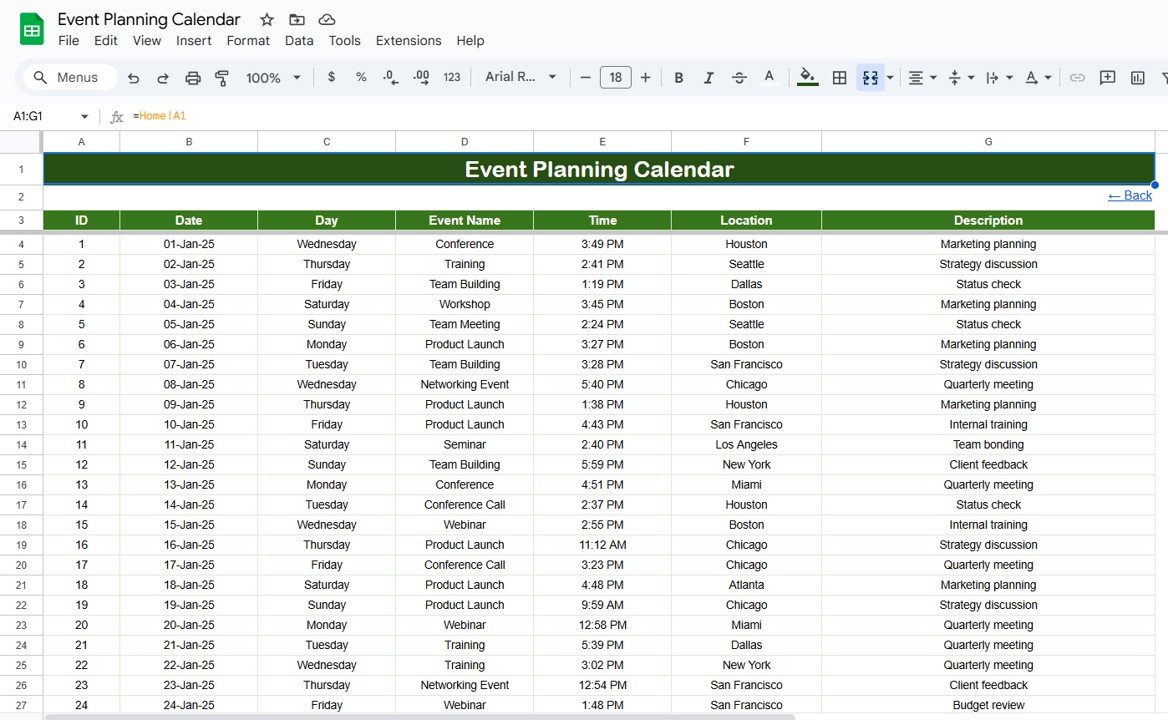
Benefits of Using the Event Planning Calendar in Google Sheets
Using the Event Planning Calendar in Google Sheets offers numerous advantages:
-
Centralized Management: All your event details are stored in one place, making it easy to keep track of every aspect of your event planning.
-
Customizable Views: With annual, monthly, and daily views, you can choose the level of detail you need for your planning.
-
Easy Updates: The calendar updates automatically based on the data you enter, so you don’t have to worry about manually adjusting information in multiple places.
-
Collaboration-Friendly: Since it’s based in Google Sheets, you can easily share the calendar with team members and collaborate in real time.
-
Organization: By categorizing events with details such as time, location, and description, the calendar ensures nothing gets overlooked.
Best Practices for Using the Event Planning Calendar
Click to buy Event Planning Calendar in Google Sheets
To make the most out of your Event Planning Calendar, follow these best practices:
- Update Regularly: Keep the calendar up to date by entering new events and making changes as needed.
- Use Categories: Make use of the Event Name, Location, and Description columns to categorize and describe events clearly for easy reference.
- Review Monthly and Daily Views: Regularly check the monthly and daily views to ensure events are properly distributed and no overlapping events are missed.
- Collaborate with Your Team: Share the calendar with team members, making sure everyone involved in the event planning process has access and can contribute.
- Customize for Specific Needs: If needed, add additional columns or sections to accommodate your specific planning requirements.
Conclusion
The Event Planning Calendar in Google Sheets is a comprehensive and versatile tool that simplifies the process of planning, organizing, and tracking events. Whether you are planning a single event or managing multiple events throughout the year, this template provides all the necessary features to keep everything organized. By offering multiple views and a simple, yet effective structure, it ensures that every detail of your event is taken into account.
Frequently Asked Questions (FAQs)
Click to buy Event Planning Calendar in Google Sheets
1. Can I customize the calendar for different types of events?
Yes, you can add additional columns or modify existing ones to fit your specific event planning needs.
2. How do I use the “more than 1…” feature in the Monthly View?
If multiple events are scheduled for the same date, the calendar will display “more than 1…” to indicate that there are additional events for that day. You can click on the date to see all events listed.
3. Can I print the calendar for physical use?
Yes, you can easily print the Google Sheets calendar for physical reference. Just ensure you format it for printing by adjusting the page layout.
4. Is the Event Planning Calendar suitable for large teams?
Absolutely! Since it’s based in Google Sheets, you can share it with multiple team members and collaborate in real time, making it perfect for large teams.
5. How often should I update the Event Planning Calendar?
You should update the calendar regularly, especially when new events are added or details change. Regular updates ensure that all stakeholders are on the same page.
Visit our YouTube channel to learn step-by-step video tutorials
Youtube.com/@NeotechNavigators