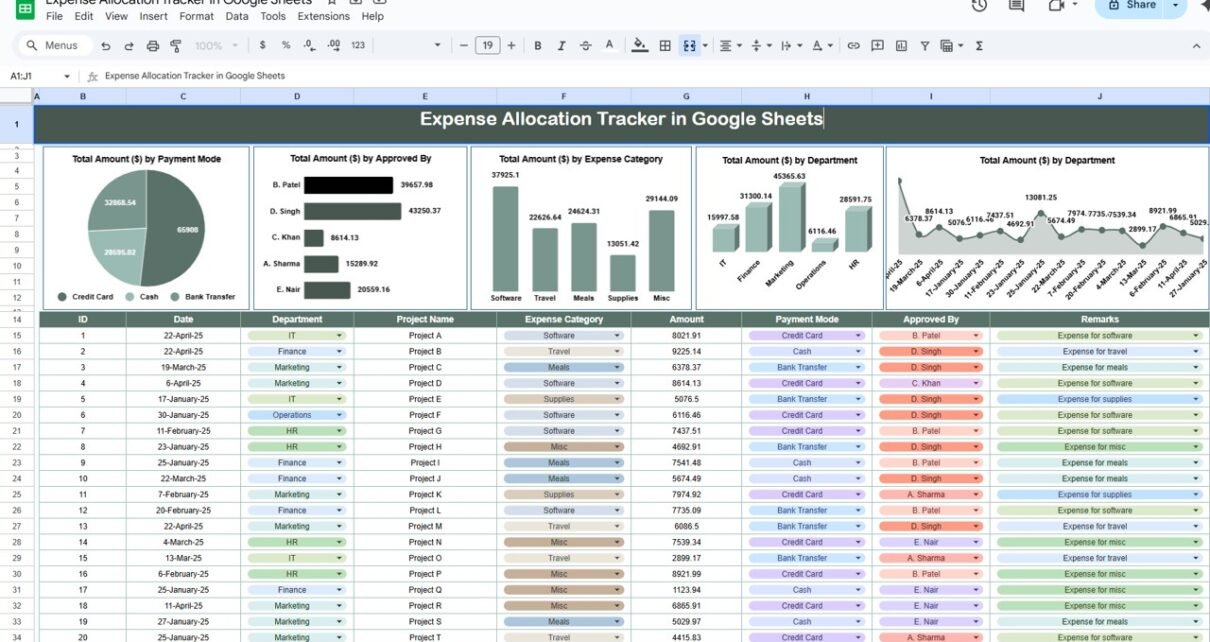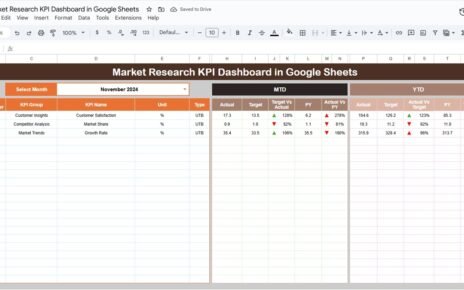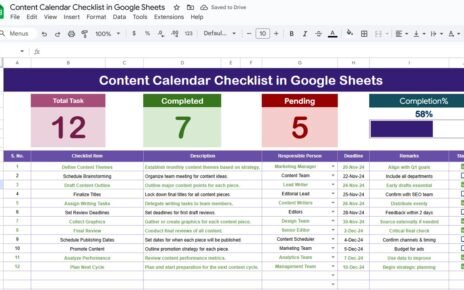Managing expenses efficiently is crucial for any business or individual looking to maintain a balanced budget. The Expense Allocation Tracker in Google Sheets is a simple yet powerful tool that helps you organize and track your expenses across different categories, departments, and projects. Whether you’re managing a corporate budget or personal finances, this tracker provides you with clear insights into where your money is being spent.
In this article, we’ll explore the key features of the Expense Allocation Tracker and how it can streamline your expense tracking process.
What is the Expense Allocation Tracker in Google Sheets?
The Expense Allocation Tracker in Google Sheets is a ready-to-use template designed to track and categorize your expenses. With a simple structure and easy-to-read charts, this tool enables businesses or individuals to monitor spending patterns, identify areas of concern, and make informed decisions about their financial management.
The tracker provides an overview of your expenses by payment mode, approval status, expense category, and department, making it a versatile tool for all types of expense management.
Key Features of the Expense Allocation Tracker
Click to buy Expense Allocation Tracker in Google Sheets
1) Tracker Sheet Tab: The Main Tracking Page
The Tracker Sheet Tab is where all of your expense data is captured and analyzed. The sheet features the following elements:
Charts:
- Total Amount ($) by Payment Mode: A chart that shows the total expenses categorized by payment mode (e.g., credit card, cash, bank transfer).
- Total Amount ($) by Approved By: Displays the total amount spent based on who approved the expenses (e.g., manager, department head).
- Total Amount ($) by Expense Category: Shows the total amount spent per expense category (e.g., office supplies, travel, utilities).
- Total Amount ($) by Department: Breaks down the total expenses by department (e.g., marketing, finance, HR).
These charts provide a visual representation of how your money is being allocated across different areas.
2) Data Section: The Detailed Expense List
The Data Section is where all individual expenses are entered. The columns in this section include:
- ID: A unique identifier for each expense entry.
- Date: The date the expense was incurred.
- Department: The department that the expense is associated with (e.g., marketing, finance).
- Project Name: The project or task associated with the expense.
- Expense Category: The category of the expense (e.g., office supplies, travel, equipment).
- Amount: The total amount of the expense.
- Payment Mode: The payment method used for the expense (e.g., credit card, bank transfer, cash).
- Approved By: The person who approved the expense.
- Remarks: Any additional notes or comments related to the expense.
This section allows you to enter detailed expense data and automatically populate the charts for analysis.
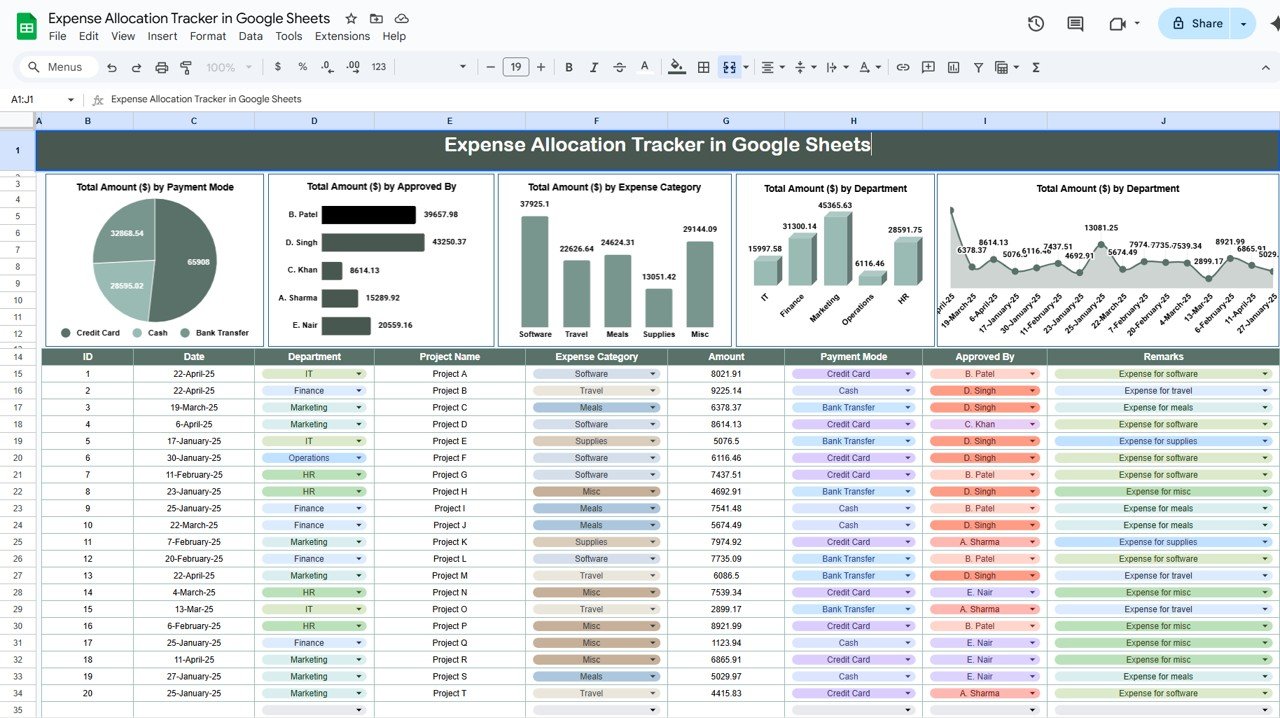
Click to buy Expense Allocation Tracker in Google Sheets
Benefits of Using the Expense Allocation Tracker
The Expense Allocation Tracker in Google Sheets provides several key benefits for individuals and businesses alike:
-
Clear Financial Overview: The charts and data section give you a clear, visual representation of where your money is being spent.
-
Easy Categorization: Expenses are categorized by department, project, and expense type, making it easy to identify trends and areas for improvement.
-
Real-Time Tracking: The tracker is updated in real-time, allowing you to instantly view changes as new expenses are added.
-
Collaboration-Friendly: As a Google Sheets-based tool, the tracker can be shared and edited by multiple team members, making it ideal for collaborative expense tracking.
-
Customizable: The tracker is fully customizable to fit your specific expense categories, departments, or payment modes.
Best Practices for Using the Expense Allocation Tracker
Click to buy Expense Allocation Tracker in Google Sheets
To maximize the effectiveness of the Expense Allocation Tracker, follow these best practices:
-
Update Regularly: Make sure to update the tracker frequently to keep track of all recent expenses.
-
Categorize Expenses Clearly: Be consistent when categorizing expenses by ensuring each entry is placed in the correct category and department.
-
Review Expense Trends: Use the charts to regularly review expense trends and identify any areas where costs can be reduced.
-
Set Spending Limits: Monitor expenses closely and set limits to avoid overspending in any particular category.
-
Share with Relevant Team Members: Share the tracker with team members involved in managing expenses to ensure that all data is entered accurately and promptly.
Conclusion
The Expense Allocation Tracker in Google Sheets is a powerful yet simple tool for managing and analyzing your expenses. With its clear data presentation, customizable features, and real-time collaboration capabilities, it’s the perfect solution for anyone looking to stay on top of their finances. Whether you’re tracking business expenses or managing personal finances, this tracker can help you make more informed decisions and maintain financial control.
Frequently Asked Questions (FAQs)
Click to buy Expense Allocation Tracker in Google Sheets
1. How can I customize the Expense Allocation Tracker?
You can easily customize the tracker by adding or removing columns, categories, or departments. Simply adjust the sheet as needed to fit your specific requirements.
2. Can I track expenses for multiple projects?
Yes, the tracker allows you to track expenses by project name. You can assign expenses to different projects and analyze spending accordingly.
3. How do the charts update when I add new data?
The charts automatically update as new data is entered into the Data Section. The calculations for total amounts and categories are dynamic, so any changes will be reflected in the charts in real time.
4. Can I share the tracker with others?
Yes, since the tracker is built in Google Sheets, you can share it with other team members and collaborate in real time.
5. Is the Expense Allocation Tracker free to use?
Yes, the tracker is a free, ready-to-use template that you can start using immediately with your Google Sheets account.
Visit our YouTube channel to learn step-by-step video tutorials
Youtube.com/@NeotechNavigators