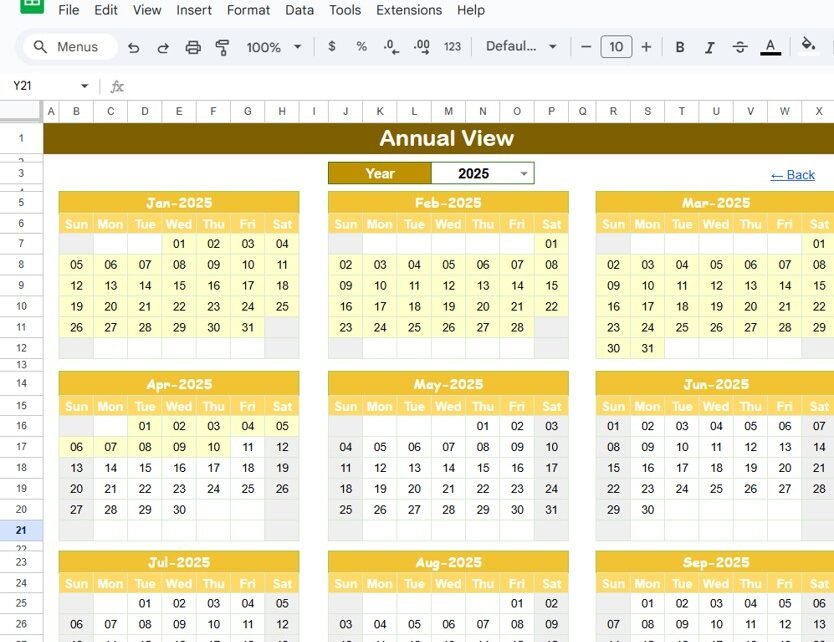Effective financial planning is crucial for businesses and individuals alike. The Financial Planning Calendar in Google Sheets is a ready-to-use tool designed to help you organize, track, and manage your financial activities throughout the year. With features that allow you to track important financial dates, deadlines, and events, this calendar template ensures that you stay on top of your financial goals.
In this article, we will walk you through the key features of the Financial Planning Calendar in Google Sheets and explain how it can help streamline your financial planning and ensure you never miss an important financial milestone.
What is the Financial Planning Calendar in Google Sheets?
The Financial Planning Calendar in Google Sheets is a comprehensive tool designed to help individuals and businesses manage their financial activities, track important dates, and stay organized throughout the year. This template allows users to plan, track, and manage events like tax filing deadlines, budget reviews, financial goal tracking, and more.
The calendar consists of five worksheets, each serving a different function to help with your financial planning:
Key Features of the Financial Planning Calendar
1) Home Sheet Tab: Centralized Navigation
The Home Sheet is your central hub for navigating through the different views of the calendar. The sheet contains four buttons that allow easy access to the following:
-
Annual View Button: Jump to the Annual View Sheet to get a year-long overview of all financial events.
-
Monthly View Button: Go to the Monthly View Sheet for detailed insights into a specific month’s financial events.
-
Daily View Button: Use the Daily View Sheet for a detailed list of events within a selected date range.
-
Events Button: Access the Events Sheet where all event details are captured and tracked.
This centralized layout ensures that you can easily switch between different views, depending on the level of detail you need.

2) Annual View Sheet Tab: Yearly Overview
The Annual View Sheet provides a high-level, year-round overview of your financial events. Features of this sheet include:
-
Year Selection: You can select the year from a drop-down menu, and the calendar will automatically update to reflect that year.
-
Starting Month Customization: Change the starting month of the calendar, allowing you to align the calendar with your fiscal or planning year.
-
Starting Day of the Week: You can adjust the starting day of the week (e.g., Sunday or Monday) to match your preferences.
This sheet helps you visualize all key financial events spread throughout the year, giving you a comprehensive view of your financial schedule.

3) Monthly View Sheet Tab: Detailed Monthly Planning
The Monthly View Sheet offers a detailed calendar for a selected month. Key features include:
-
Month and Year Selection: Select a specific month and year from the top, and the calendar will display all the events for that month.
-
Event Indicators: If multiple events are scheduled for a specific date, the calendar will show “more than 1…” to indicate that more than one event is planned.
-
Monthly Overview: This view helps you plan and manage financial events for each month, ensuring that no important deadlines are missed.
This sheet is ideal for anyone who needs to focus on specific months and ensure that all financial activities are on track.

4) Daily View Sheet Tab: Track Events by Date Range
The Daily View Sheet provides a detailed list of events based on a selected date range. Features include:
-
Start and End Date Selection: You can choose the start and end dates for the range, and the calendar will display events that fall within that range.
-
Event List: The sheet will show a comprehensive list of all events for the selected date range, including event name, time, and location.
This sheet is perfect for managing day-to-day financial tasks, ensuring that each event or deadline is managed appropriately.

5) Events Sheet Tab: Centralized Event Database
The Events Sheet serves as the central database for all financial events. It captures important details about each event, including:
-
ID: A unique identifier for each event.
-
Date: The date when the event occurs.
-
Day: The day of the week the event falls on (e.g., Monday, Tuesday).
-
Event Name: The name or title of the event (e.g., “Quarterly Tax Filing”).
-
Time: The time when the event is scheduled.
-
Location: The location of the event (e.g., office, online).
-
Description: A short description of the event or task.
This sheet ensures that all event details are properly captured and organized, making it easy to track and manage financial events.

Benefits of Using the Financial Planning Calendar
The Financial Planning Calendar in Google Sheets offers several benefits for individuals and businesses alike:
-
Centralized Organization: All financial events are tracked and managed in one place, making it easy to stay organized.
-
Clear Visualization: The calendar’s various views (annual, monthly, daily) provide a clear and structured overview of your financial events and deadlines.
-
Customizable: The template can be easily customized to suit your unique financial planning needs, whether you’re managing personal finances or corporate budgets.
-
Time Efficiency: The ready-to-use template saves you time by providing a pre-built structure for managing your financial activities.
-
Collaboration: As a Google Sheets template, it can be easily shared with your team, allowing for real-time collaboration and updates.
Best Practices for Using the Financial Planning Calendar
To make the most of the Financial Planning Calendar, follow these best practices:
-
Update Regularly: Ensure the calendar is updated with new events, deadlines, and financial milestones to keep it current.
-
Monitor Key Events: Use the Monthly View Sheet and Daily View Sheet to keep track of important dates such as tax filings, budget reviews, and financial goal tracking.
-
Assign Responsibilities: Use the Event Description column to assign specific tasks or responsibilities to team members or individuals, ensuring that everyone is aligned.
-
Use Filters for Quick Access: In the Events Sheet, use filters to quickly find and view specific events by date, type, or location.
-
Review and Plan Ahead: Regularly review the calendar to anticipate upcoming financial events and ensure all necessary preparations are made in advance.
Conclusion
The Financial Planning Calendar in Google Sheets is an indispensable tool for anyone looking to streamline their financial planning process. Whether you are an individual managing personal finances or a business managing corporate finances, this calendar provides a clear, structured approach to tracking and managing financial activities. By offering multiple views and detailed event tracking, this tool ensures that you stay organized and on top of all your financial deadlines and milestones.
Frequently Asked Questions (FAQs)
1. How do I update the Financial Planning Calendar?
You can update the calendar by adding new events, adjusting dates, and assigning responsibilities. The calendar will automatically update based on the changes.
2. Can I track different types of financial events with this calendar?
Yes, the calendar can be customized to track various financial events such as tax filings, budget reviews, expense tracking, and more.
3. How do I assign responsibilities for each event?
You can assign responsibilities by using the Event Description column in the Events Sheet to indicate who is responsible for each task or event.
4. Can I share the calendar with my team?
Yes, since the calendar is built in Google Sheets, you can easily share it with your team for real-time collaboration and updates.
5. Is the calendar customizable for different financial planning needs?
Yes, the calendar is fully customizable. You can add additional fields, modify event types, and adjust the layout to fit your specific financial planning requirements.
Watch the step-by-step video Demo:
Visit our YouTube channel to learn step-by-step video tutorials