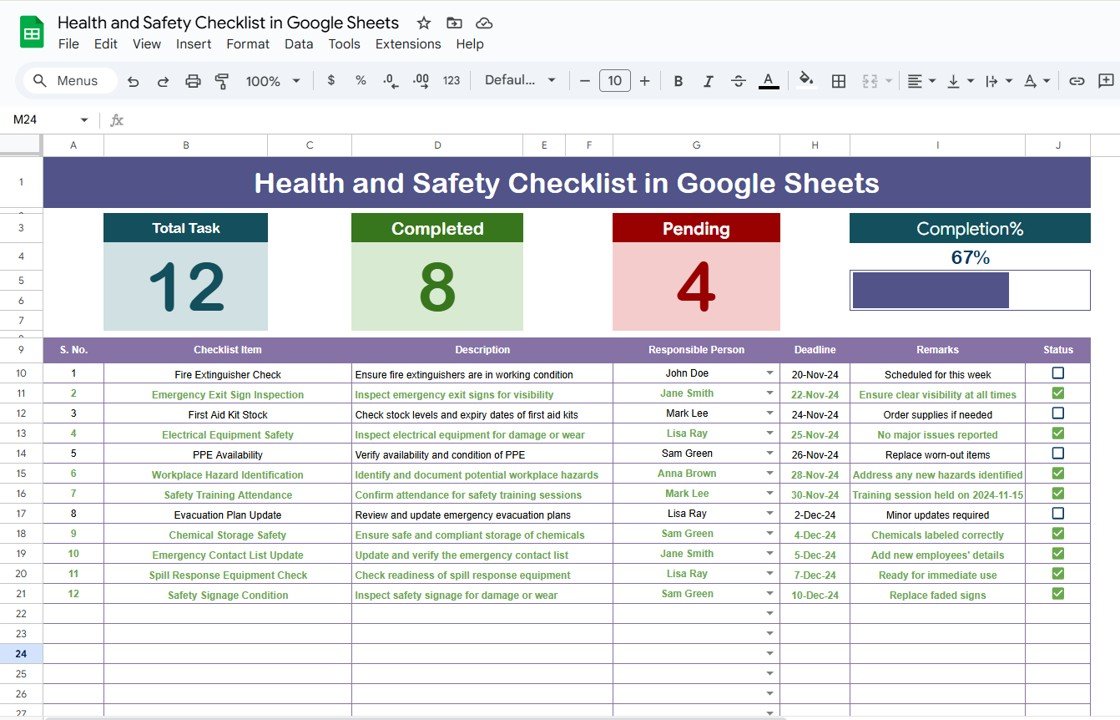Ensuring health and safety at workplaces is crucial for the well-being of employees, contractors, and visitors. A Health and Safety Checklist is a valuable tool for organizations to track and ensure that safety protocols are being followed. In today’s world, using digital tools to manage such checklists can greatly improve efficiency and accuracy.
This article provides an in-depth look at how to create and manage a Health and Safety Checklist in Google Sheets, including its features, advantages, and best practices. We will also explore opportunities for improvement and answer some frequently asked questions.
What is a Health and Safety Checklist?
A Health and Safety Checklist is a tool used by organizations to ensure that all safety procedures, risk assessments, and workplace health requirements are being met. This checklist includes various tasks that need to be performed regularly to guarantee a safe working environment. These tasks can range from equipment inspections, safety training, first-aid preparedness, and ensuring compliance with local laws and regulations.
By having a Health and Safety Checklist in Google Sheets, organizations can streamline the tracking of safety tasks, assign responsibilities, set deadlines, and monitor the progress of each checklist item in real-time.
Key Features of the Health and Safety Checklist in Google Sheets
This Health and Safety Checklist Template in Google Sheets is designed to be user-friendly and efficient. Below are the key features of the checklist template:
1. Health and Safety Checklist Sheet
The Health and Safety Checklist Sheet is the main part of the template where all checklist data is entered and tracked. It provides a detailed overview of the safety tasks and helps organizations stay organized. The sheet is divided into two main sections: the Top Section and the Checklist Table.
Top Section
Overview: At the top of the sheet, there are three cards displaying important summary information:
- Total Count: The total number of checklist items.
- Completed Count: The number of tasks that have been marked as complete.
- Pending Count: The number of tasks that are still pending completion.
- Progress Bar: A visual representation of the percentage of tasks that have been completed.
Benefits: This top section gives users a quick overview of the current status of their safety checklist. It’s easy to see at a glance how well safety tasks are being performed and where more attention is needed.
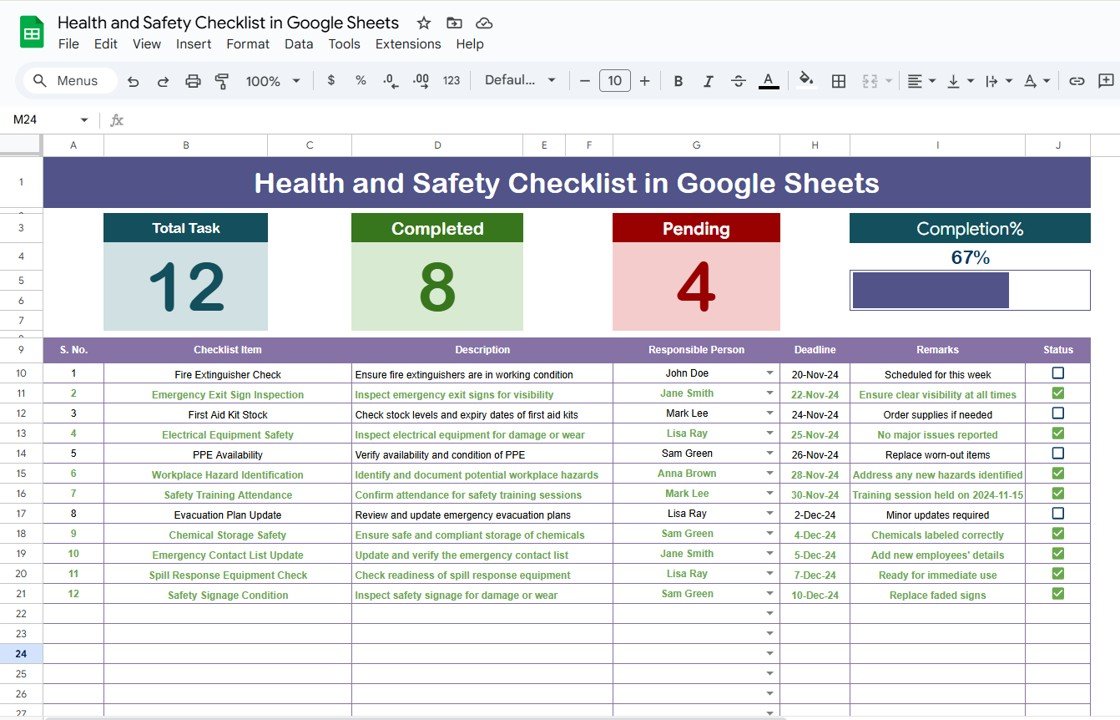
Click to buy Health and Safety Checklist in Google Sheets
Checklist Table
Overview: The main part of the sheet is the checklist table, where users can track individual safety tasks. Here, you can easily mark tasks as completed or pending by entering ✔ (check) or ✘ (cross) in the “Status” column.
Key Columns:
- Serial No.: The unique number assigned to each checklist item.
- Checklist Item: A brief description of the task or safety measure.
- Description: A more detailed explanation of the checklist item.
- Responsible Person: The name of the person responsible for ensuring the task is completed.
- Deadline: The due date for completing the checklist item.
- Remarks: Any additional notes or comments related to the task.
- Status: Mark this column with ✔ or ✘ to indicate whether the task is complete or still pending.
2. List Sheet Tab
The List Sheet Tab is used to capture the unique list of Responsible Persons for each task. This list is crucial for creating the drop-down menu in the main Health and Safety Checklist Sheet. By using a drop-down list, users can easily assign tasks to the right individuals and avoid errors in naming or spelling.
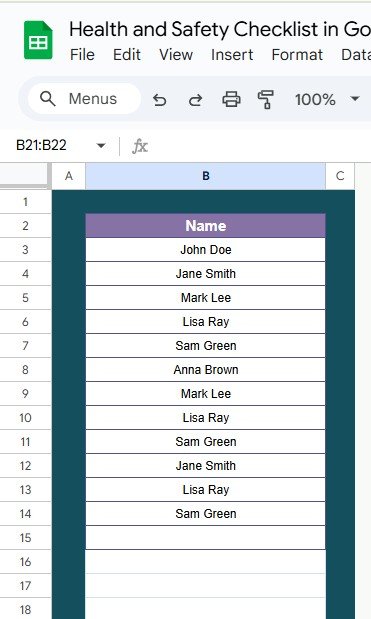
Click to buy Health and Safety Checklist in Google Sheets
Functionality:
-
Unique List: This sheet provides a list of all the responsible individuals in your organization.
-
Dropdown Creation: This list is linked to the main sheet, enabling the creation of a drop-down menu in the Responsible Person column. This ensures that users select a name from the list, which improves data consistency and accuracy.
Advantages of Using a Health and Safety Checklist in Google Sheets
Using a Health and Safety Checklist in Google Sheets offers several advantages for organizations. Here are some key benefits:
- Ease of Use: Google Sheets is a widely used tool that most employees are familiar with. The interface is simple and intuitive, making it easy to input and update data without the need for specialized software.
- Real-Time Updates: Since Google Sheets is cloud-based, any updates made to the checklist are instantly available to all users. This is especially useful for teams working remotely or in different locations.
- Collaboration: Multiple users can work on the checklist simultaneously, making it easy to collaborate and track progress. Team members can add new tasks, update the status of ongoing tasks, or add remarks in real-time.
- Customizable: The template can be easily modified to suit the specific needs of your organization. You can add or remove columns, change the format, and even add more features if necessary.
- Cost-Effective: Google Sheets is free to use, making it an affordable option for organizations, particularly smaller ones or non-profits, which may have limited budgets.
- Data Analysis: Google Sheets allows for the creation of charts, graphs, and progress bars that visually display task completion percentages, making it easy to analyze the data and identify trends over time.
Opportunity to Improve the Health and Safety Checklist Template
While the Health and Safety Checklist Template in Google Sheets is a powerful tool, there are opportunities to improve its functionality further. Here are a few suggestions:
- Automation and Alerts: Integrating automation through Google Apps Script can trigger reminders or alerts when a task is nearing its deadline. This will help users stay on track and ensure that no task is overlooked.
- Integration with Other Tools: You could integrate Google Sheets with other tools like Google Forms for real-time feedback or Google Calendar to sync deadlines. This would allow users to schedule reminders or track tasks in a calendar format.
- Conditional Formatting for Deadlines: You could use conditional formatting to highlight overdue tasks automatically. This would make it easier to spot tasks that require immediate attention.
- Add Task Categories: It would be helpful to categorize tasks (e.g., Equipment Inspections, First-Aid Preparedness, Safety Training, etc.). By grouping related tasks, users can filter the checklist by category for more focused tracking.
Best Practices for Managing the Health and Safety Checklist in Google Sheets
Click to buy Health and Safety Checklist in Google Sheets
To get the most out of the Health and Safety Checklist in Google Sheets, follow these best practices:
- Regularly Update the Checklist: It’s essential to update the checklist frequently to ensure that all tasks are being completed on time. Assign responsibility for updating the checklist to specific individuals or teams.
- Set Clear Deadlines: Assign clear deadlines for each task to ensure that all safety procedures are followed within the required time frame. Use the Deadline column to track these dates.
- Review and Audit Regularly: Conduct regular reviews and audits of the checklist to ensure that all items are completed and up to date. This will help maintain a safe working environment and ensure compliance with safety regulations.
- Train Employees on How to Use the Checklist: Proper training ensures that employees know how to use the checklist and understand its importance. Provide training on how to update tasks, mark them as completed, and add remarks or feedback.
- Monitor Progress Through Data Analysis: Use the progress bar and other visual indicators to monitor task completion. Review these regularly to identify which areas require more attention and which tasks are on track.
Conclusion
The Health and Safety Checklist in Google Sheets is an essential tool for organizations looking to streamline and improve their safety management processes. With its user-friendly design, real-time updates, and collaboration features, it enables organizations to track safety tasks efficiently. By using this checklist, organizations can ensure that all safety procedures are followed, reducing the risk of accidents and maintaining a safe working environment.
Frequently Asked Questions with Answers
1. How do I use the Health and Safety Checklist in Google Sheets?
You can use the checklist by entering tasks, assigning responsible persons, setting deadlines, and marking the status of each task (✔ or ✘). The data is updated in real time and can be easily tracked.
2. Can I customize the Health and Safety Checklist template?
Yes, the template is fully customizable. You can add or remove columns, change formatting, and even add new features based on your organization’s specific needs.
3. How do I assign responsibilities using the template?
You can assign responsibilities by using the drop-down list created in the List Sheet Tab. This allows you to select a responsible person for each task in the main checklist.
4. Can I track the progress of each checklist item?
Yes, the template includes a Progress Bar that updates in real time based on the number of completed tasks. This gives you a quick overview of how well the checklist is progressing.
5. Is the Health and Safety Checklist suitable for remote teams?
Absolutely! Since Google Sheets is cloud-based, remote teams can access and update the checklist from anywhere. This makes it ideal for organizations with distributed teams.
Visit our YouTube channel to learn step-by-step video tutorials
Youtube.com/@NeotechNavigators
Watch the step-by-step video Demo: