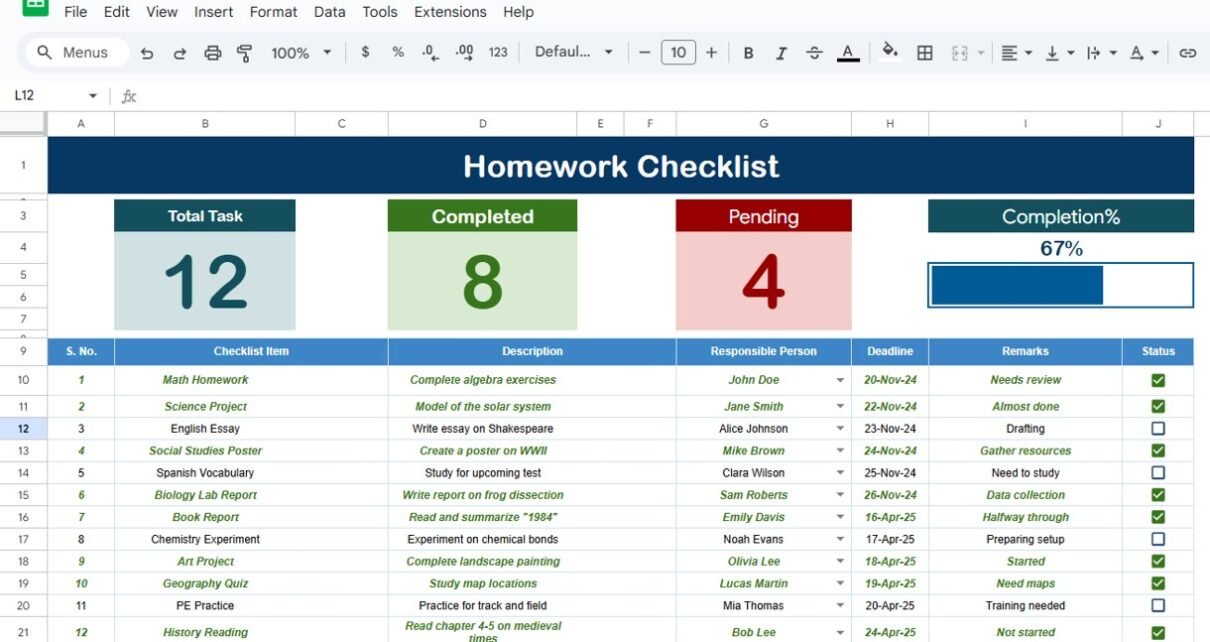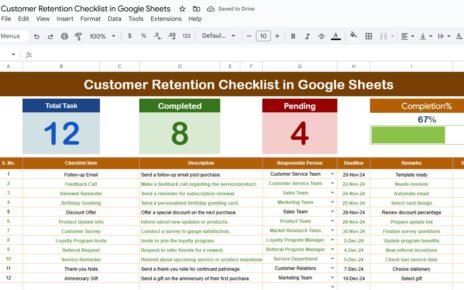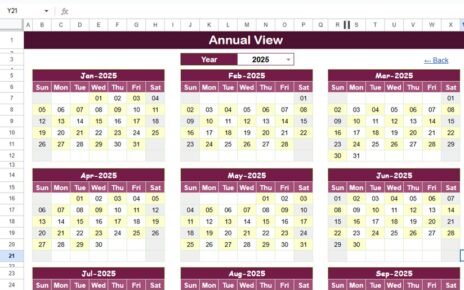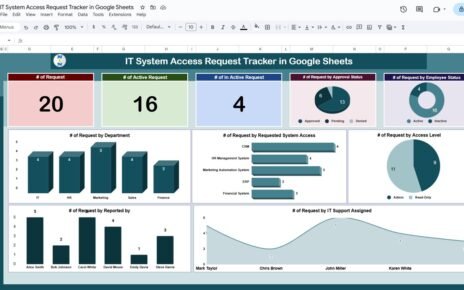Managing homework, assignments, and tasks can quickly become overwhelming for students, teachers, and parents. Missing deadlines or losing track of tasks affects productivity and academic performance. A Homework Checklist in Google Sheets solves this problem by providing a simple, ready-to-use template to track all tasks efficiently.
This article will guide you through the features, benefits, best practices, and tips for using this checklist template effectively.
What is a Homework Checklist in Google Sheets?
A Homework Checklist in Google Sheets is a digital template designed to track homework assignments, tasks, and deadlines in a structured way. It allows users to:
-
Monitor completed and pending assignments.
-
Track task progress with visual indicators.
-
Organize homework by responsible person, subject, or category.
-
Compare planned vs. completed tasks.
This checklist is ideal for students, teachers, and even parents managing multiple children’s homework schedules.
Key Features of Homework Checklist in Google Sheets
Click to Buy Homework Checklist in Google Sheets
This ready-to-use template comes with two worksheets to make homework management simple and efficient.
1. Main Checklist Sheet
The main sheet allows you to capture all homework tasks in one place. Key features include:
Top Section Cards:
- Total Count of tasks
- Completed Count
- Pending Count
- Progress bar for visual tracking of completion percentage
Checklist Table:
Track all tasks with these columns:
- Serial No.
- Checklist Item
- Description
- Responsible Person
- Deadline
- Remarks
- Status (✔ or ✘)
This structure ensures that all tasks are visible at a glance and progress is clear.
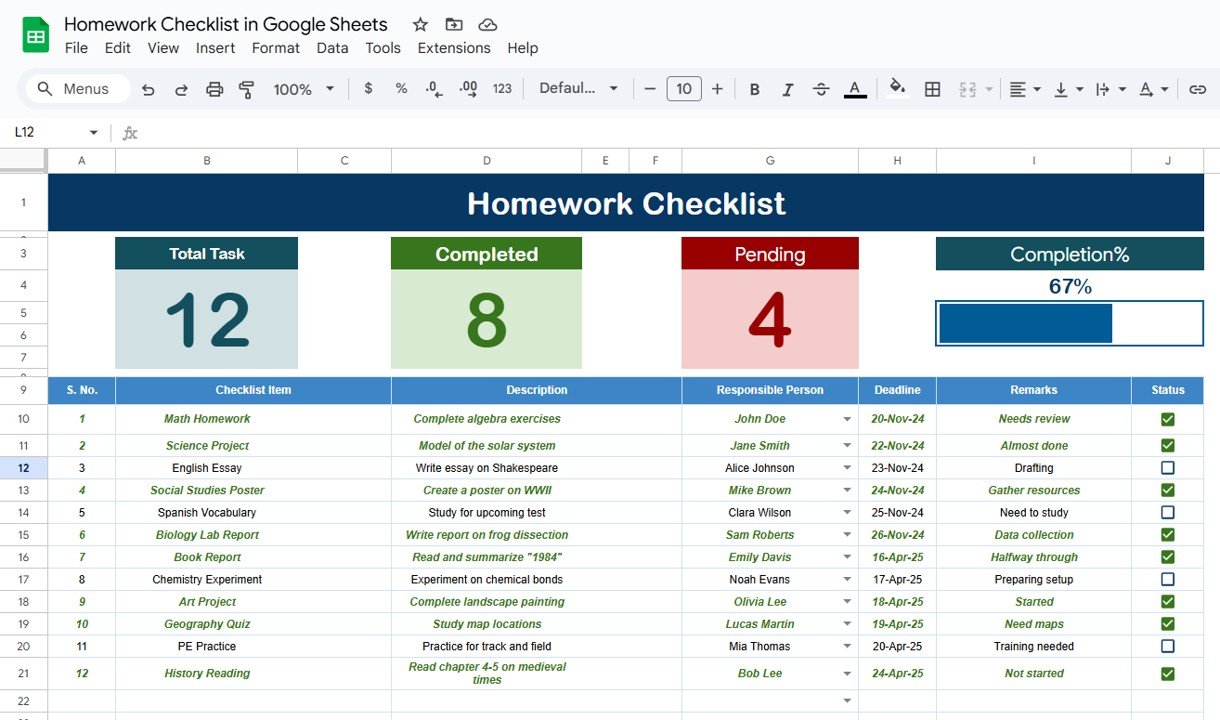
Click to Buy Homework Checklist in Google Sheets
2. List Sheet
The List sheet stores unique entries for the Responsible Person column, enabling a drop-down list in the main sheet. This reduces errors and keeps data consistent.
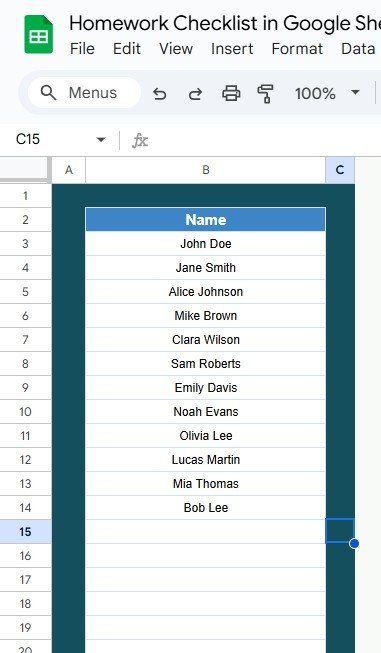
Click to Buy Homework Checklist in Google Sheets
Advantages of Using Homework Checklist in Google Sheets
Using a Homework Checklist in Google Sheets comes with multiple benefits:
-
📊 Better Organization: Keep all homework and tasks in one place for easy access.
-
⏱️ Time Management: Track deadlines and manage time efficiently.
-
✅ Progress Tracking: Visual indicators show completion status and pending tasks.
-
👥 Collaboration: Teachers or parents can monitor student progress.
-
💡 Flexibility: Customize columns, categories, and responsible persons to suit your needs.
How to Use the Homework Checklist in Google Sheets
Click to Buy Homework Checklist in Google Sheets
Follow these steps to make the most of your checklist:
-
Enter Tasks: Add homework assignments or tasks in the main table with descriptions, deadlines, and responsible persons.
-
Update Status: Mark tasks as ✔ when completed or ✘ if pending.
-
Track Progress: Watch the top cards and progress bar update automatically as you check tasks.
-
Use Drop-down Lists: Select the responsible person from the List sheet to maintain consistency.
-
Review Regularly: Check daily or weekly to ensure all tasks are on track.
Best Practices for Using Homework Checklist
Click to Buy Homework Checklist in Google Sheets
To maximize the effectiveness of your checklist, follow these best practices:
-
Update Daily: Enter new tasks and mark completed tasks regularly.
-
Prioritize Tasks: Focus on urgent assignments first.
-
Use Conditional Formatting: Highlight overdue tasks or pending items for visibility.
-
Customize Columns: Add subject, priority, or category columns if needed.
-
Share the Sheet: Teachers and parents can use shared Google Sheets for collaboration.
Why Google Sheets is Ideal for Homework Tracking
Google Sheets offers unique advantages over paper checklists or other tools:
-
Accessible Anywhere: Access your checklist from any device with an internet connection.
-
Real-Time Updates: Changes reflect instantly for multiple users.
-
Cloud Storage: No risk of losing data, unlike manual checklists.
-
Data Analysis: Use formulas to track progress, overdue tasks, and completion rates.
Frequently Asked Questions (FAQs)
Click to Buy Homework Checklist in Google Sheets
1. Can this checklist track homework for multiple students?
Yes, you can assign different responsible persons in the drop-down list to track tasks for multiple students.
2. Can I customize the columns in this template?
Absolutely! You can add new columns like subject, priority, or category to match your workflow.
3. How do I update the status of a homework task?
Simply change the status in the Status column to ✔ if completed or ✘ if pending.
4. Is this template suitable for teachers as well as students?
Yes, teachers can track assignments, while students can manage their own homework tasks efficiently.
5. Can I use this template offline?
Yes, if you have Google Sheets offline enabled or download it as an Excel file, you can use it without an internet connection.
Conclusion
The Homework Checklist in Google Sheets is a simple yet powerful tool for managing homework and tasks. It helps students, teachers, and parents stay organized, track progress, and meet deadlines efficiently. By implementing this checklist, you can ensure no task is missed, deadlines are met, and overall productivity improves.
Visit our YouTube channel to learn step-by-step video tutorials