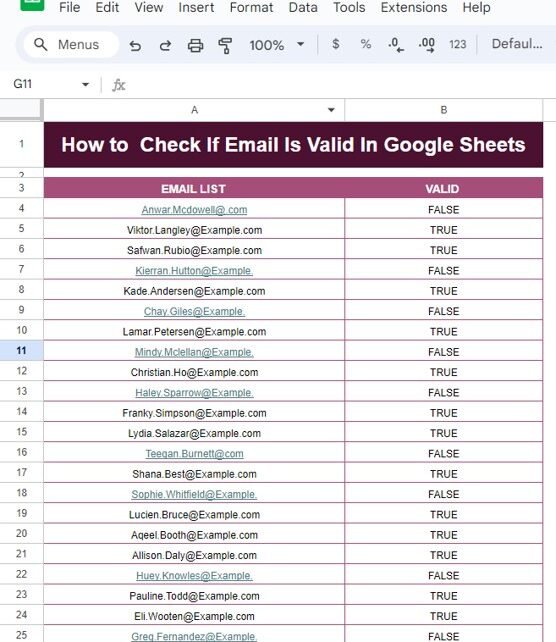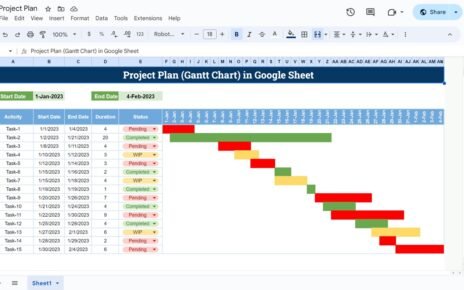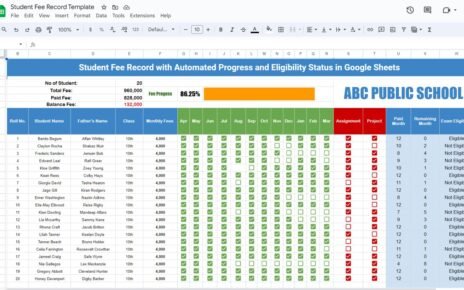How to Check If Email Is Valid in Google Sheets In today’s digital age, emails are essential for communication, and having a valid email address is crucial for many processes. But how do you ensure that the email addresses you’re working with in your Google Sheets are valid? That’s where Google Sheets can come to the rescue with the ISEMAIL function! In this blog post, we’ll walk you through .How to Check If Email Is Valid in Google Sheets using a simple formula. We’ll also provide an example to make sure you understand the process inside and out!
Why Validate Emails in Google Sheets?
First things first, why should we bother with email validation? Here are a few reasons:
Ensures accurate data when sending emails to a list.
Prevents bounce rates that come from incorrect or malformed email addresses.
Saves time and energy when handling large lists of contacts.
In short, validating emails helps keep your database clean and organized, which is essential for smooth email marketing campaigns or contact management!
Example Data – Email List Validation
For this example, we’ve prepared a list of emails that contain both valid and invalid entries. Our goal is to quickly filter out the invalid ones using Google Sheets.
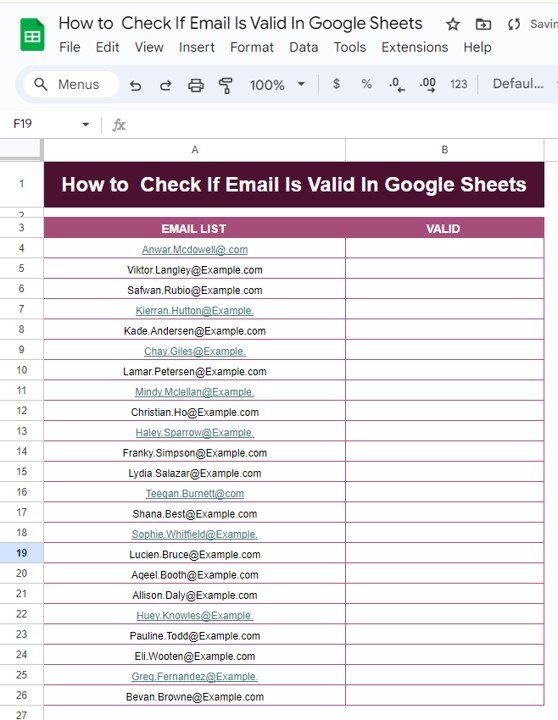
Here’s the sample data we’re working with:
Lydia.Salazar@Example.com
The list above contains valid email addresses like Viktor.Langley@Example.com and invalid ones such as Anwar.Mcdowell@.com. Let’s see how we can quickly validate them!
Using the ISEMAIL Formula in Google Sheets
How to Check If Email Is Valid in Google Sheets has a built-in function called ISEMAIL. This formula helps verify whether a string follows the correct email format. Let’s break down how to use it.
The Formula:
=ISEMAIL(A4)
Here’s how the formula works:
A4 refers to the cell containing the email you want to validate.
The ISEMAIL function returns either TRUE (if the email is valid) or FALSE (if the email is invalid).
Steps to Use the Formula:
- Step 1: Open your Google Sheet and go to the cell where you want the validation results to appear.
- Step 2: Type the formula =ISEMAIL(A4) (replace A4 with the cell reference of the email you’re checking).
- Step 3: Hit Enter, and Google Sheets will instantly tell you if the email is valid.
Now, simply drag down the formula to apply it to the entire column, and voila, all your email addresses will be validated in a matter of seconds!
The Results – Valid or Invalid Emails
After applying the formula, here’s what the output would look like based on the sample data:
As you can see from the table above, the ISEMAIL function accurately flags the invalid email addresses. Any email without the proper structure or format gets a FALSE result, while the valid ones are marked TRUE.
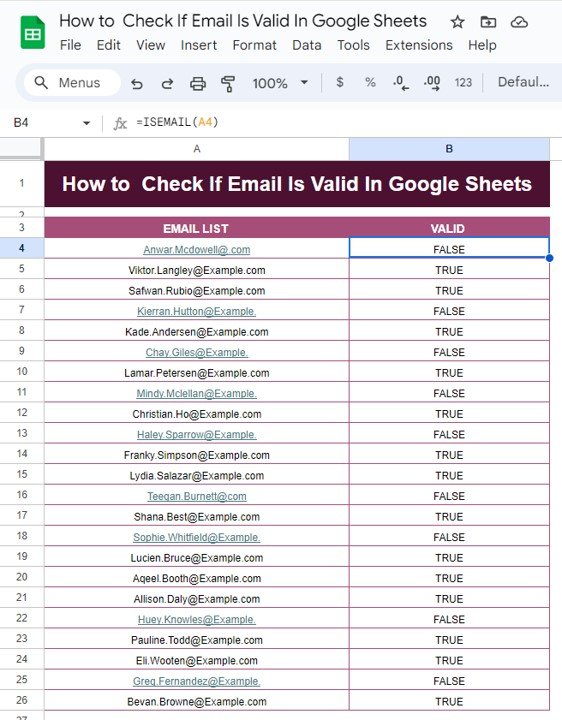
Final Thoughts
Using the ISEMAIL function in Google Sheets is a quick and easy way to ensure that the email addresses in your spreadsheet are valid. Whether you’re working with a small or large list, this function can save you a lot of headaches by filtering out invalid addresses before sending out emails or performing other tasks.
Visit our YouTube channel to learn step-by-step video tutorials
Youtube.com/@NeotechNavigators
View this post on Instagram