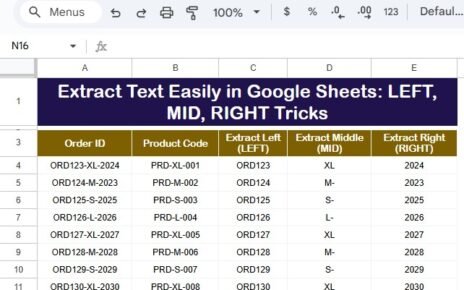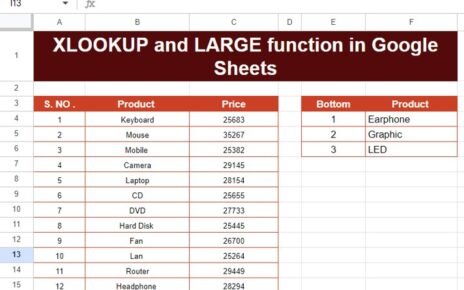Tracking employee work hours can sometimes feel like a daunting task, but it doesn’t have to be! If you’ve ever wondered how to Calculate Employee Overtime without pulling your hair out, you’re in the right place. Today, I’ll show you how to use a super simple formula in Google Sheets to quickly figure out whether an employee has worked overtime. By the end of this post, you’ll be a pro at calculating extra hours with ease.
Let’s Start with the Data Calculate Employee Overtime
First things first, let’s look at the data we’re working with. Imagine you have a list of employees with their clock-in and clock-out times. What we want to figure out is if any of them worked more than 8 hours in a day.
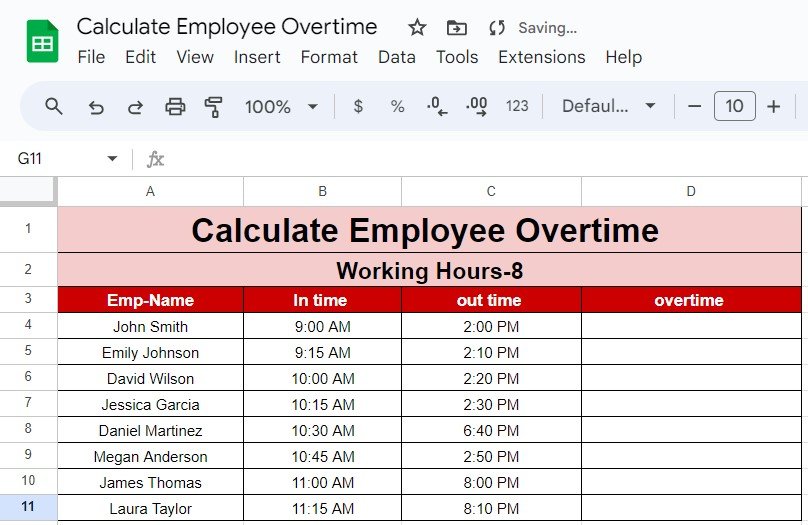
Here’s what the data looks like:
In this example, we have different employees with their In Time and Out Time recorded. Now, our task is to determine whether or not each employee worked overtime based on a standard 8-hour workday.
The Formula That Does the Work for You
Now, you’re probably wondering, “How can I quickly calculate overtime?” Don’t worry—Google Sheets makes it incredibly easy. We’re going to use a simple IF function formula that will do the hard work for us. Ready? Let’s dive in!
Here’s the magic formula:
=IF((C4-B4)>TIME(8,0,0), C4-B4-TIME(8,0,0), "no overtime")
But what does that mean exactly? Let me break it down step by step:
- C4-B4: This calculates the total hours worked by subtracting the In Time from the Out Time.
- >TIME(8,0,0): This checks if the total hours worked is greater than 8 hours (our standard workday).
- C4-B4-TIME(8,0,0): If the employee worked more than 8 hours, this subtracts 8 hours from their total hours, giving us the overtime.
- “no overtime”: If the employee didn’t work more than 8 hours, the formula will return “no overtime.”
That’s it! With just one formula, you can instantly know whether someone worked extra hours or not.
Applying the Formula: Let’s See the Results
Now that we have the formula ready, let’s apply it to our data. After entering the formula, here’s what the results look like:
As you can see, none of the employees in this example worked more than 8 hours, so the formula returns “no overtime” for each of them. However, if someone had worked overtime, the formula would have shown the extra hours worked.
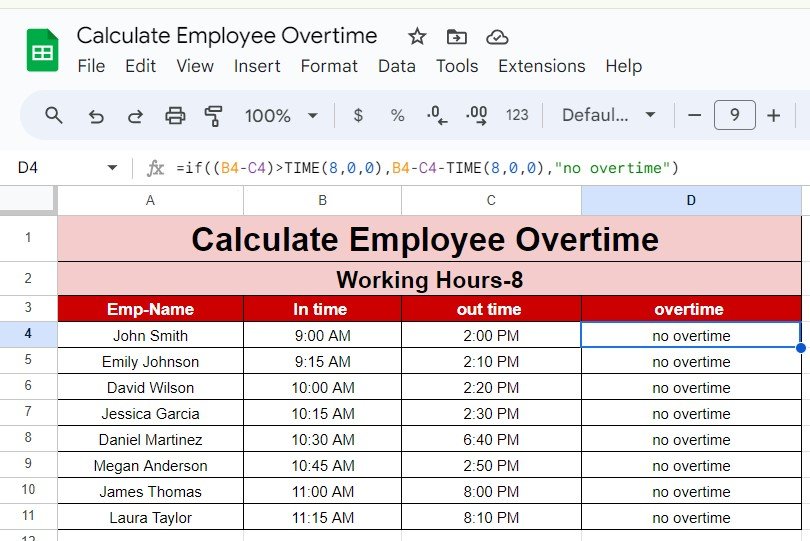
Why This Method Is a Game-Changer
So, why is this formula so handy? First of all, it saves you loads of time. Instead of manually calculating each employee’s hours, you can automate the process in Google Sheets with just a few clicks. Plus, it’s super accurate and removes the risk of human error.
Not only is it quick, but it’s also flexible. For example, if your standard workday is 7 hours instead of 8, you can easily adjust the formula by changing the TIME(8,0,0) part to reflect your specific requirements.
Wrapping It Up: You’ve Got This!
And there you have it! By using this simple formula, you can easily calculate employee overtime in Google Sheets without any hassle. Whether you’re managing a small team or a large workforce, this method is a lifesaver for anyone in charge of tracking hours.
Visit our YouTube channel to learn step-by-step video tutorials
Youtube.com/@NeotechNavigators