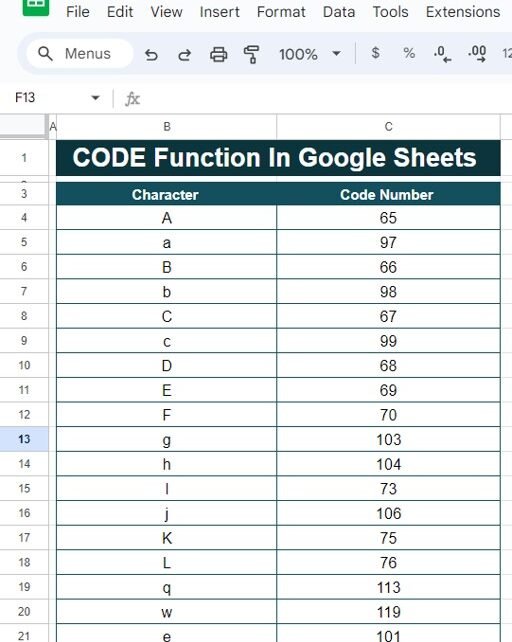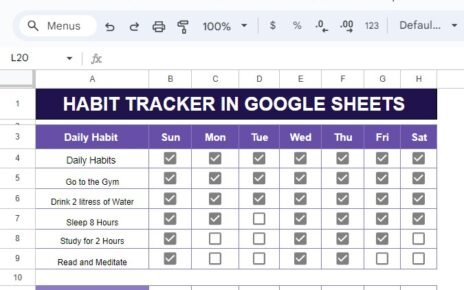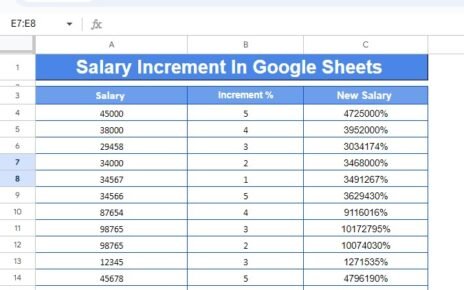Have you ever wondered how to turn a character into its corresponding numeric code? Well, Google Sheets has a simple solution for that—the CODE Function in Google Sheets! In this blog post, we’ll show you step-by-step how to use the CODE function with a real example. It’s much easier than you might think, and by the end of this guide, you’ll be able to use this function like a pro!
What Does the CODE Function Do?
Before we jump into the details, let’s quickly explain what the CODE function is all about. The CODE function takes a character and returns its numeric code based on the Unicode system. In simple terms, it gives you the number that represents a particular character. This is super useful if you ever need to sort or analyze characters by their numeric values.
How to Use the CODE Function in Google Sheets
Using the CODE function is straightforward. The syntax looks like this:
The text part is where you input the character or text string for which you want to find the numeric code. Now, let’s put this into action with a real example.
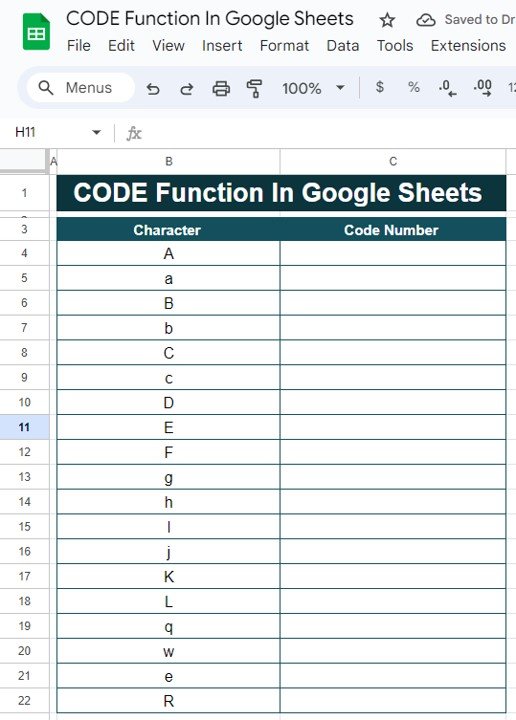
Example: Converting Characters to Numeric Codes
Let’s say we have the following list of characters in a Google Sheet, and we want to find their corresponding numeric codes:
Here’s how we’ll do it.
First, click on the cell where you want the code number to appear (for instance, C3).
Next, type the formula:
=CODE(B3)
Then, hit Enter! You’ll immediately see the numeric code for the character in column B. For example, for the letter A, it will return 65.
To apply this formula to the entire column, simply drag the formula down. That’s all there is to it!
What Do the Results Look Like?
After you apply the formula, here’s what the output will be:
Pretty cool, right? Each character is now paired with its corresponding numeric code.

Why Should You Use the CODE Function?
You might be thinking, “Why would I need to use this?” Well, there are plenty of reasons!
- Sorting Text: Sometimes you may need to sort or categorize characters based on their numeric codes, and this function makes that super easy.
- Data Encoding: If you’re working with systems that rely on text encoding (like ASCII or Unicode), the CODE function helps you quickly convert characters into numeric codes.
- Text Analysis: You can use it to understand the numeric values of characters, which is helpful for organizing or comparing text in various ways.
Wrapping It Up
The CODE function in Google Sheets is an incredibly useful tool for anyone who needs to work with character encoding or sorting. It’s quick, easy to use, and saves a ton of time when dealing with text and numbers.
Visit our YouTube channel to learn step-by-step video tutorials
Youtube.com/@NeotechNavigators
View this post on Instagram