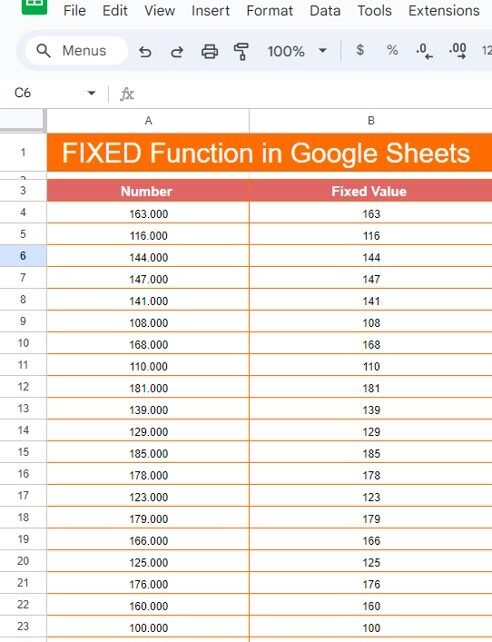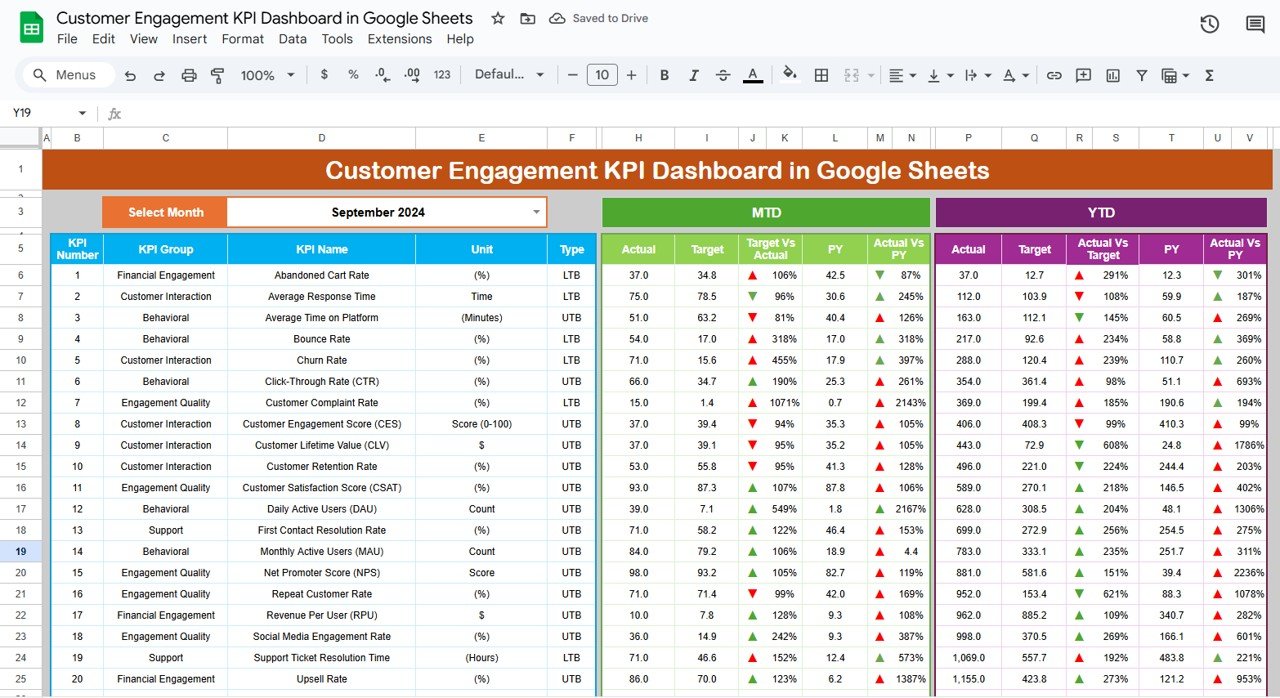If you’ve ever needed to format numbers in Google Sheets, especially by removing decimal places or making the data look cleaner, then the FIXED Function in Google Sheets is exactly what you need. It helps you round numbers and present them in a simple, consistent format. In this post, we’ll walk you through how to use the FIXED function in Google Sheets with an easy-to-follow example!
What Does the FIXED Function Do?
The FIXED function is a powerful tool in Google Sheets that formats numbers to a specified number of decimal places. It also gives you the option to either include or exclude commas for easier readability. Whether you’re working on financial data, large datasets, or just want your numbers to look tidy, this function can make your life a lot simpler.
Syntax of the FIXED Function
Here’s the formula for the FIXED function:
=FIXED(number, decimals, no_commas)
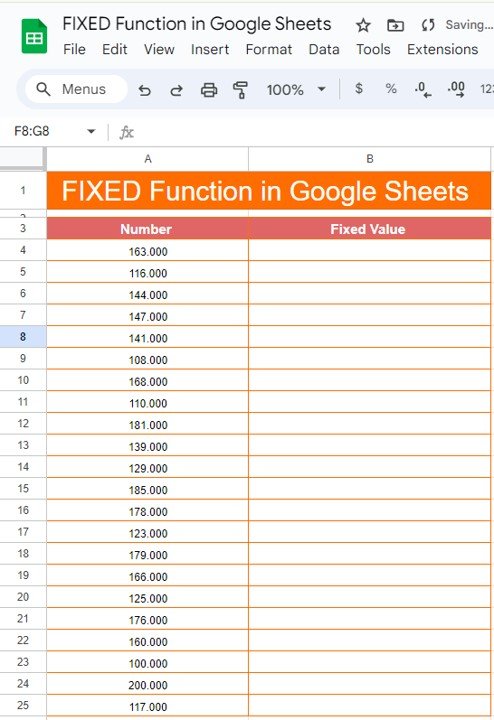
Let’s break that down:
- number: This is the number you want to format.
- decimals: This defines how many decimal places you want the number to have.
- no_commas: This is optional. If set to TRUE, the function will format the number without commas.
Now, let’s apply this in a real example.
Example: Formatting Numbers with the FIXED Function
We have the following dataset in Google Sheets, where the numbers in column A have three decimal places. Our goal is to round these numbers to zero decimal places and get a cleaner, more polished result.
Here’s how to use the FIXED function in cell B4 to remove the decimals and display the number without commas:
=FIXED(A4, 0, TRUE)
How the Formula Works
Let’s break down what’s happening in this formula:
- A4: This is the cell reference for the number we want to format.
- 0: This indicates that we want zero decimal places.
- TRUE: This option tells the formula not to use commas in the output.
Once you apply this formula, you’ll notice that the decimal places are completely removed, leaving a clean whole number.
Results: Clean and Rounded Numbers
After applying the formula, here’s what your output will look like:
As you can see, the numbers are now formatted without any decimal places, making them much easier to read and present in reports or analysis.
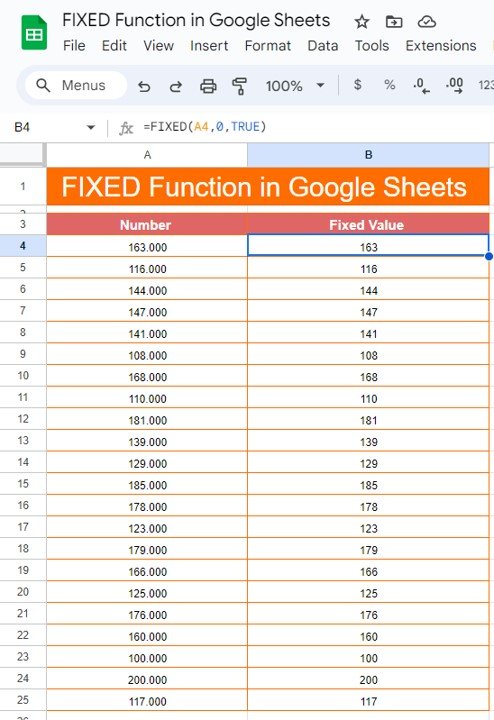
Why Use the FIXED Function?
You might be wondering why you’d want to use the FIXED function in your daily work. Here are a few reasons why this function is so helpful:
- Simplified Data: Clean up numbers by rounding them to whole values, making large datasets easier to understand.
- Custom Formatting: Control the number of decimal places for consistency across your entire dataset.
- No More Commas: For those who prefer numbers without commas, this function gives you full control over the formatting.
=FIXED(A4, 2, TRUE)
This would keep two decimal places in the result, so you get numbers like 163.00 instead of 163.
Conclusion
The FIXED function in Google Sheets is a fantastic tool when you want to format numbers neatly, whether you’re rounding them to whole numbers or specifying decimal places. It helps keep your data organized and easy to read, especially in large datasets or financial reports.
Try it out in your own Google Sheets, and don’t forget to check out our YouTube video for a complete walkthrough of how to use this function. You’ll be formatting numbers like a pro in no time!
Visit our YouTube channel to learn step-by-step video tutorials
Youtube.com/@NeotechNavigators
Click here to Make the copy of this Template