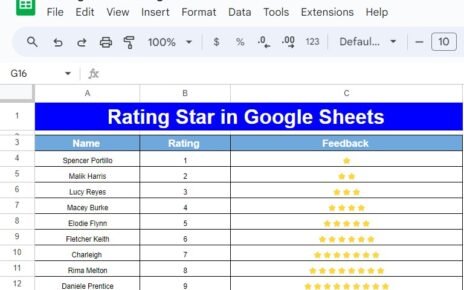Ensuring that you have the right insurance coverage is critical for financial security and peace of mind. Whether you’re managing your personal insurance, a business policy, or helping clients organize their insurance coverage, the Insurance Coverage Checklist in Google Sheets provides a streamlined and efficient way to track and manage various insurance tasks. This template allows you to capture essential information such as coverage types, deadlines, and responsibilities, ensuring that no important steps are overlooked.
In this article, we will guide you through the Insurance Coverage Checklist in Google Sheets, detailing its features and how it helps you stay organized while managing insurance coverage.
What is the Insurance Coverage Checklist in Google Sheets?
The Insurance Coverage Checklist in Google Sheets is a practical, ready-to-use template designed to help individuals, businesses, and insurance agents track and manage insurance coverage. Whether you’re monitoring multiple policies or ensuring timely renewals, this checklist provides all the necessary tools for managing insurance tasks efficiently. It helps you organize your insurance coverage details, responsibilities, deadlines, and status of each task in one centralized location.
The template consists of two main worksheets: the Insurance Coverage Checklist Sheet and the List Sheet, which together facilitate easy tracking and management of your insurance tasks.
Key Features of the Insurance Coverage Checklist in Google Sheets
Click to buy Insurance Coverage Checklist in Google Sheets
This template includes key features to help you stay on top of your insurance tasks:
1. Insurance Coverage Checklist Sheet Tab
The Insurance Coverage Checklist Sheet is the core of the template, where all the important data is captured and tracked. Key features include:
Top Section:
Cards Display: The top section displays three key cards that provide an overview of your task status:
- Total Count: Shows the total number of tasks in the checklist.
- Completed Count: Indicates how many tasks have been successfully completed.
- Pending Count: Displays how many tasks are still pending.
- Progress Bar: A visual progress bar that shows the percentage of completed tasks.
Checklist Table:
The main checklist table allows you to capture detailed information for each task, including:
- Serial No.: A unique identifier for each task.
- Checklist Item: The name or description of the task (e.g., “Review Health Insurance,” “Renew Car Insurance”).
- Description: Additional details or instructions related to the task.
- Responsible Person: The individual or team responsible for completing the task.
- Deadline: The date by which the task should be completed.
- Remarks: Any additional notes or instructions for the task.
- Status: A checkbox system where you can mark the task as ✔ (completed) or ✘ (pending). This allows you to easily track the completion of each task.

Click to buy Insurance Coverage Checklist in Google Sheets
2. List Sheet Tab
The List Sheet is used to capture a unique list of Responsible Persons for each task. This helps create a dropdown list in the Insurance Coverage Checklist Sheet so you can assign tasks consistently.
-
Responsible Person Dropdown:
The dropdown list in the List Sheet allows you to maintain a list of team members, agents, or individuals responsible for each task. This ensures consistency and minimizes the chance of errors when assigning responsibilities.
-
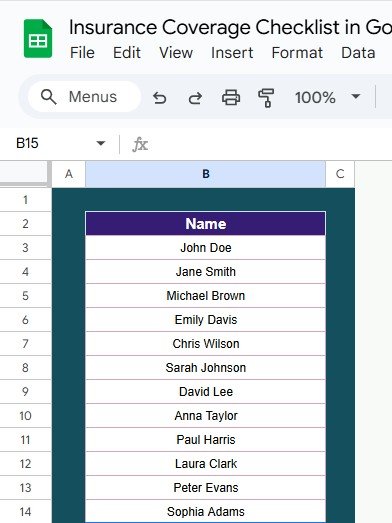
List Sheet Tab
Advantages of Using the Insurance Coverage Checklist
-
Centralized Tracking:
All insurance tasks are organized in one place, making it easy to manage, monitor, and update them efficiently. -
Real-Time Progress Updates:
The Total Count, Completed Count, Pending Count, and Progress Bar automatically update as you mark tasks as completed, providing real-time insight into your progress. -
Clear Accountability:
The Responsible Person column helps ensure that each task is assigned to the appropriate individual, ensuring clear accountability for completing the task. -
Customizable:
The template is customizable to suit the specific needs of your insurance management, whether you’re tracking personal policies, business insurance, or client accounts. -
Visual Feedback:
The Progress Bar and Status checkboxes provide clear visual feedback, helping you easily monitor the completion rate of your insurance tasks.
Best Practices for Using the Insurance Coverage Checklist
Click to buy Insurance Coverage Checklist in Google Sheets
-
Update the Checklist Regularly:
Keep the checklist current by regularly entering new tasks, marking completed tasks, and updating the status of ongoing tasks. -
Set Realistic Deadlines:
Ensure that each task has a clear and achievable deadline. This helps prioritize tasks and ensures timely completion of each insurance-related action. -
Review Progress Frequently:
Regularly check the Total Count, Completed Count, and Pending Count cards to assess your progress and make sure tasks are on track. -
Assign Tasks to the Right Person:
Use the Responsible Person dropdown to assign tasks to the right individual or team, ensuring accountability and timely task completion. -
Use Remarks for Clarity:
Add extra details in the Remarks column to clarify instructions or provide additional context for the task, making it easier for everyone involved to understand.
Frequently Asked Questions (FAQs)
Click to buy Insurance Coverage Checklist in Google Sheets
1. How do I update the Insurance Coverage Checklist?
Simply enter or update the relevant information in the Insurance Coverage Checklist Sheet, marking tasks as ✔ (completed) or ✘ (pending). The Progress Bar and Cards will automatically update.
2. Can I track multiple insurance policies with this checklist?
Yes, the checklist can be customized to track different types of insurance policies or cover multiple accounts. Add new sections or modify columns as needed.
3. How do I ensure deadlines are met for all tasks?
Set clear deadlines for each task in the Deadline column. The Progress Bar will help you track how many tasks have been completed on time.
4. Can I assign multiple people to a task?
The Responsible Person column supports one person per task, but you can easily modify the checklist to add more columns or accommodate multiple responsible individuals.
5. Can I share the checklist with others?
Yes, since it’s built in Google Sheets, you can easily share the checklist with others for collaboration. You can set specific permissions to allow others to view or edit the sheet.
Conclusion
The Insurance Coverage Checklist in Google Sheets is a powerful tool for organizing and managing insurance tasks. Whether you’re handling personal insurance policies or overseeing multiple client accounts, this checklist helps ensure that all necessary steps are completed on time and that nothing falls through the cracks. By providing clear accountability, real-time updates, and visual tracking, this template makes insurance coverage management more efficient and organized.
Visit our YouTube channel to learn step-by-step video tutorials
Youtube.com/@NeotechNavigators
Watch the step-by-step video Demo: