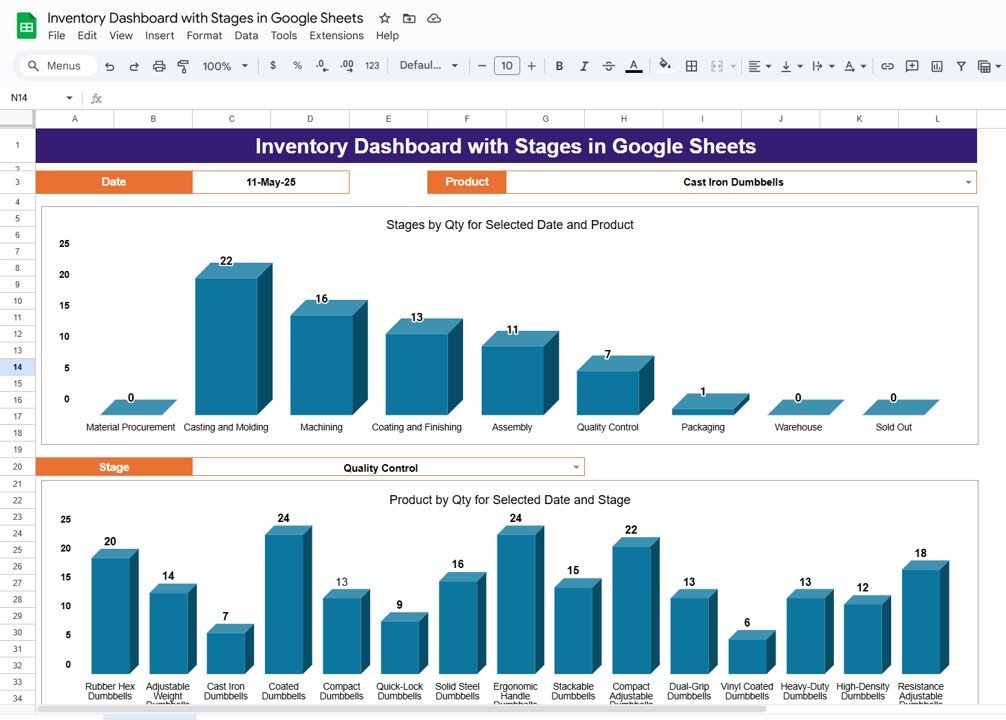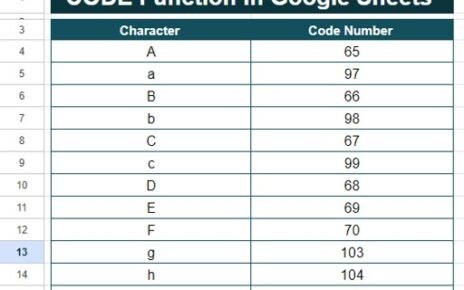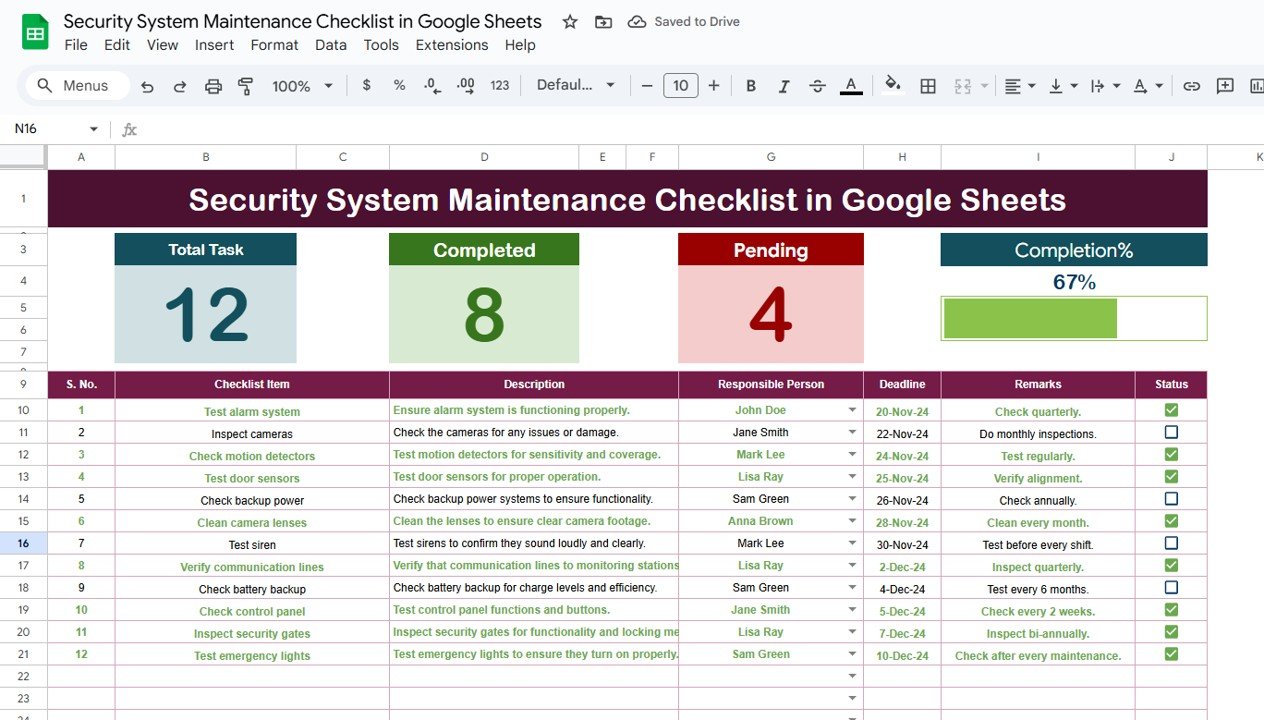Effective inventory management is essential for any business that deals with physical products. Whether you’re managing raw materials, finished goods, or the supply chain process, having a clear, structured system to track inventory stages is key. The Inventory Dashboard with Stages in Google Sheets is a powerful tool designed to track inventory movements, monitor production stages, and visualize product quantities in various stages of the process. This ready-to-use template will help streamline inventory tracking, ensuring your business stays organized and efficient.
In this article, we will walk you through the key features of the Inventory Dashboard, its various sheets, and how to make the most out of this template for better inventory control.
Key Features of the Inventory Dashboard with Stages in Google Sheets
The Inventory Dashboard with Stages in Google Sheets consists of several worksheets, each serving a specific function. Let’s take a closer look at the key features:
1. Dashboard Sheet Tab
The Dashboard Sheet serves as the main overview of your inventory, where you can visualize the status of products across different stages. The following are key features in this sheet:
Charts:
- Stages by Quantity for Selected Date and Product: This chart shows the quantity of products at various stages on a selected date.
- Product by Quantity for Selected Date and Stage: This chart displays the quantity of products associated with a specific stage on the selected date.
Dropdowns:
- Product Selection: Select the product from a dropdown menu, and the dashboard will update accordingly to show the relevant data.
- Date Selection: Choose the date you wish to review, and the dashboard will filter inventory data based on that date.
-
Product and Stage Tracking: The dashboard tracks inventory as it progresses through various stages, providing real-time data for better decision-making.
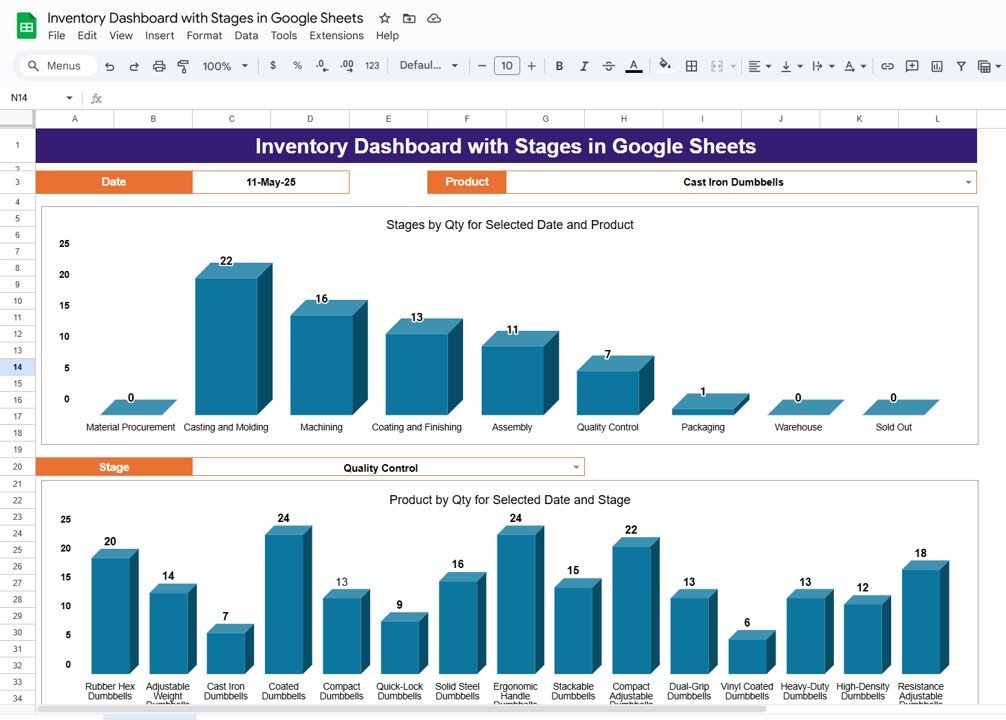
Click to buy Inventory Dashboard with Stages in Google Sheets
2. Stage Summary Sheet Tab
This sheet provides a detailed summary of the products at different stages of the production process. It includes:
Stage Categories: The stages listed include Material Procurement, Casting and Molding, Machining, Coating and Finishing, Assembly, Quality Control, Packaging, Warehouse, and Sold Out.
Product Quantity by Stage: This table shows the quantities of each product at every stage of the process. For example:
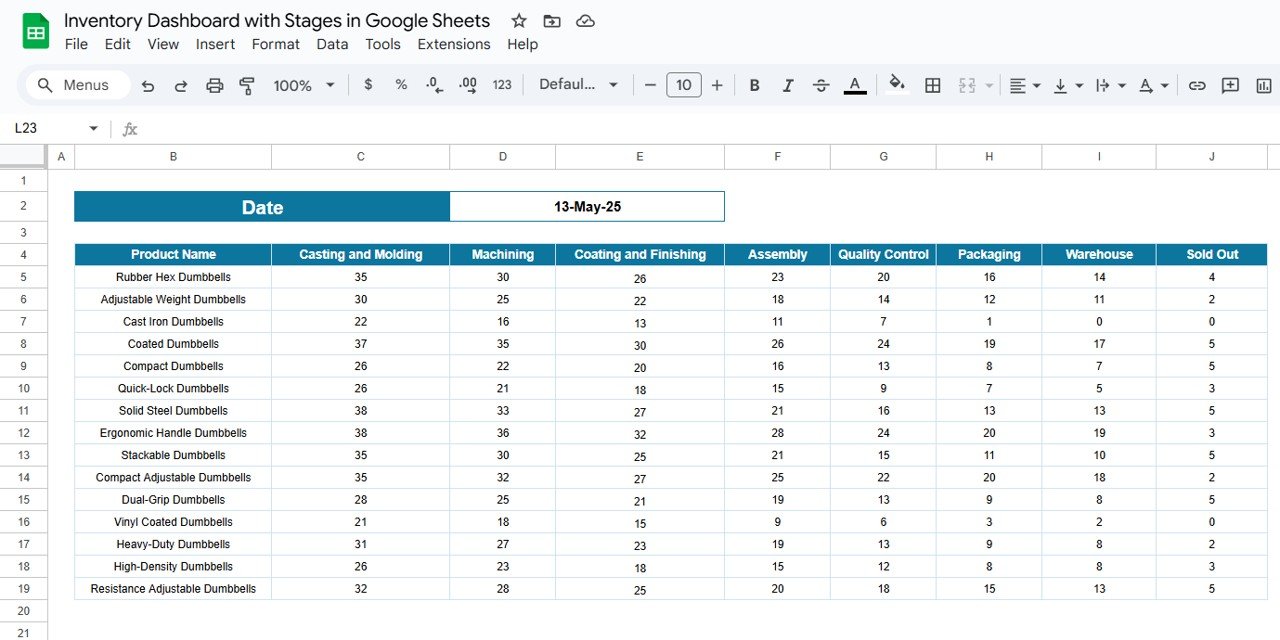
Click to buy Inventory Dashboard with Stages in Google Sheets
3. Trend Sheet Tab
The Trend Sheet visualizes product movement trends over time. You can view:
-
Product Movement Over Time: The sheet displays the quantity of products at various stages over multiple dates, from the beginning of the month to the end.
-
Trend Analysis: This helps track inventory movements, understand the pace of production, and identify delays or bottlenecks.
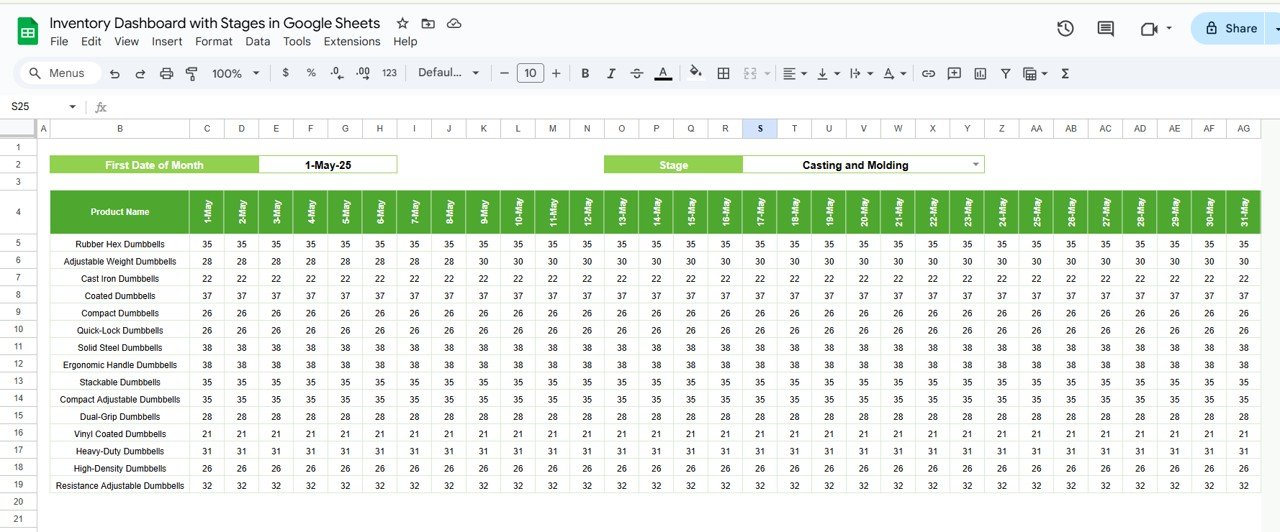
Click to buy Inventory Dashboard with Stages in Google Sheets
4. Transactions Sheet Tab
The Transactions Sheet contains all the data related to the movement of inventory through stages. It includes:
- Date: The date when the transaction (inventory movement) took place.
- Product Name: The name of the product being moved.
- From Stage: The stage the product is moving from (e.g., Material Procurement).
- To Stage: The stage the product is moving to (e.g., Casting and Molding).
- Quantity: The number of units being moved between stages.
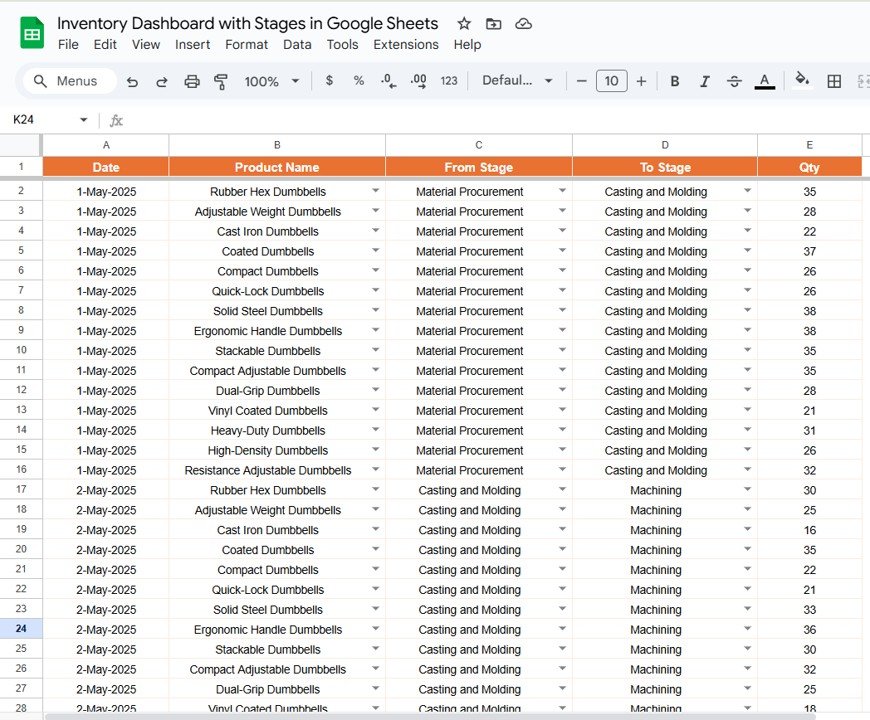
5. Product Master Sheet Tab
This sheet lists all the products in your inventory. Each product is assigned a Product ID and a Product Name, allowing you to easily reference and categorize the products in the dashboard and other sheets.
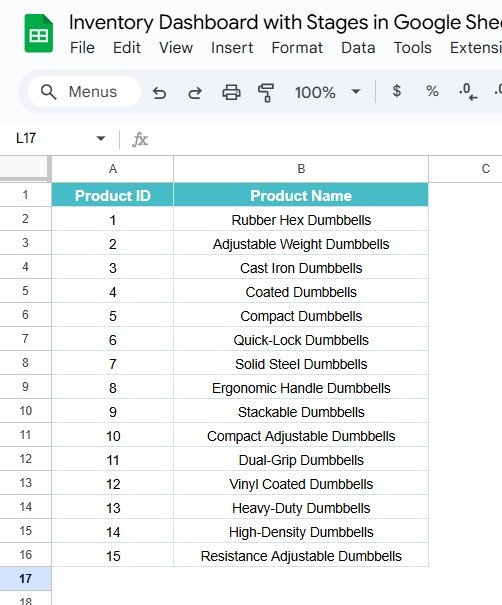
Click to buy Inventory Dashboard with Stages in Google Sheets
6. Stages Sheet Tab
The Stages Sheet defines all the stages of the production process. It provides a reference for every product’s journey, from Material Procurement to Sold Out. The stages are organized as follows:
- Material Procurement
- Casting and Molding
- Machining
- Coating and Finishing
- Assembly
- Quality Control
- Packaging
- Warehouse
- Sold Out
Each stage corresponds to a specific step in the production or sales cycle, making it easier to track where each product is at any given moment.
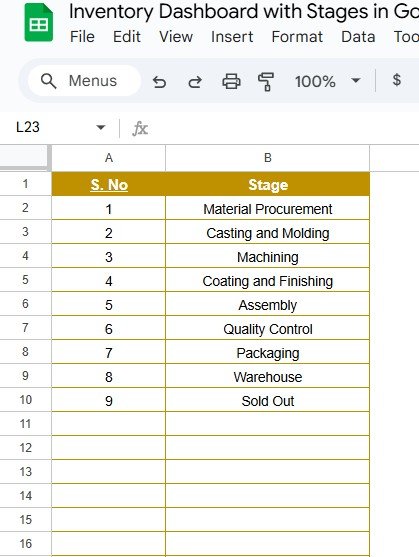
7. Support Sheet Tab
The Support Sheet contains auxiliary data or reference information needed for calculations or additional analysis. For example, it may include conversion factors or validation lists for dropdown menus.
Advantages of Using the Inventory Dashboard with Stages in Google Sheets
Click to buy Inventory Dashboard with Stages in Google Sheets
The Inventory Dashboard with Stages in Google Sheets offers several advantages for businesses looking to streamline their inventory management:
-
Real-Time Monitoring: The dashboard provides real-time insights into the current state of inventory, ensuring that business owners and managers can make informed decisions.
-
Enhanced Visibility: By tracking inventory across multiple stages, you gain a clear overview of the production process, allowing you to identify bottlenecks and delays quickly.
-
Efficient Inventory Control: With the ability to visualize quantities at each stage, you can manage stock levels more effectively and avoid overstocking or understocking issues.
-
Customizable: The template can be easily customized to fit your specific inventory management needs, including adding or removing stages, modifying charts, and adjusting calculations.
-
Collaboration-Friendly: Since the dashboard is in Google Sheets, it’s easy to share with team members, suppliers, or stakeholders, allowing for seamless collaboration.
Best Practices for Using the Inventory Dashboard with Stages in Google Sheets
To make the most of the Inventory Dashboard with Stages, here are some best practices to follow:
-
Regular Data Updates: Ensure that data is updated regularly to reflect the latest inventory movements. This keeps the dashboard accurate and useful for decision-making.
-
Track Key Products: Focus on tracking the most important products or product categories to avoid overwhelming yourself with too much data.
-
Review Trends Over Time: Use the Trend Sheet to spot any unusual patterns, such as significant changes in inventory quantities or delays in production.
-
Set Alerts for Low Stock Levels: If applicable, create alerts for when products fall below a certain threshold, so you can reorder stock in time.
-
Collaborate and Share: Share the dashboard with your team or supply chain partners to ensure everyone has access to the same information, helping to align efforts across departments.
Conclusion
Click to buy Inventory Dashboard with Stages in Google Sheets
The Inventory Dashboard with Stages in Google Sheets is an invaluable tool for businesses that need to track and manage inventory at various stages of the production process. By providing real-time insights, visualizing key metrics, and enabling effective decision-making, this dashboard helps businesses optimize their inventory management and improve operational efficiency. Whether you’re managing raw materials, finished goods, or product movement, this template provides a clear and organized way to stay on top of your inventory.
Frequently Asked Questions (FAQs)
1. How do I update the Inventory Dashboard?
You can update the dashboard by entering the latest data in the Transactions Sheet, Product Master Sheet, and Stages Sheet. The dashboard will update automatically.
2. Can I add more stages to the dashboard?
Yes, the dashboard is customizable. You can add additional stages to the Stages Sheet and update the relevant formulas in the dashboard.
3. Can I track multiple products at once?
Yes, you can use the dropdown menus to select different products and see their status across various stages in real time.
4. How can I use the Trend Sheet effectively?
The Trend Sheet allows you to monitor how products are moving through stages over time, helping you spot trends and plan for future inventory needs.
5. Can I share the dashboard with my team?
Yes, since the dashboard is in Google Sheets, it’s easy to share with your team for real-time collaboration. Simply use the sharing feature in Google Sheets to grant access.
Visit our YouTube channel to learn step-by-step video tutorials
Youtube.com/@NeotechNavigators
Watch the step-by-step video tutorial:
Click to buy Inventory Dashboard with Stages in Google Sheets