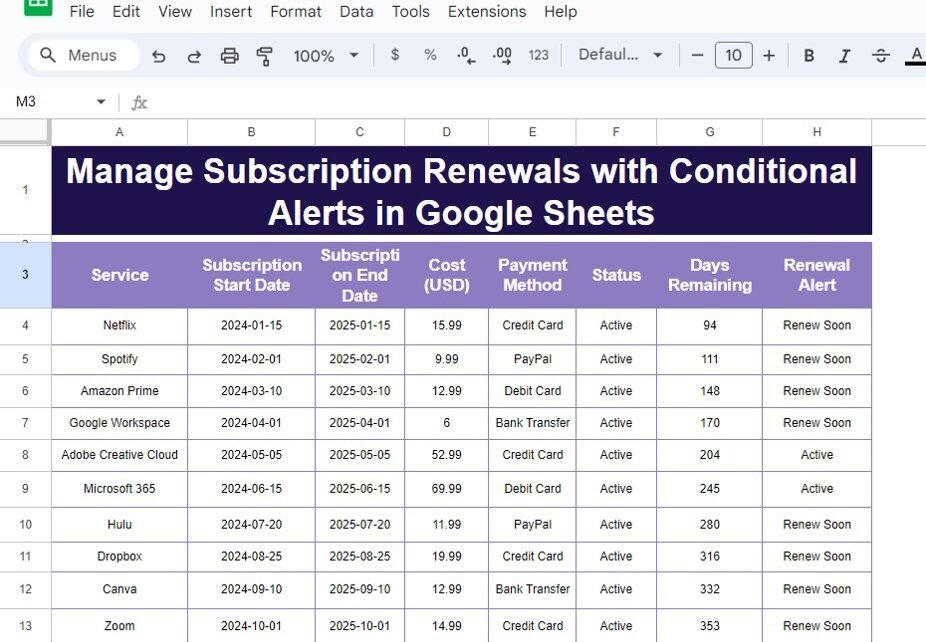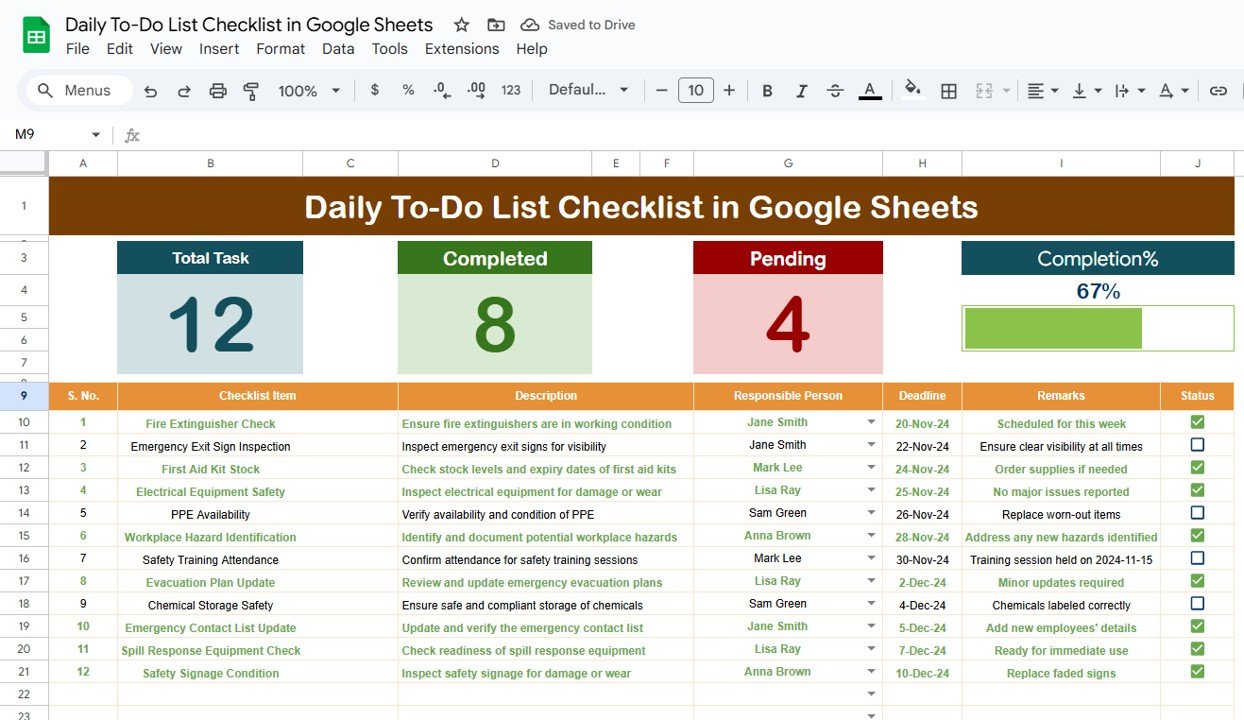Keeping track of Subscription Renewals with Conditional Alerts can be overwhelming, especially when you have multiple services with different renewal dates. But don’t worry—Google Sheets can help you manage everything seamlessly by automating subscription renewal alerts with conditional formatting. This blog post will walk you through how to use Google Sheets to set up alerts, ensuring you never miss a renewal again. With our example and formula breakdown, managing subscriptions will become a breeze!
Why Use Conditional Alerts for Subscription Renewals with Conditional Alerts?
It’s easy to forget a renewal date when you’re juggling many subscriptions. By using Google Sheets, you can:
Automate alerts for approaching renewals.
Track services, costs, and payment methods in one place.
Avoid interruptions caused by missed renewals.
Now, let’s dive into how to implement this solution step-by-step!
Step 1: Set Up Your Data
Here’s the data we will use in our example, arranged in columns A3:H13:
This table contains all the essential information: service names, start and end dates, payment methods, and the remaining days before renewal.
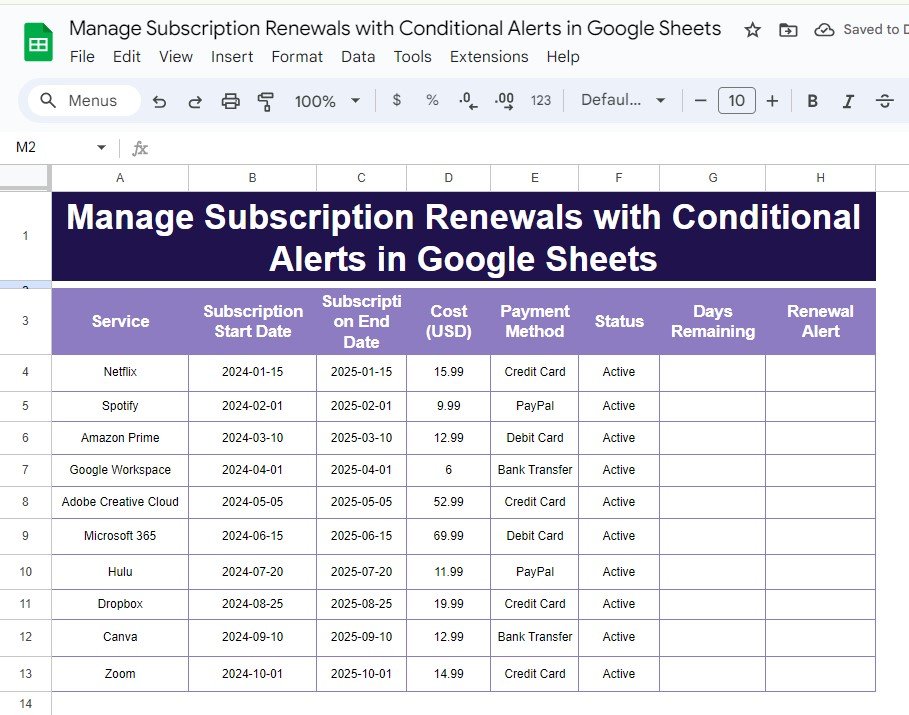
Step 2: Set Up the Formula for Alerts
Now, let’s see how to automate the renewal alerts based on the number of days left. We’ll use Google Sheets formulas to achieve this.
Formula for Days Remaining:
=DATEDIF(TODAY(), C4, "d")
- TODAY(): Fetches the current date.
- C4: Refers to the subscription end date.
- “d”: Returns the difference in days.
This formula calculates how many days are left until the subscription expires.
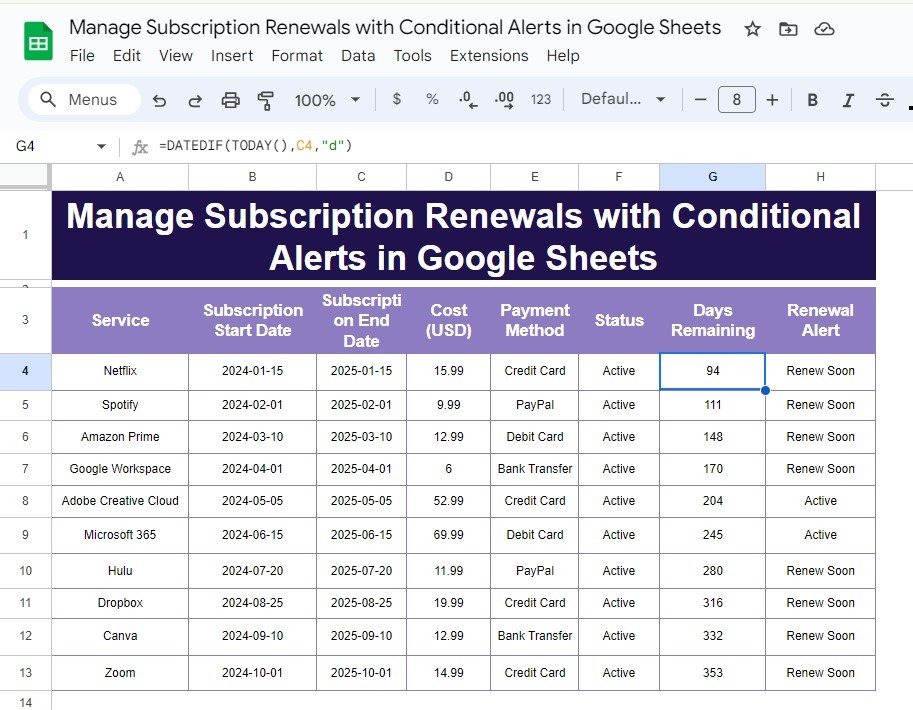
Formula for Conditional Alerts:
=IF(D4 <= 30, "Renew Soon", "Active")
- IF function: Checks if the remaining days are 30 or fewer.
If true, it displays “Renew Soon.”
Otherwise, it shows “Active.”
These formulas work together to notify you when a renewal is approaching—helping you manage your subscriptions efficiently.
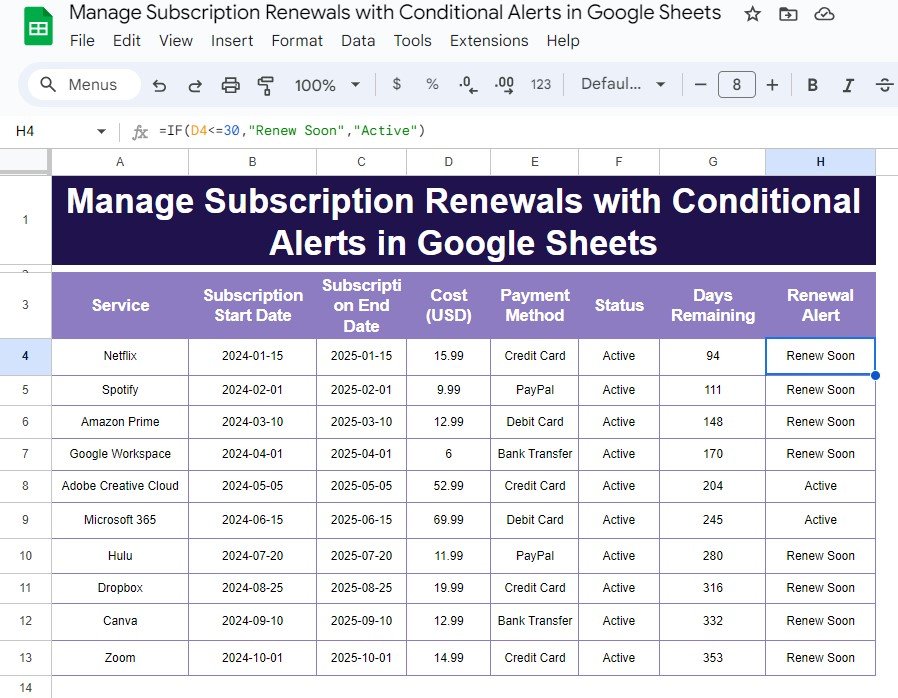
Step 3: View the Results
After applying these formulas, your Google Sheet will look like this:
This setup ensures that any subscription with 30 days or fewer remaining will trigger the “Renew Soon” alert, making it easy to stay on top of renewals.
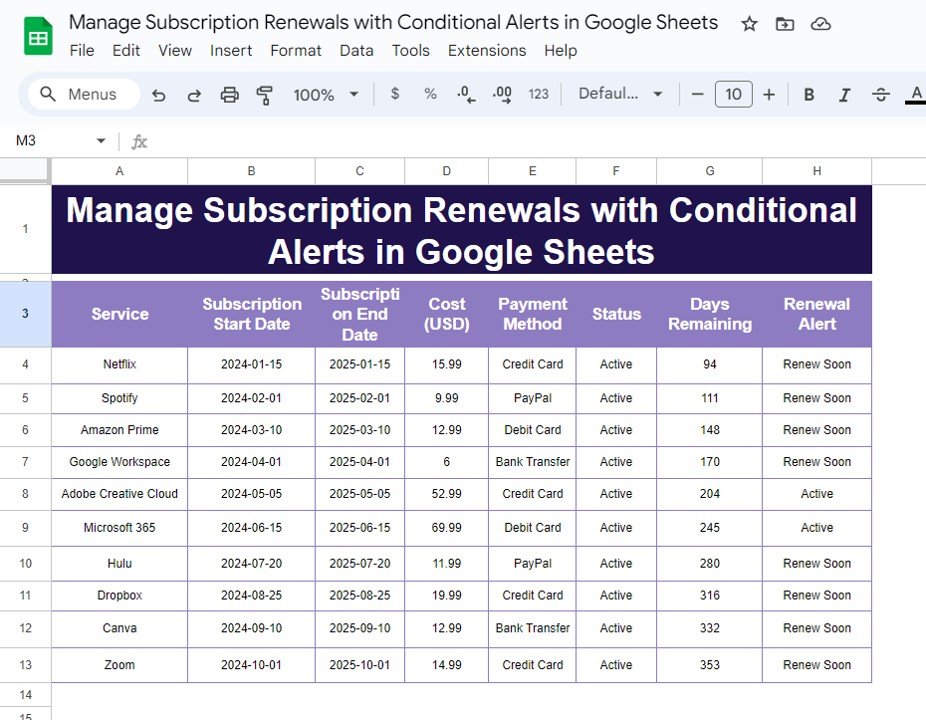
Why This Method is So Effective
Using Google Sheets for subscription management offers several benefits:
- Time-Saving: Automate alerts instead of tracking renewals manually.
- Accurate Notifications: Avoid the risk of forgetting important dates.
- Scalable Solution: Easily manage dozens of subscriptions in one sheet.
Visit our YouTube channel to learn step-by-step video tutorials
Youtube.com/@NeotechNavigators
View this post on Instagram