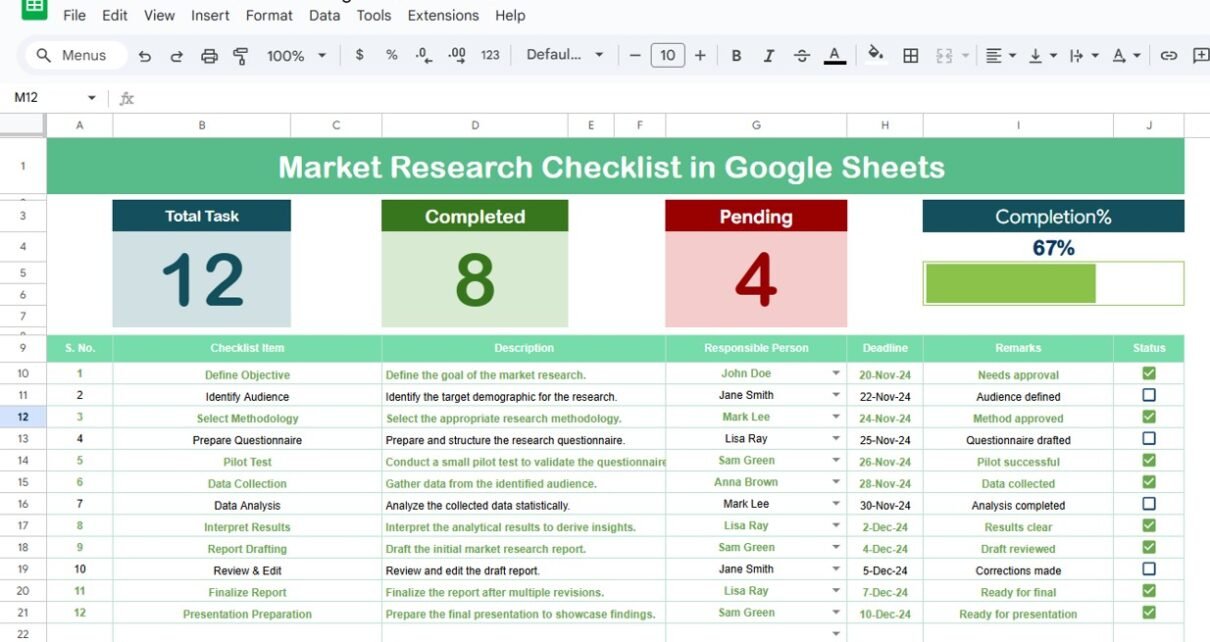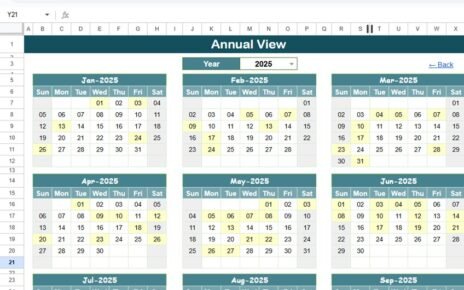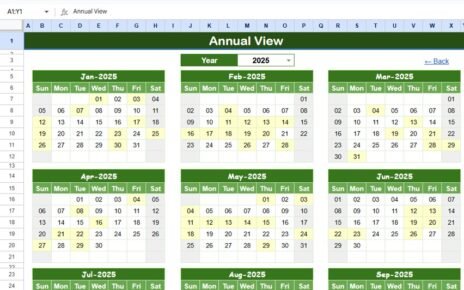Effective market research is crucial for any business aiming to understand its customers, competition, and overall market landscape. The Market Research Checklist in Google Sheets provides a comprehensive and easy-to-use template that helps streamline the process of conducting thorough market research. This checklist ensures that all essential tasks are completed and tracked efficiently.
In this article, we’ll walk you through the key features of this Market Research Checklist and show you how it can help you keep your research organized and actionable.
What is the Market Research Checklist in Google Sheets?
The Market Research Checklist in Google Sheets is a customizable tool designed to help you organize, track, and complete essential market research tasks. With this template, you can monitor the progress of your research, assign tasks to team members, and ensure deadlines are met.
This checklist template is built with two main worksheets: the Checklist Sheet and the List Sheet. Both sheets work in tandem to help you manage your market research efficiently.
Key Features of the Market Research Checklist in Google Sheets
Click to buy Market Research Checklist in Google Sheets
1) Market Research Checklist Sheet Tab: The Main Checklist
The Market Research Checklist Sheet is where you capture all the essential information related to your market research tasks. The top section of the sheet contains:
Cards:
- Total Count: Displays the total number of tasks listed in the checklist.
- Completed Count: Shows the number of tasks that have been completed.
- Pending Count: Displays the number of tasks that are still pending.
- Progress Bar: A visual progress bar that shows the percentage of completed tasks relative to the total tasks.
The main table of the checklist contains the following columns:
-
Serial No.: A sequential number to organize tasks.
-
Checklist Item: The specific market research task or activity.
-
Description: A brief description of the task or what needs to be done.
-
Responsible Person: The team member assigned to the task.
-
Deadline: The due date for each task.
-
Remarks: Any additional notes or instructions for the task.
-
Status: The current status of the task, where you can mark it as ✔ (Completed) or ✘ (Pending).

Click to buy Market Research Checklist in Google Sheets
2) List Sheet Tab: Responsible Person List
The List Sheet contains a unique list of all the responsible persons (team members). This list is used to create a drop-down menu in the Market Research Checklist Sheet under the “Responsible Person” column. By selecting a name from the drop-down, you ensure consistency and make task assignments easier.

Advantages of Using the Market Research Checklist in Google Sheets
The Market Research Checklist in Google Sheets provides several advantages for businesses conducting market research:
-
Organized Data Management: It consolidates all your research tasks in one place, making it easy to track and update progress.
-
Accountability: The ability to assign tasks to specific team members ensures that everyone knows their responsibilities, improving accountability.
-
Real-Time Collaboration: Since the template is built in Google Sheets, multiple team members can collaborate in real time, making it ideal for teams working remotely or in different locations.
-
Easy Tracking: The cards and progress bar give you a quick visual of how much work is completed and how much is still pending, which helps in staying on track.
-
Customizable: You can modify the checklist to suit your specific market research needs by adding or removing columns, adjusting deadlines, or changing task descriptions.
Best Practices for Using the Market Research Checklist in Google Sheets
Click to buy Market Research Checklist in Google Sheets
To maximize the effectiveness of your Market Research Checklist, here are some best practices to follow:
-
Update Regularly: Make sure to update the status of tasks regularly to reflect the current progress and keep all team members informed.
-
Set Clear Deadlines: Assign realistic deadlines for each task to ensure that research progresses efficiently and stays on schedule.
-
Use Drop-Down Menus: Leverage the drop-down list for assigning tasks to ensure consistency in naming team members.
-
Review Progress Weekly: Set up a weekly review to track progress, identify any delays, and reassign tasks as necessary.
-
Add Notes and Remarks: Use the Remarks section to provide additional context or instructions that might help team members complete their tasks effectively.
Conclusion
The Market Research Checklist in Google Sheets is an essential tool for organizing and tracking your market research activities. By using this template, you can ensure that every task is assigned, tracked, and completed in an efficient and timely manner. The combination of real-time collaboration, visual tracking, and accountability makes this checklist a valuable asset for any team conducting market research.
Frequently Asked Questions (FAQs)
Click to buy Market Research Checklist in Google Sheets
1. How do I update the checklist?
To update the checklist, simply add or modify tasks in the Market Research Checklist Sheet. You can change the status, adjust deadlines, or add new tasks as your research progresses.
2. Can I add more team members to the list?
Yes, you can easily add more team members to the List Sheet and update the drop-down options in the Market Research Checklist Sheet accordingly.
3. How does the progress bar work?
The progress bar automatically updates based on the number of completed tasks relative to the total number of tasks. As you mark tasks as completed, the progress bar shows a visual representation of your progress.
4. Can I customize the checklist for different types of market research?
Absolutely! You can add or remove columns, adjust descriptions, and change the structure of the checklist to suit your specific research needs.
5. Is this template free to use?
Yes, the Market Research Checklist in Google Sheets is a free, ready-to-use template that you can start using immediately.
Visit our YouTube channel to learn step-by-step video tutorials
Youtube.com/@NeotechNavigators