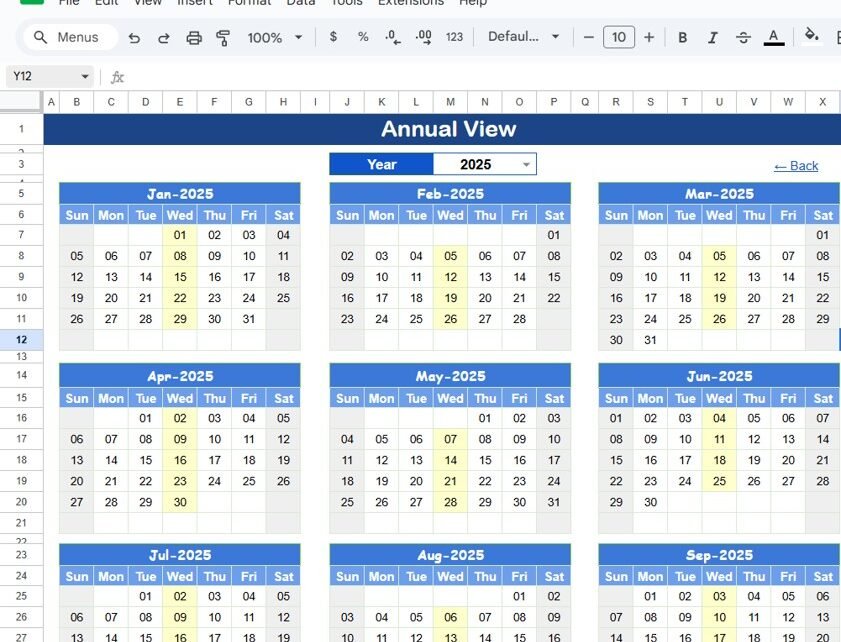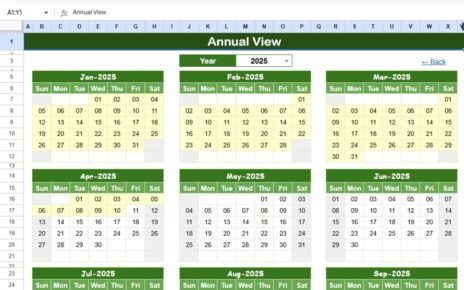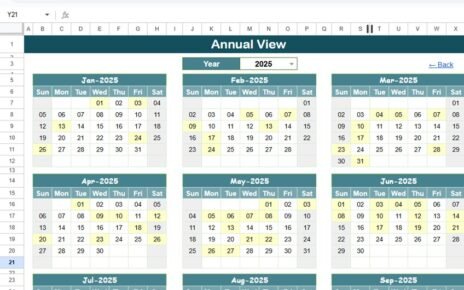Effective planning and organization are key to executing successful marketing campaigns. The Marketing Campaign Calendar in Google Sheets is a ready-to-use tool designed to help you plan, organize, and track your marketing efforts efficiently. With clear visibility over key dates, events, and deadlines, this template ensures that your marketing campaigns run smoothly and on schedule.
In this article, we’ll walk you through the key features of the Marketing Campaign Calendar and show you how it can help you streamline your marketing activities.
What is the Marketing Campaign Calendar in Google Sheets?
The Marketing Campaign Calendar in Google Sheets is a customizable template that helps you track and organize marketing activities. Whether you’re planning social media posts, product launches, or email campaigns, this calendar ensures you stay on top of all your marketing tasks. It provides annual, monthly, and daily views to help you manage your marketing efforts at various levels of detail.
This template consists of five key worksheets that offer different views and features to cater to your marketing planning needs.
Key Features of the Marketing Campaign Calendar in Google Sheets
1) Home Sheet Tab: The Index Page
The Home Sheet serves as the central hub of the calendar. From here, you can easily navigate to the other sections using four buttons:
-
Annual View Button: Provides a high-level overview of the entire year’s marketing activities.
-
Monthly View Button: Displays the calendar for a selected month, highlighting events and campaigns.
-
Daily View Button: Shows a detailed list of events and activities for a selected date range.
-
Events Button: Takes you to the database of all events and campaigns, allowing you to input and manage event details.
This sheet ensures seamless navigation, making it easy to switch between different views and sections of the calendar.
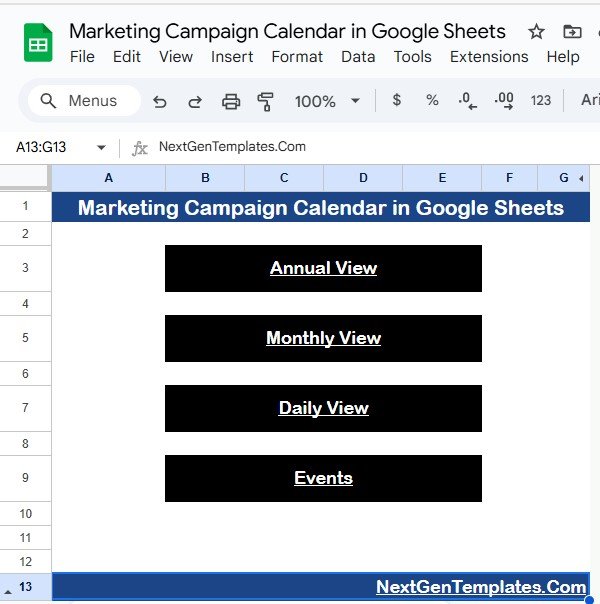
Click to buy Marketing Campaign Calendar in Google Sheets
2) Annual View Sheet Tab: Year at a Glance
The Annual View Sheet provides a 12-month calendar for the selected year, allowing you to see the entire year’s marketing activities at a glance. Features include:
-
Year Input: You can select the year from a drop-down, and the calendar will automatically update.
-
Starting Month Customization: You can change the starting month of the calendar to better suit your planning cycle.
-
Day of the Week Customization: The calendar allows you to adjust which day the week starts on (e.g., Sunday or Monday).
This view is ideal for high-level planning, providing a broad perspective of your marketing schedule.
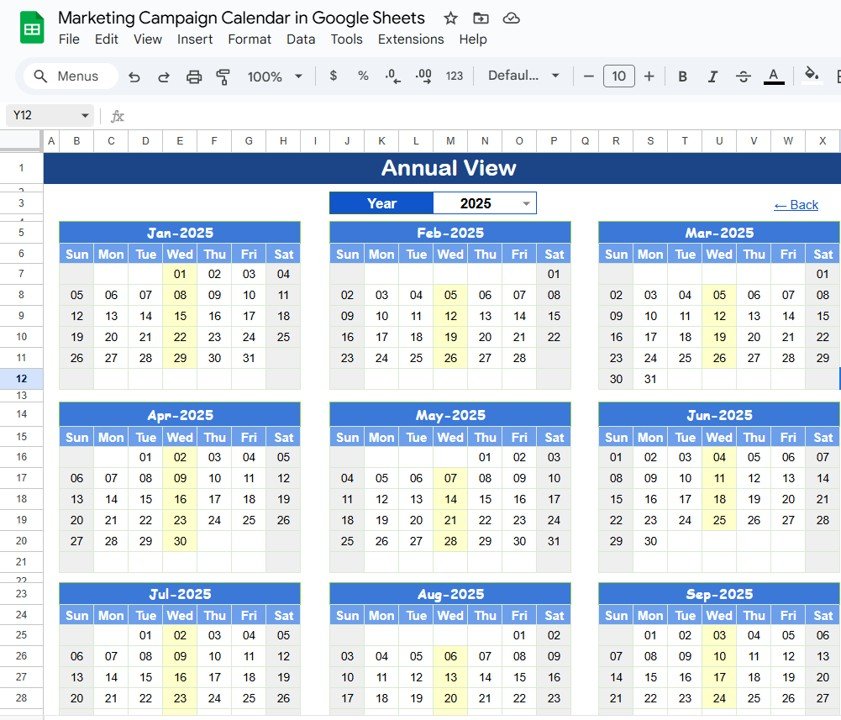
3) Monthly View Sheet Tab: Detailed View for a Specific Month
The Monthly View Sheet allows you to zoom in on a specific month. By selecting the month and year, the calendar will automatically update with the events and campaigns for that period. Key features include:
-
Event Display: If there is one event scheduled for a specific day, it will appear clearly on the calendar. If there are multiple events, the calendar will display “more than 1…” to indicate that there are additional events on that date.
This sheet is perfect for monthly planning, helping you focus on the specific tasks and events for the upcoming month.
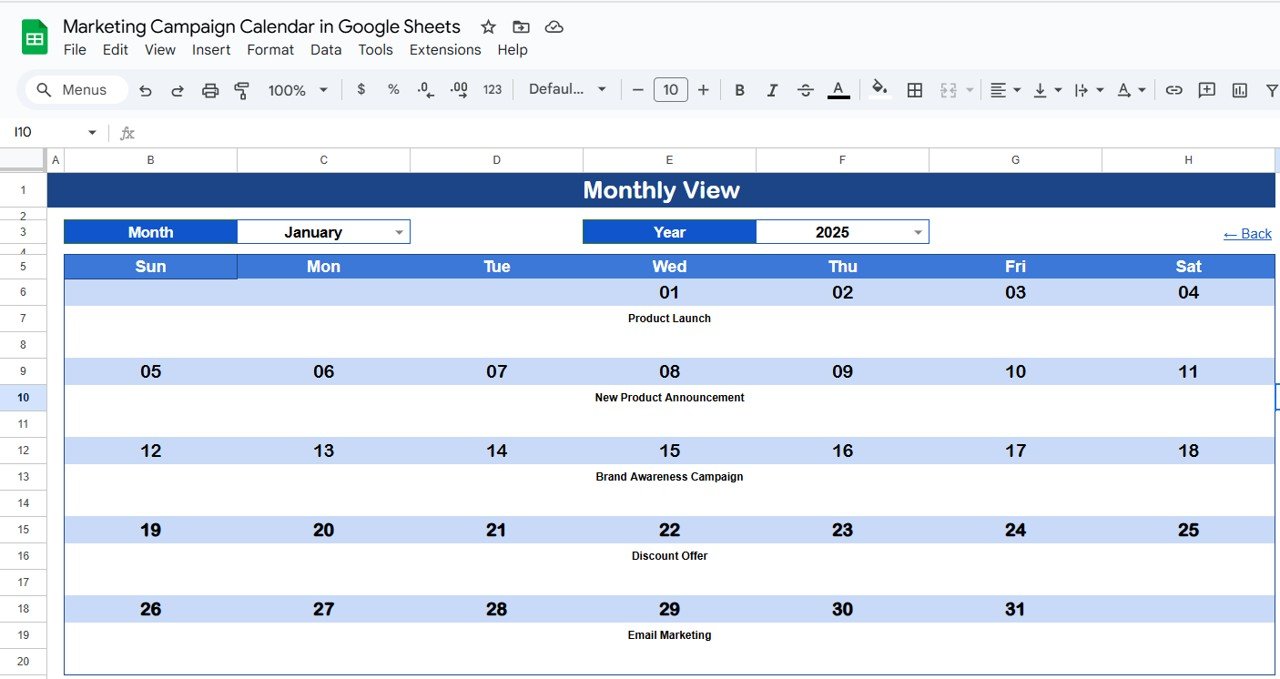
Click to buy Marketing Campaign Calendar in Google Sheets
4) Daily View Sheet Tab: Detailed Event List
The Daily View Sheet provides a detailed list of events for a specific date range. To filter the events, you can input a Start Date and End Date at the top of the sheet. The calendar will then display all events scheduled within that period. Key features include:
-
Calendar Icon Date Selection: You can use the calendar icon to easily select the start and end dates, making it simple to adjust the view to any date range.
This view helps you track events and deadlines on a daily basis, ensuring nothing is overlooked.
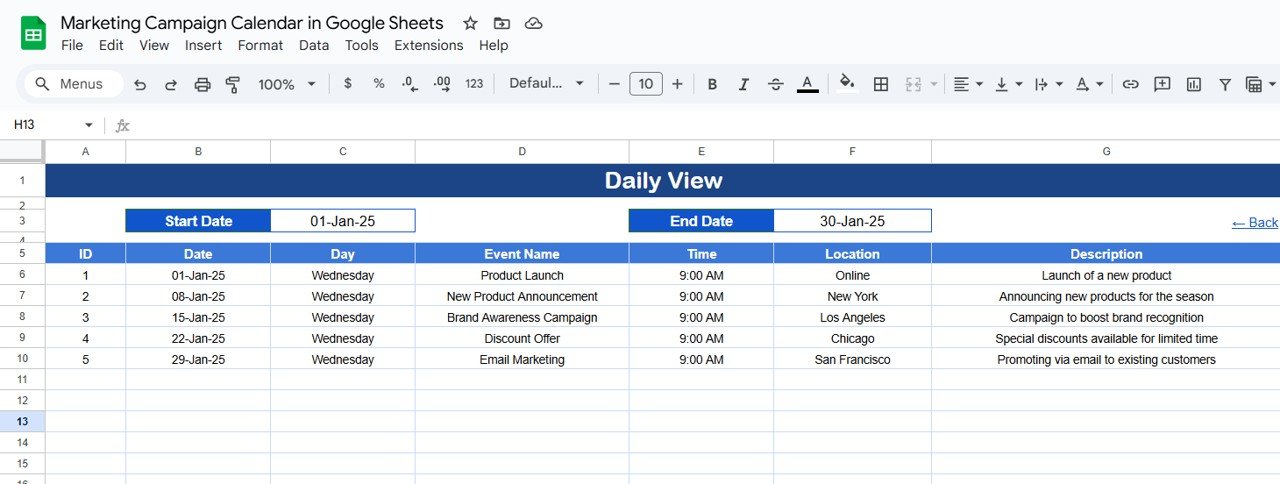
5) Events Sheet Tab: The Database of All Events
The Events Sheet acts as the database for all your marketing events and campaigns. It captures the key details of each event, including:
-
ID: A unique identifier for each event.
-
Date: The date the event or campaign occurs.
-
Day: The day of the week (e.g., Sunday, Monday).
-
Event Name: The name of the event or campaign.
-
Time: The scheduled time of the event or campaign.
-
Location: The location of the event (if applicable).
-
Description: A brief description of the event or campaign.
This sheet ensures that all event details are captured in one place, making it easy to reference and update as needed.
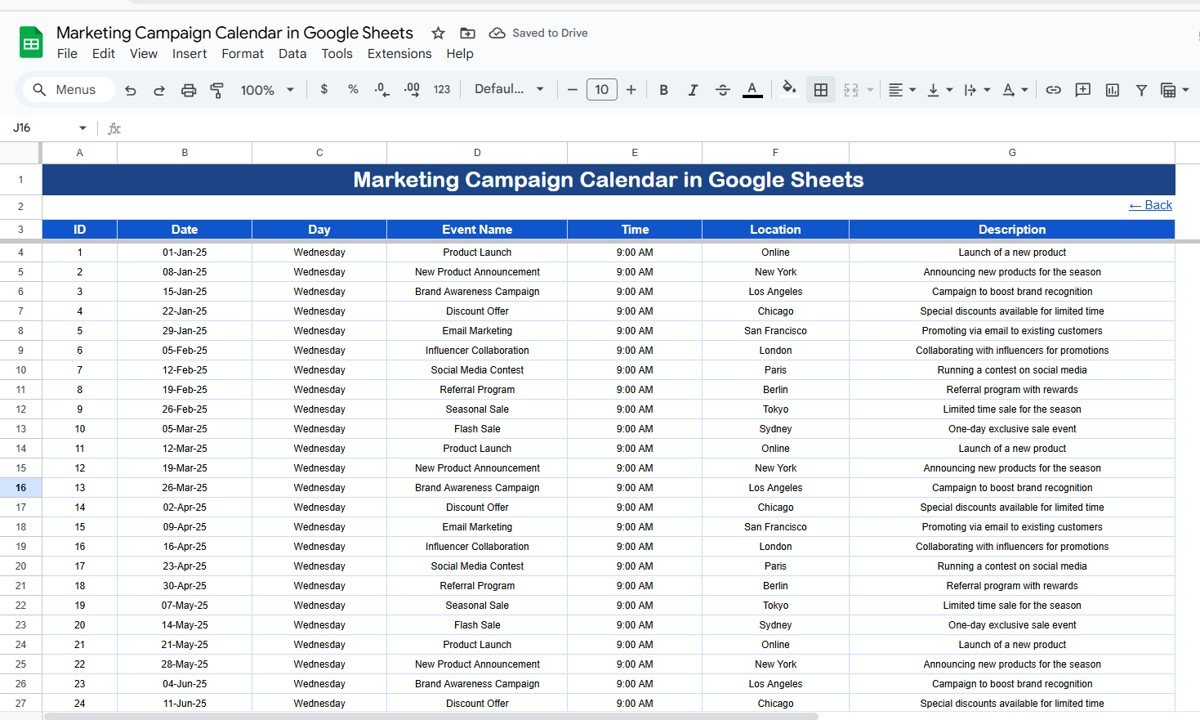
Click to buy Marketing Campaign Calendar in Google Sheets
Benefits of Using the Marketing Campaign Calendar
The Marketing Campaign Calendar provides several advantages that make it an essential tool for managing marketing efforts:
-
Organized Planning: The calendar provides a clear and organized structure for tracking marketing events and campaigns, reducing the risk of missed deadlines or overlapping events.
-
Multiple Views: With annual, monthly, and daily views, the calendar gives you flexibility in how you plan and review your marketing activities.
-
Easy Tracking of Events: The Events Sheet ensures that all event details are stored in one place, making it easy to track and manage campaigns from start to finish.
-
Real-Time Updates: As you update event details in the Events Sheet, the calendar automatically reflects the changes, ensuring that your schedule is always up to date.
-
Customizable: The template is fully customizable, allowing you to add or modify columns, adjust event categories, or customize the calendar layout to suit your marketing needs.
Best Practices for Using the Marketing Campaign Calendar
To get the most out of your Marketing Campaign Calendar, here are some best practices:
-
Regularly Update the Calendar: Keep the calendar updated by adding new events and adjusting deadlines as campaigns evolve.
-
Set Clear Deadlines: Assign realistic deadlines for each event to ensure timely execution and minimize delays.
-
Leverage the Monthly and Daily Views: Frequently check the monthly and daily views to stay on top of upcoming events and deadlines.
-
Collaborate with Team Members: Share the calendar with your marketing team to ensure everyone is aligned on tasks and deadlines.
-
Use the Events Sheet for Detailed Tracking: Make sure all event details are captured accurately in the Events Sheet, so they are reflected in the calendar and easily accessible.
Conclusion
Click to buy Marketing Campaign Calendar in Google Sheets
The Marketing Campaign Calendar in Google Sheets is a powerful tool for anyone managing marketing campaigns. By providing multiple views (annual, monthly, and daily), easy event tracking, and real-time updates, this calendar helps ensure your marketing campaigns are executed efficiently and on time. Whether you’re planning social media campaigns, email marketing, product launches, or any other marketing activities, this tool is essential for keeping everything organized and on track.
Frequently Asked Questions (FAQs)
1. How do I update the Marketing Campaign Calendar?
Simply enter new events in the Events Sheet, and the calendar will automatically update across the annual, monthly, and daily views.
2. Can I customize the calendar for different marketing campaigns?
Yes, the calendar is fully customizable. You can add additional columns or modify existing ones based on the specific needs of your campaign.
3. Can I track multiple marketing channels in the calendar?
Yes, you can track events across multiple marketing channels by adjusting the event details and categorizing them accordingly in the Events Sheet.
4. How can I track the progress of my campaigns in the calendar?
Use the Remarks column in the Events Sheet to note the progress of each event. Additionally, you can customize the calendar to include task completion or progress tracking.
5. Can I print the calendar for offline use?
Yes, you can print the Google Sheets calendar directly from the template by adjusting the print layout to fit your needs.
Visit our YouTube channel to learn step-by-step video tutorials
Youtube.com/@NeotechNavigators