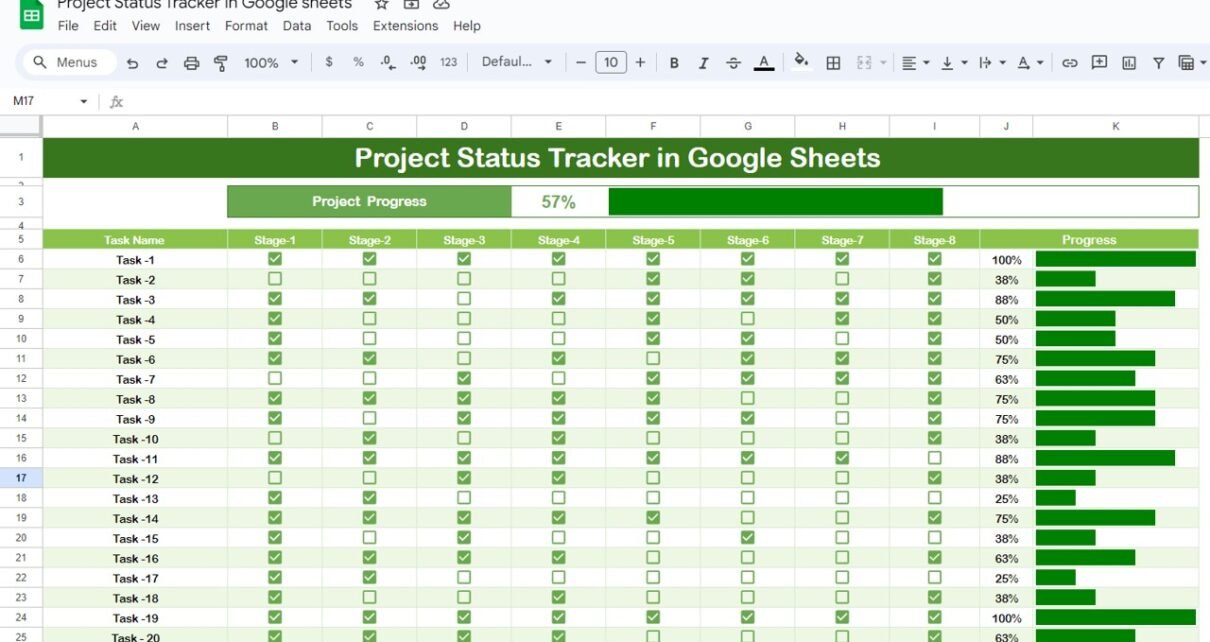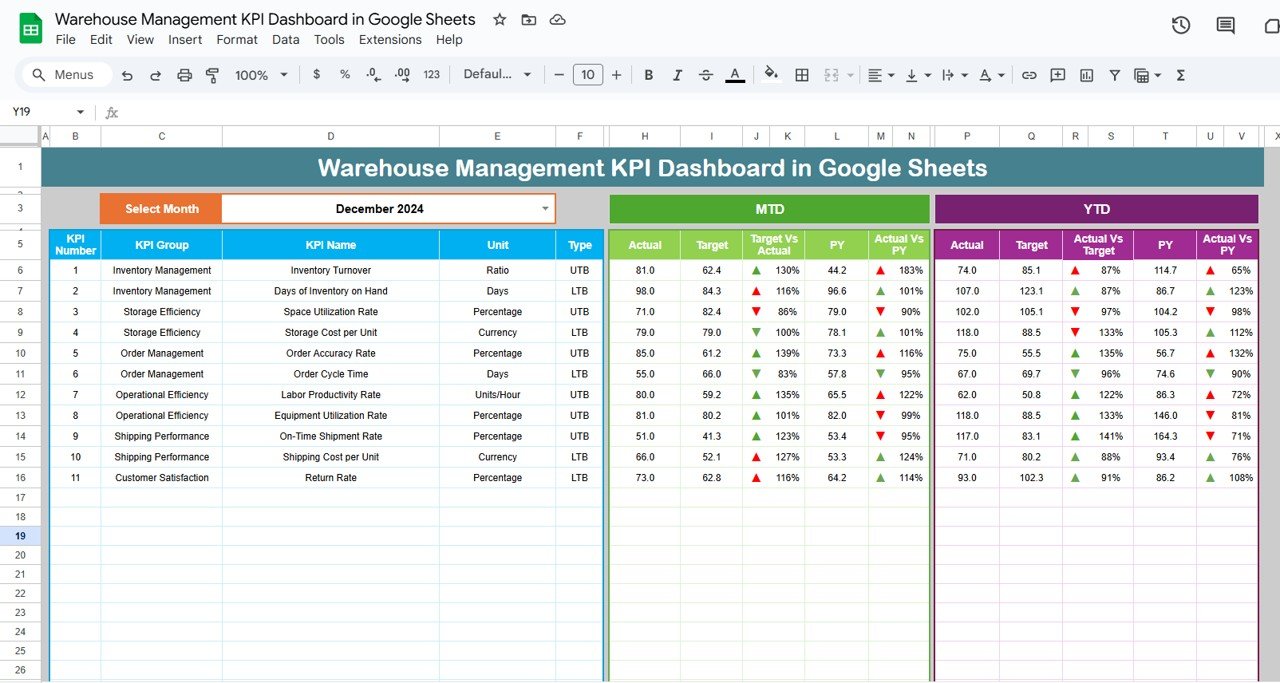Let’s face it – managing multiple tasks, deadlines, and team members can feel overwhelming. That’s why having an easy-to-use Project Status Tracker can be a game changer. And here’s where Google Sheets comes in. Thanks to cloud-based tools like Google Sheets, tracking project progress has never been more accessible, efficient, or collaborative. Whether you’re managing a personal project or leading a team, a Project Status Tracker in Google Sheets helps you monitor progress, make sure tasks are completed on time, and keep everyone updated in real time.
In this guide, we’ll dive into how you can create and make the most out of your Project Status Tracker in Google Sheets. Plus, we’ll cover tips, best practices, opportunities for improvement, and even answer some frequently asked questions to help you stay ahead of your projects.
Click to buy Mastering Project Management with a Project Status Tracker in Google Sheets
What is a Project Status Tracker?
At its core, a Project Status Tracker is a tool designed to record and monitor the progress of tasks in a project. This tracker keeps you on top of task completion, team performance, and even deadlines. When you use Google Sheets for project tracking, you unlock some amazing benefits like live updates, easy collaboration, and access from any device – anytime, anywhere.
Key Features of a Project Status Tracker in Google Sheets
So, what makes a Project Status Tracker in Google Sheets so great? Let’s take a look at the key features that make this tool a must-have for managing your projects:
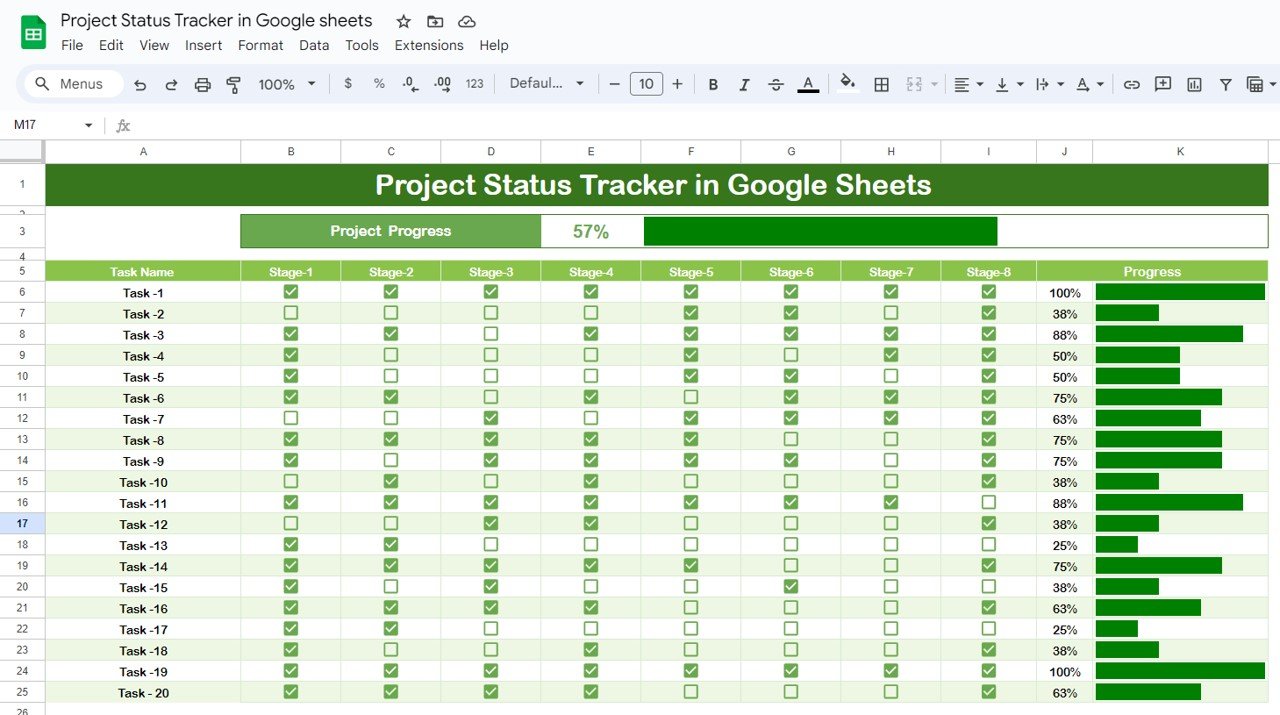
Click to buy Mastering Project Management with a Project Status Tracker in Google Sheets
- Single Worksheet Structure: All you need is one worksheet to manage your entire project. It’s simple, straightforward, and helps you focus on the big picture.
- Comprehensive Project Progress Overview: Want to see how far along your project is at a glance? The tracker displays the total project progress in a percentage format, making it super easy to track how close you are to the finish line.
=COUNTIF(B6:I24,TRUE)/COUNTA(B6:I999)
- Task-by-Task Tracking: Each task is broken down into stages (from Stage-1 to Stage-8). You can monitor each task’s status individually, ensuring no detail is missed.
- Simple TRUE/FALSE System: Updating the task status couldn’t be easier. With a simple check box TRUE/FALSE system, you can quickly see which stages of each task are completed.
- Visual Progress Bar: The tracker shows the percentage of progress for each task, making it easy to spot tasks that need attention or are nearing completion.
- Sample Layout of the Tracker: To help you visualize how this works, here’s a sample layout of the Project Status Tracker:
Why Use Google Sheets for Project Status Tracking?
Click to buy Mastering Project Management with a Project Status Tracker in Google Sheets
Wondering why Google Sheets is a great choice for project tracking? Here are a few reasons that might convince you:
- Real-Time Collaboration
One of the best features of Google Sheets is that multiple users can work on the same document at the same time. This means that your team can update the project status tracker with real-time data, ensuring everyone stays in the loop.
- Access from Anywhere, Anytime
Because Google Sheets is cloud-based, you can access your project tracker from any device – whether you’re on your laptop at the office or on your phone while commuting. This flexibility is especially helpful for teams working remotely.
- It’s Free
Who doesn’t love free tools? Google Sheets gives you the functionality of a robust project management tool without the cost of expensive software. It’s perfect for individuals and small teams working on a budget.
- Easy to Customize
You can tailor your Google Sheets tracker to fit your specific project needs. Add charts, graphs, or use conditional formatting to enhance your reporting and keep your data organized.
Best Practices for Your Project Status Tracker
Click to buy Mastering Project Management with a Project Status Tracker in Google Sheets
To make sure you’re getting the most out of your Project Status Tracker, follow these best practices:
- Regular Updates: The tracker is only useful if it’s updated frequently. Schedule time for daily or weekly updates to make sure the information is accurate and current.
- Use Conditional Formatting: Conditional formatting is your friend. Color-code your tasks based on their progress – for example, use green for completed tasks, yellow for in-progress tasks, and red for those that are behind schedule.
- Add Milestones: Milestones break your project into smaller phases, making it easier to manage. Include key milestones in your tracker to keep the team focused on the bigger goals.
- Manage Access: While collaboration is great, make sure only relevant team members have editing access. This prevents accidental edits or mistakes.
- Create Visual Charts: Google Sheets allows you to create various charts to track progress. Whether it’s a pie chart or a progress bar, these visuals can be great for meetings or stakeholder updates.
Opportunities for Improvement in Project Status Trackers
While Google Sheets is an excellent tool for project tracking, there are a few areas where improvements can be made:
- Task Dependencies: One limitation is that Google Sheets doesn’t handle task dependencies very well. If one task depends on the completion of another, you’ll have to manage this manually, which can lead to errors.
- Time Tracking: There’s no built-in feature for tracking time spent on tasks. You can add columns for start and end times, but this won’t be as seamless as using dedicated time-tracking software.
- Limited Automation: Google Sheets does support automation through scripts, but it lacks more advanced features like workflow triggers or automatic notifications unless you’re comfortable coding in Google Apps Script.
Click to buy Mastering Project Management with a Project Status Tracker in Google Sheets
Frequently Asked Questions (FAQs)
- How can I share the Project Status Tracker with my team?
It’s super simple. Just click the “Share” button in the top-right corner of Google Sheets. You can invite team members by email and set their access level (view, comment, or edit).
- Can I use Google Sheets offline?
Yes! You can enable offline access from your Google Drive settings. This will let you update your tracker even when you don’t have an internet connection, and your changes will sync once you’re back online.
- Can I automate updates in my Project Status Tracker?
Yes, you can automate some functions using Google Apps Script. For example, you can write custom scripts to send email notifications or update progress bars automatically.
Click to buy Mastering Project Management with a Project Status Tracker in Google Sheets
Conclusion
If you’re looking for an affordable, collaborative, and easy-to-use tool for tracking your project progress, Google Sheets is an excellent option. With the Project Status Tracker, you’ll stay organized, keep your team on the same page, and improve the efficiency of your projects. Whether it’s for personal use or office projects, Google Sheets makes it easy to keep everything under control.
Visit our YouTube channel to learn step-by-step video tutorials
Youtube.com/@NeotechNavigators