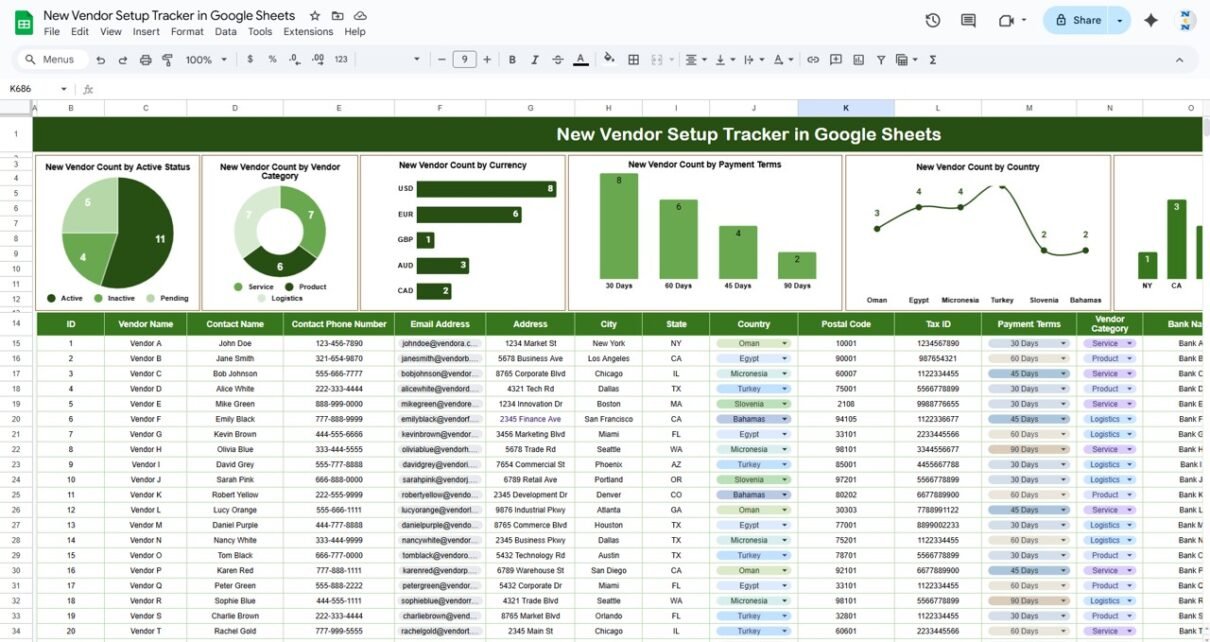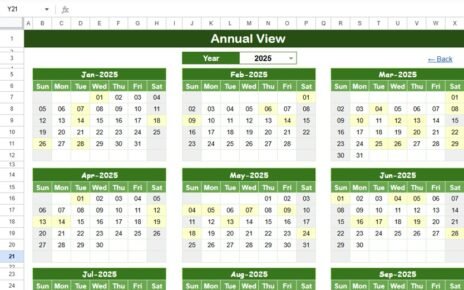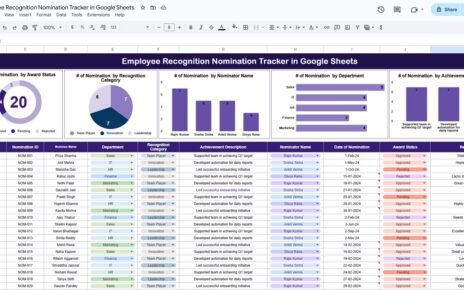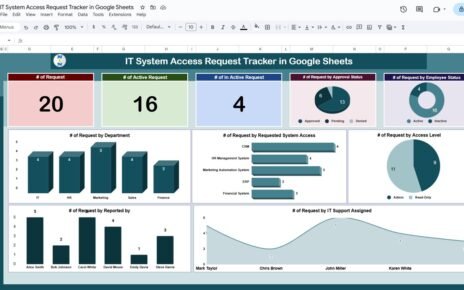Managing new vendor setups efficiently is crucial for businesses looking to streamline procurement processes and ensure smooth operations. The New Vendor Setup Tracker in Google Sheets is a ready-to-use tool designed to help you track and manage the details of newly added vendors. From active status and payment terms to vendor categories and banking information, this tracker ensures that all critical details are recorded and easily accessible.
In this article, we’ll walk you through the features of the New Vendor Setup Tracker and explain how it can simplify your vendor management process.
What is the New Vendor Setup Tracker in Google Sheets?
The New Vendor Setup Tracker in Google Sheets is a template that allows businesses to store and organize the information of newly added vendors. It helps keep track of important vendor details, monitor their status, and ensure compliance with payment terms and other agreements. The tracker also provides visual insights into vendor categories, payment terms, and active statuses.
This template consists of one main worksheet where all vendor setup data is entered, along with several charts that provide visual analysis of key metrics.
Key Features of the New Vendor Setup Tracker
Click to buy New Vendor Setup Tracker in Google Sheets
1) Tracker Sheet Tab: The Main Vendor Setup Dashboard
The Tracker Sheet Tab is the core section where all vendor data is captured. This sheet includes the following elements:
Charts:
- New Vendor Count by Active Status: Displays the number of vendors categorized by their active status (e.g., active, inactive).
- New Vendor Count by Vendor Category: Shows the distribution of vendors by category (e.g., suppliers, service providers, contractors).
- New Vendor Count by Currency: Visualizes the number of vendors based on the currency used for transactions (e.g., USD, EUR).
- New Vendor Count by Payment Terms: Displays the distribution of vendors by their payment terms (e.g., Net 30, Net 60).
- New Vendor Count by Country: Breaks down the vendors by country.
- New Vendor Count by State: Categorizes the vendors by state or region.
These charts provide valuable insights into the overall vendor landscape, making it easy to analyze trends and patterns.
2) Data Section: Detailed Vendor Information
The Data Section is where all vendor details are entered. This section includes the following columns:
- ID: A unique identifier for each vendor.
- Vendor Name: The name of the vendor.
- Contact Name: The name of the primary contact person at the vendor.
- Contact Phone Number: The phone number of the contact person.
- Email Address: The email address of the contact person.
- Address: The full address of the vendor.
- City: The city where the vendor is located.
- State: The state or region of the vendor.
- Country: The country where the vendor is based.
- Postal Code: The postal code of the vendor’s location.
- Tax ID: The vendor’s tax identification number.
- Payment Terms: The payment terms agreed upon with the vendor (e.g., Net 30, Net 60).
- Vendor Category: The category of the vendor (e.g., supplier, service provider).
- Bank Name: The name of the vendor’s bank.
- Bank Account Number: The bank account number for payments.
- Currency: The currency used for transactions with the vendor.
- Credit Limit: The credit limit extended to the vendor (if applicable).
- Setup Date: The date when the vendor was set up in the system.
- Active Status: Whether the vendor is currently active or inactive.
- Remarks: Additional notes or information about the vendor.
This section is where you input all relevant details about each vendor, ensuring that the vendor setup process is documented thoroughly.
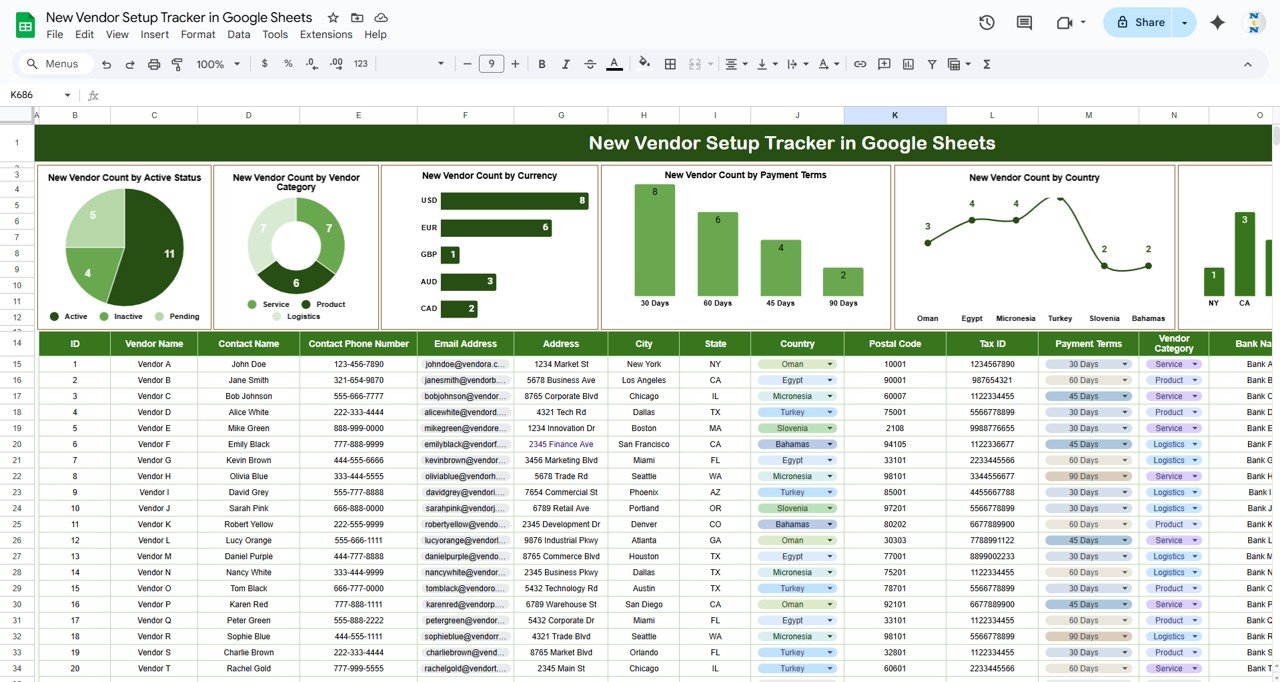
Click to buy New Vendor Setup Tracker in Google Sheets
Benefits of Using the New Vendor Setup Tracker
The New Vendor Setup Tracker offers several key benefits that help businesses optimize their vendor management process:
-
Centralized Vendor Information: All vendor details are captured in one place, making it easy to reference and manage vendor data.
-
Data-Driven Decision Making: The charts provide visual insights into key metrics like active status, vendor categories, and payment terms, enabling you to make informed decisions.
-
Efficient Vendor Tracking: The tracker helps monitor vendor statuses and ensure that all vendors are active and compliant with their payment terms.
-
Customizable: The template can be customized to suit the specific needs of your business, whether you need to add new columns or modify existing ones.
-
Improved Collaboration: Since the tracker is built in Google Sheets, it can be shared and updated in real-time, allowing for collaborative vendor management across teams.
Best Practices for Using the New Vendor Setup Tracker
Click to buy New Vendor Setup Tracker in Google Sheets
To get the most out of your New Vendor Setup Tracker, follow these best practices:
-
Update Regularly: Ensure that the tracker is updated with new vendor information as soon as vendors are added to your system.
-
Monitor Vendor Performance: Use the charts to track the performance of your vendors, ensuring that payment terms and active status are monitored regularly.
-
Use the Remarks Section for Important Notes: Add any critical information, such as payment issues or special requirements, in the Remarks column to keep your team informed.
-
Leverage Data for Reporting: The visual insights provided by the charts make it easy to generate reports on vendor status, payment terms, and more.
-
Collaborate with Your Team: Share the tracker with relevant team members to ensure everyone is aligned on vendor management and status updates.
Conclusion
The New Vendor Setup Tracker in Google Sheets is an essential tool for businesses looking to optimize their vendor management process. By providing a clear and organized way to track vendor details, monitor active status, and analyze key metrics, this template helps ensure that your business maintains smooth and efficient relationships with its vendors. With real-time data updates, visual insights, and a customizable structure, the tracker is a valuable resource for any business looking to streamline its vendor management efforts.
Frequently Asked Questions (FAQs)
Click to buy New Vendor Setup Tracker in Google Sheets
1. How do I update the New Vendor Setup Tracker?
You can update the tracker by entering new vendor information in the Data Section and modifying the charts will automatically update based on the new data.
2. Can I track multiple vendors in different regions?
Yes, the tracker allows you to track vendors by country, state, and even city, making it ideal for managing vendors in different regions.
3. How does the chart “New Vendor Count by Active Status” work?
This chart displays the number of active versus inactive vendors. It allows you to quickly identify which vendors are currently operational and which ones may need to be updated or removed.
4. Can I add more information to the tracker?
Yes, the tracker is fully customizable. You can add new columns or adjust the template to fit your specific needs.
5. Can I share the tracker with my team?
Yes, since the tracker is built in Google Sheets, it can be shared with your team, allowing for real-time updates and collaboration.
Visit our YouTube channel to learn step-by-step video tutorials
Youtube.com/@NeotechNavigators