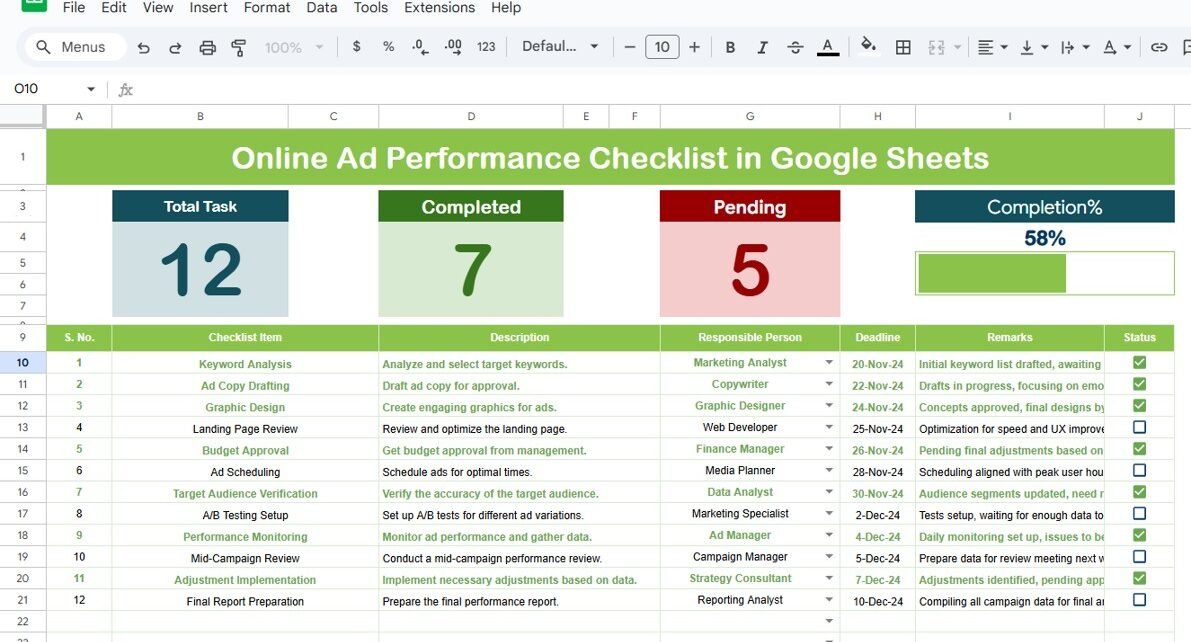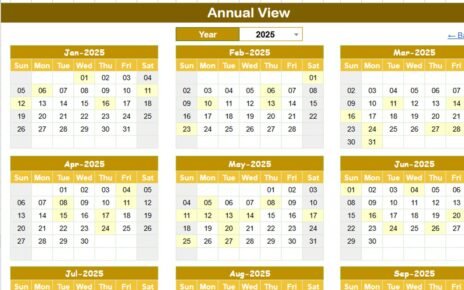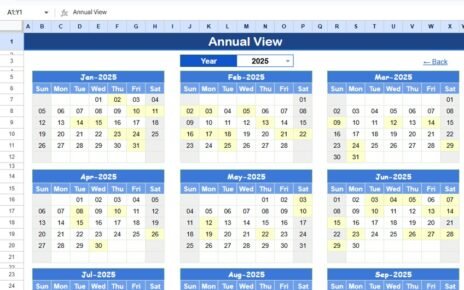Tracking and optimizing your online advertising campaigns is crucial for achieving marketing success. The Online Ad Performance Checklist in Google Sheets is a ready-to-use template that helps you stay on top of all the important tasks involved in managing your online ads. With a well-organized checklist and real-time updates, this tool will help ensure your online ad campaigns are executed efficiently and effectively.
In this article, we’ll explore the key features of the Online Ad Performance Checklist and how it can streamline the process of monitoring and improving your ad campaigns.
What is the Online Ad Performance Checklist in Google Sheets?
The Online Ad Performance Checklist in Google Sheets is a customizable template designed to track and manage the various tasks associated with online ad campaigns. This checklist template allows you to manage tasks related to ad performance monitoring, ensuring that all essential steps are completed.
The checklist consists of two primary worksheets: the Main Checklist Sheet and the List Sheet, each serving a distinct purpose in the campaign management process.
Key Features of the Online Ad Performance Checklist in Google Sheets
Click to buy Online Ad Performance Checklist in Google Sheets
1) Main Checklist Sheet Tab: The Core of Your Ad Campaign Tasks
The Main Checklist Sheet is where all the tasks related to online ad performance are tracked and managed. The sheet features the following elements:
Top Section with Cards:
- Total Count: Displays the total number of tasks in the checklist.
- Completed Count: Shows how many tasks have been completed.
- Pending Count: Displays the number of pending tasks.
- Progress Bar: A visual representation of the percentage of tasks completed.
These cards provide a quick snapshot of your progress, allowing you to stay on top of the checklist.
Checklist Table:
The core part of the sheet is the checklist table, which includes the following columns:
- Serial No.: A unique identifier for each task.
- Checklist Item: A specific task or action related to your online ad campaign (e.g., “Check ad copy performance,” “Monitor CPC rate”).
- Description: A brief description of the task.
- Responsible Person: The team member responsible for completing the task.
- Deadline: The deadline for the task completion.
- Remarks: Any additional notes or comments for the task.
- Status: This column allows you to mark each task as ✔ (Completed) or ✘ (Pending).
This checklist table keeps track of all your tasks and their statuses, helping ensure that nothing is overlooked during your ad campaign.
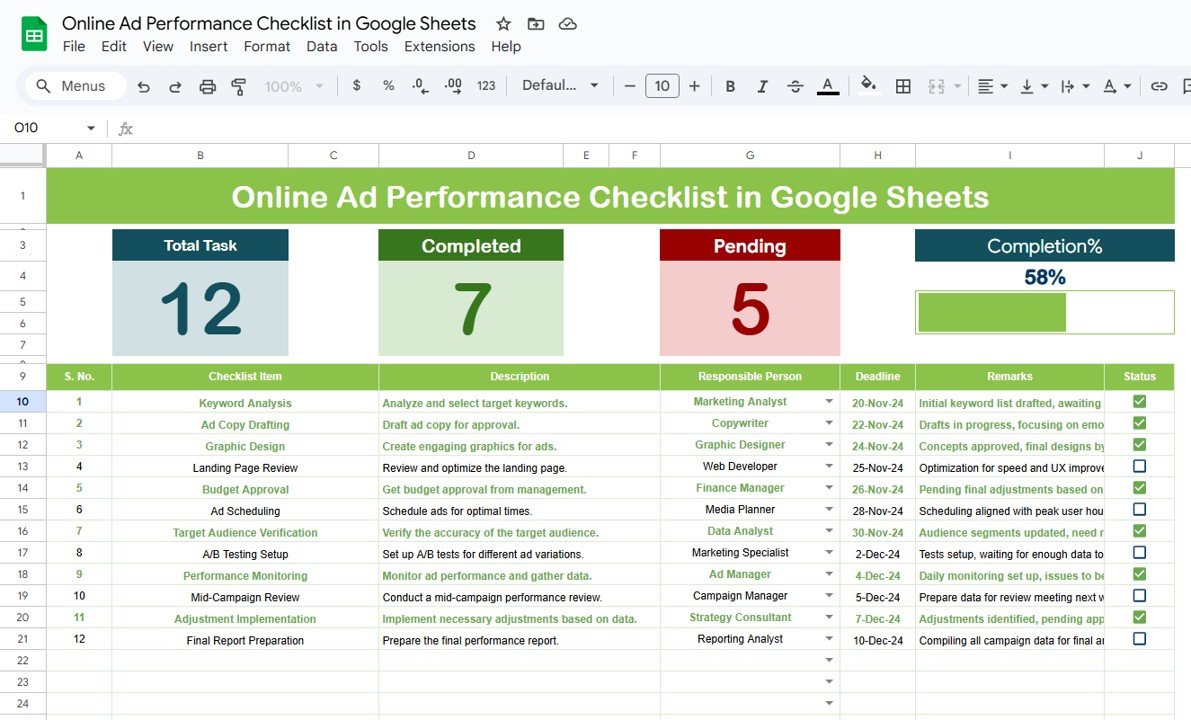
Click to buy Online Ad Performance Checklist in Google Sheets
2) List Sheet Tab: Responsible Person Management
The List Sheet Tab contains a unique list of all team members who are responsible for the tasks in the checklist. This list is used to create a drop-down menu in the Main Checklist Sheet under the Responsible Person column, making it easy to assign tasks to the right individuals.
This sheet is essential for managing team roles and ensuring tasks are assigned efficiently.
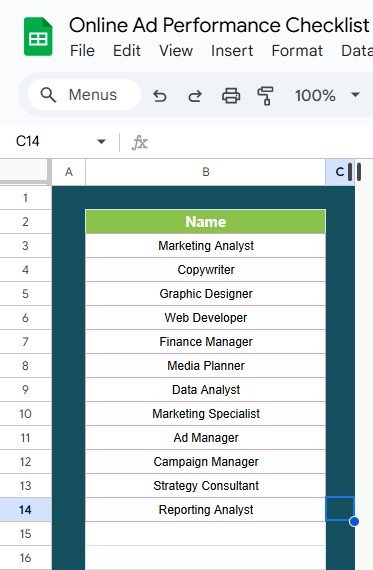
Click to buy Online Ad Performance Checklist in Google Sheets
Benefits of Using the Online Ad Performance Checklist
The Online Ad Performance Checklist in Google Sheets provides numerous benefits that can enhance the management of your online advertising efforts:
-
Organized Task Management: With a structured checklist and clear task breakdowns, you can ensure all important steps in your ad campaigns are completed.
-
Real-Time Collaboration: As the template is based in Google Sheets, it’s easy to collaborate with your team in real time, ensuring that everyone stays on the same page.
-
Visual Tracking: The progress bar and the total count indicators help you monitor your campaign’s progress at a glance, so you know where you stand at all times.
-
Task Accountability: By assigning tasks to specific team members and setting deadlines, the checklist holds everyone accountable for their responsibilities.
-
Customizable: The template is fully customizable to fit your specific needs. You can add or remove tasks, modify deadlines, and adjust the structure as needed.
Best Practices for Using the Online Ad Performance Checklist
Click to buy Online Ad Performance Checklist in Google Sheets
To make the most out of your Online Ad Performance Checklist, here are some best practices to follow:
-
Update Regularly: Make sure to update the checklist regularly with the latest information and progress. This will ensure the template stays accurate and reflects the current status of your ad campaigns.
-
Assign Tasks Clearly: Use the Responsible Person field to assign tasks to specific team members. Ensure that everyone knows their responsibilities.
-
Set Realistic Deadlines: Assign deadlines that are achievable and give your team enough time to complete each task thoroughly.
-
Review Completed Tasks: Frequently check the Completed Count and Pending Count to stay on top of the tasks and adjust resources if needed.
-
Collaborate and Communicate: Share the checklist with your team and collaborate in real-time to ensure all tasks are being addressed and completed on time.
Conclusion
The Online Ad Performance Checklist in Google Sheets is a valuable tool for managing online ad campaigns. It helps you stay organized, track progress, and ensure that all essential tasks are completed on time. With its user-friendly interface, real-time collaboration features, and customizable structure, this checklist will significantly improve your ad campaign management.
Frequently Asked Questions (FAQs)
Click to buy Online Ad Performance Checklist in Google Sheets
1. How do I update the checklist?
Simply update the Checklist Table by marking tasks as completed or pending. You can also edit the task descriptions, deadlines, and responsible persons as needed.
2. Can I add more tasks to the checklist?
Yes, you can easily add more tasks to the checklist by inserting new rows and filling in the necessary details. The template is customizable to suit your needs.
3. How does the progress bar work?
The progress bar updates automatically as tasks are marked as completed. It visually represents the percentage of tasks that have been finished relative to the total number of tasks.
4. Can I track multiple campaigns using this checklist?
Yes, the template is customizable, and you can modify it to track multiple ad campaigns by creating separate sections for each campaign.
5. How do I assign tasks to different team members?
You can assign tasks to different team members by selecting their names from the Responsible Person drop-down list, which is populated from the List Sheet.
Visit our YouTube channel to learn step-by-step video tutorials
Youtube.com/@NeotechNavigators
Watch the step-by-step video Demo:
Click to buy Online Ad Performance Checklist in Google Sheets