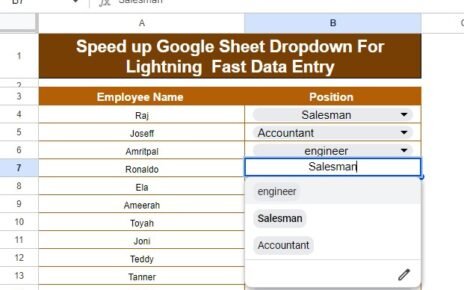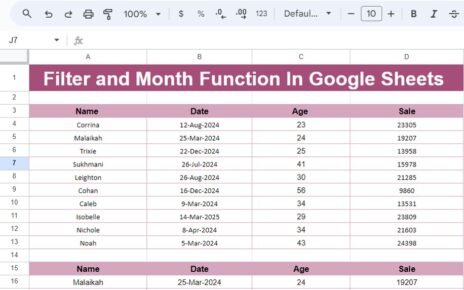Tracking opportunities effectively is a crucial part of growing any business. Whether you’re working in sales, project management, or any other field, staying organized is key to ensuring nothing slips through the cracks. A well-designed Opportunity Tracker helps you keep an eye on important opportunities, monitor progress, and make informed decisions.
One of the easiest ways to track opportunities is by using Google Sheets, a free and flexible tool that allows you to create custom templates. In this guide, we’ll walk you through how to build your own Opportunity Tracker and Template in Google Sheets, explain how to use the key features, and discuss how you can maximize its effectiveness. We’ll also highlight best practices, advantages, and the opportunities for improvement within your tracker.
Click to buy Opportunity Tracker in Google Sheets
What is an Opportunity Tracker?
An Opportunity Tracker is a simple yet powerful tool designed to help businesses keep track of opportunities. It organizes information about potential deals, projects, or initiatives so that you can see at a glance what’s working, where things stand, and what actions need to be taken next.
Having an Opportunity Tracker in place offers several benefits:
- Stay Organized: Track all opportunities in one place, ensuring you never miss a deadline or important step.
- Prioritize Effectively: Clearly see which opportunities require your attention and which can be deferred.
- Improve Communication: Share the tracker with your team to keep everyone on the same page.
- Boost Accountability: Assign owners to each opportunity to ensure accountability.
Now that we know the purpose of an Opportunity Tracker, let’s dive into how you can create one using Google Sheets.
How to Create an Opportunity Tracker in Google Sheets
Creating an Opportunity Tracker in Google Sheets is straightforward, and the platform offers flexibility to customize the template based on your needs. Below, we’ll guide you through the key sections of the Opportunity Tracker and how to use them effectively.
Top Section: Visual Dashboards and Charts
Click to buy Opportunity Tracker in Google Sheets
The first part of the template consists of charts and visual elements that offer a high-level overview of your opportunities. These visual dashboards help you quickly understand the state of your opportunities without diving into the raw data. Here are the key components:
- Opportunity Status Distribution
This chart provides a breakdown of opportunities by their current status, such as “New,” “In Progress,” “Closed-Won,” or “Closed-Lost.” It’s essential to keep track of where each opportunity stands in the process so you can focus on what needs attention.
- Priority Level Distribution
The Priority Level Distribution chart shows how many opportunities are assigned different priority levels, such as “High,” “Medium,” and “Low.” This is especially useful when you need to prioritize your efforts and resources.
- Opportunity-wise Owner
This chart displays which team members are managing which opportunities. By looking at this chart, you can quickly see if any team members are overloaded or if responsibilities need to be reassigned.
- Date-wise Estimated Value
The Date-wise Estimated Value chart helps you visualize the potential revenue or value of each opportunity over time. This is particularly useful for forecasting and planning future activities based on projected opportunities.

Middle Section: Opportunity Data Table
Click to buy Opportunity Tracker in Google Sheets
The heart of your Opportunity Tracker lies in the middle section of the template, where you enter detailed information about each opportunity. Here’s a breakdown of the key columns in the Opportunity Data Table:
- Opportunity ID: Each opportunity is assigned a unique identifier, making it easy to track and search for specific opportunities.
- Opportunity Name: The name or title of each opportunity. It’s crucial to make the name descriptive enough to identify the opportunity easily.
- Description: This section provides a brief description of the opportunity, explaining what the opportunity entails or the project’s goal.
- Opportunity Source: This column tracks where the opportunity came from. Whether it’s from a referral, an inbound lead, or a marketing campaign, knowing the source helps you evaluate which channels generate the most valuable opportunities.
- Status: The status column shows where each opportunity stands. Common statuses include “New,” “In Progress,” and “Closed-Won” (or “Closed-Lost”). This helps you manage expectations and identify what actions are required.
- Priority Level: This is where you assign a priority level to each opportunity. For instance, you may categorize opportunities as “High,” “Medium,” or “Low” based on their importance or urgency.
- Estimated Value: The potential value of each opportunity, which could be based on projected revenue, contract value, or other metrics depending on your business.
- Timeline (Start Date & End Date): This section tracks the start and end dates for each opportunity. Having clear timelines ensures that everyone knows when deadlines are approaching.
- Potential Risks: The risks column is essential for identifying possible obstacles or challenges that could delay or prevent an opportunity from being successful. This could include budget constraints, client issues, or external factors like market changes.
- Owner: This indicates who is responsible for managing the opportunity. Assigning an owner ensures accountability and clarity in task delegation.
This column outlines the next action required to move the opportunity forward. This could be a follow-up call, proposal submission, or any other necessary task.
- Comments/Notes: Finally, this section is for any additional notes, such as meeting notes, feedback, or important observations that could help inform the next steps for each opportunity.
![]()
Click to buy Opportunity Tracker in Google Sheets
Advantages of Using an Opportunity Tracker Template in Google Sheets
Using an Opportunity Tracker in Google Sheets offers several key advantages:
- Real-Time Collaboration
Google Sheets is cloud-based, which means multiple team members can access and update the document simultaneously. This encourages collaboration and ensures that everyone has the latest information.
- Cost-Effective and Accessible
Google Sheets is free to use, which makes it an affordable option for businesses of all sizes. Additionally, since it’s web-based, you can access your Opportunity Tracker from anywhere, at any time.
- Customizable to Your Needs
You can easily customize your Opportunity Tracker template to suit your specific needs. Add or remove columns, change the layout, or even integrate other Google tools like Google Calendar or Google Analytics for more functionality.
- Automation Features
Google Sheets offers various automation options through integrations with tools like Zapier or Google Apps Script. For example, you can set up automated email reminders or update the status of an opportunity based on certain triggers.
Opportunity for Improvement in Your Opportunity Tracker
While the Opportunity Tracker template is effective out of the box, there are always opportunities to make it even better. Here are some ways you can improve your tracker:
- Enhance Data Accuracy with Validation
You can use data validation features to ensure the accuracy and consistency of the data entered. For example, restrict the “Priority Level” column to only accept values like “High,” “Medium,” or “Low” to avoid errors.
- Integrate with Other Tools
You can integrate your Opportunity Tracker with your CRM, email platforms, or marketing automation tools. This can help reduce manual data entry and keep your information synced across systems.
- Create Advanced Reports
Take your reporting to the next level by using pivot tables, custom charts, and conditional formatting. These features help you gain deeper insights into your opportunities and trends over time.
- Schedule Regular Updates
Set a recurring reminder to review and update your Opportunity Tracker. Regular updates ensure that the data remains current and relevant, and help you track progress towards your goals.
Click to buy Opportunity Tracker in Google Sheets
Best Practices for Using Your Opportunity Tracker Template
To get the most out of your Opportunity Tracker, follow these best practices:
- Keep It Updated
The most important thing is to keep your Opportunity Tracker up to date. Set aside time regularly to review and update the status of each opportunity, as well as add any new ones.
- Use Clear Naming Conventions
Consistency is key. Make sure that the names of your opportunities are clear, descriptive, and easy to search for. This will save you time when filtering and searching through the data.
- Focus on Prioritization
Use the “Priority Level” column to prioritize high-value opportunities. Don’t spread yourself too thin by trying to work on everything at once. Focus on what’s most important and urgent.
- Collaborate Across Teams
Share the Opportunity Tracker with relevant stakeholders in your business. Google Sheets makes it easy to collaborate, ensuring everyone is aware of the status of each opportunity.
Frequently Asked Questions (FAQs)
Click to buy Opportunity Tracker in Google Sheets
Q. What is an Opportunity Tracker Template?
An Opportunity Tracker Template is a pre-designed tool used to organize and track business opportunities, such as sales leads, project proposals, or other key initiatives.
Q. How do I use the Opportunity Tracker in Google Sheets?
To use the tracker, simply input the details of each opportunity into the template, such as the Opportunity Name, Status, Priority, and Estimated Value. The template also includes charts and graphs to provide a visual overview of your opportunities.
Q. Can I customize the Opportunity Tracker?
Yes, Google Sheets is highly customizable. You can add columns, change the layout, and adjust the design to better fit your business needs.
Q. Is the Opportunity Tracker Template free?
Yes, Google Sheets is free to use, and the Opportunity Tracker Template is available without any additional cost, as long as you have a Google account.
Conclusion
An Opportunity Tracker and Template in Google Sheets is an excellent tool for organizing and managing business opportunities. Whether you’re managing sales leads, projects, or partnerships, this simple yet powerful template can help you stay on top of your opportunities and ensure that you’re always making informed decisions.
Visit our YouTube channel to learn step-by-step video tutorials
Youtube.com/@NeotechNavigators