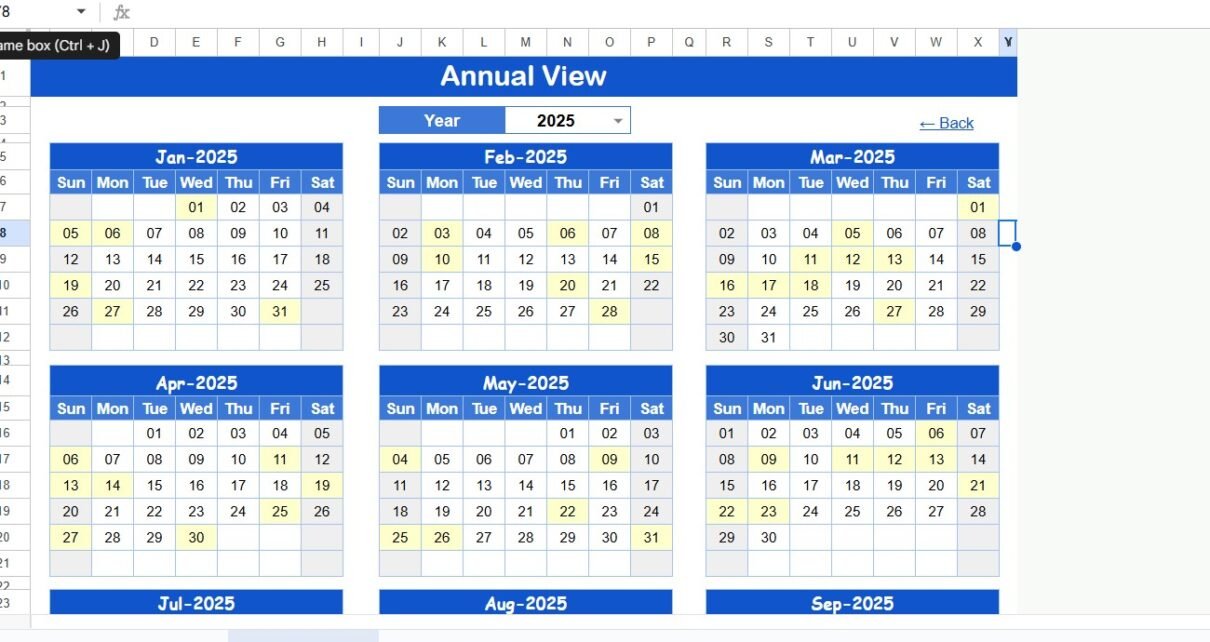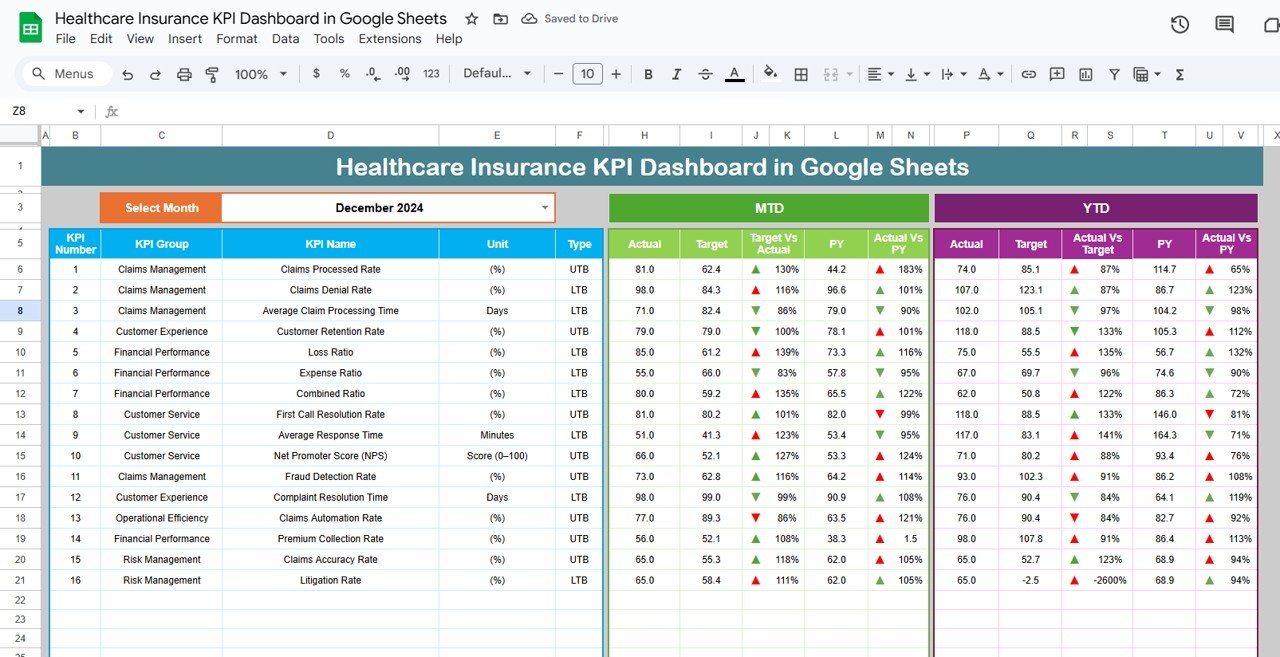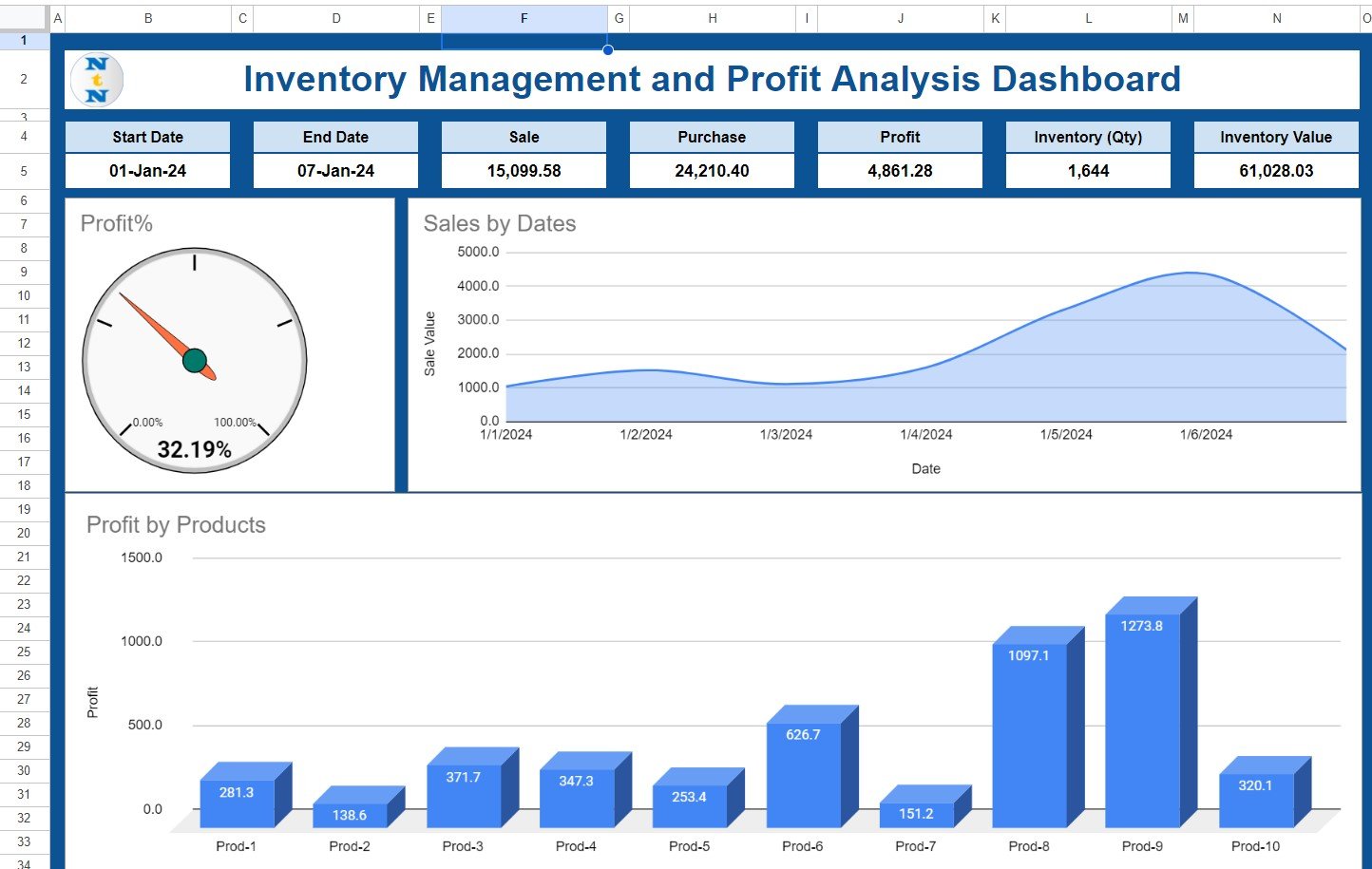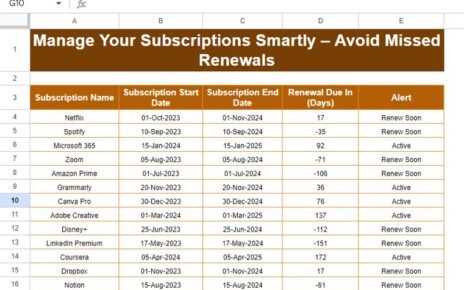In today’s fast-paced business environment, partnerships play a vital role in driving growth, building brand visibility, and creating long-term collaboration opportunities. Whether you are a small business owner, a nonprofit leader, or a corporate manager, managing events effectively is essential to keeping your partners engaged. However, keeping track of partnership events often becomes overwhelming when managed through scattered spreadsheets, emails, or paper notes.
That’s where the Partnership Events Calendar in Google Sheets comes in—a powerful, ready-to-use tool that organizes partnership events in a structured, dynamic, and easy-to-use format. With features like annual, monthly, and daily views, as well as a detailed events database, this calendar simplifies planning, monitoring, and managing every aspect of partnership events.
This article will walk you through everything you need to know about the Partnership Events Calendar in Google Sheets, including its features, advantages, use cases, best practices, and frequently asked questions.
Click to Purchases Partnership Events Calendar in Google Sheets
What Is a Partnership Events Calendar in Google Sheets?
A Partnership Events Calendar in Google Sheets is a professionally designed template that helps organizations plan, track, and evaluate their partnership-related activities. Unlike traditional calendars that only show dates, this Google Sheets-based tool goes beyond by offering multiple calendar views, event management features, and interactive controls.
It is not just a simple calendar. Instead, it is a data-driven, interactive system that keeps track of annual schedules, monthly highlights, daily activities, and a complete events database. This makes it a comprehensive solution for businesses, nonprofits, schools, or government organizations that frequently collaborate with external partners.
Key Features of the Partnership Events Calendar
The Partnership Events Calendar in Google Sheets includes five main worksheets that serve different purposes:
1. Home Sheet Tab
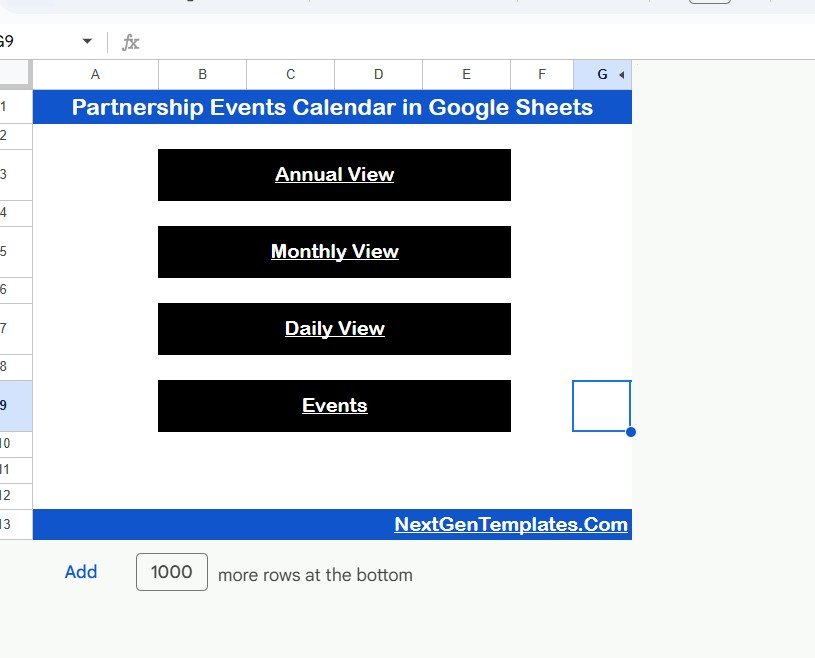
-
Serves as the index page of the calendar.
-
Includes buttons for quick navigation to Annual View, Monthly View, Daily View, and Events.
-
Designed to save time by helping you jump directly to the section you need.
2. Annual View Sheet Tab
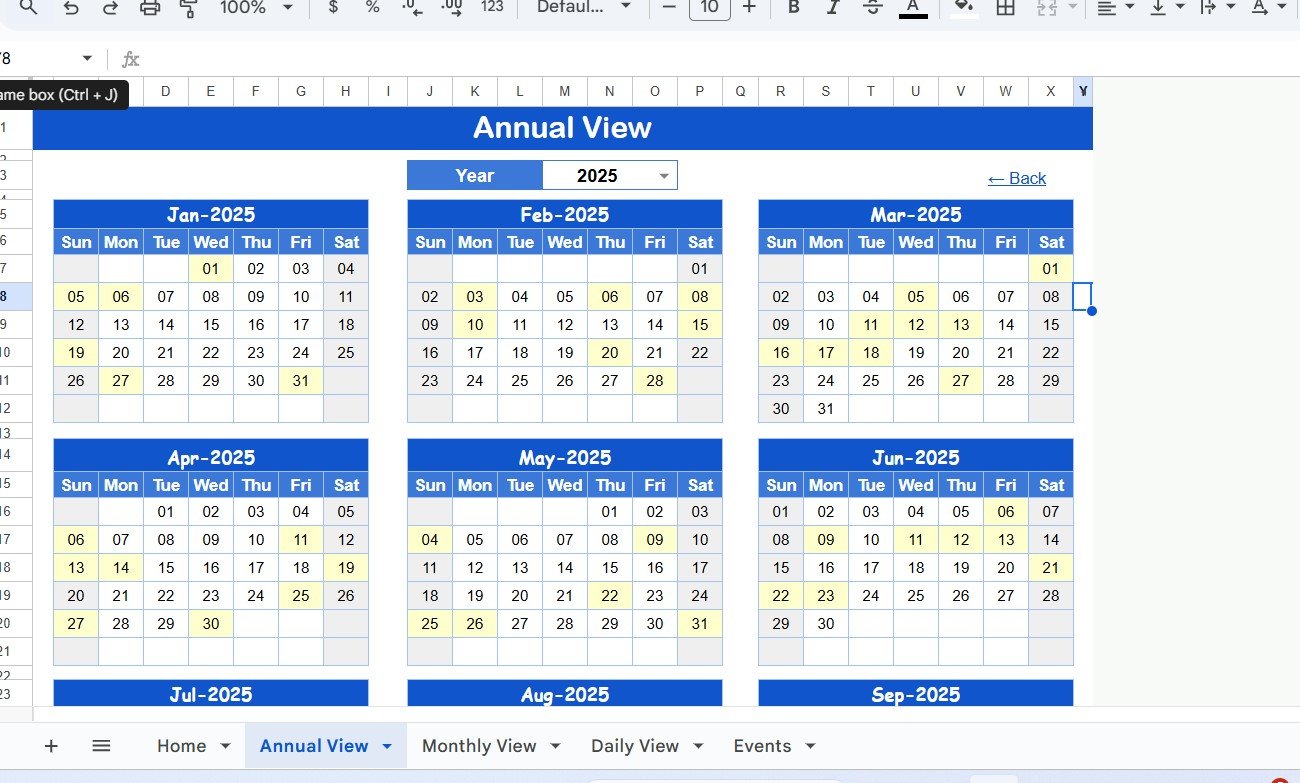
-
Displays 12 months at once in a clean, structured layout.
-
Includes an Input Group where you can:
-
Select the Year to automatically update the annual calendar.
-
Change the starting month of the calendar.
-
Adjust the starting day of the week (e.g., Monday or Sunday).
-
3. Monthly View Sheet Tab
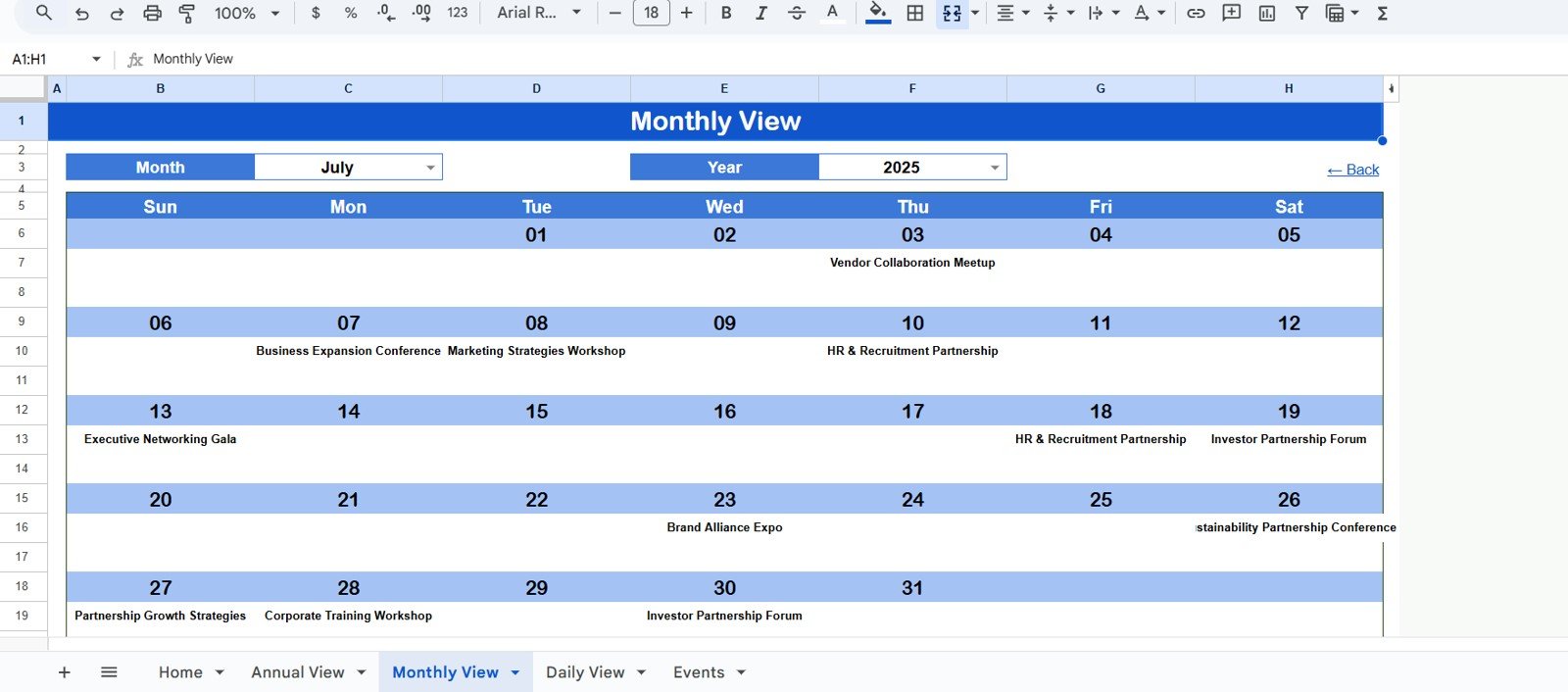
-
Focuses on one month at a time for detailed insights.
-
Allows you to select both Month and Year.
-
Shows events directly on the calendar. If multiple events fall on the same date, it displays “more than 1…” to indicate additional activities.
4. Daily View Sheet Tab
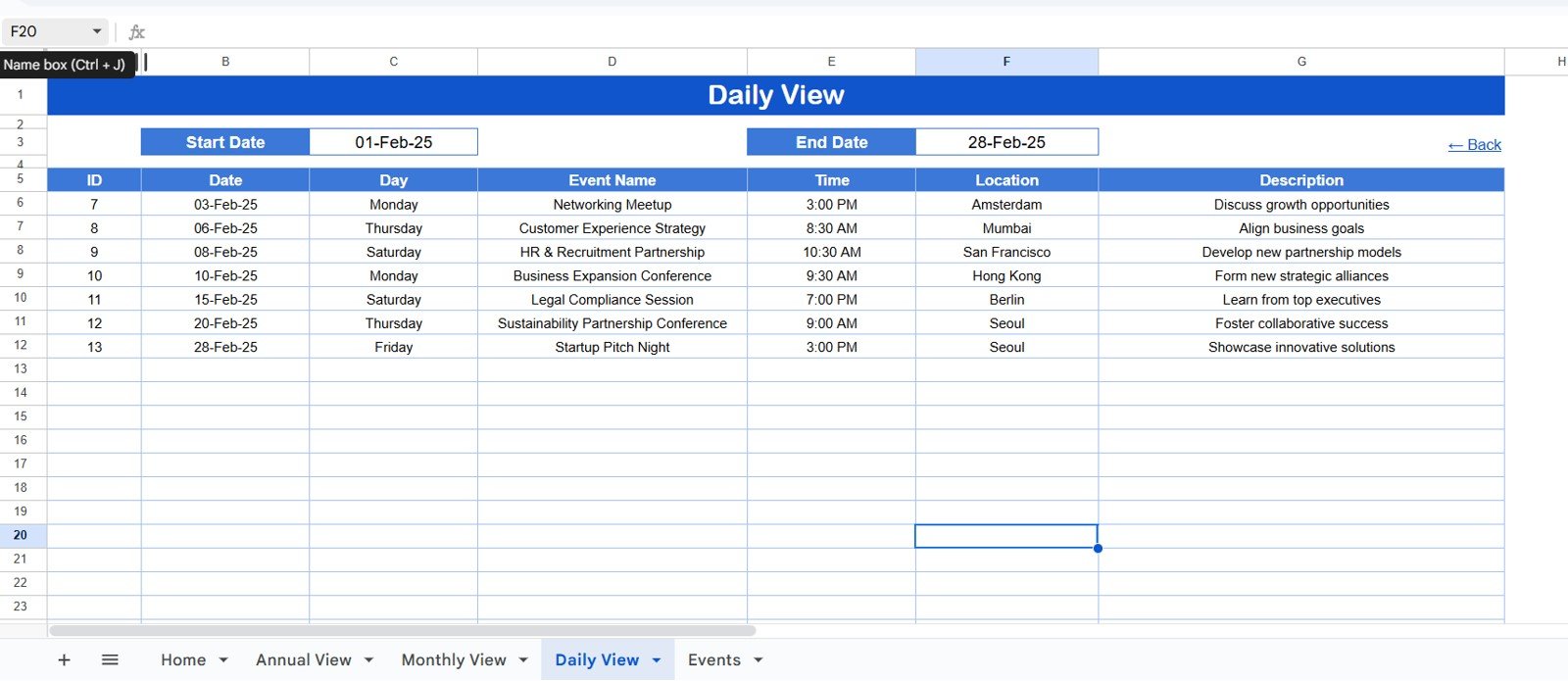
-
Displays a list of events for a selected date range.
-
Includes Start Date and End Date fields with a built-in calendar picker.
-
Useful for daily planning and event execution.
5. Events Sheet Tab
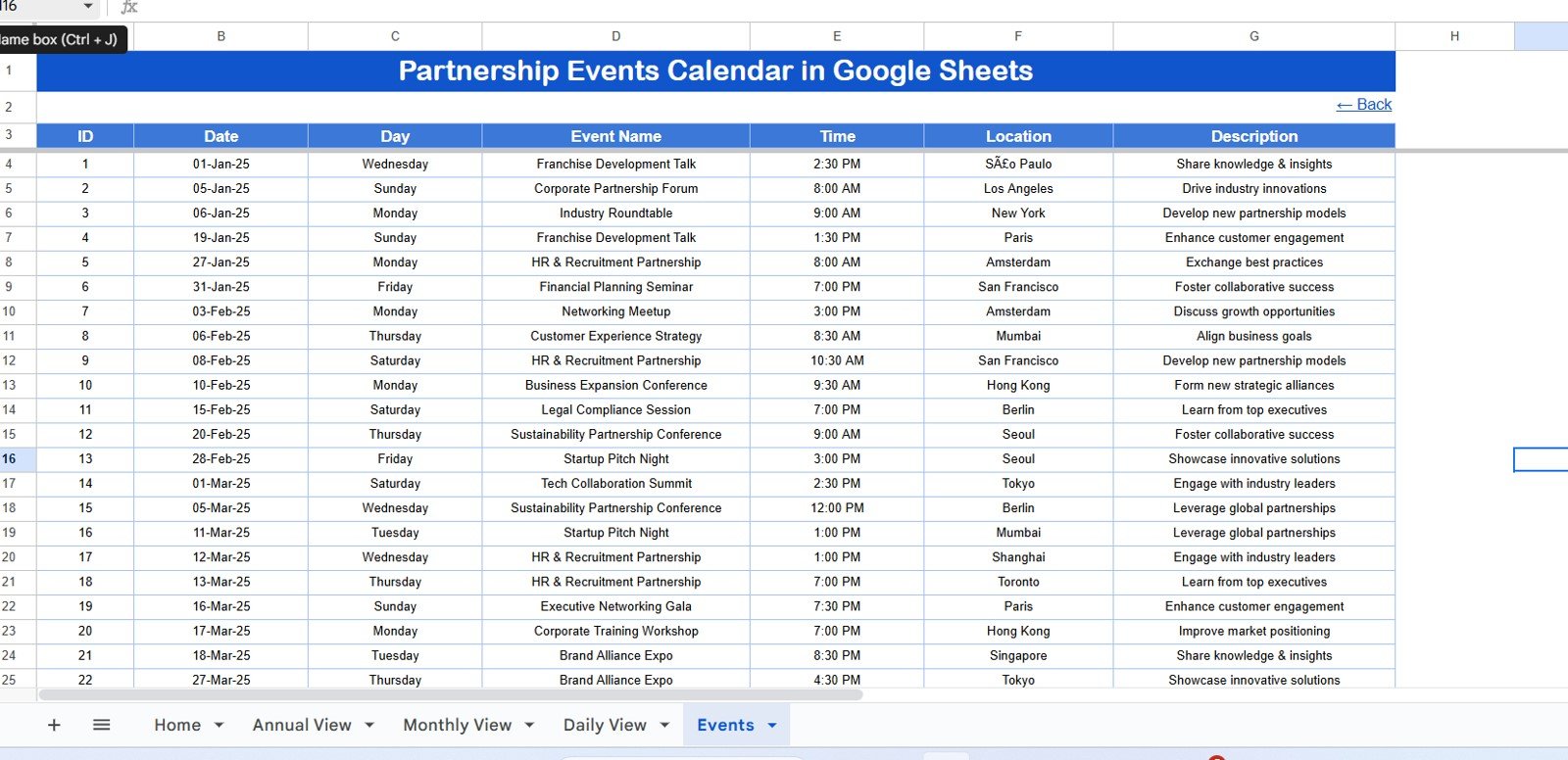
This is the database sheet that powers the calendar. It captures detailed information about every event, including:
-
ID: Unique identifier for each event.
-
Date: Event date.
-
Day: Day of the week.
-
Event Name: Title of the event.
-
Time: Event timing.
-
Location: Where the event takes place.
-
Description: Short details about the event.
Why Use a Partnership Events Calendar in Google Sheets?
Managing partnership events without a structured system often leads to missed deadlines, overlapping schedules, and confusion among team members. A Google Sheets-based calendar addresses these issues by offering:
-
Centralized Information: All events, timelines, and details in one place.
-
Collaboration: Multiple stakeholders can view and update events in real time.
-
Flexibility: Works for organizations of all sizes and industries.
-
Accessibility: Since it is cloud-based, you can access it from any device, anytime.
-
Automation: Year, month, and daily updates happen instantly with built-in formulas.
Advantages of the Partnership Events Calendar in Google Sheets
Here are some of the key benefits of using this template:
✅ Improved Organization – Keep all partnership events structured and easy to access.
✅ Time Efficiency – Save time by switching quickly between annual, monthly, and daily views.
✅ Error Reduction – Minimize double bookings or missed deadlines.
✅ Enhanced Collaboration – Share with partners, team members, or stakeholders for seamless updates.
✅ Scalability – Add as many events as needed without worrying about space or design issues.
✅ Data-Driven Insights – Analyze event frequency, timing, and success for better planning.
How to Use the Partnership Events Calendar
Using this calendar is simple, even for those with limited spreadsheet knowledge.
-
Start at the Home Tab – Use the navigation buttons to access the view you need.
-
Set Your Preferences in the Annual View – Choose the year, starting month, and starting weekday.
-
Add Events in the Events Tab – Enter event details such as date, time, location, and description.
-
Check Monthly View – Monitor one month at a time for clarity on upcoming events.
-
Plan Daily Activities – Use the Daily View tab to focus on short-term tasks.
-
Collaborate with Teams – Share the sheet with partners and colleagues to stay aligned.
Who Can Benefit from This Calendar?
This calendar is designed for versatile use cases. It can benefit:
-
Businesses – Track partnership meetings, launches, and events.
-
Nonprofits – Manage donor events, awareness campaigns, and collaboration activities.
-
Educational Institutions – Schedule workshops, exchange programs, and partnership sessions.
-
Government Organizations – Coordinate events with private and public partners.
-
Freelancers & Consultants – Organize client meetings and networking activities.
Best Practices for the Partnership Events Calendar
To get the most out of this tool, follow these best practices:
🔹 Keep Events Updated Regularly – Ensure event details are accurate and current.
🔹 Use Short Descriptions – Avoid long text to keep the calendar readable.
🔹 Leverage Sharing Options – Share the Google Sheet with editing rights for collaboration.
🔹 Color-Code Events – Highlight important events with colors for quick identification.
🔹 Set Reminders – Use Google Calendar sync for automatic alerts.
🔹 Review Annually – At the end of each year, archive the sheet and prepare for the next.
Opportunities for Improvement
Even though this template is highly useful, you can enhance it further by:
-
Adding event categories (e.g., meeting, conference, training).
-
Integrating with Google Calendar API for automatic syncing.
-
Adding charts or dashboards for event analysis.
-
Using conditional formatting to highlight overdue or urgent events.
Conclusion
The Partnership Events Calendar in Google Sheets is more than just a calendar—it is a strategic tool for improving collaboration, organizing schedules, and ensuring no event is missed. With its structured views, simple controls, and detailed database, this template empowers organizations to strengthen partnerships through better planning and execution.
Whether you are managing a corporate partnership program, running nonprofit campaigns, or coordinating educational events, this calendar provides the clarity and efficiency you need.
Click to Purchases Partnership Events Calendar in Google Sheets
Frequently Asked Questions (FAQs)
1. What is the Partnership Events Calendar in Google Sheets used for?
It is used to plan, track, and manage partnership-related events such as meetings, campaigns, or collaborative activities.
2. Can multiple people use the calendar at the same time?
Yes. Since it is built in Google Sheets, multiple users can collaborate in real time.
3. How do I update the calendar for a new year?
Go to the Annual View tab and select the new year from the input section. The calendar will update automatically.
4. Can I customize the event details?
Yes. You can edit or add new columns in the Events tab to capture custom event information.
5. Is this calendar suitable for nonprofits?
Absolutely. Nonprofits can use it to manage donor meetings, fundraising events, and awareness campaigns effectively.
6. Can I sync this Google Sheets calendar with Google Calendar?
Yes. By exporting the data or using third-party tools, you can sync it with Google Calendar for reminders.
7. Does this calendar work offline?
You can use Google Sheets in offline mode if you enable it in your Google Drive settings. However, collaboration features require internet access.
Visit our YouTube channel to learn step-by-step video tutorials
Youtube.com/@NeotechNavigators
Click to Purchases Partnership Events Calendar in Google Sheets