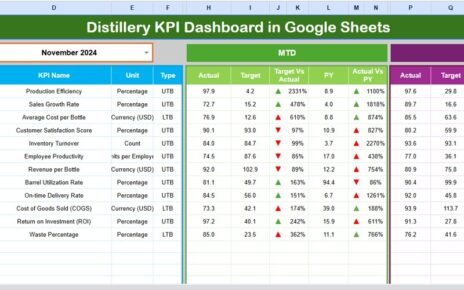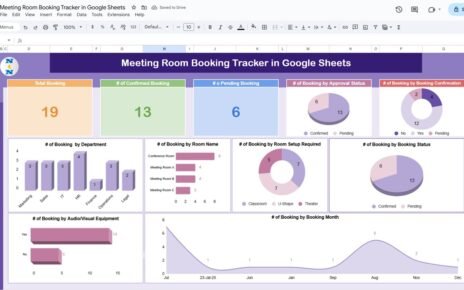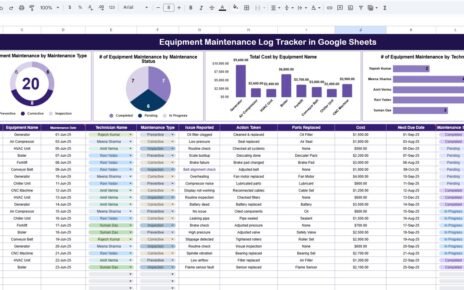Performance reviews are a critical part of any organization’s HR strategy. They help assess employee productivity, identify skill gaps, and plan career growth. Managing these reviews, especially for large teams, can be challenging without a centralized system.
A Performance Review Calendar in Google Sheets provides an efficient solution to organize, schedule, and track performance evaluations. This ready-to-use template helps HR teams, managers, and executives keep all review activities in one place, reducing errors and improving planning.
In this article, we will explore the features, advantages, and best practices of using a Performance Review Calendar in Google Sheets, along with tips to maximize its effectiveness.
What is a Performance Review Calendar in Google Sheets?
Click to Buy Performance Review Calendar in Google Sheets
A Performance Review Calendar is a digital scheduling tool designed to manage and visualize employee performance evaluations over time. By using Google Sheets as the platform, organizations can:
-
Centralize all review schedules in one place.
-
Track reviews by annual, monthly, or daily views.
-
Ensure no review is missed or delayed.
-
Easily update dates, times, and event details in real-time.
-
Share the calendar with multiple stakeholders for collaboration.
Unlike manual paper calendars or separate spreadsheets, a Google Sheets-based calendar provides automation, collaboration, and flexibility.
Key Features of the Performance Review Calendar in Google Sheets
Our Performance Review Calendar in Google Sheets is designed for efficiency and clarity. It includes five worksheet tabs, each serving a specific purpose.
1. Home Sheet Tab: Centralized Navigation
The Home Sheet acts as the index page for the calendar. It includes four intuitive buttons for easy navigation:
-
Annual View Button: Jump to the yearly calendar.
-
Monthly View Button: Access the calendar for a specific month.
-
Daily View Button: See all events in a selected date range.
-
Events Button: Go directly to the event database sheet.
This navigation system ensures that HR personnel can quickly access any part of the calendar without scrolling through multiple sheets.
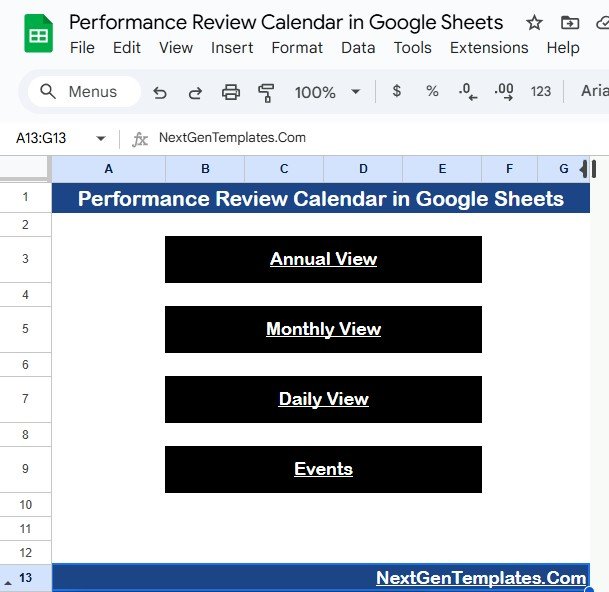
Click to Buy Performance Review Calendar in Google Sheets
2. Annual View Sheet Tab: Overview of the Year
The Annual View Sheet provides a bird’s-eye view of all performance review events throughout the year.
Features:
-
12-Month Calendar Display: All months are displayed in one sheet for easy comparison.
-
Year Selection: Use the input group at the top to select the year, which automatically updates the calendar.
-
Custom Starting Month: Adjust the starting month of the calendar if your fiscal year differs from the calendar year.
-
Custom Starting Day of the Week: Set the week to start on Sunday, Monday, or any preferred day.
This sheet is ideal for HR managers who want to see upcoming reviews, identify busy periods, and plan resources accordingly.
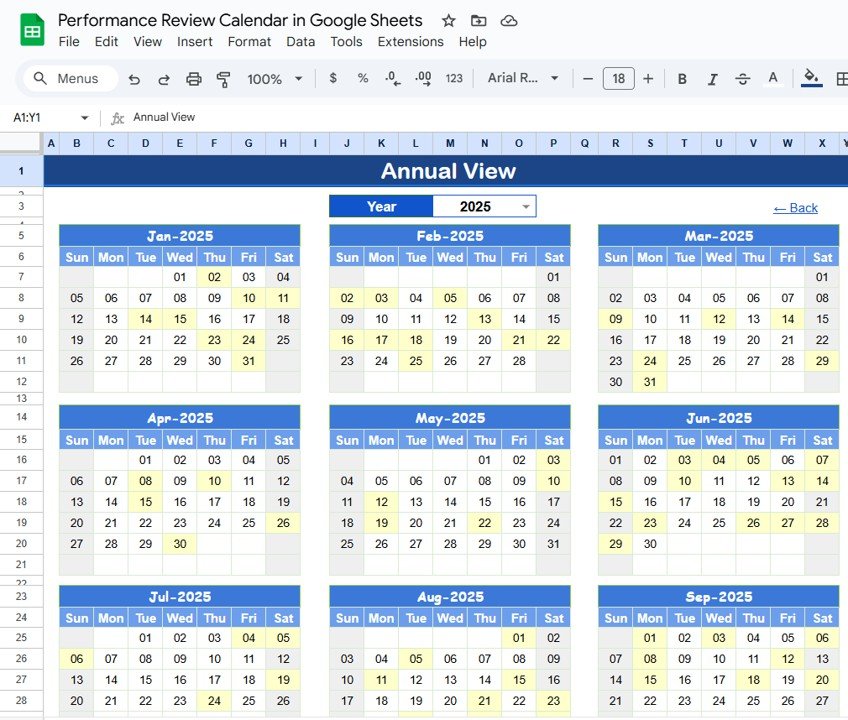
Click to Buy Performance Review Calendar in Google Sheets
3. Monthly View Sheet Tab: Detailed Monthly Planning
The Monthly View Sheet focuses on a single month, providing more detailed visibility.
Features:
-
Month and Year Selection: Choose the specific month and year from the top input cells.
-
Event Display: Shows events on their respective dates.
-
Multiple Events Handling: If more than one event occurs on a single day, it will display “more than 1…”, prompting HR to click and see the details.
This view is particularly helpful when planning evaluations for a specific department or team in a given month.
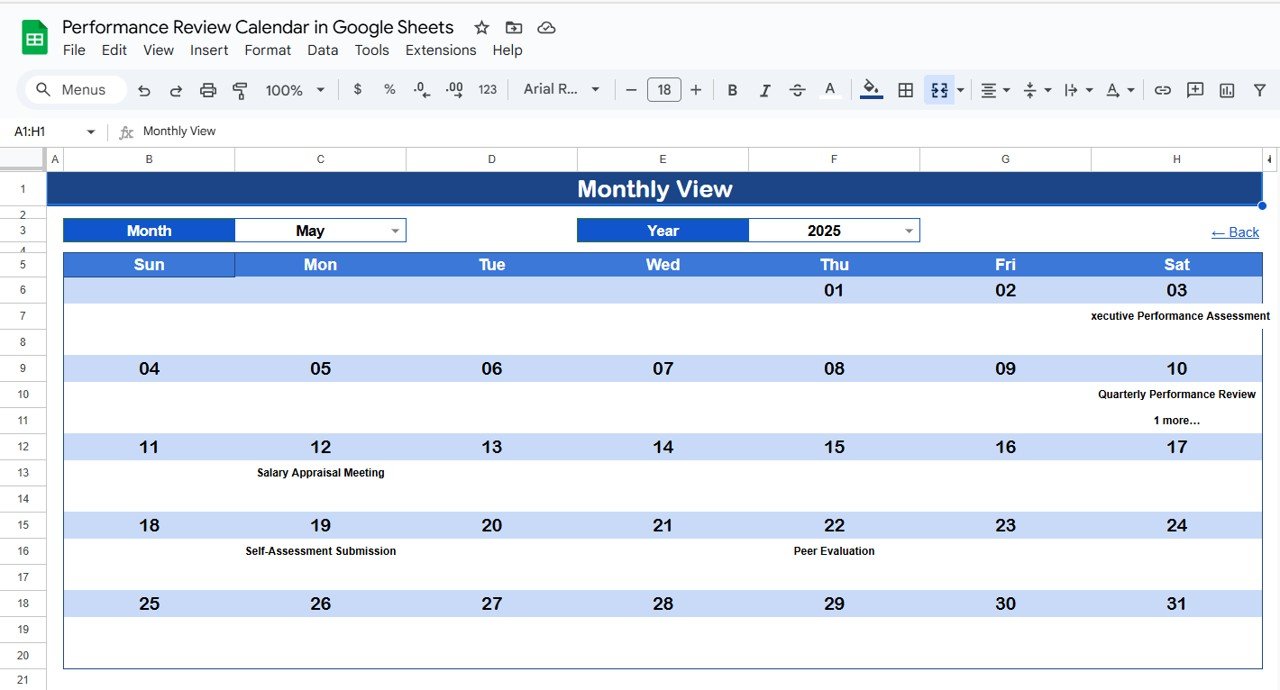
Click to Buy Performance Review Calendar in Google Sheets
4. Daily View Sheet Tab: Event List for a Date Range
The Daily View Sheet provides a granular, day-to-day view of performance review events.
Features:
-
Custom Date Range Selection: Specify start and end dates using the calendar input icon.
-
Event List: Displays all scheduled reviews within the selected date range, including event details.
-
Ease of Use: Quickly identify which employees are scheduled for review on specific days, making resource allocation and scheduling seamless.
This sheet is useful for HR coordinators managing daily review operations.
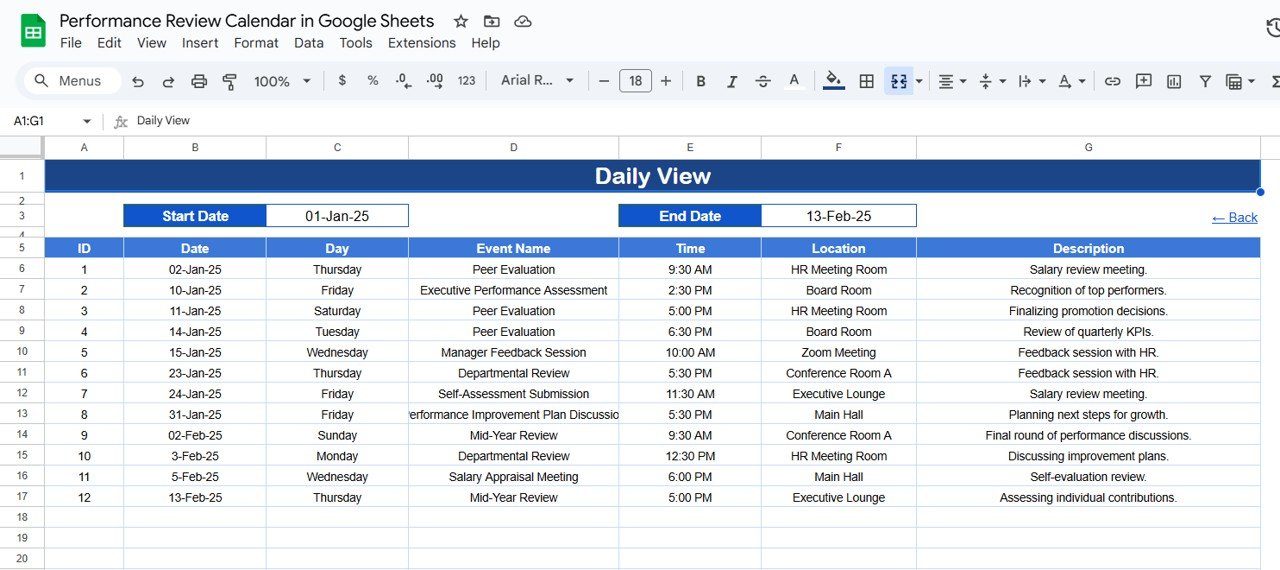
Click to Buy Performance Review Calendar in Google Sheets
5. Events Sheet Tab: Centralized Event Database
The Events Sheet is the backbone of the calendar, storing all relevant information about performance review events.
Columns Captured:
-
ID: Unique identifier for each event.
-
Date: Date of the event.
-
Day: Day of the week (Sunday, Monday, etc.).
-
Event Name: Name of the performance review or meeting.
-
Time: Time of the event.
-
Location: Venue or meeting room.
-
Description: Short description of the event or any special notes.
This centralized database ensures that any change made here automatically updates all calendar views, ensuring consistency and eliminating manual errors.
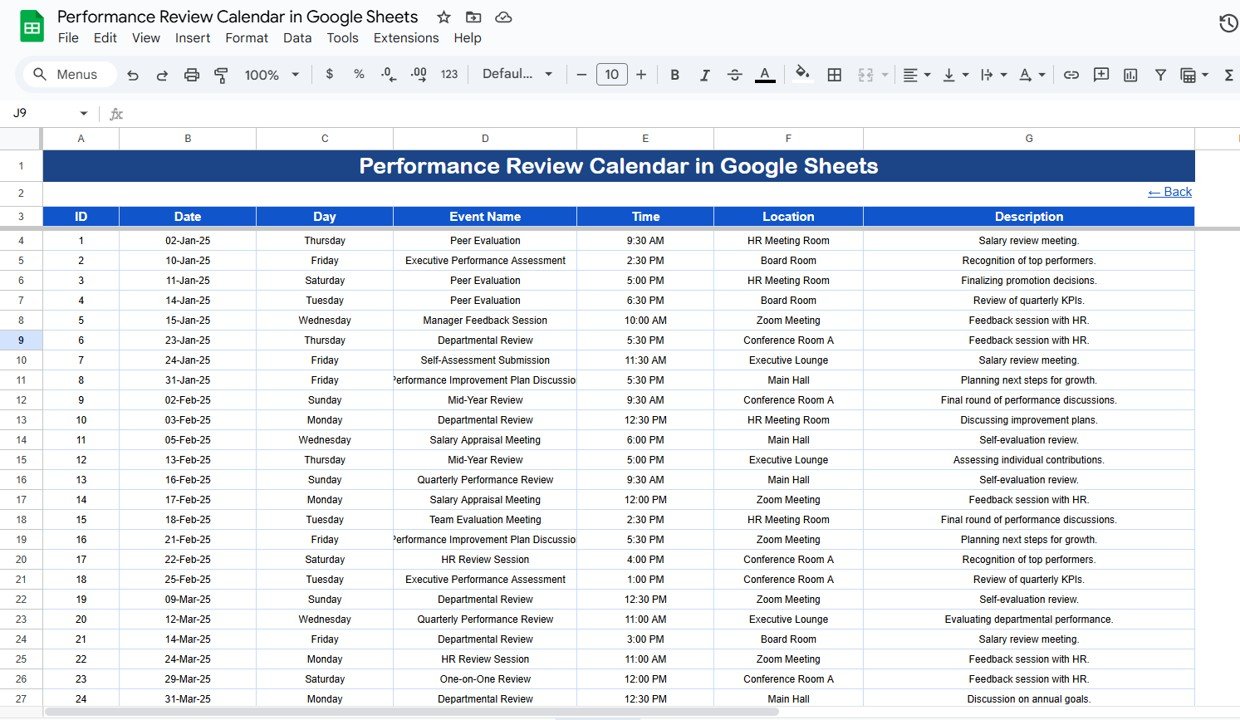
Click to Buy Performance Review Calendar in Google Sheets
Advantages of Using a Performance Review Calendar in Google Sheets
Using a Performance Review Calendar in Google Sheets comes with multiple benefits:
-
Centralized Scheduling: All performance reviews are in one sheet, reducing confusion.
-
Automated Updates: Changes in the Events sheet reflect across Annual, Monthly, and Daily views.
-
Flexibility: Easily adapt the calendar to match fiscal years, company policies, or custom scheduling needs.
-
Visual Planning: Quickly identify busy periods and plan resources accordingly.
-
Collaboration: Multiple HR personnel can update events simultaneously without version conflicts.
-
Error Reduction: Automated formulas minimize manual calculation or scheduling mistakes.
-
Tracking Multiple Events: Handles multiple events per day, ensuring no review is overlooked.
How to Use the Performance Review Calendar Effectively
Click to Buy Performance Review Calendar in Google Sheets
Step 1: Add Event Details
Enter all performance review events in the Events Sheet, including date, time, employee, and location. Ensure each event has a unique ID for easy reference.
Step 2: Select the View
-
Use Annual View to plan the entire year.
-
Use Monthly View to focus on a single month’s evaluations.
-
Use Daily View for daily scheduling and managing overlapping events.
Step 3: Adjust Calendar Settings
Customize the calendar by setting the starting month, year, and day of the week according to your company policies.
Step 4: Monitor and Update
As new events are added or modified in the Events sheet, all views automatically update, keeping the calendar accurate and up-to-date.
Step 5: Share with Stakeholders
Share the Google Sheet with managers and team leads so they can view or update events in real-time. Permissions can be set to control who can edit and who can view.
Best Practices for Performance Review Management
Click to Buy Performance Review Calendar in Google Sheets
-
Regular Updates: Ensure HR staff update the Events sheet as soon as new reviews are scheduled.
-
Consistent Formats: Maintain consistent date, time, and location formats for accuracy.
-
Pre-Schedule Notifications: Share upcoming reviews with employees and managers in advance.
-
Track Pending Reviews: Use a color-coding system or conditional formatting to highlight upcoming or overdue reviews.
-
Backup Data: Regularly create backups to prevent accidental data loss.
-
Use Search Functions: Quickly locate events by employee name, date, or department using search features.
Opportunities for Improvement
While the Google Sheets Performance Review Calendar is robust, further improvements can include:
-
Automated Notifications: Set up Google Apps Script to email reminders before scheduled reviews.
-
KPI Integration: Add performance metrics to link review schedules with evaluation scores.
-
Custom Views: Create department-specific calendars for team managers.
-
Integration with HR Software: Sync events with payroll or HR management systems for efficiency.
-
Mobile Optimization: Ensure the calendar is accessible and user-friendly on mobile devices.
Advantages Over Traditional Methods
Click to Buy Performance Review Calendar in Google Sheets
-
No paper calendars or multiple Excel files to manage.
-
Real-time updates accessible to multiple users.
-
Simplifies scheduling for large teams and multiple departments.
-
Reduces administrative overhead and ensures accountability.
-
Offers visual clarity for better planning and decision-making.
Frequently Asked Questions (FAQs)
1. Can this calendar handle multiple employees’ reviews on the same day?
Yes, the Monthly and Daily views support multiple events, displaying “more than 1…” when necessary.
2. Can I customize the starting day of the week?
Absolutely. You can choose Sunday, Monday, or any preferred day as the start of the week.
3. Is this calendar suitable for remote teams?
Yes. Since it’s Google Sheets-based, it can be shared and accessed from anywhere.
4. Can I export events to other calendar applications?
Yes, you can export the Events sheet to CSV and import it into Outlook, Google Calendar, or other applications.
5. Can I track events for multiple departments separately?
Yes. You can add a column for the department in the Events sheet and filter views accordingly.
Conclusion
A Performance Review Calendar in Google Sheets is an essential tool for HR teams looking to streamline employee evaluations. By centralizing schedules, providing multiple calendar views, and enabling real-time collaboration, it ensures that performance reviews are planned efficiently, executed on time, and tracked accurately.
Visit our YouTube channel to learn step-by-step video tutorials
Youtube.com/@NeotechNavigators
Watch the step-by-step video Demo: