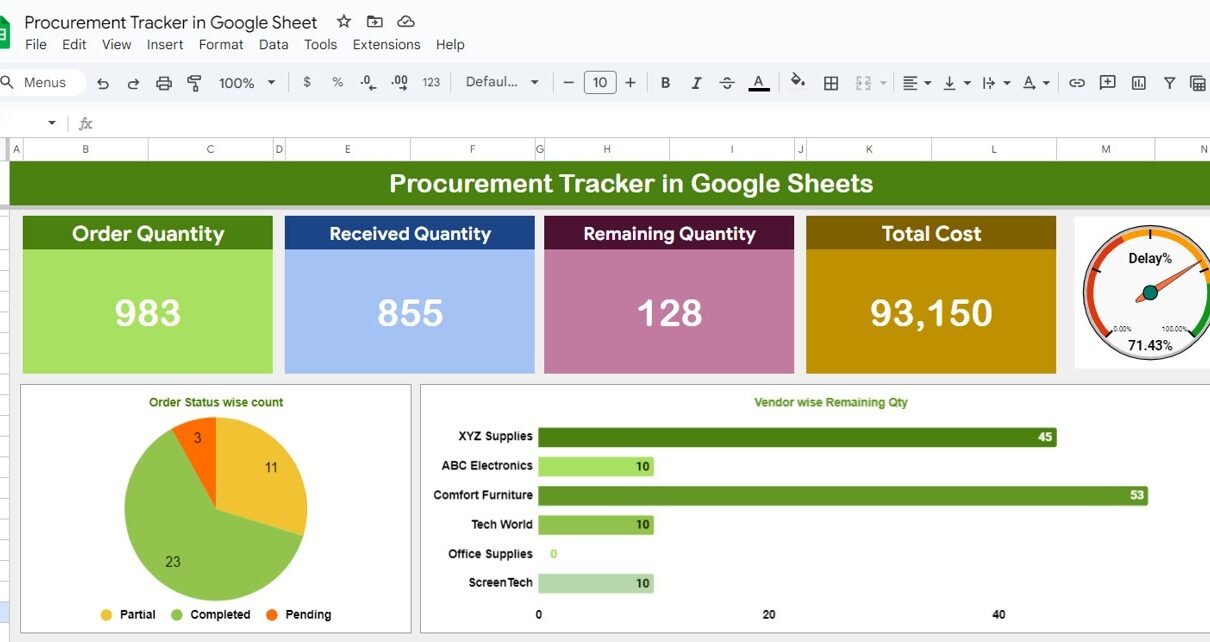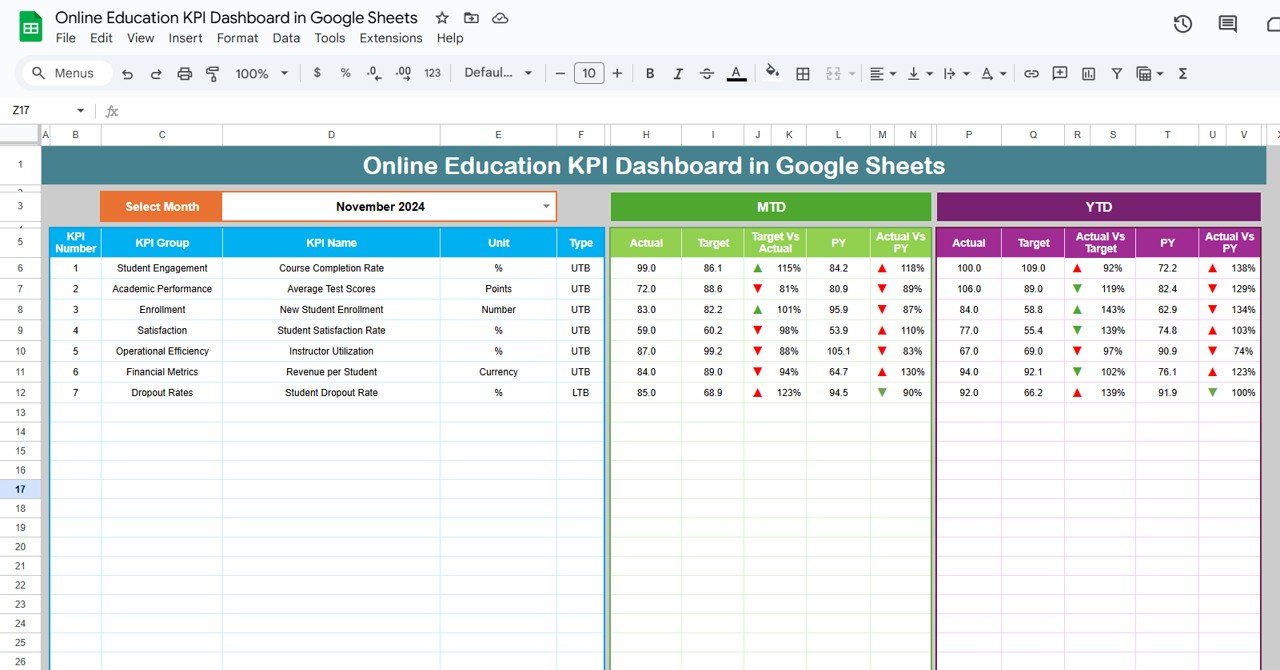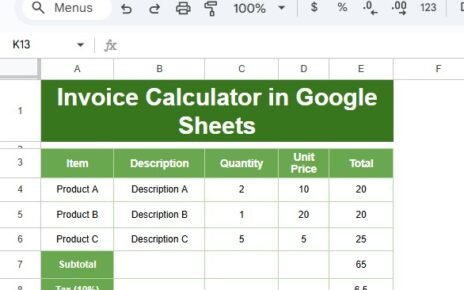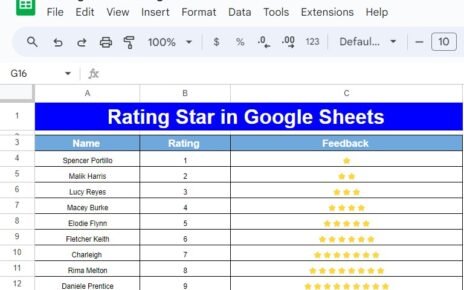In today’s fast-moving business world, keeping a close eye on your procurement process is key to running a smooth supply chain. Without proper tracking, things can quickly go wrong, like missing inventory or costly delays. Luckily, Google Sheets provides a simple yet powerful solution to help you manage your procurement process efficiently. With its easy-to-use features, collaboration tools, and accessibility, creating a procurement tracker in Google Sheets can save you time and keep your team organized.
In this guide, we’ll walk you through how to create a Procurement Tracker in Google Sheets, break down its components, and share some useful tips, best practices, and ways to improve. Plus, we’ll tackle some frequently asked questions so you can get the most out of your tracker.
Click to buy Procurement Tracker and Dashboard in Google Sheets
What Exactly is a Procurement Tracker in Google Sheets?
A Procurement Tracker in Google Sheets is a handy tool that helps you track everything from orders and inventory to supplier performance. It provides a clear way to monitor your procurement-related activities, such as how much stock you’ve ordered, what’s been received, what’s still outstanding, and how much it’s all costing.
What makes it even better is that Google Sheets is incredibly flexible. You can easily customize it to fit your specific needs, allowing you to capture all the data you need, like order quantity, received goods, remaining stock, and total procurement costs. With these insights, you can make informed decisions about your purchasing and inventory management.
So, how do you get started? Well, a typical procurement tracker in Google Sheets consists of three essential sheet tabs:
- Dashboard Sheet: This provides an overview of your key procurement data.
- Data Sheet: This is where the detailed data for each order is entered.
- Support Sheet: Here, you can track your suppliers’ performance, like on-time deliveries and delays.
Let’s take a closer look at each of these tabs.
Dashboard Sheet: Your
Procurement Overview
The Dashboard Sheet is the main tab that gives you a quick snapshot of everything going on in your procurement process. It’s designed to visually display critical data points like how many items have been ordered, how many have been received, how much is still outstanding, and the total cost of everything you’ve ordered.
Key Metrics Explained:
- Order Quantity: This column shows how many items you’ve ordered from your suppliers.
- Received Quantity: This is where you’ll see the actual number of items received so far.
- Remaining Quantity: This automatically calculates how many items are still pending or yet to be delivered.
- Total Cost: The overall cost of the order, helping you keep track of your procurement budget.
The beauty of the Dashboard is that it provides real-time data, so at a glance, you’ll know exactly where your procurement process stands. If there are delays or missing items, you can spot them instantly.
Click to buy Procurement Tracker and Dashboard in Google Sheets

Click to buy Procurement Tracker and Dashboard in Google Sheets
Data Sheet: The Details Behind the Numbers
The Data Sheet is where all the raw data goes. Think of it as the backbone of your procurement tracker. This is where you’ll record important details for each order, such as the order number, supplier name, order date, delivery status, and more.
Here’s What You’ll Find on the Data Sheet:
- Order Number: A unique identifier for each procurement order.
- Supplier Name: The name of the supplier from whom you’ve placed the order.
- Order Date: The date when the order was made.
- Expected Delivery Date: When you expect to receive the order.
Delivery Status: Is the order delivered, delayed, or on-time?
Having all this information in one place means that you and your team can stay on top of every single order. Plus, Google Sheets allows for real-time collaboration, so everyone on your procurement team can access and update the data at the same time. This keeps things running smoothly without the risk of missing or outdated information.
![]()
Click to buy Procurement Tracker and Dashboard in Google Sheets
Support Sheet: Monitoring Supplier Performance
The Support Sheet is all about performance monitoring. This sheet focuses on tracking how well your suppliers are doing, specifically when it comes to delivering on time. It includes key performance indicators (KPIs) that allow you to evaluate supplier reliability, giving you data to improve future procurement decisions.
Key Takeaways:
- Delayed Deliveries: This tracks how many orders were delivered late.
- On-Time Deliveries: This shows how many orders were delivered on or before the expected delivery date.
- Delay Percentage: This is the percentage of orders that were delayed, giving you a clear view of which suppliers may need some follow-up.
With this information, you can easily identify which suppliers are consistently late and take steps to address these issues before they become a bigger problem.
Advantages of Using a Procurement Tracker in Google Sheets
Now that you know how a Procurement Tracker works, let’s dive into why using one in Google Sheets is a game-changer for your business.
- Real-Time Collaboration: One of the biggest perks of Google Sheets is its ability to support real-time collaboration. Whether your team works remotely or in the same office, everyone can access the Procurement Tracker at the same time, view updates, and make changes on the go.
- Cost-Effective: Google Sheets is completely free to use, making it one of the most budget-friendly options for businesses of all sizes. All you need is a Google account to get started!
- Customization Options: You can easily tweak your Procurement Tracker to fit your unique business needs. From adding custom fields to applying conditional formatting and even creating charts, Google Sheets makes it easy to customize your tracker without any special software.
- Automation with Formulas: By using formulas like SUM, IF, or COUNTIF, you can automate many of the calculations within your tracker. This not only reduces human error but also saves you time by automating processes like calculating the remaining stock or tracking delay percentages.
- Built-In Data Analytics: Google Sheets has a variety of data analysis tools like pivot tables, filters, and charts, so you can quickly analyze your procurement data, spot trends, and make informed decisions about your purchasing.
Click to buy Procurement Tracker and Dashboard in Google Sheets
Best Practices for Your Procurement Tracker
To make sure your Procurement Tracker in Google Sheets runs as smoothly as possible, follow these best practices:
- Keep the Data Fresh: Always update your procurement data as soon as new information becomes available. This ensures your dashboard and support sheets are accurate and up to date.
- Standardize Data Entry: Consistent data entry formats help prevent confusion and make it easier to analyze your procurement data. Use the same format for dates, order numbers, and supplier names.
- Set Up Alerts: With Google Sheets’ notification rules, you can set up automated alerts for your team, such as when stock levels are low or when a delivery is delayed.
- Review Supplier Performance Regularly: Don’t wait until the end of the quarter to review supplier performance. Regularly check the Support Sheet to ensure your suppliers are meeting your expectations.
- Backup Your Data: Although Google Sheets saves your data automatically, it’s always a good idea to export your Procurement Tracker as a backup file, especially if you manage sensitive business operations.
Opportunities for Improvement in Procurement Tracking
Even though a Procurement Tracker in Google Sheets offers many benefits, there’s always room for improvement:
- Integration with Other Tools: You can enhance your procurement process by integrating Google Sheets with other systems, like inventory management software or accounting tools. This reduces manual data entry and improves efficiency.
- Advanced Reporting: While Google Sheets offers basic reporting, you can level up by integrating it with business intelligence tools like Google Data Studio. This will give you deeper insights into your procurement data.
- Better Supplier Management: You can expand your Support Sheet to include additional data points about your suppliers, such as contact details, supplier ratings, and past performance. This will help you make better decisions when choosing which suppliers to work with in the future.
Click to buy Procurement Tracker and Dashboard in Google Sheets
Conclusion
A Procurement Tracker in Google Sheets is an easy, flexible, and powerful solution for managing your procurement process. With three simple tabs — Dashboard, Data, and Support — you can track orders, monitor supplier performance, and keep costs under control. Whether you run a small or medium-sized business, this tracker is a cost-effective tool that you can easily customize to meet your needs.
Visit our YouTube channel to learn step-by-step video tutorials
Youtube.com/@NeotechNavigators
Watch the step-by-step video tutorial:
Click to buy Procurement Tracker and Dashboard in Google Sheets