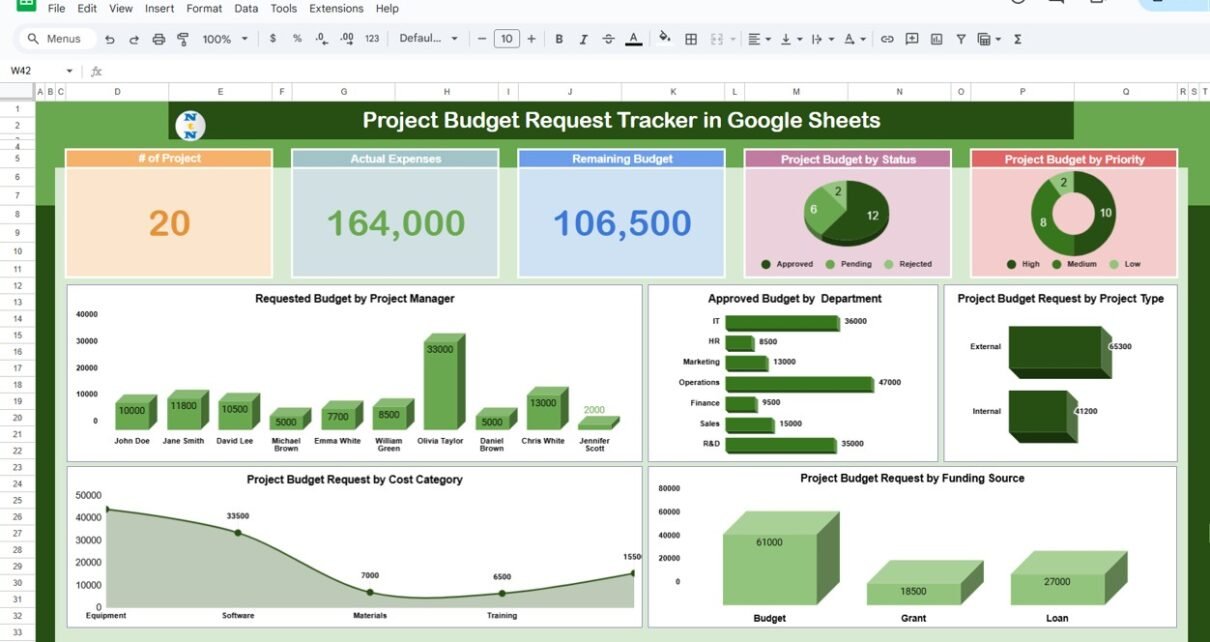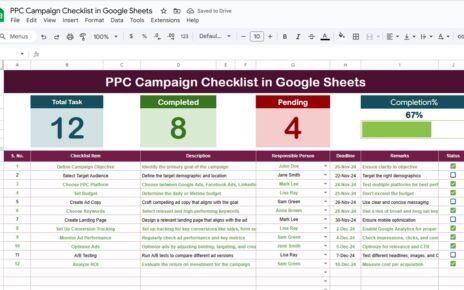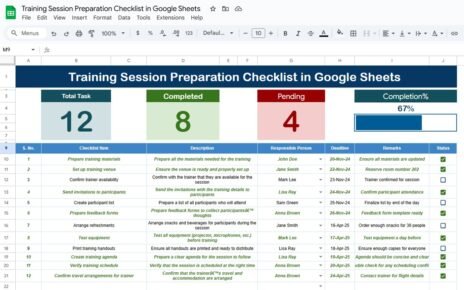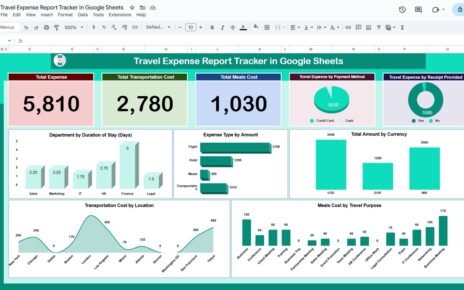Managing and tracking project budgets is essential for ensuring that resources are allocated efficiently and costs stay within planned limits. The Project Budget Request Tracker in Google Sheets is a ready-to-use tool that simplifies the process of tracking budget requests, approvals, and actual expenses for various projects. This tracker helps project managers and teams keep tabs on financials, prioritize expenses, and stay within budget.
In this article, we will walk you through the key features of the Project Budget Request Tracker in Google Sheets and explain how it can help streamline budget management for your projects.
What is the Project Budget Request Tracker in Google Sheets?
The Project Budget Request Tracker in Google Sheets is a tool designed to manage and track project budgets from request to approval and throughout the project’s lifecycle. It captures essential information such as the requested budget, approved budget, actual expenses, and remaining budget. Additionally, the tracker provides visual insights through charts and graphs, making it easier to monitor project financials and track deviations.
The tracker is divided into three sheets:
Key Features of the Project Budget Request Tracker’
Click to buy Project Budget Request Tracker in Google Sheets
1) Tracker Sheet Tab: Centralized Data and Visual Insights
The Tracker Sheet Tab provides a high-level overview of all project budget requests. It includes multiple charts and cards to visualize key data points:
Cards:
- # of Projects: Displays the total number of projects being tracked.
- Actual Expenses: Shows the total actual expenses incurred across all projects.
- Remaining Budget: Displays the remaining budget across all projects, helping track how much budget is left.
Charts:
- Requested Budget by Project Manager: Breaks down the requested budget by project manager, helping you identify which managers are requesting the most funds.
- Project Budget by Status: Categorizes the total project budget by its approval status (e.g., approved, pending).
- Project Budget by Priority: Categorizes the requested budget by priority level (e.g., high, medium, low).
- Approved Budget by Department: Breaks down the approved budget by department, helping you track spending across different departments.
- Project Budget Request by Project Type: Categorizes the project budgets by project type (e.g., internal, external).
- Project Budget Request by Cost Category: Displays the requested budget by different cost categories (e.g., equipment, materials).
- Project Budget Request by Funding Source: Breaks down the requested budget by funding source (e.g., loan, budget).
These visual charts make it easier to track and manage project budgets, ensuring that project managers and stakeholders have real-time insights into the financial status of each project.

Click to buy Project Budget Request Tracker in Google Sheets
2) Search Sheet Tab: Quick Data Retrieval
The Search Sheet Tab enables quick search and filtering of data by specific criteria. Features include:
-
Search by Search Keyword and Field Name: Allows you to search for specific project details using keywords or field names (e.g., search by “priority,” “project name,” or “status”).
-
Total Record Count and Filtered Data: Displays the total number of records and the filtered data based on search criteria, enabling you to quickly analyze specific subsets of data.
This search functionality makes it easy to find particular project data or track the progress of specific requests.

Click to buy Project Budget Request Tracker in Google Sheets
3) Data Sheet Tab: Detailed Project Information
The Data Sheet Tab stores all the detailed information about each project and budget request. Key columns include:
- ID: A unique identifier for each project.
- Project Name: The name of the project.
- Project Manager: The project manager in charge of the project.
- Department: The department managing the project (e.g., IT, marketing).
- Requested Budget: The total budget requested for the project.
- Approved Budget: The budget that has been approved for the project.
- Status: The current status of the budget request (e.g., pending, approved).
- Start Date: The start date of the project.
- End Date: The end date of the project.
- Description: A brief description of the project.
- Priority: The priority level of the project (e.g., high, medium, low).
- Project Type: The type of project (e.g., external, internal).
- Cost Category: The category of expenses for the project (e.g., equipment, software).
- Funding Source: The source of funding for the project (e.g., budget, loan).
- Approval Date: The date when the budget was approved.
- Project Owner: The person responsible for overseeing the project.
- Comments: Any additional comments or notes regarding the project.
- Expense Forecast: The estimated expenses for the project.
- Actual Expenses: The actual expenses incurred during the project.
- Remaining Budget: The remaining budget available after expenses are deducted.
- Remarks: Additional remarks or updates related to the project.
This sheet helps you track all project details in a structured format, ensuring that you can manage each project’s budget efficiently.

Click to buy Project Budget Request Tracker in Google Sheets
Benefits of Using the Project Budget Request Tracker
The Project Budget Request Tracker in Google Sheets offers several key benefits:
-
Centralized Budget Management: All project budget data is stored in one place, making it easy to track and manage multiple projects simultaneously.
-
Visual Insights: The built-in charts provide clear, visual insights into project budgets, making it easier to identify trends and monitor budget health.
-
Real-Time Data: The tracker is updated in real time, so you can make data-driven decisions based on the most current information.
-
Collaboration-Friendly: As a Google Sheets template, it can be easily shared with team members and stakeholders for collaboration and updates.
-
Customizable: The template is customizable to suit your organization’s specific needs, whether you are tracking a few projects or handling a large portfolio of initiatives.
-
Efficiency in Tracking: The tracker reduces manual tracking and ensures that project budget information is easily accessible and organized.
Best Practices for Using the Project Budget Request Tracker
Click to buy Project Budget Request Tracker in Google Sheets
To get the most out of the Project Budget Request Tracker, follow these best practices:
-
Update Regularly: Keep the tracker up to date by regularly adding new projects, modifying existing records, and updating budget statuses.
-
Monitor Key Metrics: Use the charts to monitor important metrics like the number of projects, budget distribution, and approval status to ensure that resources are being allocated appropriately.
-
Track Expenses Closely: Regularly compare the Actual Expenses with the Requested Budget and Approved Budget to ensure projects are staying within budget.
-
Assign Responsibilities: Use the Project Manager and Project Owner fields to assign responsibility for tracking and managing each project’s budget.
-
Collaborate with Your Team: Share the tracker with relevant team members and stakeholders to keep everyone aligned on the project budgets and progress.
Conclusion
The Project Budget Request Tracker in Google Sheets is an essential tool for organizations managing multiple projects. By providing a clear, structured approach to tracking project budgets, approvals, and expenses, this tool helps teams stay on top of their financial responsibilities. With its customizable features and real-time data visualization, this tracker ensures that resources are allocated efficiently, deadlines are met, and projects are completed within budget.
Frequently Asked Questions (FAQs)
1. How do I update the Project Budget Request Tracker?
You can update the tracker by adding new projects, modifying existing records, and adjusting budget data. The charts will automatically update based on these changes.
2. Can I track multiple projects with this tracker?
Yes, the tracker is designed to manage multiple projects at once. You can track the budget, expenses, and status for each project individually.
3. How do I monitor whether a project is within budget?
The Remaining Budget column allows you to track whether the project is on track financially. You can also use the charts to compare the Requested Budget with the Actual Expenses.
4. Can I track the status of each budget request?
Yes, the Status column allows you to track whether a budget request is approved, pending, or closed, helping you monitor the approval process.
5. Is the tracker customizable for my organization’s needs?
Yes, the tracker is fully customizable. You can add additional columns, adjust charts, or modify the layout to fit your specific project budget tracking needs.
Visit our YouTube channel to learn step-by-step video tutorials
Youtube.com/@NeotechNavigators
Watch the step-by-step video Demo:
Click to buy Project Budget Request Tracker in Google Sheets