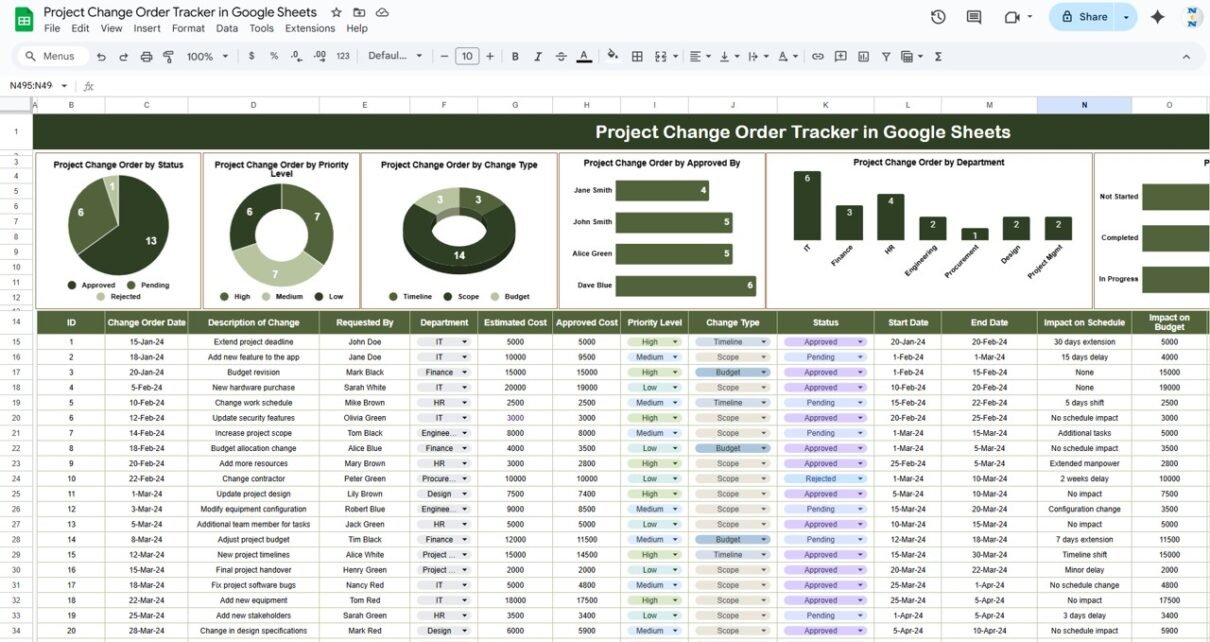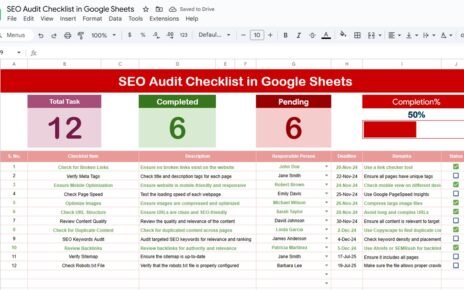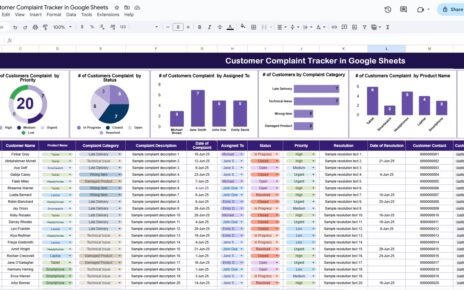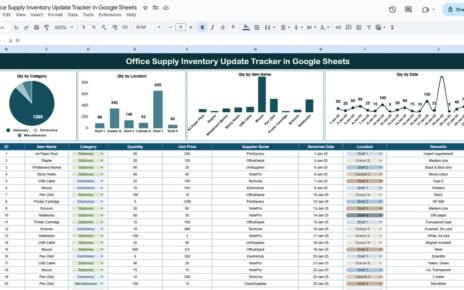Managing project changes efficiently is essential for keeping a project on track and within budget. The Project Change Order Tracker in Google Sheets is a ready-to-use tool designed to help you track and manage change orders throughout a project’s lifecycle. This tracker ensures that all changes are documented, approved, and monitored for impact, making it easier to assess the effects of these changes on project timelines and budgets.
In this article, we will walk you through the features of the Project Change Order Tracker and explain how it helps streamline project management by tracking change orders, approvals, and their impact.
What is the Project Change Order Tracker in Google Sheets?
The Project Change Order Tracker in Google Sheets is a tool that helps project managers, teams, and stakeholders track changes made during the course of a project. Change orders are common in large projects, and this tracker ensures that all change requests are logged, reviewed, approved, and monitored for their impact on project scope, schedule, and budget.
This template consists of a single Tracker Sheet Tab, where all data related to project change orders is captured, including charts for visual analysis.
Key Features of the Project Change Order Tracker
Click to buy Project Change Order Tracker in Google Sheets
1) Tracker Sheet Tab: The Core of Project Change Orders
The Tracker Sheet Tab is where all the data related to project change orders is entered and managed. This sheet includes several key elements:
Charts:
- Project Change Order by Status: Displays the distribution of change orders based on their status (e.g., pending, approved, rejected).
- Project Change Order by Priority Level: Shows the number of change orders by priority level (e.g., high, medium, low).
- Project Change Order by Change Type: Breaks down change orders by the type of change (e.g., scope change, schedule change, cost change).
- Project Change Order by Approved By: Displays the number of change orders approved by each individual or department.
- Project Change Order by Department: Tracks change orders by the department that requested them (e.g., engineering, design, procurement).
- Project Change Order by Completion Status: Shows the completion status of each change order (e.g., completed, in progress, not started).
These charts allow you to visualize the distribution and status of change orders across different dimensions, helping you identify bottlenecks, assess priorities, and monitor progress.
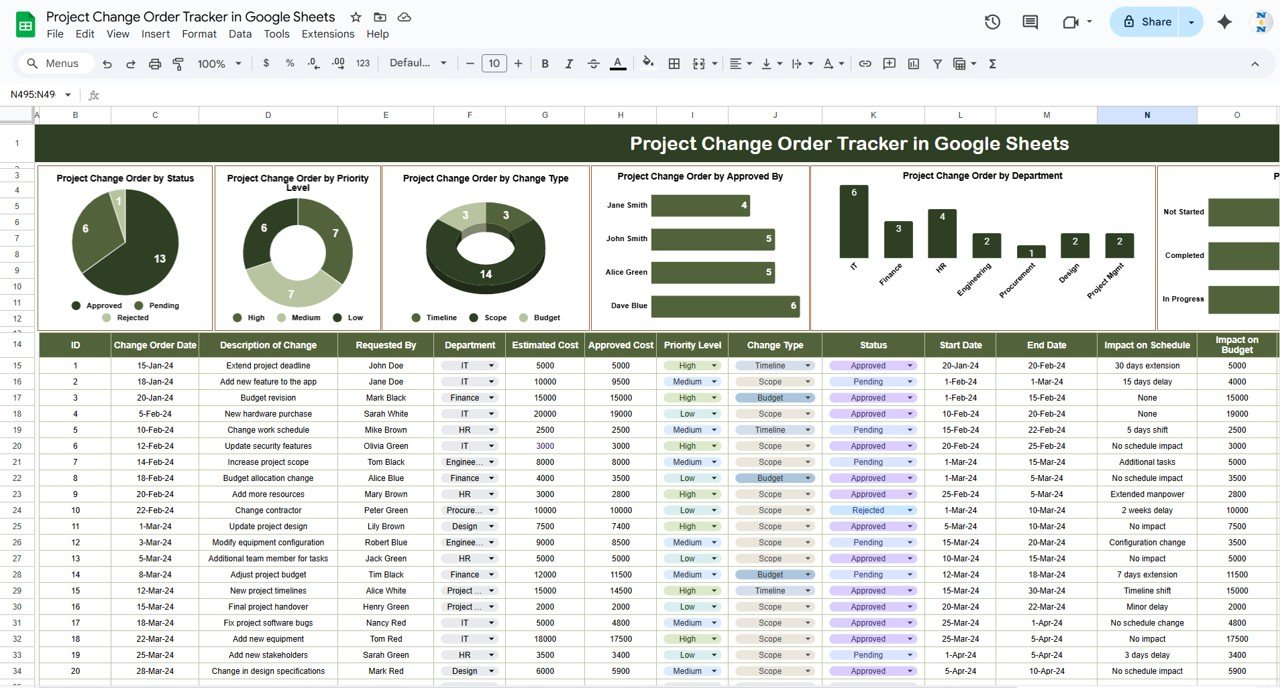
Click to buy Project Change Order Tracker in Google Sheets
2) Data Section: Detailed Change Order Information
The Data Section of the tracker captures the essential information about each change order. The following columns are included:
- ID: A unique identifier for each change order.
- Change Order Date: The date when the change order was submitted or requested.
- Description of Change: A brief description of the change being requested (e.g., additional scope, delayed timeline).
- Requested By: The individual or department that requested the change.
- Department: The department that is responsible for implementing the change.
- Estimated Cost: The estimated cost associated with the change.
- Approved Cost: The actual approved cost after the change order has been reviewed and authorized.
- Priority Level: The priority level assigned to the change order (e.g., high, medium, low).
- Change Type: The type of change being requested (e.g., scope change, schedule modification, budget adjustment).
- Status: The current status of the change order (e.g., pending, approved, rejected).
- Start Date: The start date for implementing the change.
- End Date: The end date for implementing the change.
- Impact on Schedule: The impact the change will have on the project schedule (e.g., delay, no impact, acceleration).
- Impact on Budget: The impact the change will have on the project budget (e.g., increase, no impact, decrease).
- Approved By: The individual or authority that approved the change order.
- Date of Approval: The date when the change order was officially approved.
- Completion Status: The current completion status of the change order (e.g., completed, in progress, not started).
- Remarks: Additional comments or notes related to the change order.
This section ensures that every detail of each change order is documented, providing a clear record of all changes made during the project.
Benefits of Using the Project Change Order Tracker
The Project Change Order Tracker offers several advantages that help improve project management:
-
Centralized Data: All change orders are tracked in one place, making it easy to reference, monitor, and manage them throughout the project’s lifecycle.
-
Visual Insights: The charts provide visual analysis of change order distribution across various categories, helping you quickly identify trends and performance.
-
Improved Decision Making: By monitoring the impact of change orders on schedule and budget, you can make data-driven decisions about resource allocation, timelines, and project priorities.
-
Real-Time Monitoring: The tracker provides real-time visibility into the status and progress of change orders, allowing you to track approvals, completion status, and overall impact.
-
Customizable: The template is fully customizable to fit the specific needs of your project, allowing you to modify columns, add additional charts, or track additional metrics.
Best Practices for Using the Project Change Order Tracker
Click to buy Project Change Order Tracker in Google Sheets
To maximize the effectiveness of the Project Change Order Tracker, follow these best practices:
- Update the Tracker Regularly: Make sure to update the tracker with new change orders and status updates as soon as they are submitted, approved, or completed.
- Assign Clear Priorities: Use the Priority Level column to assign priorities to each change order and ensure that high-priority changes are addressed first.
- Monitor Cost and Schedule Impacts: Regularly review the Impact on Schedule and Impact on Budget columns to track how changes are affecting project timelines and costs.
- Use Charts for Performance Monitoring: Leverage the visual charts to assess the performance of your project change orders and identify areas that may need attention, such as delays or excessive cost increases.
- Collaborate with Your Team: Share the tracker with key project team members to ensure that everyone is aware of the status of change orders and their impact on the project.
Conclusion
The Project Change Order Tracker in Google Sheets is an invaluable tool for project managers and teams who need to monitor, manage, and track change orders throughout a project. By organizing change order details, tracking their impact on schedule and budget, and providing visual insights into project performance, this tracker ensures that all changes are efficiently handled, and the project stays on track.
With its easy-to-use format, real-time data tracking, and customizable features, the Project Change Order Tracker is an essential resource for any project that requires change management and continuous monitoring.
Frequently Asked Questions (FAQs)
Click to buy Project Change Order Tracker in Google Sheets
1. How do I update the Project Change Order Tracker?
You can update the tracker by entering new change order details in the Data Section. The charts will automatically update to reflect any new or modified data.
2. Can I track multiple projects using this template?
Yes, the template can be customized to handle multiple projects by adding additional columns to track project names or IDs.
3. How does the tracker help manage project risks?
By tracking the impact of change orders on the project schedule and budget, the tracker helps identify potential risks early, such as delays or budget overruns, allowing you to take proactive actions.
4. Can I share the Project Change Order Tracker with my team?
Yes, since the tracker is built in Google Sheets, you can easily share it with your team for real-time collaboration and updates.
5. Can I customize the charts and data columns?
Yes, the tracker is fully customizable. You can add new charts, columns, or metrics to better suit your project’s specific needs.
Visit our YouTube channel to learn step-by-step video tutorials
Youtube.com/@NeotechNavigators