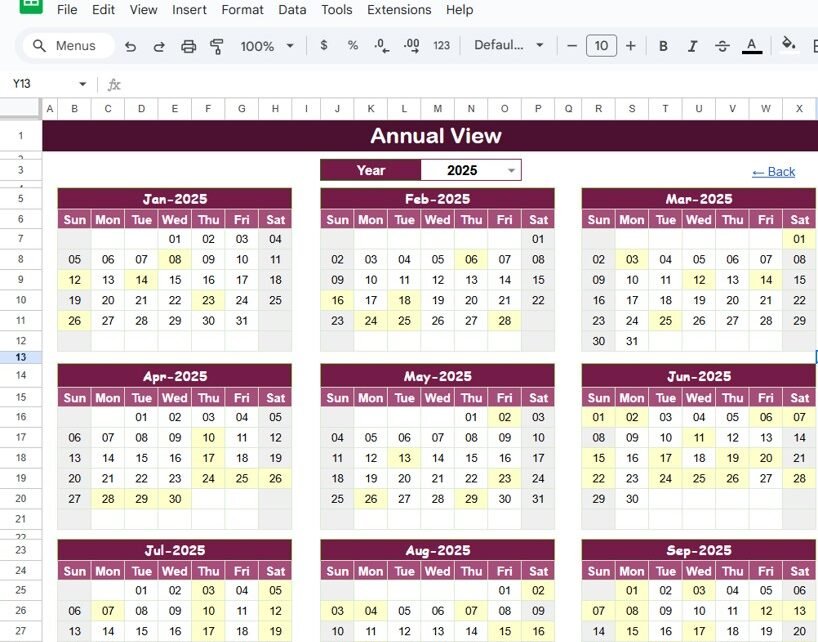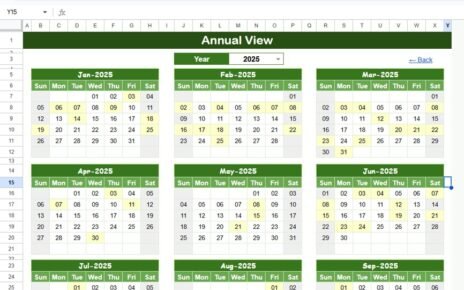Managing project deadlines is crucial for ensuring projects stay on track and are completed on time. The Project Deadline Calendar in Google Sheets is a simple yet powerful tool designed to help you track, organize, and manage project deadlines efficiently. Whether you’re handling a single project or multiple projects, this calendar allows you to stay organized and monitor your progress effectively.
In this article, we’ll explore the key features of the Project Deadline Calendar in Google Sheets and explain how it can help you streamline your project management tasks.
What is the Project Deadline Calendar in Google Sheets?
The Project Deadline Calendar in Google Sheets is a template designed to help individuals and teams track and manage project deadlines, events, and milestones. It provides multiple views—annual, monthly, and daily—giving you the flexibility to see your deadlines in different formats. This calendar is customizable and easy to use, making it a valuable tool for project managers and team members.
Key Features of the Project Deadline Calendar in Google Sheets
The Project Deadline Calendar consists of five key worksheets, each designed to provide different views and functionalities to help you manage your project deadlines effectively.
1) Home Sheet Tab: The Index Page
The Home Sheet is the central hub of the calendar. From here, you can navigate to the other worksheets using four convenient buttons:
-
Annual View Button: Provides an overview of the entire year with all deadlines.
-
Monthly View Button: Displays a detailed view of a selected month.
-
Daily View Button: Focuses on a specific date range to see daily events and deadlines.
-
Events Button: Takes you to the database of all events and deadlines, where you can enter and manage the details.
This sheet simplifies navigation and ensures that you can quickly jump to the view you need.
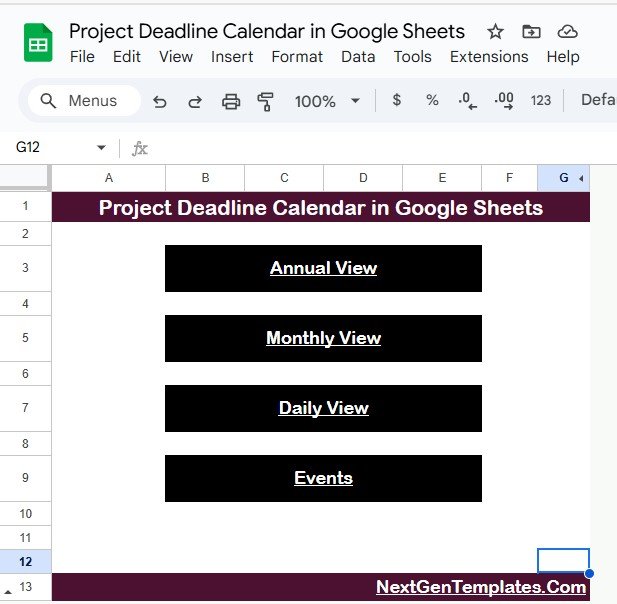
Click to buy Project Deadline Calendar in Google Sheets
2) Annual View Sheet Tab: Year at a Glance
The Annual View Sheet displays a complete 12-month calendar for the selected year. Features include:
-
Year Input: You can select the year from a dropdown, and the calendar will automatically update.
-
Starting Month Customization: You can change the starting month of the calendar.
-
Day of the Week Customization: The calendar allows you to change the starting day of the week (e.g., Sunday or Monday).
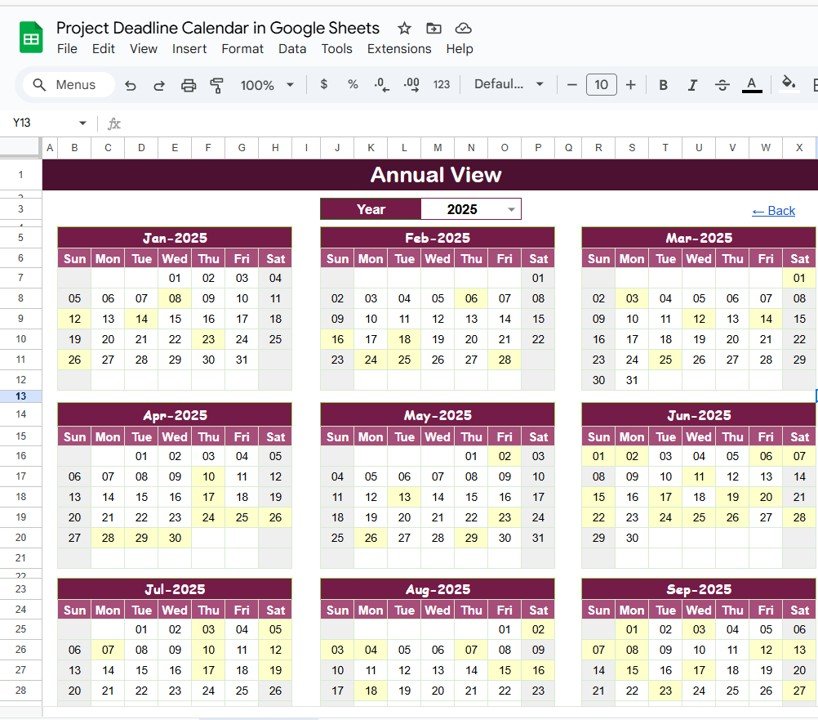
This view gives you a comprehensive overview of your project deadlines for the entire year, allowing you to plan and track deadlines at a high level.
3) Monthly View Sheet Tab: Focus on a Single Month
The Monthly View Sheet allows you to zoom in on a specific month. You can select the month and year from the top, and the calendar will automatically display the events and deadlines for that period. Key features include:
-
Event Display: If there is one event scheduled for a particular day, it will show clearly on the calendar. If there are multiple events, the calendar will display “more than 1…” to indicate that there are additional events for that day.
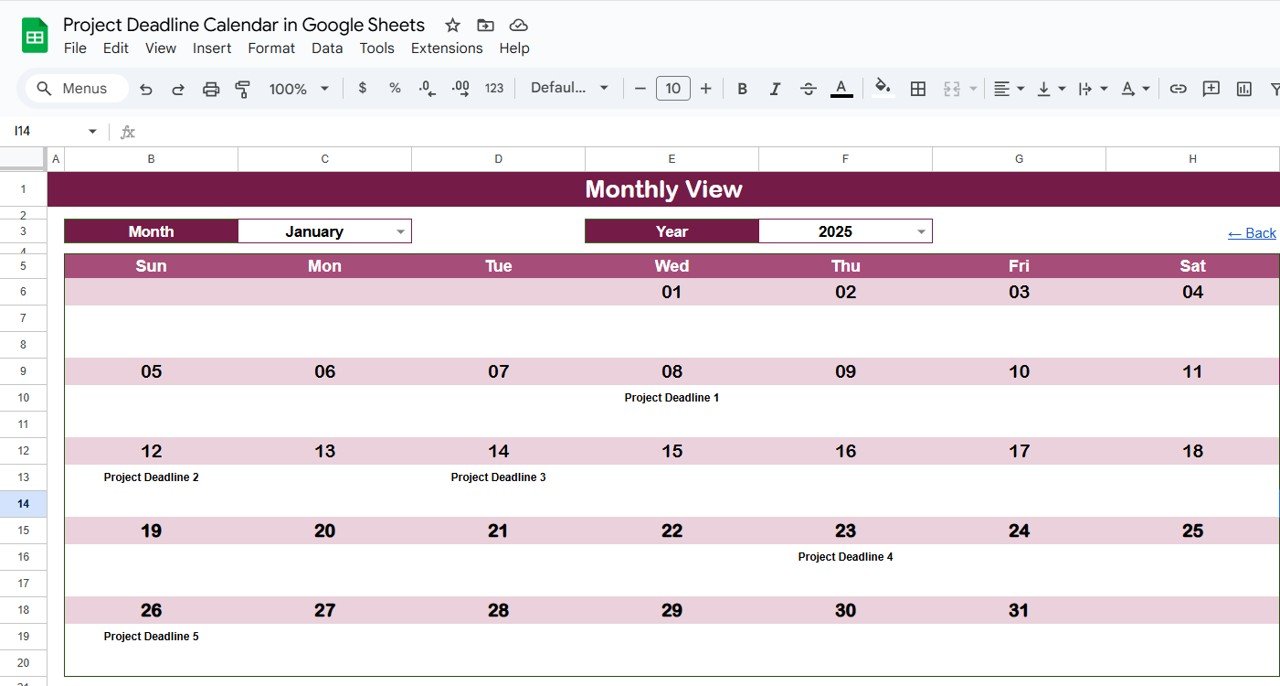
Click to buy Project Deadline Calendar in Google Sheets
This sheet is ideal for monthly planning and helps you keep track of all deadlines within a specific month.
4) Daily View Sheet Tab: Detailed Event List
The Daily View Sheet provides a detailed list of events within a selected date range. You can input a Start Date and End Date at the top of the sheet, and the calendar will display all events and deadlines scheduled for that range. Key features include:
-
Calendar Icon Date Selection: Use the calendar icon to select the date range, making it easy to adjust the period for which you want to see events.
This sheet is great for tracking specific events or deadlines on a daily basis.
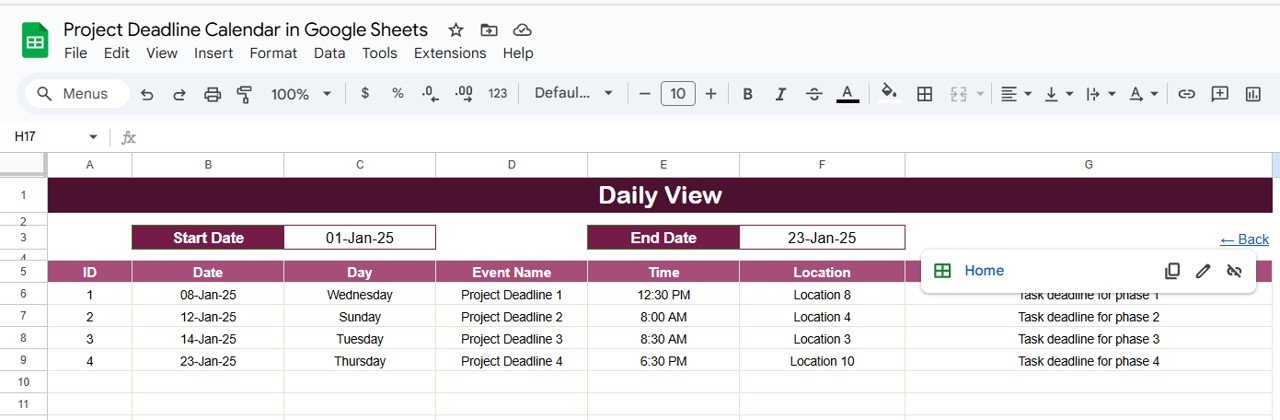
5) Events Sheet Tab: The Database of All Events
The Events Sheet serves as the database for all your events and deadlines. It captures essential details for each event, including:
-
ID: A unique identifier for each event.
-
Date: The date the event or deadline occurs.
-
Day: The day of the week (e.g., Sunday, Monday).
-
Event Name: The name of the event or deadline.
-
Time: The scheduled time of the event.
-
Location: The location of the event (if applicable).
-
Description: A brief description of the event or deadline.
This sheet acts as the central repository for all your events and deadlines, and it automatically updates the other views when new data is entered.
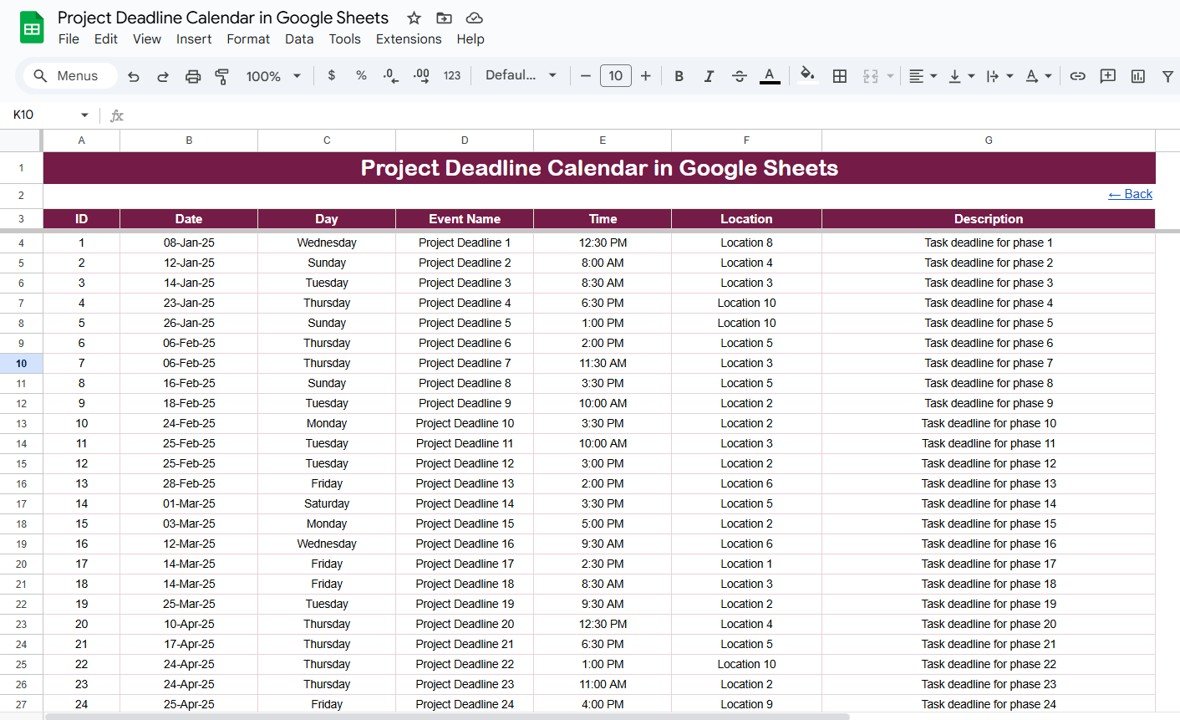
Click to buy Project Deadline Calendar in Google Sheets
Benefits of Using the Project Deadline Calendar
The Project Deadline Calendar offers several advantages to help you stay organized and on top of your deadlines:
-
Comprehensive Overview: Get a complete view of all your deadlines and events, from an annual overview to specific daily tasks.
-
Customizable: Easily customize the calendar to fit your project’s unique needs, such as adjusting the year, month, or start day of the week.
-
Real-Time Updates: As you enter or update events, the calendar automatically adjusts to reflect the changes in all views (annual, monthly, and daily).
-
Event Management: The Events Sheet ensures that all event details are captured in one place, making it easy to review and manage your deadlines.
-
Easy Navigation: The Home Sheet with navigation buttons makes it simple to switch between views, whether you’re looking for a high-level overview or detailed daily events.
Best Practices for Using the Project Deadline Calendar
To get the most out of your Project Deadline Calendar, follow these best practices:
-
Update Regularly: Keep the calendar up to date by entering new deadlines and events as soon as they are scheduled.
-
Use Monthly and Daily Views: Check the monthly and daily views regularly to ensure you’re staying on track with upcoming deadlines.
-
Customize the Calendar for Your Needs: If your project requires additional columns or specific details, feel free to customize the template to suit your needs.
-
Collaborate with Team Members: Share the calendar with your team members to ensure everyone is aligned on deadlines and responsibilities.
-
Use the Events Sheet to Track All Details: Make sure to enter all relevant event information in the Events Sheet so that all views reflect accurate data.
Conclusion
Click to buy Project Deadline Calendar in Google Sheets
The Project Deadline Calendar in Google Sheets is an essential tool for anyone managing projects with strict deadlines. With its customizable features, easy-to-use interface, and multiple views (annual, monthly, and daily), this template helps you stay organized, plan ahead, and ensure that all tasks and deadlines are met. Whether you’re managing personal projects or team-based initiatives, this calendar provides the structure and functionality you need to keep everything on track.
Frequently Asked Questions (FAQs)
1. How do I update the calendar with new events?
Simply add new events to the Events Sheet, and the calendar will automatically update across the annual, monthly, and daily views.
2. Can I customize the calendar for different types of projects?
Yes, the template is fully customizable. You can add new columns, change event categories, or adjust the calendar layout to suit your specific project needs.
3. How can I print the calendar for offline use?
You can print the calendar directly from Google Sheets by adjusting the print settings to fit your preferred layout.
4. Can I share the calendar with my team?
Yes, since the calendar is built in Google Sheets, you can easily share it with your team for real-time collaboration.
5. Can I track recurring events in the calendar?
Yes, you can manually enter recurring events in the Events Sheet and specify the recurrence pattern (e.g., weekly, monthly).
Visit our YouTube channel to learn step-by-step video tutorials