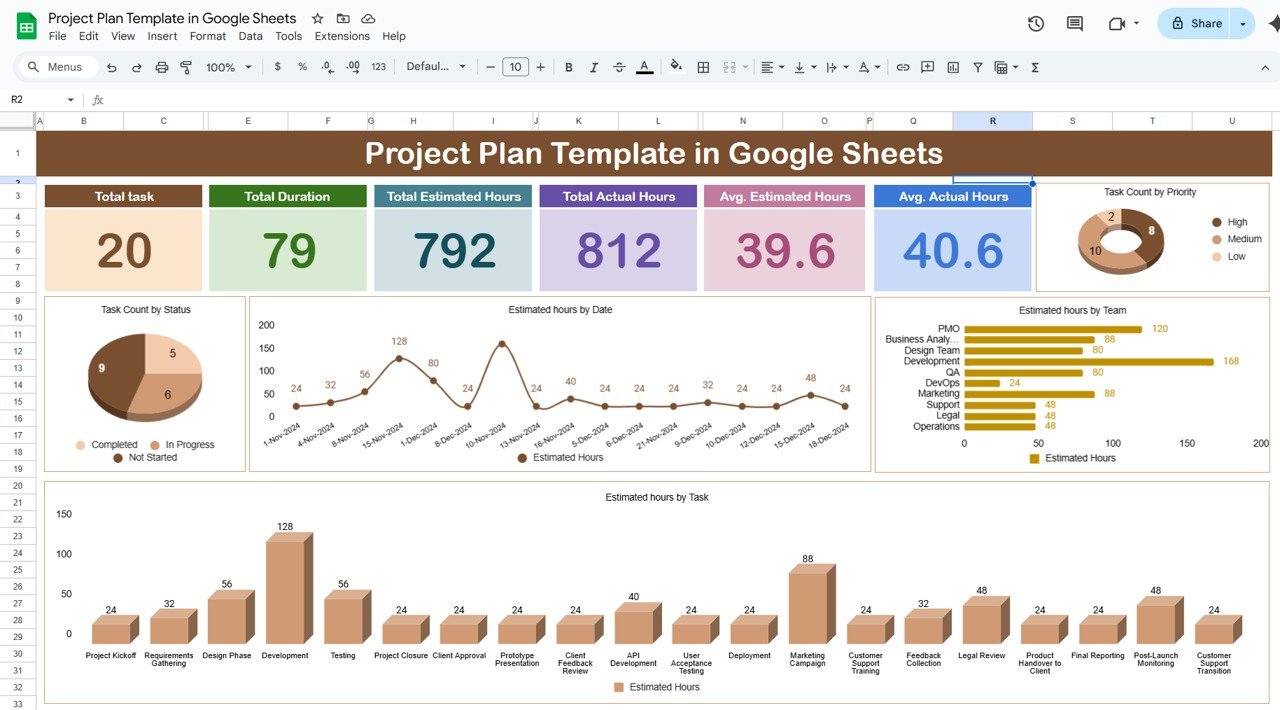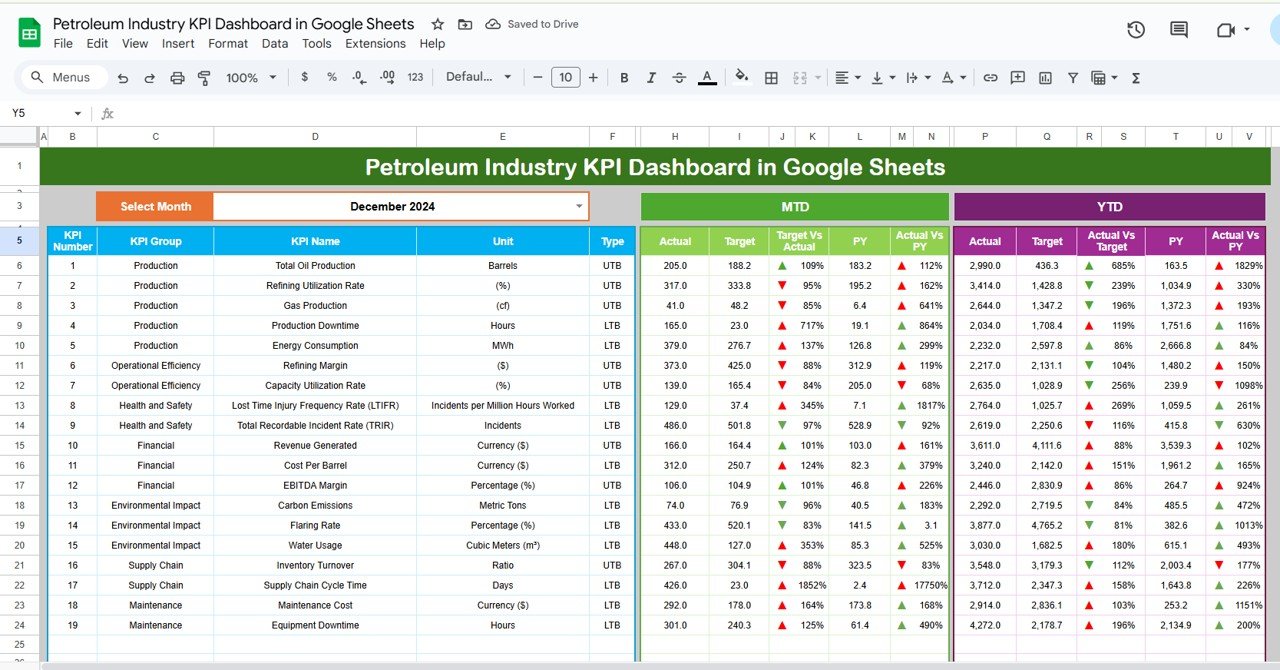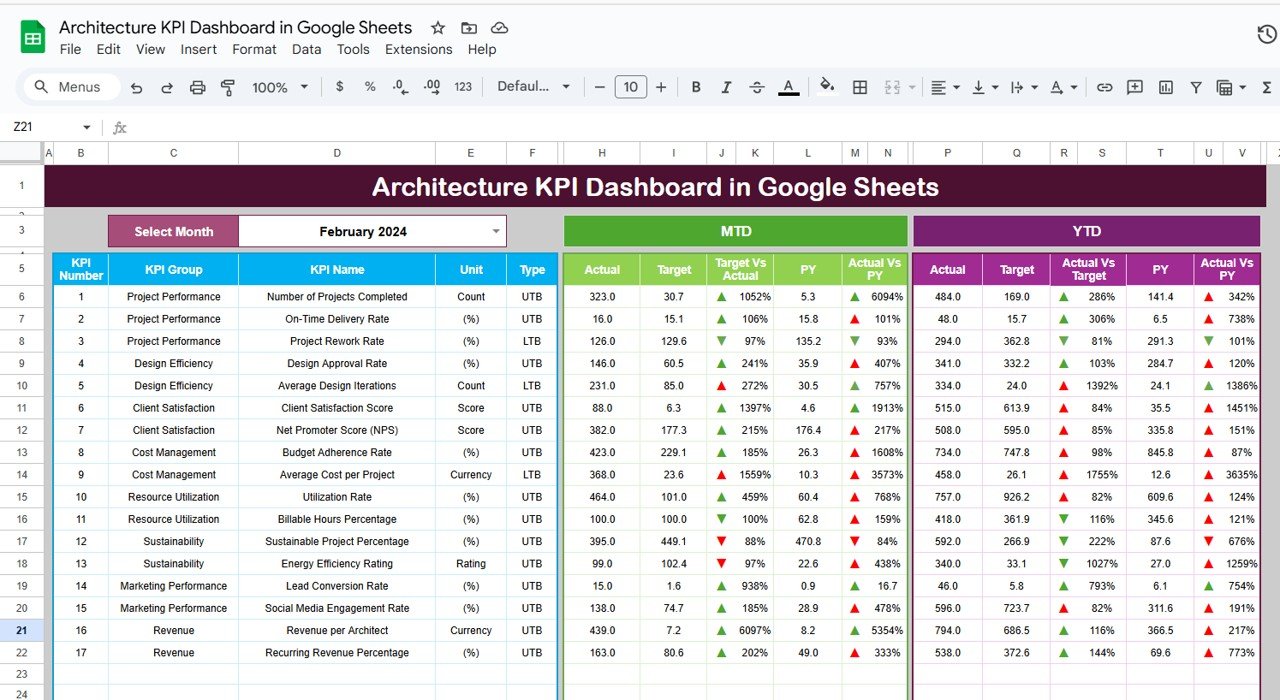Managing projects can be overwhelming, especially when it comes to tracking tasks, deadlines, hours, and team performance. Whether you are working on a small personal project or leading a large team, having a structured plan is essential to ensure timely completion and efficient resource allocation. A Project Plan Template in Google Sheets can help simplify this process and make collaboration easier than ever.
In this article, we’ll guide you through the process of creating a comprehensive Project Plan Template in Google Sheets. We will explain how the template works, the advantages it brings to project management, opportunities for improvement, best practices for using it, and answer some frequently asked questions.
What is a Project Plan Template in Google Sheets?
A Project Plan Template in Google Sheets is a customizable tool designed to help you manage and track your projects effectively. The template typically consists of two main sheets: a Dashboard Sheet for visualizing project metrics and a Data Sheet for capturing detailed task information.
This template helps you stay on top of all your tasks, monitor progress, track estimated and actual hours, and keep your team aligned with project goals. It provides a clear overview of the project’s status, task priorities, and progress, all in one place.
Key Features of the Project Plan Template
Click to buy Project Plan Template in Google Sheets
The Project Plan Template in Google Sheets comes with a variety of features designed to give you full control over your projects.
Dashboard Sheet Tab
The Dashboard Sheet offers an intuitive interface with several cards and charts that provide an at-a-glance overview of your project’s status. Here’s a breakdown of the key components:
Cards:
- Total Task: Displays the total number of tasks in the project.
- Total Duration: Shows the overall duration of the project from start to end.
- Total Estimated Hours: Displays the sum of the estimated hours for all tasks.
- Total Actual Hours: Shows the actual hours spent on all tasks.
- Avg. Estimated Hours: The average estimated hours per task.
- Avg. Actual Hours: The average actual hours spent per task.
Charts:
- Task Count by Priority: A Doughnut Chart that visually represents the task distribution by priority level.
- Task Count by Status: A Pie Chart that shows the proportion of tasks in different statuses (e.g., “Not Started,” “In Progress,” “Completed”).
- Estimated Hours by Date: A Line Chart that tracks the estimated hours over the course of the project timeline.
- Estimated Hours by Team: A Bar Chart that compares the estimated hours by team members or departments.
- Estimated Hours by Task: A Column Chart that compares estimated hours by individual tasks.
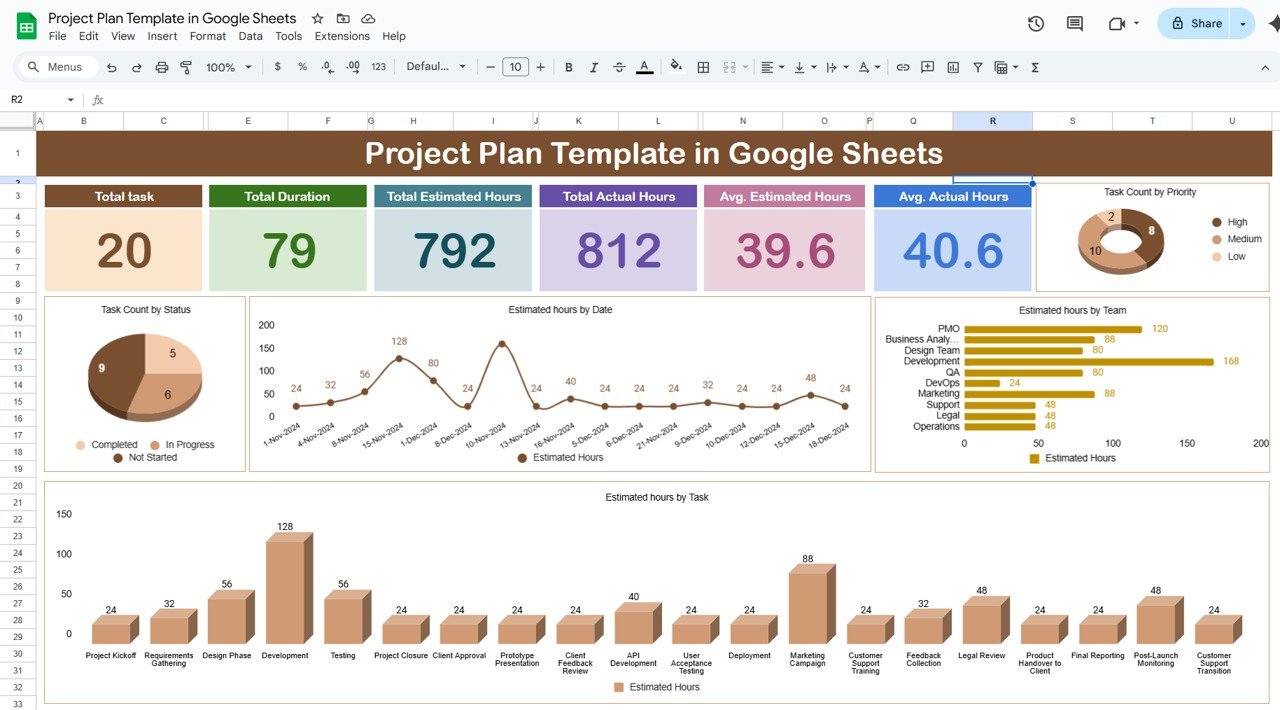
Click to buy Project Plan Template in Google Sheets
Data Sheet Tab
The Data Sheet is where you input the detailed information about each task in the project. This sheet is designed to help you capture and organize all the essential task-related data. The following columns are included in the sheet:
-
Task ID: A unique identifier for each task.
-
Task Name: The name or title of the task.
-
Assigned To: The person responsible for the task.
-
Assigned Team: The team to which the task belongs.
-
Start Date: The start date of the task.
-
End Date: The end date or deadline of the task.
-
Duration (in days): The number of days allocated to complete the task.
-
Status: The current status of the task (e.g., “Not Started,” “In Progress,” “Completed”).
-
Priority: The priority level of the task (e.g., “High,” “Medium,” “Low”).
-
Estimated Hours: The estimated number of hours required to complete the task.
-
Actual Hours: The actual number of hours spent on the task.
-
Progress Notes: A section to update any progress made on the task.
-
Notes: Any additional information or comments related to the task.
By entering this data into the template, you can automatically generate visualizations and track your project’s progress in real-time.
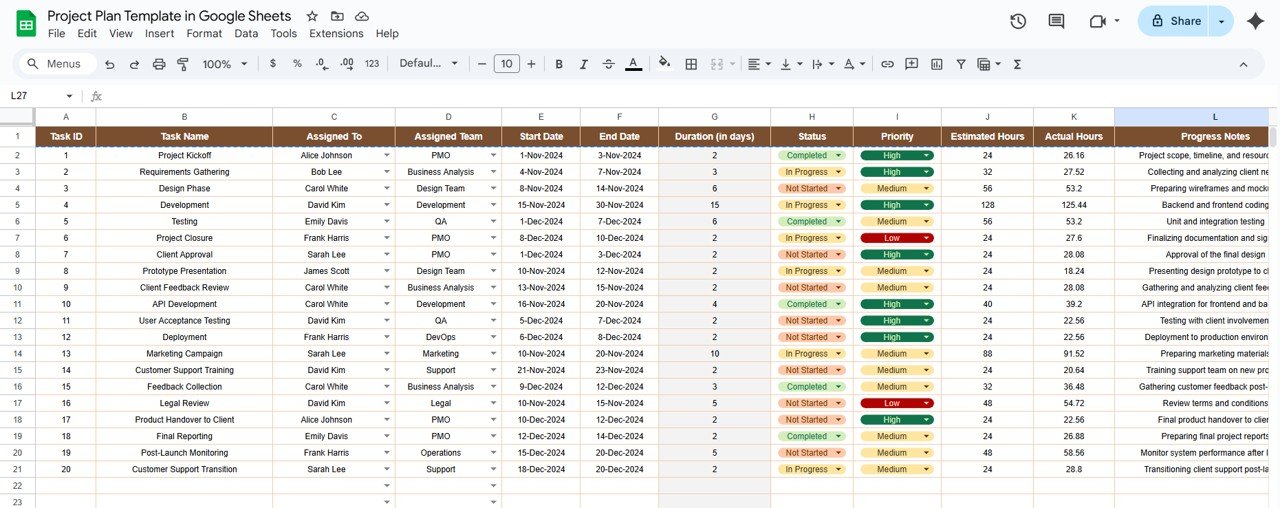
Click to buy Project Plan Template in Google Sheets
Advantages of Using a Project Plan Template in Google Sheets
A Project Plan Template in Google Sheets offers a range of benefits that can improve your project management efficiency. Here are some of the key advantages:
- Centralized Project Management: All your tasks, timelines, and resources are in one place, making it easier to track and manage your project.
- Real-Time Collaboration: Google Sheets allows multiple team members to work on the same document simultaneously, promoting collaboration and reducing communication barriers.
- Data-Driven Insights: With integrated charts and dashboards, you can easily visualize your project’s progress, identify bottlenecks, and make data-driven decisions to keep the project on track.
- Customizable Template: The template is flexible and can be customized to suit the unique needs of any project, whether it’s small or large, and in any industry.
- Cost-Effective: Google Sheets is free to use, which makes it a budget-friendly option for individuals and businesses of all sizes.
- User-Friendly Interface: The template is designed to be intuitive and easy to navigate, making it accessible even for users with little to no project management experience.
Opportunities for Improvement in Project Plan Templates
While the Project Plan Template in Google Sheets is a powerful tool, there are always opportunities to make it even better. Here are a few ideas to enhance its functionality:
- Automate Task Updates: Adding Google Apps Script or integrating with other project management tools could automate task updates and notifications, saving you time and effort.
- Incorporate Resource Allocation Tracking: A feature to track resource allocation (e.g., assigning hours to team members based on availability) could make the template even more comprehensive.
- Add Milestone Tracking: Adding a milestone feature to track major project goals and deadlines would allow for better strategic planning.
- Improve Mobile Compatibility: While Google Sheets is mobile-friendly, enhancing the template’s layout for mobile use could improve accessibility on the go.
- Task Dependencies: Introducing task dependency tracking would help visualize how delays in one task might impact the entire project timeline.
Best Practices for Using the Project Plan Template
Click to buy Project Plan Template in Google Sheets
To make the most of your Project Plan Template in Google Sheets, here are some best practices you should follow:
- Update Regularly: Make it a habit to update the task status and actual hours regularly. This will ensure that your data is current and you can rely on it for decision-making.
- Use Conditional Formatting: Leverage conditional formatting to highlight overdue tasks, tasks at risk of delay, or high-priority tasks. This will help you quickly spot areas that need attention.
- Set Clear Priorities: Ensure that each task has a clear priority level assigned. This will help you focus on the most critical tasks and allocate resources accordingly.
- Track Progress Using Milestones: Break your project into manageable milestones and track progress against these milestones. This will give you a clear understanding of whether the project is on schedule.
- Review Regularly: Hold regular review meetings to assess project progress using the dashboard. This will keep everyone accountable and ensure that the project is on track.
Frequently Asked Questions (FAQ)
1. How can I modify the Project Plan Template to fit my specific needs?
You can easily modify the template by adding or removing columns, changing the chart types, and adjusting the layout to match the unique requirements of your project.
2. Can I use this template for large projects with multiple teams?
Yes, the template is scalable and can be used for large projects with multiple teams. You can assign tasks to different teams and track progress in real-time.
3. Is it possible to integrate this template with other project management tools?
While the template is designed to work in Google Sheets, you can integrate it with other tools using Google Apps Script or third-party integrations.
4. Can I track task dependencies in this template?
While task dependencies are not built into the template, you can manually indicate dependencies using additional columns or by customizing the template further.
5. Is this template mobile-friendly?
Yes, Google Sheets is accessible on mobile devices, and the template will work well on most smartphones and tablets.
Conclusion
A Project Plan Template in Google Sheets is an excellent tool for project managers, teams, and individuals looking to streamline their project management process. With its intuitive interface, customizable features, and real-time collaboration capabilities, this template is a must-have for anyone who wants to stay organized and ensure project success. By following the best practices, regularly updating the template, and making necessary improvements, you can create a highly effective project management system that meets your needs and helps you achieve your goals efficiently.
Visit our YouTube channel to learn step-by-step video tutorials
Youtube.com/@NeotechNavigators
Click to buy Project Plan Template in Google Sheets
Watch the step-by-step video tutorial: