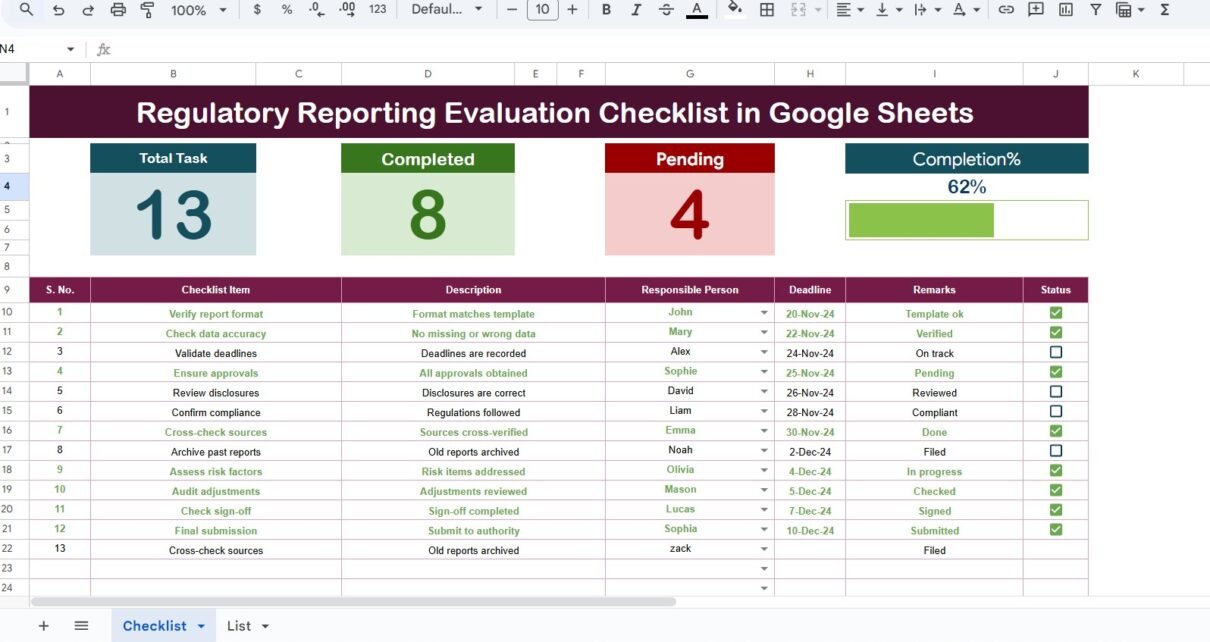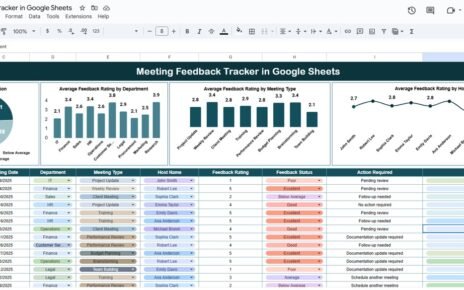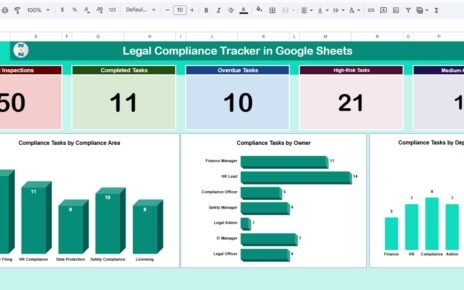Regulatory compliance is one of the most critical responsibilities for modern organizations. Whether you are in finance, healthcare, education, or manufacturing, regulators expect timely, accurate, and well-documented reporting. Failing to meet these requirements can lead to penalties, reputational risks, and even legal action.
To streamline this process, organizations often use digital tools to plan and track compliance tasks. One such tool is the Regulatory Reporting Evaluation Checklist in Google Sheets—a simple yet powerful template designed to help teams manage reporting obligations effectively.
In this article, we will explore what this checklist is, why it matters, its structure, advantages, best practices, and how you can use it to strengthen compliance reporting in your organization.
Regulatory Reporting Evaluation Checklist in Google Sheets
What Is a Regulatory Reporting Evaluation Checklist in Google Sheets?
A Regulatory Reporting Evaluation Checklist is a structured template that lists all the key steps, responsibilities, and timelines involved in compliance reporting. By using Google Sheets, the checklist becomes collaborative, cloud-based, and easily accessible from anywhere.
Instead of managing multiple spreadsheets or relying on manual processes, teams can track responsibilities, deadlines, and progress within one interactive dashboard. This approach saves time, reduces errors, and ensures accountability across departments.
Key Features of the Template
The ready-to-use template is designed with user-friendliness and efficiency in mind. Below are its main features:
1. Main Checklist Sheet
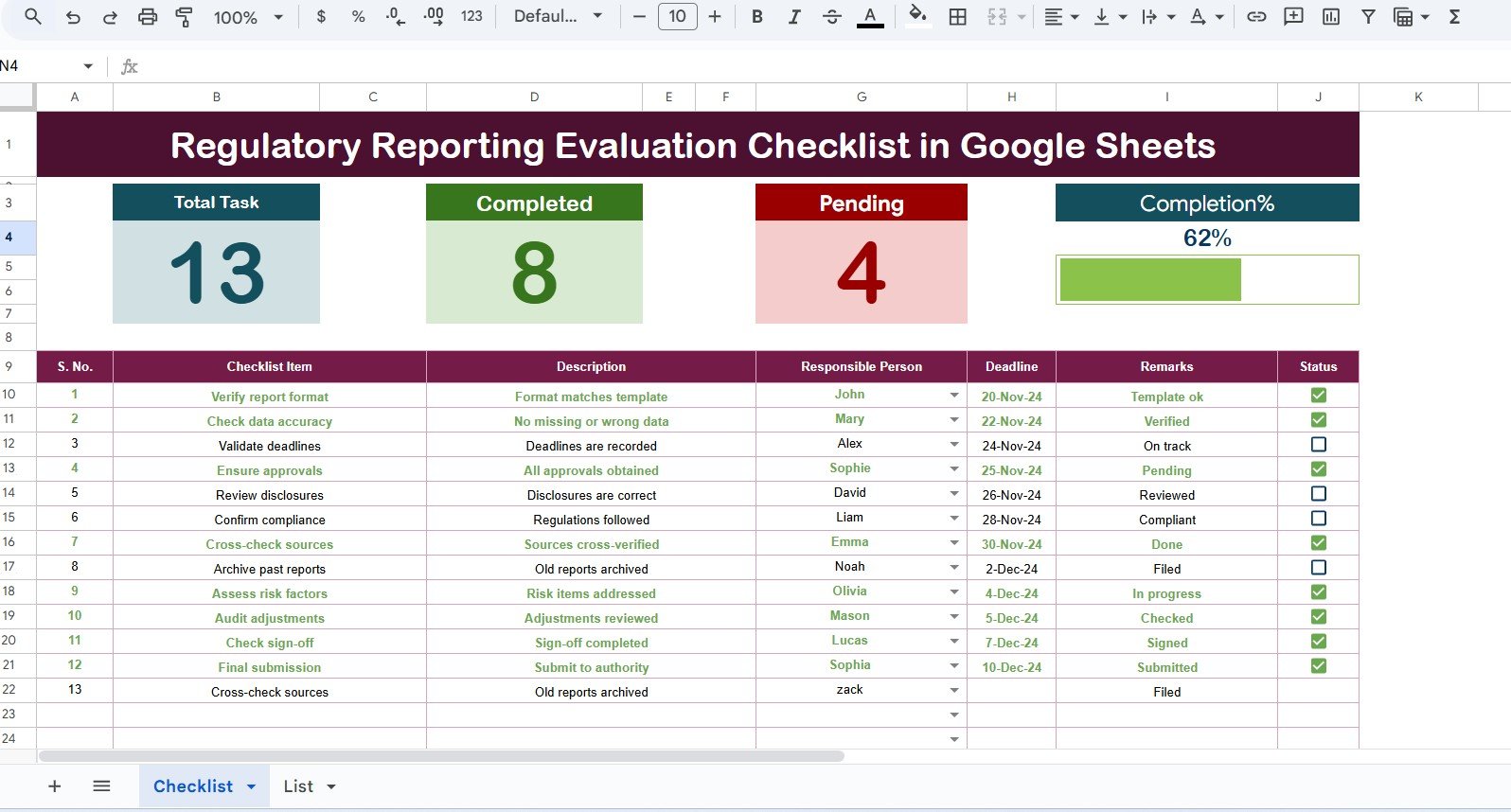
The main sheet tab is where you capture all regulatory reporting tasks.
Top Section
At the top, you’ll find three summary cards:
- Total Count – The total number of checklist items.
- Completed Count – The number of items marked as done.
- Pending Count – The number of tasks still open.
- Progress Bar – A visual tracker that shows the completion percentage.
Checklist Table
The table is the heart of the sheet. It contains the following columns:
- Serial No. – Unique identifier for each task.
- Checklist Item – The specific regulatory reporting activity.
- Description – Short explanation of the task.
- Responsible Person – Who is accountable for completing it.
- Deadline – Due date for the task.
- Remarks – Any notes or special instructions.
- Status – Mark as ✔ (done) or ✘ (not done).
This table allows managers to quickly see what has been completed and what needs attention.
2. List Sheet Tab
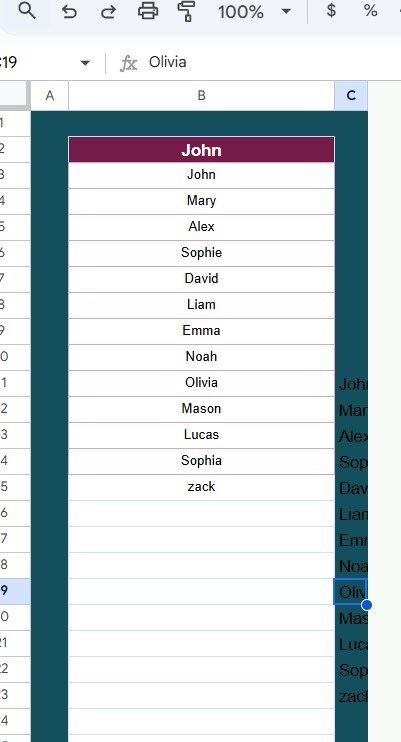
The List sheet tab is used to capture a unique list of responsible persons.
This ensures that drop-down menus in the main checklist are consistent and free from spelling errors, which makes task allocation easier and more accurate.
Regulatory Reporting Evaluation Checklist in Google Sheets
Why Use Google Sheets for Regulatory Reporting?
Using Google Sheets offers several benefits compared to traditional spreadsheets or manual processes:
-
Real-Time Collaboration – Multiple team members can update the checklist simultaneously.
-
Cloud Accessibility – Access your checklist from anywhere, anytime.
-
Automation – Use formulas, conditional formatting, and progress bars to automate reporting.
-
Cost-Effective – Google Sheets is free to use, making it budget-friendly.
-
Scalability – You can easily expand the checklist as new compliance requirements emerge.
Advantages of a Regulatory Reporting Evaluation Checklist in Google Sheets
Implementing this checklist brings significant advantages to organizations:
✅ Improved Accuracy – Reduces errors in reporting by ensuring every step is documented.
✅ Clear Accountability – Assigns responsibilities to specific individuals.
✅ Time Management – Keeps deadlines visible to avoid last-minute rushes.
✅ Transparency – Provides a clear view of what has been completed and what is pending.
✅ Audit Readiness – Creates an organized record that can be shown during compliance audits.
✅ Better Communication – Improves coordination between departments.
How to Use the Regulatory Reporting Evaluation Checklist in Google Sheets
Using the template is simple and requires minimal training. Here’s how you can get started:
-
Download the Template: Make a copy of the Google Sheets checklist template.
-
Customize the Checklist Items: Enter your organization’s specific reporting tasks under the Checklist Item column.
-
Assign Responsibilities: Use the Responsible Person drop-down to allocate tasks to team members.
-
Set Deadlines: Enter the due dates for each reporting task.
-
Track Status: As tasks are completed, mark them with a ✔.
-
Review Progress: Use the progress bar and summary cards to monitor overall completion.
Best Practices for the Regulatory Reporting Evaluation Checklist
To get the most out of this checklist, follow these best practices:
📌 Keep It Updated – Regularly review and update checklist items as regulations change.
📌 Use Clear Deadlines – Assign realistic due dates for each task.
📌 Encourage Collaboration – Share the sheet with all responsible team members.
📌 Apply Conditional Formatting – Highlight overdue tasks automatically.
📌 Review Progress Weekly – Hold weekly meetings to review pending items.
📌 Document Changes – Use remarks to track any changes or clarifications.
📌 Archive Old Reports – Maintain historical records for audit and learning purposes.
Real-World Applications
This template can be applied across multiple industries. Here are some examples:
-
Finance – Ensuring compliance with tax regulations, SEC filings, or financial disclosures.
-
Healthcare – Tracking mandatory health and safety compliance reports.
-
Education – Managing reporting requirements for accreditation and audits.
-
Manufacturing – Monitoring compliance with environmental and safety standards.
-
IT & Data Security – Meeting GDPR, HIPAA, or cybersecurity reporting obligations.
Opportunities for Improvement
While this checklist is powerful, organizations can enhance its usefulness by:
🔹 Integrating with Google Forms for automatic data entry.
🔹 Using Google Data Studio (Looker Studio) for visual dashboards.
🔹 Setting up email reminders with Google Apps Script.
🔹 Creating role-based access to protect sensitive data.
Conclusion
The Regulatory Reporting Evaluation Checklist in Google Sheets provides organizations with a reliable, efficient, and collaborative way to manage compliance reporting. By centralizing tasks, assigning responsibilities, and tracking progress, this tool ensures nothing slips through the cracks.
In today’s regulatory landscape, accountability and accuracy are non-negotiable. With this checklist, organizations can stay ahead of deadlines, improve coordination, and reduce compliance risks—all while leveraging a simple and cost-effective platform.
Regulatory Reporting Evaluation Checklist in Google Sheets
Frequently Asked Questions (FAQs)
1. What is a Regulatory Reporting Evaluation Checklist?
It is a structured tool that helps organizations track, assign, and monitor regulatory reporting tasks in one place.
2. Why should I use Google Sheets for compliance reporting?
Google Sheets allows real-time collaboration, easy access, automation, and scalability—all at no cost.
3. Can I customize the checklist for my industry?
Yes. You can add, remove, or edit checklist items to fit your organization’s specific compliance needs.
4. How does the progress bar work?
The progress bar calculates the percentage of tasks completed based on the number of ✔ marks in the Status column.
5. Can this checklist help during audits?
Absolutely. The checklist provides a clear record of completed tasks, responsibilities, and deadlines—making audits smoother.
6. Is technical knowledge required to use the template?
No. The template is user-friendly and requires only basic knowledge of Google Sheets.
7. Can I share the checklist with external auditors?
Yes. Since Google Sheets is cloud-based, you can provide view-only access to auditors when needed.
Visit our YouTube channel to learn step-by-step video tutorials
Youtube.com/@NeotechNavigators
Regulatory Reporting Evaluation Checklist in Google Sheets