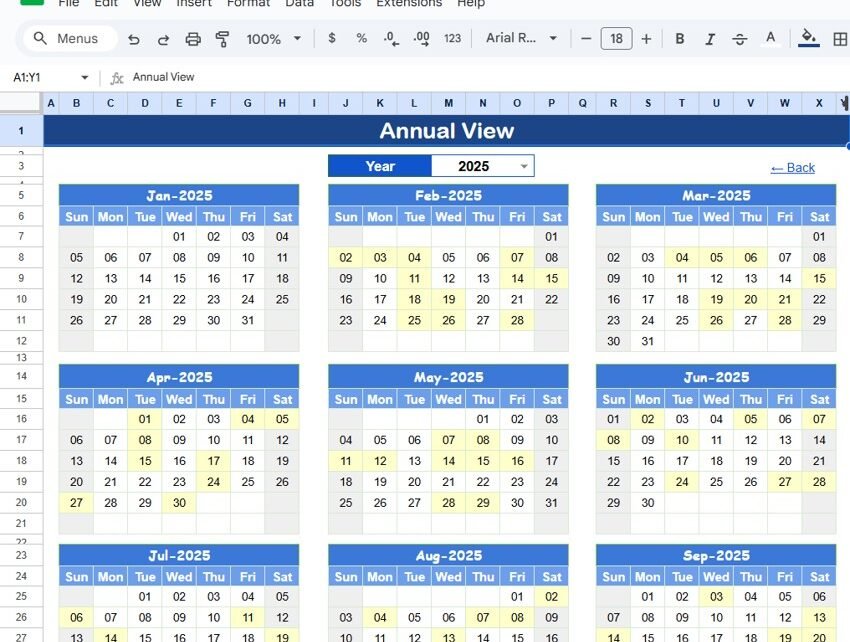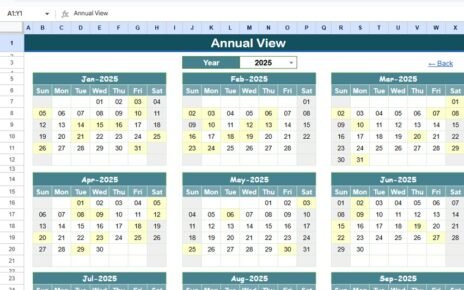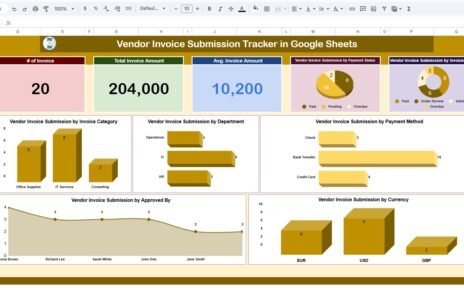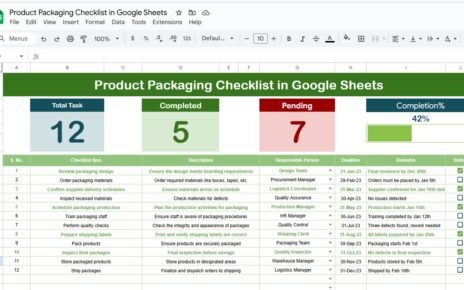Managing tax filing deadlines can be challenging without a proper schedule. The Tax Filing Calendar in Google Sheets is a ready-to-use tool designed to help businesses, accountants, and finance teams plan, track, and meet all tax-related deadlines efficiently.
With this template, you can manage annual, monthly, and daily schedules, maintain event details, and ensure no filing deadline is missed.
Key Features of the Tax Filing Calendar
This calendar is structured across five worksheet tabs, each designed for a specific purpose:
1. Home Sheet Tab
This is the index sheet for easy navigation.
Includes buttons to jump to:
- Annual View
- Monthly View
- Daily View
- Events Sheet
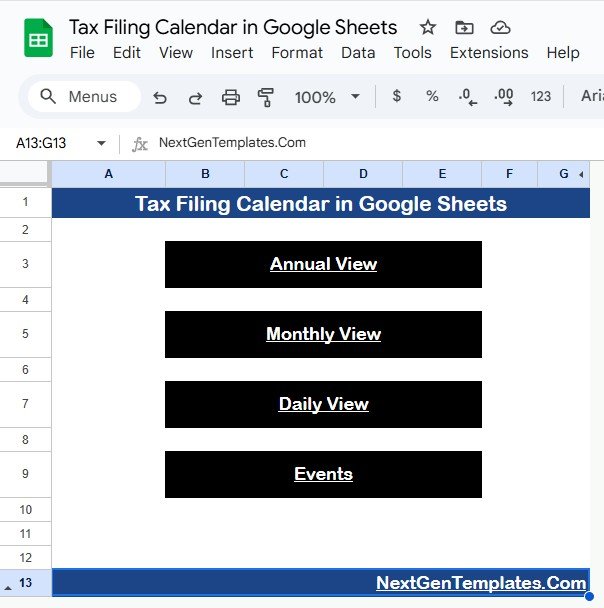
Click to Buy Tax Filing Calendar in Google Sheets
2. Annual View Sheet Tab
-
Displays a calendar for all 12 months of the year.
Input options include:
- Select Year to automatically update the calendar.
- Change starting month of the calendar.
- Change starting day of the week for your region.
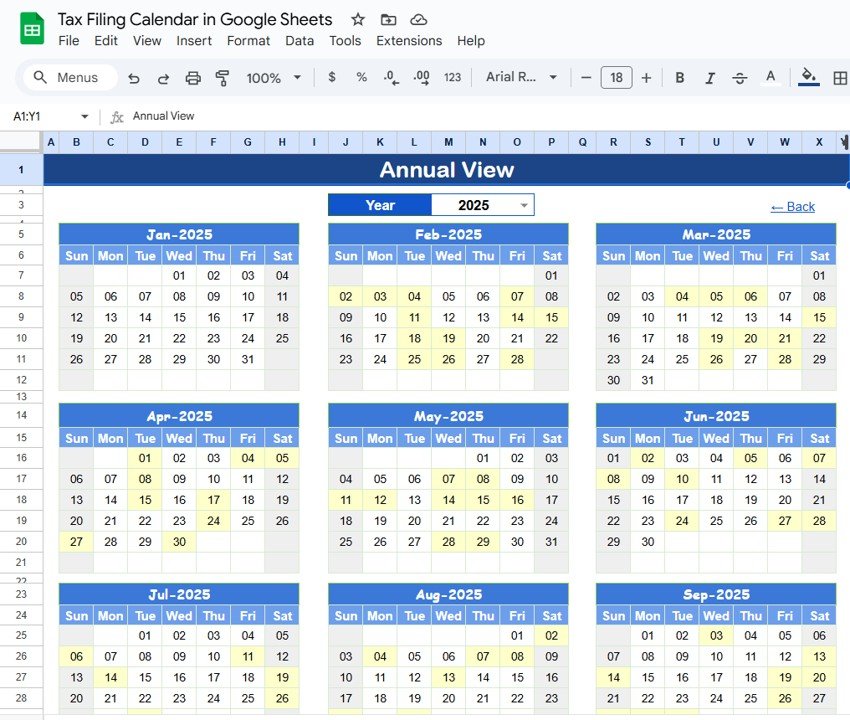
Click to Buy Tax Filing Calendar in Google Sheets
3. Monthly View Sheet Tab
-
Shows a calendar for the selected month.
-
Select Month and Year from the top to update the calendar automatically.
-
Displays events scheduled for that month. If there is more than one event on a single day, it shows “more than 1…” for clarity.
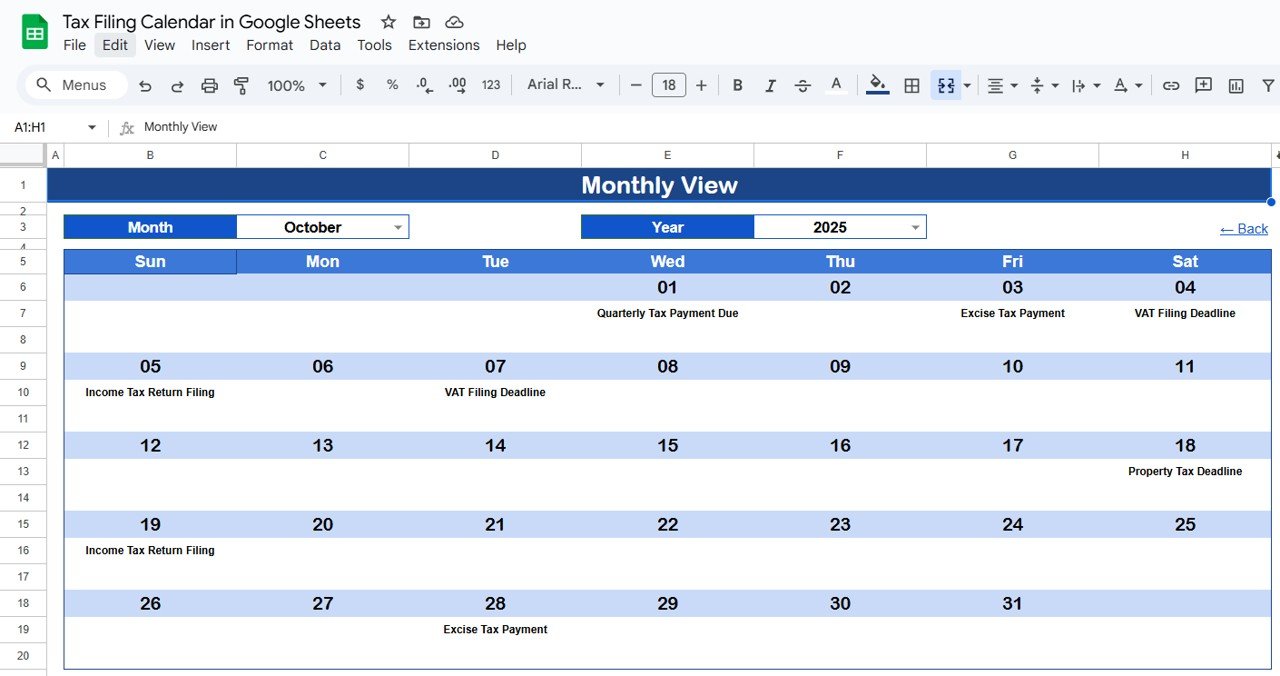
4. Daily View Sheet Tab
-
Displays a list of events within a selected date range.
-
Use the Start Date and End Date fields at the top, along with the calendar icon, to filter events.
-
Perfect for reviewing deadlines and tasks on a day-by-day basis.
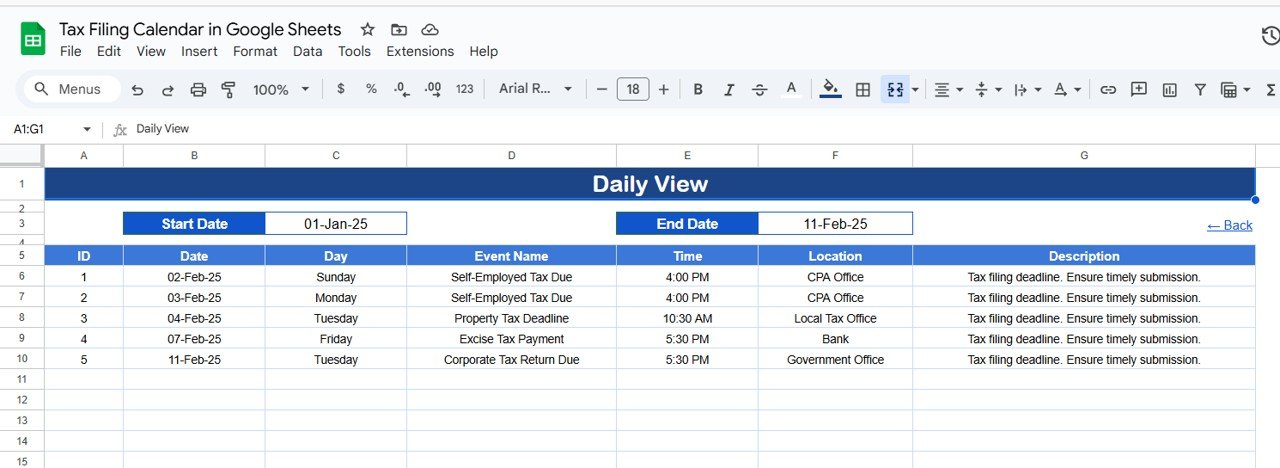
Click to Buy Tax Filing Calendar in Google Sheets
5. Events Sheet Tab
Acts as the database for all events.
Captures the following details:
- ID: Unique identifier for each event.
- Date: Date of the event.
- Day: Day of the week (Sunday, Monday, etc.).
- Event Name: Name of the tax filing or related event.
- Time: Event timing.
- Location: Venue or online link for the event.
- Description: Short description for context.
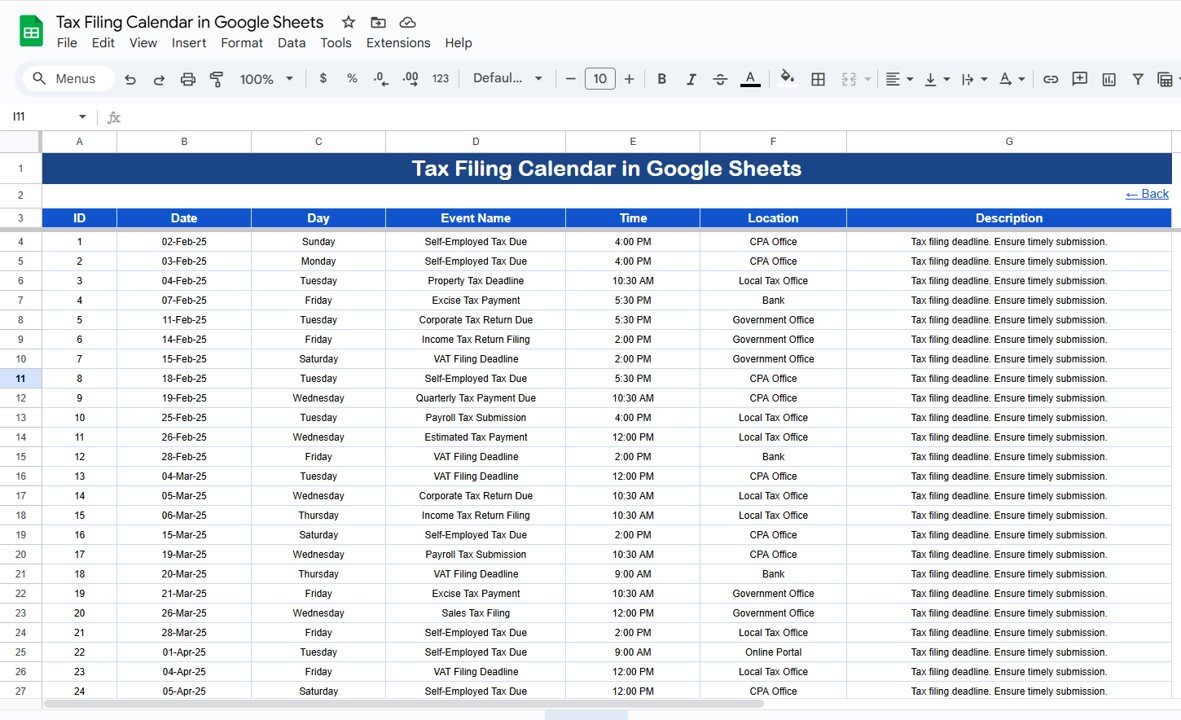
Advantages of Using the Tax Filing Calendar
Click to Buy Tax Filing Calendar in Google Sheets
-
Never Miss Deadlines: Keep track of all tax filing dates with clear visibility.
-
Multi-Level Views: Annual, monthly, and daily perspectives for complete scheduling.
-
Customizable: Easily adjust year, month, and starting day to match your needs.
-
Centralized Event Management: All events are stored in a single database sheet.
-
User-Friendly: Navigation buttons and simple filters make calendar management easy.
-
Collaboration Ready: Google Sheets allows multiple users to access and update the calendar.
Best Practices for Managing Tax Filing Deadlines
-
Update Events Regularly: Add all upcoming tax deadlines to the Events sheet as soon as they are known.
-
Use Filters: Use Daily View filters to focus on a specific range of dates.
-
Review Monthly: Check Monthly View at the start of every month to prepare in advance.
-
Track Completion: Use the description or notes field to indicate completed filings.
-
Share Access: Provide access to team members to ensure transparency and accountability.
Conclusion
Click to Buy Tax Filing Calendar in Google Sheets
The Tax Filing Calendar in Google Sheets simplifies the way you manage and track all tax-related deadlines. With annual, monthly, and daily views, along with a dedicated events database, you can ensure accuracy, efficiency, and compliance. By adopting this calendar, finance teams, accountants, and businesses can reduce stress, avoid penalties, and stay on top of all important filing dates.
Whether you are managing personal tax deadlines or coordinating a corporate tax schedule, this ready-to-use, user-friendly calendar becomes an indispensable tool in your workflow.
Frequently Asked Questions (FAQs)
1. What is a Tax Filing Calendar in Google Sheets?
A Tax Filing Calendar in Google Sheets is a ready-to-use template that allows you to track, schedule, and manage all tax-related deadlines with annual, monthly, and daily views.
2. Can I customize the calendar for my company’s tax deadlines?
Yes, the calendar is fully customizable. You can change the year, starting month, starting day of the week, and add or modify events as needed.
3. How does the calendar help avoid missed deadlines?
The calendar shows all events in one place, with filters for monthly or daily views, ensuring you never overlook a tax filing or important deadline.
4. Can multiple users access this Google Sheet?
Yes, since it’s in Google Sheets, multiple users can access, update, and view the calendar in real time, making it ideal for teams.
5. How do I add new events to the calendar?
You can add new events in the Events Sheet tab with details such as Date, Event Name, Time, Location, and Description. The dashboard will automatically reflect the updates.
6. Can I view the calendar for a specific month or date range?
Yes, the Monthly View and Daily View tabs allow you to filter the calendar by a specific month or date range for easy monitoring.
Click to Buy Tax Filing Calendar in Google Sheets
Visit our YouTube channel to learn step-by-step video tutorials