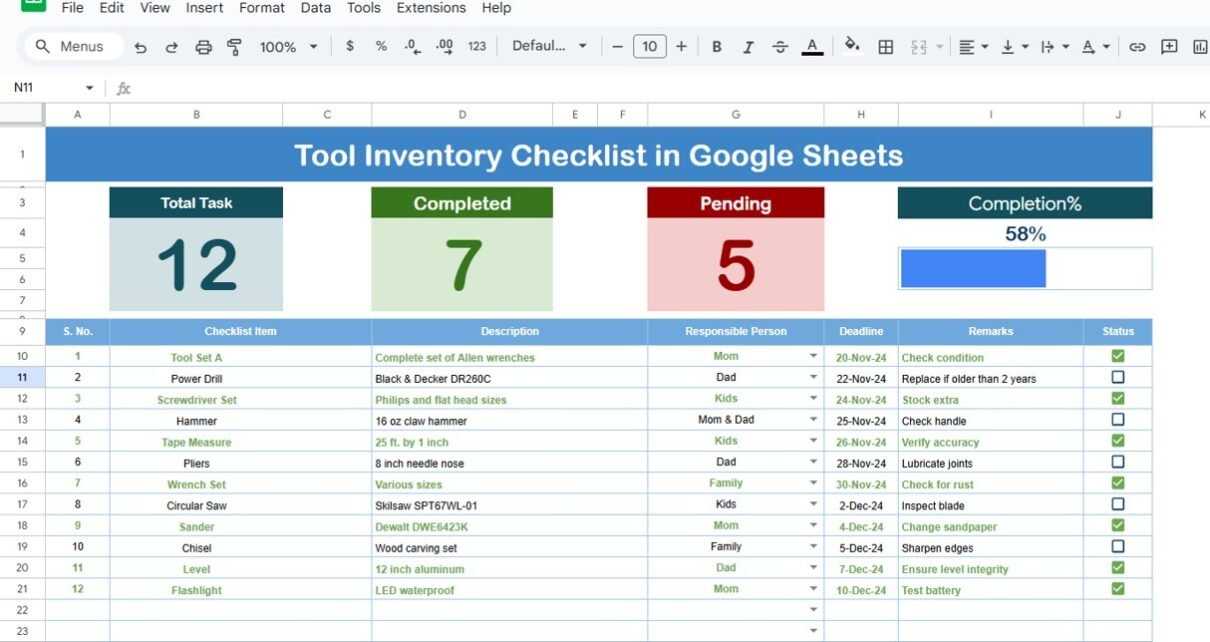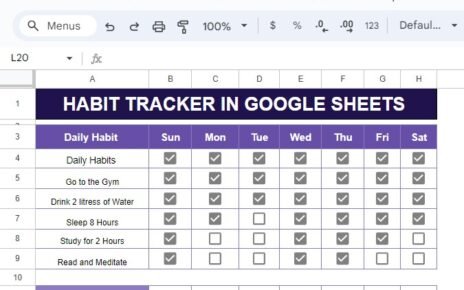Effective tool inventory management is essential for businesses, schools, or organizations that rely on a large number of tools and equipment. The Tool Inventory Checklist in Google Sheets provides an easy and organized way to track, manage, and monitor tools, ensuring that all equipment is accounted for, in working order, and readily available when needed. This checklist template is designed to be user-friendly, customizable, and perfect for a variety of industries.
What is the Tool Inventory Checklist in Google Sheets?
The Tool Inventory Checklist in Google Sheets is a ready-to-use template designed to help organizations track their tools and equipment. With this checklist, you can manage inventory efficiently, ensuring that tools are available, properly maintained, and assigned to the right personnel. The checklist includes an organized structure to capture tool details, status, and deadlines, as well as track the progress of tasks.
Key Features of the Tool Inventory Checklist Template
Click to buy Tool Inventory Checklist in Google Sheets
The Tool Inventory Checklist in Google Sheets consists of two key worksheets that help you manage your tool inventory effectively:
1. Main Sheet
The Tool Inventory Checklist is the primary worksheet where you capture all tool-related information. The key components include:
Top Section:
- Total Count: Displays the total number of tools in the inventory.
- Completed Count: Tracks how many tools have been accounted for and checked.
- Pending Count: Displays how many tools are yet to be checked.
- Progress Bar: Visually shows the percentage of tasks completed based on checked status.
Checklist Table:
This is the main table where you will enter detailed tool information. The columns include:
- Serial No.: A unique identifier for each tool.
- Checklist Item: Describes the tool or equipment being tracked.
- Description: A brief description of the tool.
- Responsible Person: The individual responsible for the tool.
- Deadline: The deadline by which the tool should be checked or returned.
- Remarks: Additional notes or comments about the tool.
- Status: A status column where you mark ✔ for completed and ✘ for pending tasks.
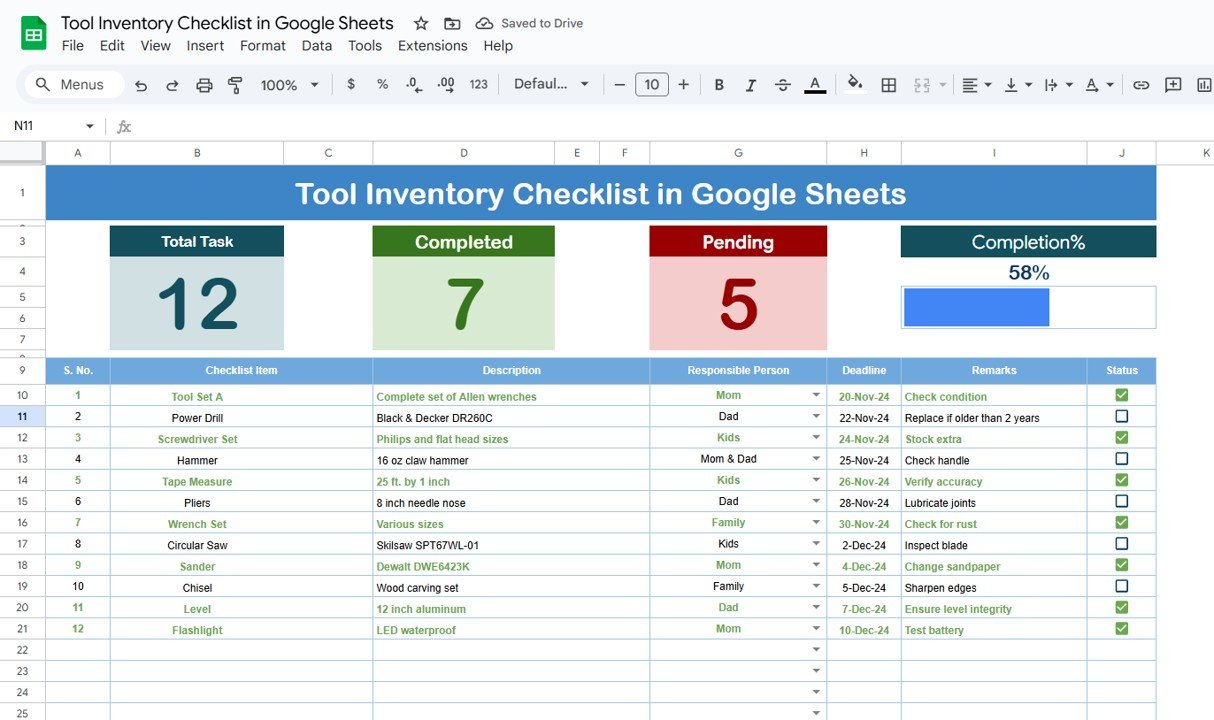
Click to buy Tool Inventory Checklist in Google Sheets
2. List Sheet (Responsible Person List)
The List Sheet contains a list of responsible persons within the organization. This sheet is used to create a dropdown list in the main checklist so that you can easily assign tasks to specific individuals. It ensures consistency when assigning responsibility for each tool in the inventory.
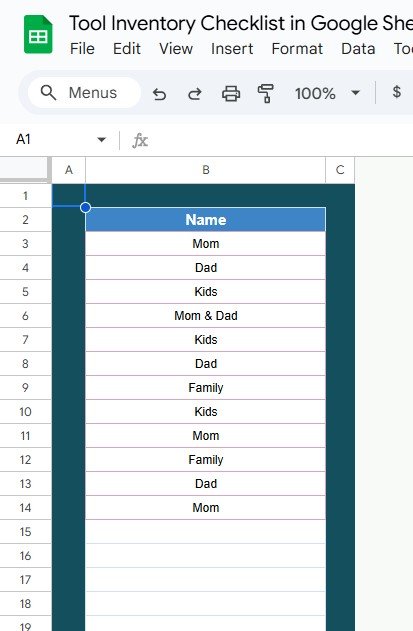
Click to buy Tool Inventory Checklist in Google Sheets
Benefits of Using the Tool Inventory Checklist in Google Sheets
-
Organized Inventory Management: Keep track of all tools and equipment in one place, ensuring that nothing is lost or misplaced.
-
Real-Time Collaboration: Since the checklist is built in Google Sheets, multiple users can update the inventory simultaneously, making it ideal for team collaboration.
-
Customizable and Flexible: You can easily customize the template to fit your specific needs by adding more fields or adjusting the existing ones.
-
Easy Tracking of Tool Status: By marking tools as ✔ or ✘, you can quickly identify which tools are checked, which are pending, and who is responsible for each.
-
Streamlined Responsibility Management: With the List Sheet containing a list of responsible persons, you can easily assign tools to individuals and track their progress.
How to Use the Tool Inventory Checklist
Click to buy Tool Inventory Checklist in Google Sheets
Using the Tool Inventory Checklist in Google Sheets is simple and straightforward:
- Input Tool Information: In the Main Sheet, enter each tool’s serial number, description, and other relevant details.
- Assign Responsible Person: Use the dropdown in the Responsible Person column to select the individual responsible for each tool.
- Set Deadlines: Enter deadlines for when tools need to be checked or returned.
- Track Status: Mark each tool’s status as ✔ (completed) or ✘ (pending) to track the progress of inventory checks.
- Review Progress: Use the progress bar and counts to track the overall completion of inventory checks.
Advantages of the Tool Inventory Checklist in Google Sheets
-
Simple to Use: The intuitive interface makes it easy for anyone to use the checklist, regardless of their technical knowledge.
-
Accurate Tracking: With clear columns for responsible persons, deadlines, and status updates, it’s easy to keep track of each tool in the inventory.
-
Collaboration-Friendly: Since it’s stored on Google Sheets, multiple team members can access and update the document in real time, which is ideal for large organizations.
-
Customizable for Specific Needs: You can tailor the checklist to meet your specific inventory needs, including adding custom fields or categories for tools.
-
Enhanced Accountability: By assigning tools to responsible individuals and setting deadlines, the checklist helps improve accountability and reduce tool loss or mismanagement.
Best Practices for Using the Tool Inventory Checklist
Click to buy Tool Inventory Checklist in Google Sheets
To get the most out of your Tool Inventory Checklist in Google Sheets, consider these best practices:
-
Update the Checklist Regularly: Keep the checklist updated to ensure that all tools are accounted for and the information is accurate.
-
Set Clear Deadlines: Ensure that deadlines for checking and returning tools are realistic and adhered to.
-
Conduct Regular Audits: Periodically review the tool inventory to ensure nothing is missing or outdated.
-
Use Conditional Formatting: Use conditional formatting to highlight tools that are overdue or need immediate attention.
-
Ensure Proper Tool Assignment: Make sure each tool is assigned to the appropriate person, and track their responsibilities effectively.
Conclusion
Click to buy Tool Inventory Checklist in Google Sheets
The Tool Inventory Checklist in Google Sheets is a valuable tool for managing your organization’s inventory of tools and equipment. With its simple interface, customizable features, and real-time collaboration capabilities, it streamlines the tracking and management of tools, ensuring that nothing is overlooked. Whether you’re managing a small business, a large organization, or a project team, this checklist will help you stay organized, improve accountability, and reduce tool-related issues.
Frequently Asked Questions (FAQs)
1. How do I enter data into the Tool Inventory Checklist?
You can enter tool information directly into the Main Sheet, including the serial number, description, responsible person, and deadlines.
2. Can I customize the Tool Inventory Checklist for my needs?
Yes, the checklist is fully customizable. You can add additional columns, modify existing fields, or adjust the layout as needed.
3. How does the Responsible Person list work?
The List Sheet contains a list of individuals in your organization. This list is used to create a dropdown menu in the main checklist to easily assign tasks to responsible persons.
4. Can I track the progress of each tool?
Yes, you can track the progress of each tool by marking its status as ✔ (completed) or ✘ (pending). This will help you monitor which tools have been checked and which are still pending.
5. How can I ensure deadlines are met?
By setting realistic deadlines and assigning clear responsibilities, you can ensure that tools are checked and accounted for on time. Use the progress bar to track overall completion.
Visit our YouTube channel to learn step-by-step video tutorials
Youtube.com/@NeotechNavigators
Watch the step-by-step video Demo: