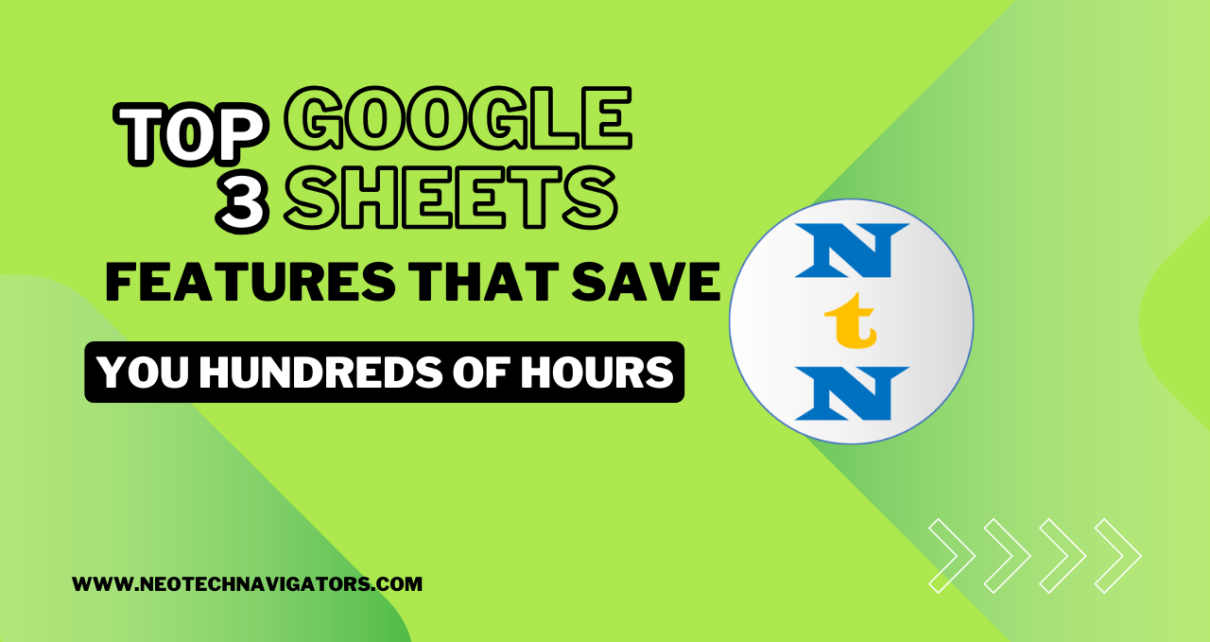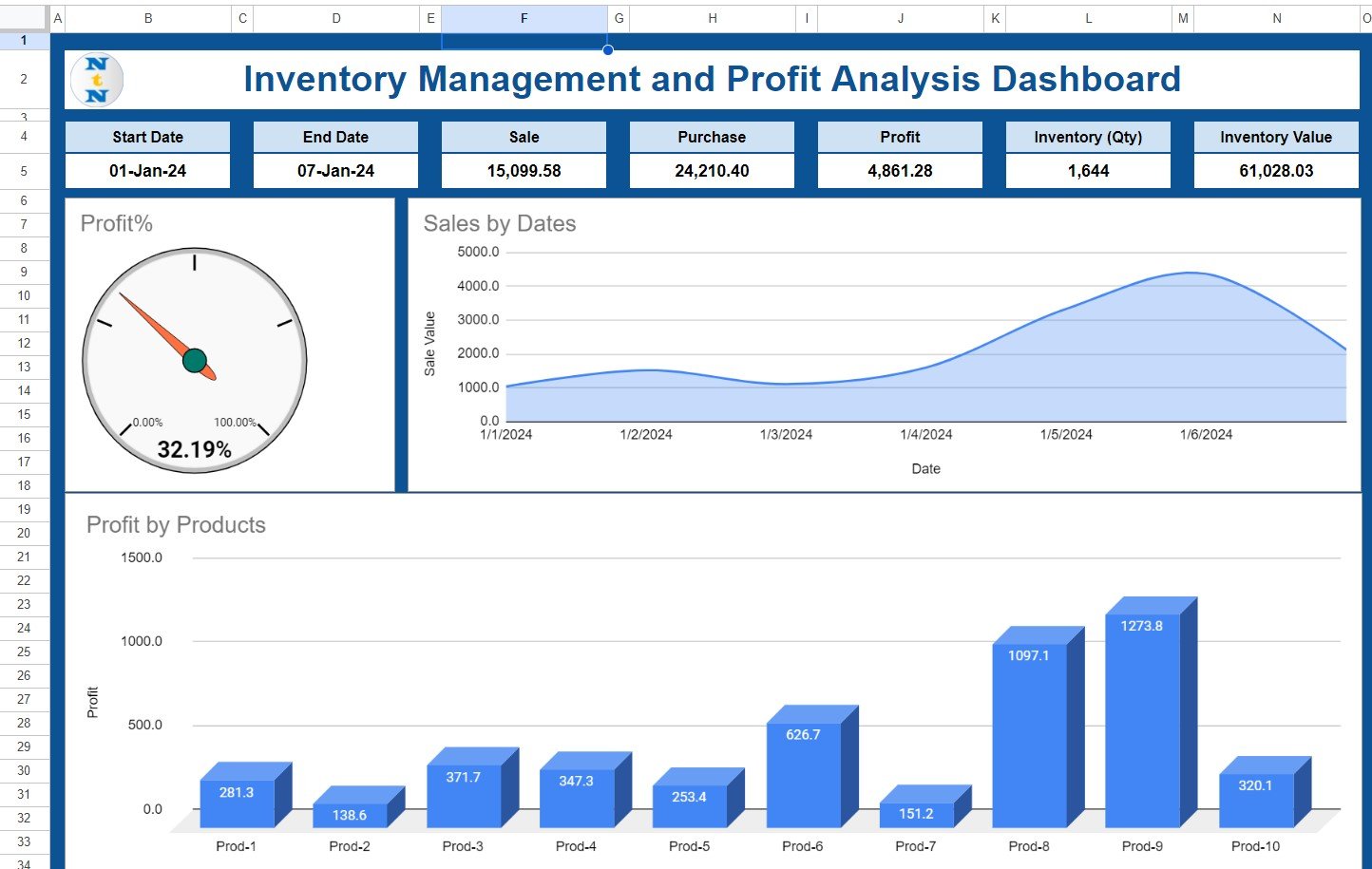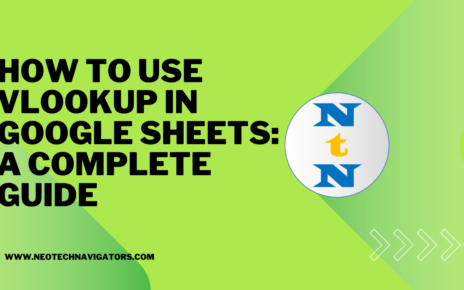Google Sheets is a powerful and versatile tool that offers much more than just the basic spreadsheet functionality. With its cloud-based nature, real-time collaboration, and integration with other Google services, it has become an essential tool for millions of users around the world. Whether you’re working on data analysis, project management, or just keeping track of personal information, Google Sheets has a range of features that can save you hundreds of hours in the long run.
In this article, we’ll explore the top 3 Google Sheets features that can dramatically increase your productivity, reduce manual effort, and help you make the most out of your work.
1. IMPORTRANGE Function: Streamline Data Management Across Multiple Sheets
One of the most time-consuming tasks when working with multiple sheets is manually copying and pasting data between them. The IMPORTRANGE function eliminates this problem by allowing you to import data from other spreadsheets automatically. With this function, you can link data from one sheet to another, which means you only need to update the original sheet, and the changes will be reflected in all other sheets that import this data.
How Does IMPORTRANGE Work?
The IMPORTRANGE function allows you to pull data from any Google Sheets document by simply using its URL. Here’s how it works:
This means that instead of manually transferring data from one sheet to another, you can automate the entire process, saving hours of manual labor and ensuring that all of your data stays up to date.
Advantages of IMPORTRANGE
- Time-Saving: Automatically syncs data between multiple sheets, saving hours of manual copying and pasting.
- Accuracy: Reduces the risk of human error by automating the data transfer process.
- Real-Time Updates: When the source sheet is updated, the data in the destination sheet is automatically updated as well.
Opportunity for Improvement with IMPORTRANGE
- Handling Large Datasets: While IMPORTRANGE works well for smaller datasets, it may slow down if you have extremely large amounts of data. To improve performance, consider breaking down the data into smaller chunks or using alternative methods like Google Apps Script for advanced automation.
2. Google Sheets Templates: Speed Up Your Workflow with Ready-Made Solutions
Another fantastic feature that saves you a lot of time is Google Sheets Templates. These pre-designed templates are available for various tasks, such as budgeting, project management, inventory tracking, and more. Instead of spending hours creating a document from scratch, you can simply select a template that fits your needs and start customizing it right away.
How to Use Google Sheets Templates?
Google Sheets offers a wide range of templates that are accessible directly from the Sheets homepage. To use them:
- Open Google Sheets and click on the “Template Gallery” button on the top right corner.
- Browse through the available templates and choose the one that best suits your needs.
- Once you select a template, it opens as a new document, and you can start entering your data right away.
By using these templates, you can avoid the hassle of formatting and structuring the document. The heavy lifting is already done for you, so you can focus on the actual data entry and analysis.
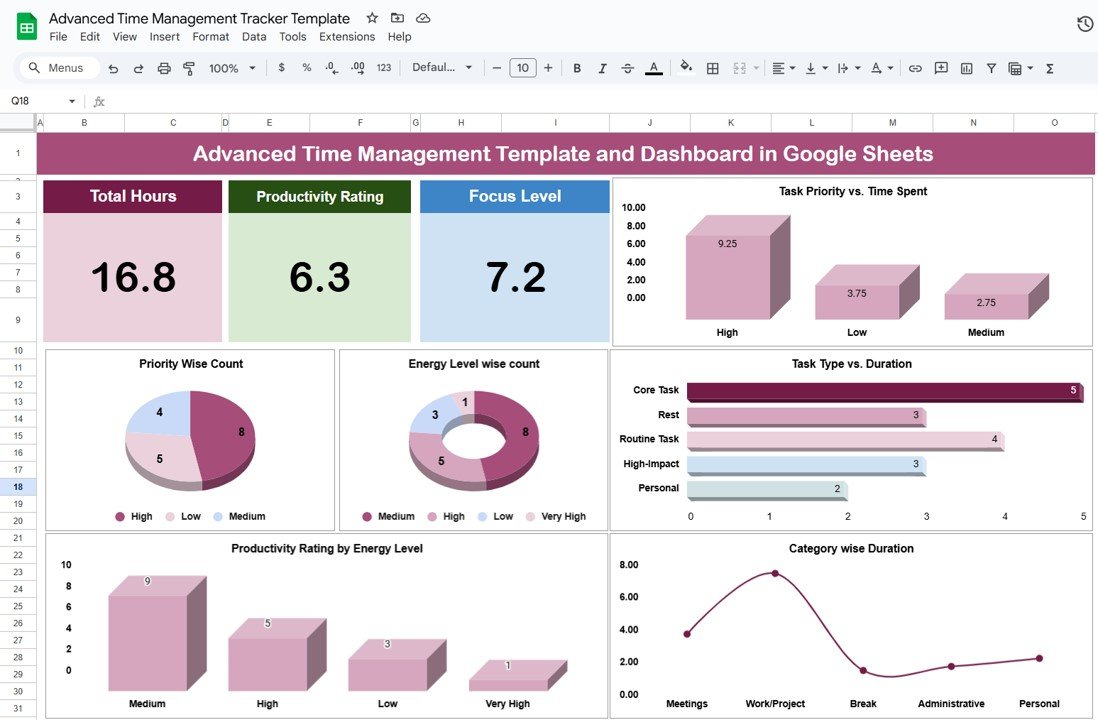
Advantages of Google Sheets Templates
- Instant Setup: Templates help you avoid the time-consuming process of creating documents from scratch.
- Customization: You can easily modify templates to suit your specific needs while keeping the structure intact.
- Variety: There are templates available for personal, business, and academic purposes, so you can find one for almost any task.
Opportunity for Improvement with Templates
- Limited Templates for Complex Needs: While Google Sheets offers a variety of templates, it may not always have templates for more complex or specialized tasks. In such cases, you can either create a custom template or modify an existing one.
3. Google Sheets Automation with Apps Script: Automate Repetitive Tasks
Google Apps Script is a powerful tool that allows you to automate tasks and customize your Google Sheets beyond the standard features. With Apps Script, you can create custom functions, automate repetitive tasks, and even set up triggers to run tasks at specific times.
What Can You Automate with Google Apps Script?
- Email Notifications: Automatically send emails based on specific conditions (e.g., when data is updated or a deadline is approaching).
- Data Processing: Set up scripts to process data, such as summarizing information or calculating metrics automatically.
- Custom Functions: Create custom formulas that aren’t available in the standard Google Sheets functions.
For example, you can create a script that automatically sends a daily report of sales performance to your team members, or one that processes customer feedback and updates your database.
Advantages of Google Sheets Automation with Apps Script
- Time-Saving: Automate repetitive tasks, reducing the time spent on manual work.
- Increased Efficiency: Scripts can process large amounts of data in seconds, something that would take hours manually.
- Customization: Tailor automation to suit your specific workflow and needs.
Opportunity for Improvement with Apps Script
- Learning Curve: While Apps Script is incredibly powerful, it does require some basic knowledge of coding. Fortunately, there are plenty of resources available to learn the basics and start creating your scripts.
Best Practices for Using These Features in Google Sheets
To maximize your productivity and make the most of these features, it’s important to follow some best practices:
- Use Clear Naming Conventions: When using functions like IMPORTRANGE, it’s crucial to use clear and consistent naming conventions for your sheets and ranges. This makes it easier to understand and manage the data, especially when working on large projects.
- Optimize Your Scripts: If you are using Google Apps Script, make sure your scripts are optimized for performance. Avoid using unnecessary loops or inefficient formulas that can slow down the execution of your script. You can also schedule scripts to run during off-peak hours to minimize the impact on your workflow.
- Regularly Update Your Templates: Templates are a great starting point, but as your needs evolve, so should your templates. Regularly review and update your templates to ensure they remain relevant and useful.
Conclusion
Google Sheets offers a range of features that can drastically improve your productivity and save you countless hours of work. By leveraging tools like IMPORTRANGE, Google Sheets Templates, and Google Apps Script, you can streamline your processes, automate repetitive tasks, and make better use of your time. These features not only reduce manual effort but also enhance collaboration and accuracy in your work.
By applying the best practices mentioned above, you can ensure that your workflow remains efficient and organized. Whether you’re working on a personal project or managing a large business operation, Google Sheets is a valuable tool that can help you stay on top of your tasks with minimal effort.
Frequently Asked Questions (FAQs)
What is the IMPORTRANGE function in Google Sheets?
The IMPORTRANGE function allows you to pull data from one Google Sheets document into another. It eliminates the need for manual copying and pasting by automatically syncing the data between spreadsheets.
How do I use Google Sheets templates?
To use Google Sheets templates, open Google Sheets, click on the “Template Gallery” button, and choose a template that suits your needs. You can then customize it to fit your project.
What is Google Apps Script, and how can it help me?
Google Apps Script is a tool that allows you to automate tasks and create custom functions in Google Sheets. You can use it to automate data processing, send email notifications, and much more.
Can I use Google Sheets for team collaboration?
Yes, Google Sheets is designed for collaboration. You can share sheets with your team members, allow real-time editing, and leave comments, all of which make it an excellent tool for teamwork.
How can I learn more about using Google Sheets features?
There are many online tutorials, forums, and official Google documentation that can help you learn more about Google Sheets features. Whether you’re looking to automate tasks or create more complex formulas, these resources can guide you.
Visit our YouTube channel to learn step-by-step video tutorials
Youtube.com/@NeotechNavigators