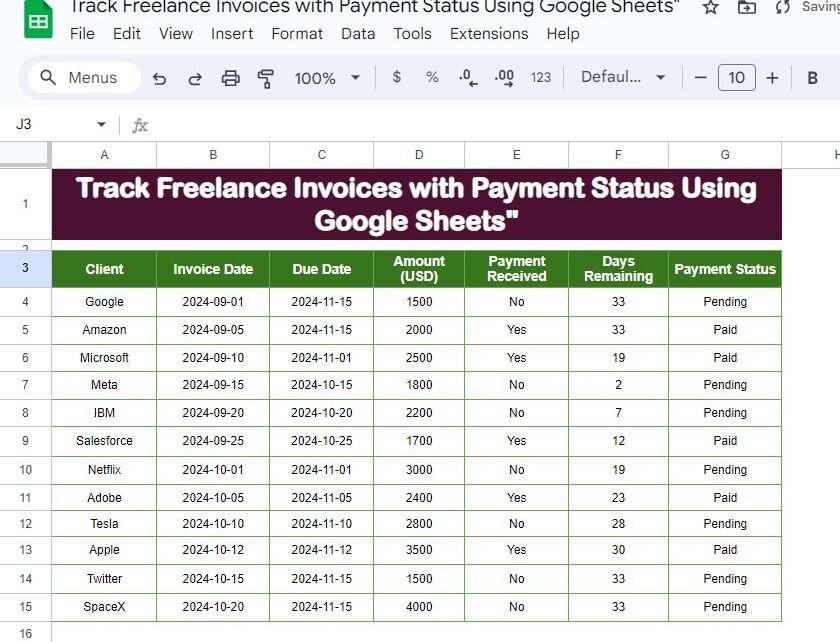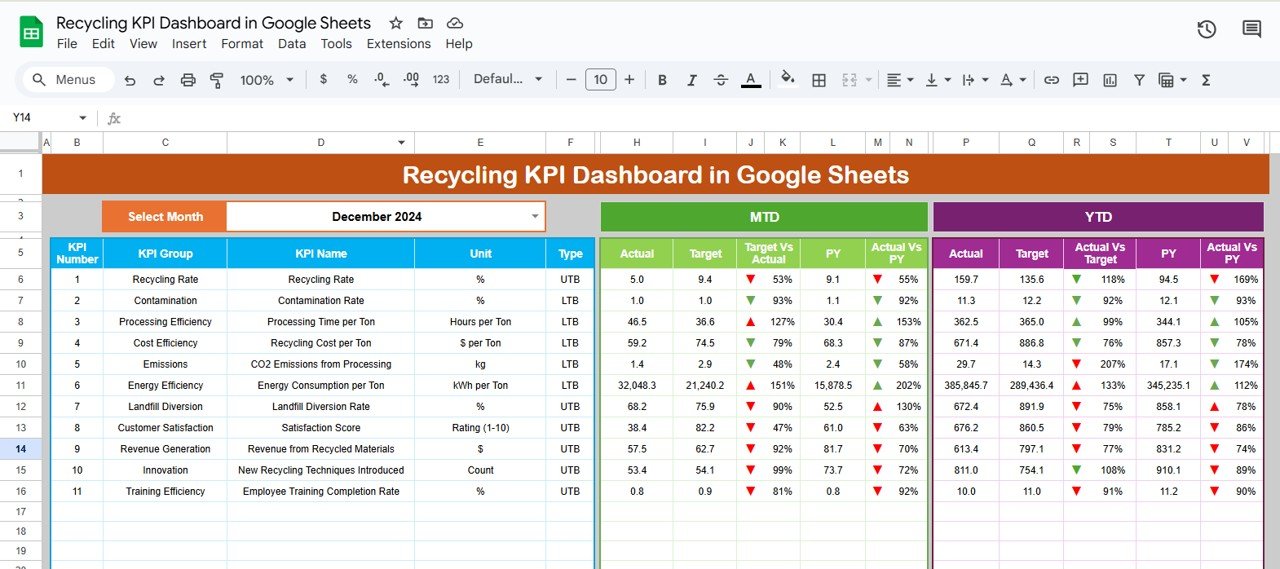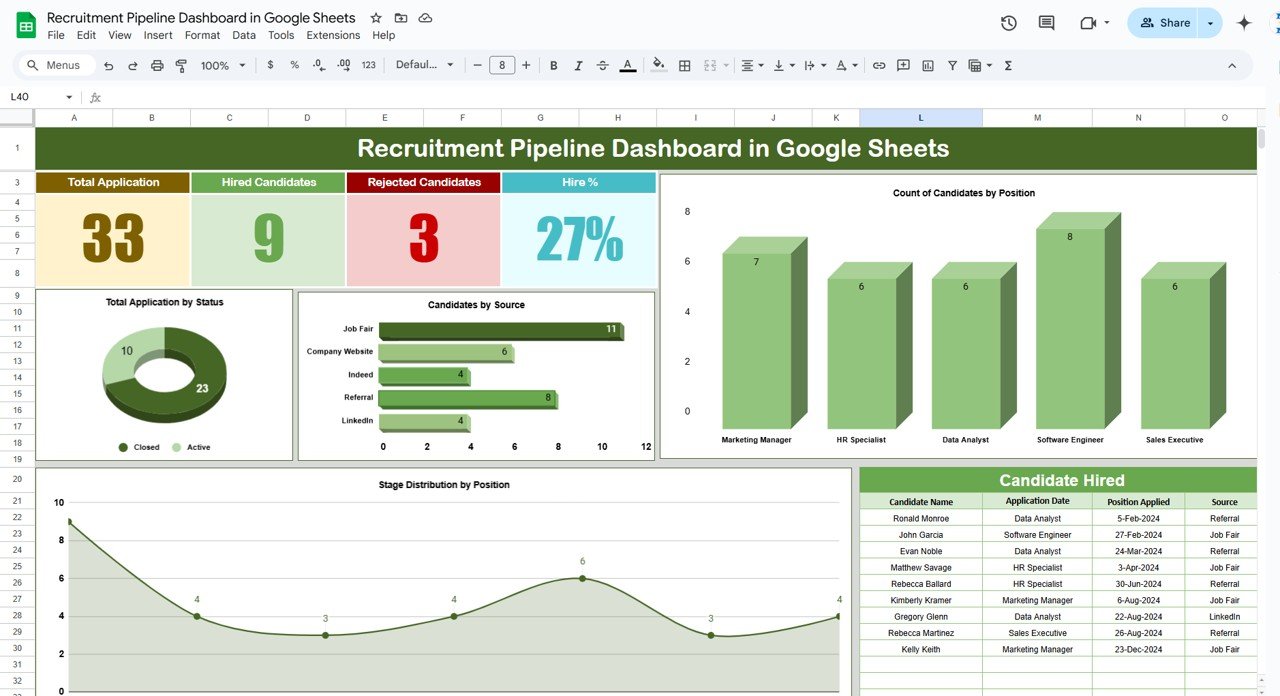Managing Freelance Invoices with Payment Status can sometimes feel overwhelming. Whether it’s keeping up with due dates or ensuring payments are made on time, staying on top of your invoices is essential. Thankfully, Google Sheets provides a simple and efficient way to streamline this process.
In this guide, we’ll walk you through how to track freelance invoices and payment statuses using Google Sheets, complete with formulas that make it easy to manage your cash flow.
Why Use Google Sheets to Track Freelance Invoices with Payment Status?
Google Sheets offers several benefits for freelancers:
- Centralized Tracking: Keep all your invoice data organized in one place.
- Automated Alerts: Use formulas to show the status of payments automatically.
- Real-Time Updates: Access your sheet from any device to track payments on the go.
Now, let’s dive into the data and see how you can set this up.
Step 1: Set Up Your Invoice Data
Below is the data we’ll use in this example, with columns arranged from A3:This data contains information on clients, invoice dates, amounts, and whether payments have been received.
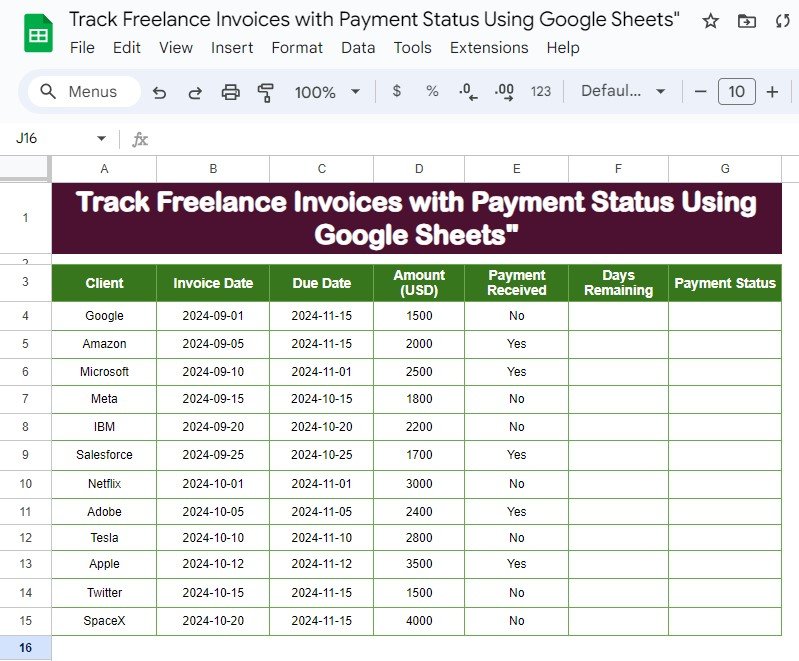
Step 2: Use Formulas to Automate Payment Status
To save time, we’ll use two powerful formulas to automate tracking.
Formula to Calculate Days Remaining:
=DATEDIF(TODAY(), C4, "d")
- TODAY(): Retrieves the current date.
- C4: Refers to the invoice’s due date.
- “d”: Calculates the difference in days.
This formula helps you keep track of how many days are left before the payment is due.

Formula for Payment Status:
=IF(E4="Yes", "Paid", IF(D4<0, "Overdue", "Pending"))
If payment is received, it returns “Paid.”
If the due date has passed, it shows “Overdue.”
Otherwise, it displays “Pending.”
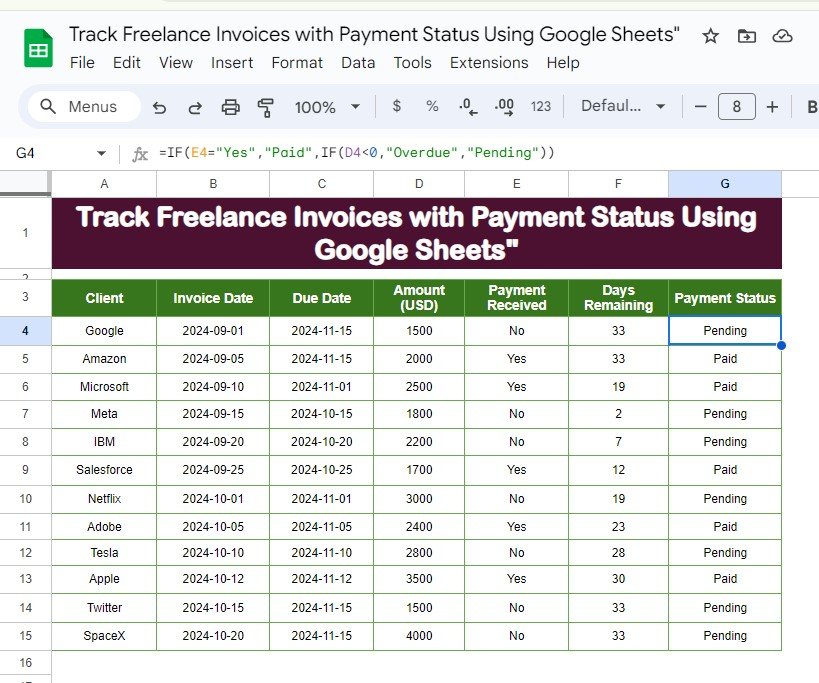
These formulas work together to automate invoice tracking so you can focus on your freelance projects instead of worrying about overdue payments.
Step 3: View the Output
Here’s what the final table will look like after applying the formulas:
With this setup, you can see at a glance which payments are pending, which are overdue, and which have been received.
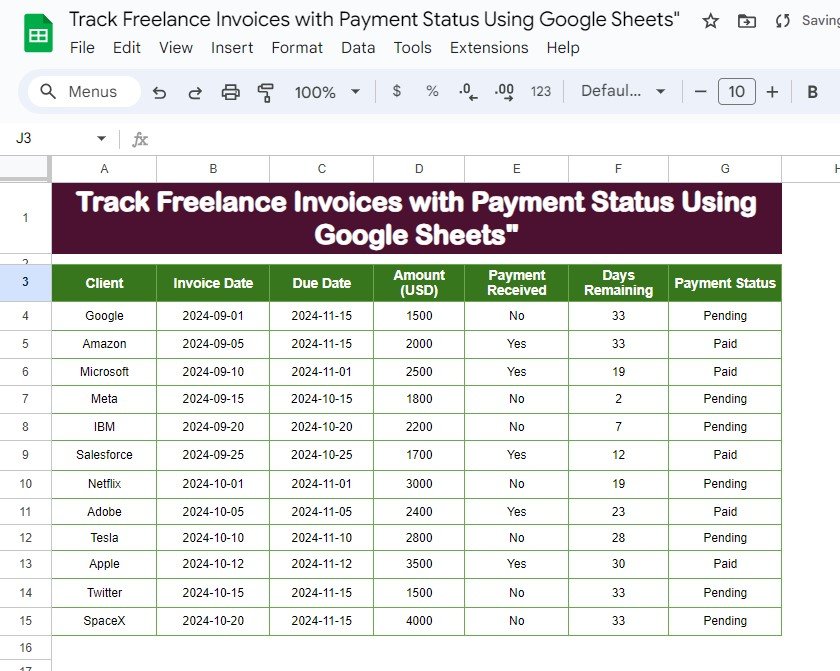
Why This Method is Effective
Using Google Sheets to manage freelance invoices offers several advantages:
- Automated Tracking: No need to manually monitor payment statuses.
- Organized Overview: See all your clients and invoices in one sheet.
- Faster Payments: Stay on top of pending payments and follow up easily.
Visit our YouTube channel to learn step-by-step video tutorials
Youtube.com/@NeotechNavigators
View this post on Instagram