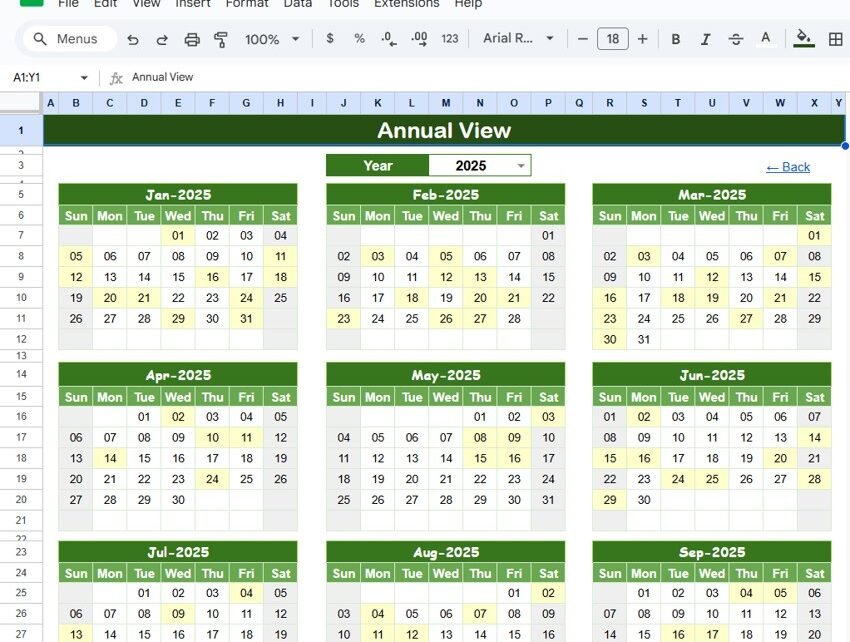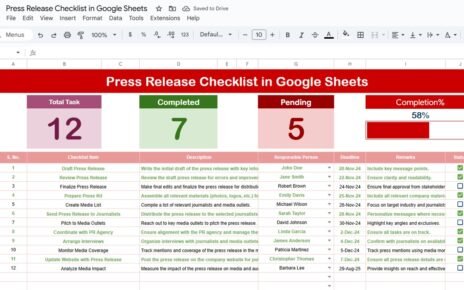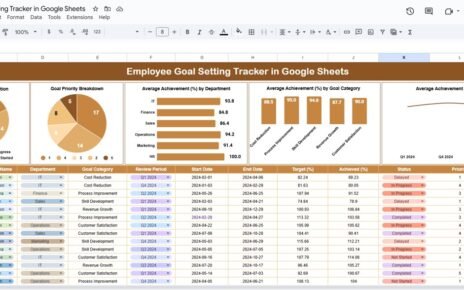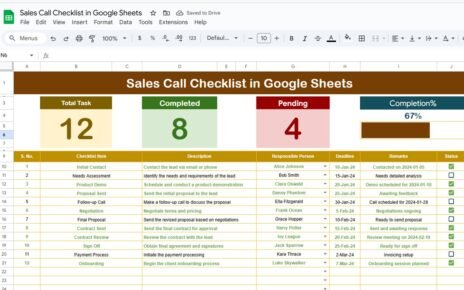Managing training sessions and workshops requires proper scheduling, planning, and organization. The Training and Workshop Calendar in Google Sheets is a ready-to-use tool that helps you organize and track your training programs and workshops effectively. This calendar template is customizable, user-friendly, and allows you to keep track of all events related to training and workshops in one place.
In this article, we will walk you through the features of the Training and Workshop Calendar in Google Sheets and explain how it can help streamline your event management processes.
What is the Training and Workshop Calendar in Google Sheets?
The Training and Workshop Calendar in Google Sheets is a tool designed to manage and track training sessions, workshops, and related events. It allows administrators and team leaders to view and organize all events for a given period, ensuring that no event is overlooked. The template is divided into multiple sheets, each offering a different view of your calendar:
This template provides an intuitive and organized way to manage event details, track deadlines, and visualize schedules for workshops and training sessions.
Key Features of the Training and Workshop Calendar
1) Home Sheet Tab: Easy Navigation to All Sheets
The Home Sheet serves as the dashboard and index for the calendar. It provides quick access to the other sheets with just a click. The key buttons on this sheet are:
-
Annual View Button: Jump to the Annual View Sheet for a year-long overview of all events.
-
Monthly View Button: View the events of a specific month in the Monthly View Sheet.
-
Daily View Button: Focus on events scheduled for a specific date range in the Daily View Sheet.
-
Events Button: Access the Events Sheet to view the detailed database of all events.
This sheet helps you navigate easily between different views and stay on top of all event-related tasks.

Click to buy Training and Workshop Calendar in Google Sheets
2) Annual View Sheet Tab: Plan the Entire Year
The Annual View Sheet provides a high-level, year-round overview of all training and workshop events. Key features include:
-
Year Selection: Choose the year from a drop-down menu, and the calendar will automatically update.
-
Starting Month Customization: Change the starting month of the calendar to fit your organization’s fiscal or event planning cycle.
-
Starting Day of the Week: Adjust the starting day of the week (e.g., Sunday or Monday) to align with your preferences.
This sheet allows you to see the big picture of all events happening throughout the year, making it easy to plan and adjust for future workshops or training sessions.

3) Monthly View Sheet Tab: A Detailed Monthly Calendar
The Monthly View Sheet provides a focused view of a specific month. You can select the month and year at the top, and the calendar will display the events scheduled for that month. Features include:
-
Event Indicators: If there is more than one event on a particular day, it will display “more than 1…” to indicate multiple events.
-
Clear View of Monthly Tasks: This sheet makes it easy to see all scheduled events for the selected month, helping you plan and organize each event effectively.
This sheet is useful for detailed month-to-month planning, allowing teams to focus on upcoming events.

Click to buy Training and Workshop Calendar in Google Sheets
4) Daily View Sheet Tab: Manage Events by Date Range
The Daily View Sheet helps you focus on specific events within a selected date range. Features include:
-
Start and End Date Selection: Select the start and end dates using the calendar icon to view events for that period.
-
Event List: Shows a detailed list of events for the selected date range, including event names, times, and descriptions.
This sheet is ideal for managing day-to-day operations and ensuring that all tasks and events are scheduled and tracked appropriately

5) Events Sheet Tab: Centralized Database for Event Details
The Events Sheet serves as the database for all event-related information. It captures the following details:
-
ID: A unique identifier for each event.
-
Date: The date the event is scheduled to take place.
-
Day: The day of the week the event falls on (e.g., Sunday, Monday).
-
Event Name: The name or title of the event (e.g., “Productivity Workshop”).
-
Time: The time when the event is scheduled.
-
Location: The location where the event will take place (e.g., conference room, online).
-
Description: A brief description of the event or training session.
This sheet provides an organized record of all events, making it easy to search and view details about any scheduled session.

Click to buy Training and Workshop Calendar in Google Sheets
Benefits of Using the Training and Workshop Calendar
The Training and Workshop Calendar in Google Sheets offers several key benefits for organizations and event planners:
-
Centralized Event Management: All events are tracked and organized in one place, making it easy to manage training sessions and workshops.
-
Improved Visibility: The calendar provides a clear, visual overview of the schedule, helping you avoid conflicts and stay on top of deadlines.
-
Customizable: The template is customizable, allowing you to modify the calendar to suit your organization’s specific needs, whether it’s for training, workshops, or other types of events.
-
Collaborative: As a Google Sheets template, it can be shared with your team, allowing real-time collaboration and updates.
-
Time-Saving: By using a ready-to-use template, you can save time on manual event tracking and focus on delivering high-quality training and workshops.
Best Practices for Using the Training and Workshop Calendar
To maximize the effectiveness of the Training and Workshop Calendar, consider the following best practices:
-
Update Regularly: Make sure to update the calendar as soon as new events or changes are made to existing events, keeping the system accurate and current.
-
Color Code Events: Use color coding to differentiate between different types of events (e.g., workshops, training sessions, seminars) for easy identification.
-
Assign Responsibilities: Use the Event Description field to assign team members to specific events or tasks, ensuring that everyone knows what they’re responsible for.
-
Monitor Key Dates: Regularly check the calendar to track important milestones or deadlines related to upcoming events, ensuring timely preparation.
-
Share with Your Team: Share the calendar with relevant team members to keep everyone informed and aligned on event schedules and responsibilities.
Conclusion
Click to buy Training and Workshop Calendar in Google Sheets
The Training and Workshop Calendar in Google Sheets is an invaluable tool for managing training sessions, workshops, and events. With its easy-to-use interface, customizable features, and organized structure, this calendar helps streamline event planning, track progress, and ensure that all tasks and deadlines are met. Whether you’re planning a single training session or managing multiple workshops, this template provides a comprehensive solution to help you stay on track and organized.
Frequently Asked Questions (FAQs)
1. How do I update the Training and Workshop Calendar?
You can update the calendar by adding new events, adjusting dates, and assigning team members. The calendar will automatically reflect these changes.
2. Can I track different types of events using this calendar?
Yes, the calendar can be customized to track different types of events such as workshops, seminars, and training sessions by using different event names and categories.
3. How do I filter events by specific criteria?
You can use the built-in filter functionality in the Events Sheet to view events by type, date, or department.
4. Can I share the calendar with my team?
Yes, since the calendar is built in Google Sheets, you can easily share it with your team for real-time collaboration and updates.
5. Is the calendar customizable for my organization’s needs?
Yes, the calendar is fully customizable. You can modify columns, add new categories, or adjust the event types to fit your organization’s specific needs.
Visit our YouTube channel to learn step-by-step video tutorials
Youtube.com/@NeotechNavigators
Watch the step-by-step video Demo:
Click to buy Training and Workshop Calendar in Google Sheets