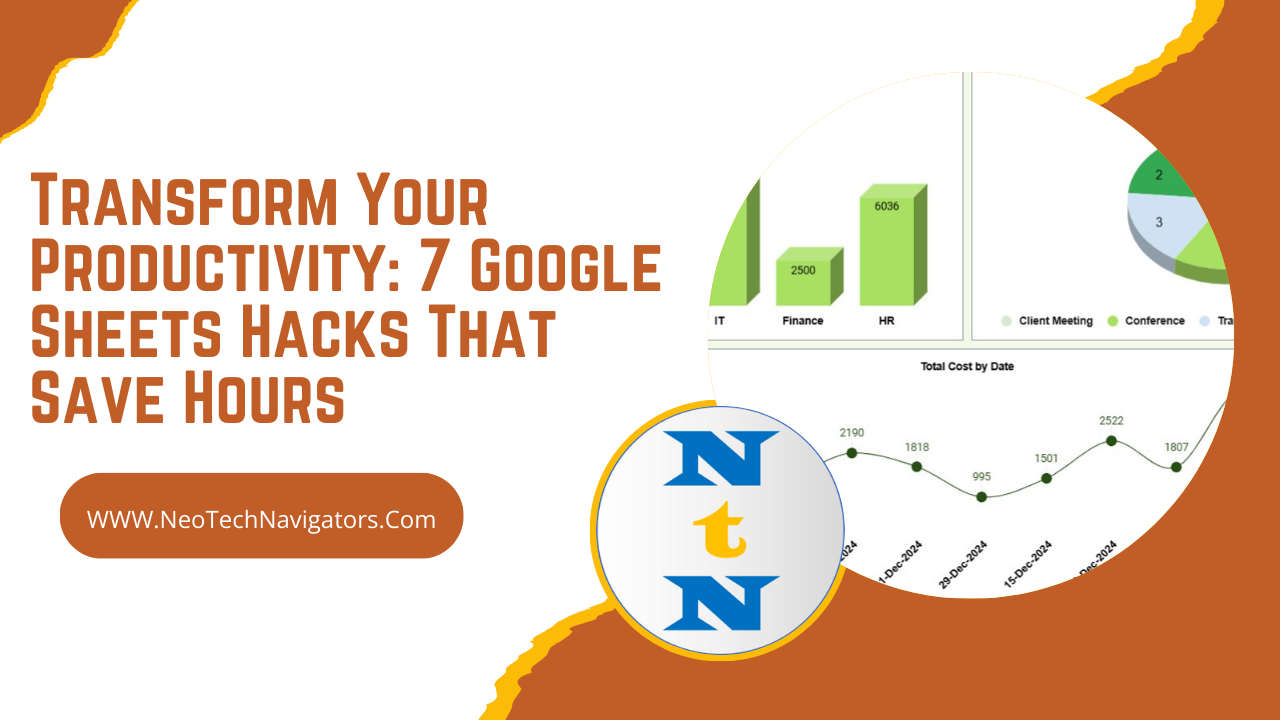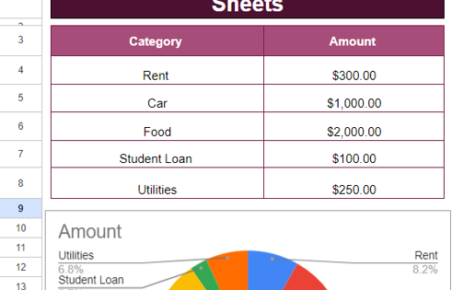Google Sheets is more than just a spreadsheet tool—it’s a game-changer for productivity. Whether you’re crunching numbers, organizing data, or collaborating with your team, Google Sheets hacks offers powerful features that can save you hours. In this article, we’ll explore 7 must-know hacks that will transform the way you work. Let’s dive in!Google Sheets hacks
1. Master Keyboard Shortcuts for Efficiency Google Sheets hacks
Why Keyboard Shortcuts Are Essential
Imagine how much time you could save if you didn’t have to hunt through menus to find commands. Keyboard shortcuts in Google Sheets allow you to perform tasks in seconds, making your workflow seamless and efficient.
Popular Keyboard Shortcuts
Here are some of the most time-saving shortcuts:
- Select entire row: Shift + Space
- Select entire column: Ctrl + Space
- Insert new row: Ctrl + Alt + =
- Open all commands: Ctrl + /
How This Saves Time
Using shortcuts minimizes distractions and reduces the time spent on repetitive tasks, allowing you to focus on more critical aspects of your work.
2. Use Conditional Formatting for Instant Insights
What Is Conditional Formatting?
Conditional formatting is a feature that highlights cells based on their values. For example, you can automatically highlight sales figures that exceed $5,000 or work hours below 40.
Step-by-Step Guide
- Select the range of data you want to format.
- Go to Format > Conditional Formatting.
- Set the rules, such as “greater than” or “less than.”
- Choose a color scheme for highlighting.
Practical Use Cases
- Highlight overdue tasks in red.
- Mark bonus-eligible employees in green.
- Identify outliers in your data.
With conditional formatting, you can quickly spot trends and issues, saving hours of manual analysis.
3. Automate Calculations with Array Formulas
What Are Array Formulas?
Array formulas perform calculations across entire ranges of data with a single formula. Instead of dragging formulas down columns, you can use one formula to process multiple rows.
Example: Total Monthly Salary
Instead of writing =A1 + A2 + A3, use:
=ARRAYFORMULA(A1:A10 * 12)
When to Use Array Formulas
- Calculating annual salaries.
- Summing up expenses across multiple columns.
- Creating dynamic data ranges.
Time-Saving Benefits
Not only do array formulas reduce errors, but they also eliminate the need for constant manual updates when your data changes.
4. Simplify Data Extraction with the QUERY Function
Why QUERY Is a Game-Changer
If you’ve ever worked with SQL, the QUERY function will feel familiar. It allows you to extract, filter, and sort data without needing separate tools.
Basic QUERY Syntax
=QUERY(range, "SELECT A, B WHERE C > 100")
Examples of QUERY in Action
- Extracting sales data for a specific region.
- Filtering employees who worked more than 40 hours.
- Creating summary tables from raw data.
Step-by-Step Implementation
- Select your data range.
- Write your QUERY formula.
By consolidating data manipulation into a single formula, QUERY saves time and ensures accuracy.
5. Boost Collaboration with Comments and Version History
The Problem with Email Back-and-For this
Collaborating via email often leads to confusion and version mismatches. Google Sheets offers a better way to work together in real-time.
Using Comments Effectively
- Highlight the cell or range you want to discuss.
- Right-click and select Insert Comment.
- Tag team members with @name.
Track Changes with Version History
Access version history via File > Version History. You can:
- View who made changes and when.
- Restore previous versions if needed.
Benefits of Real-Time Collaboration
These features eliminate the need for separate review meetings and endless email chains, helping your team work faster and smarter.
6. Automate Workflows with Add-Ons
What Are Google Sheets Add-Ons?
Add-ons extend the functionality of Google Sheets. From advanced analytics to automation, there’s an add-on for almost every need.
Top Add-Ons to Try
- Super metrics: Automate data imports from platforms like Google Ads.
- Sheet go: Connect multiple spreadsheets for seamless data sharing.
- Auto Crat: Generate PDFs and send them via email automatically.
How to Install Add-Ons
- Go to Extensions > Add-Ons > Get Add-Ons.
- Browse the marketplace and install the add-on of your choice.
Save Time, Automate Everything
By automating repetitive tasks with add-ons, you can free up your time for higher-value activities.
7. Create Dynamic Dashboards with Charts and Slicers
Why Dashboards Are Essential
Static data tables are often hard to interpret. Dashboards with dynamic charts and slicers make data visualization intuitive and interactive.
How to Build a Dashboard
- Select your data and go to Insert > Chart.
- Customize your chart type (bar, line, pie, etc.).
- Use slicers to filter data dynamically.
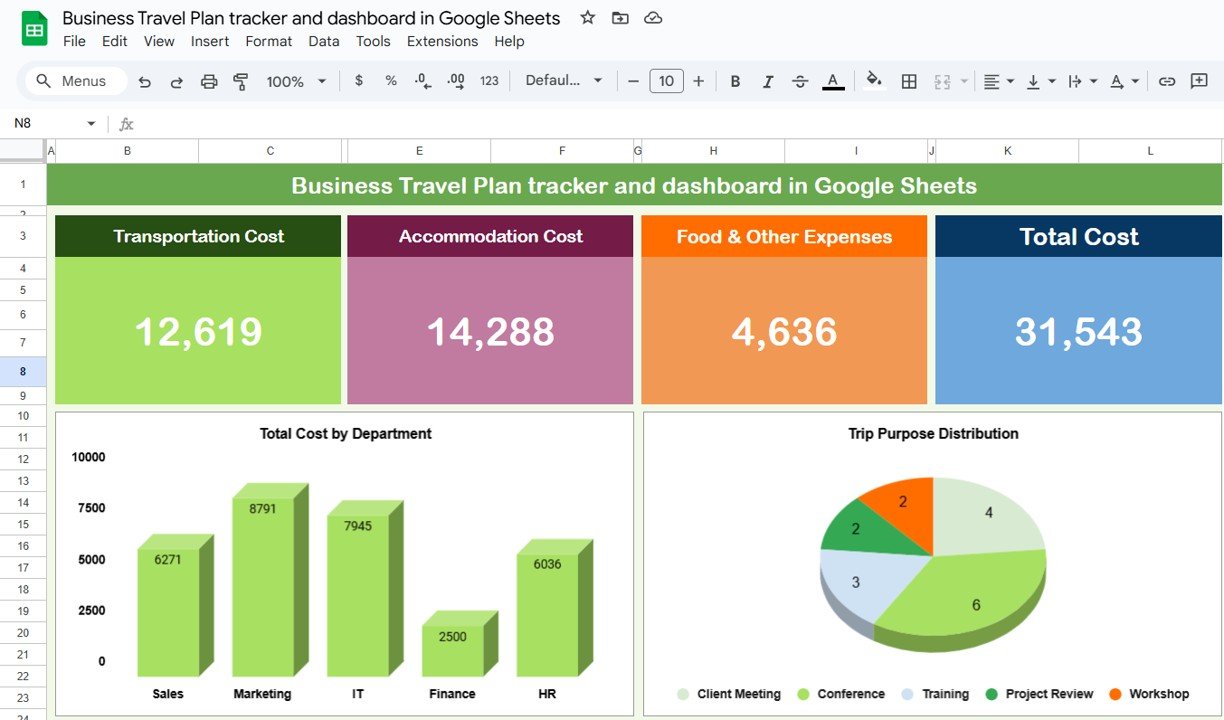
Practical Dashboard Ideas
- A sales dashboard showing performance by region.
- An HR dashboard tracking employee metrics like hours worked and projects completed.
- A financial dashboard highlighting monthly income and expenses.
Benefits of Dashboards
Interactive dashboards provide quick insights and eliminate the need for manual reporting.
Bonus Tip: Explore Google Sheets Templates
Google Sheets offers pre-designed templates for common tasks like budgeting, project tracking, and data analysis. Instead of starting from scratch, customize these templates to fit your needs.
How to Access Templates
- Go to File > New > From Template Gallery.
- Browse categories like “Business” or “Personal.”
Using templates can save you hours of setup time, especially for recurring projects.
Why These Hacks Work Together
Individually, each hack can save you minutes, but together, they can revolutionize your workflow. By mastering shortcuts, automating repetitive tasks, and collaborating effectively, you’ll achieve a level of productivity that previously seemed impossible.
FAQs
Q: Are these hacks beginner-friendly?
Absolutely! While some features like QUERY may require practice, most hacks are straightforward and easy to implement.
Q: Can these tips work in Excel?
Some features, like keyboard shortcuts and conditional formatting, are also available in Excel. However, Google Sheets’ real-time collaboration and add-ons are unique.
Q: Do I need to pay for Google Sheets to use these hacks?
No, all the hacks mentioned here are available in the free version of Google Sheets.Google Sheets hacks
Conclusion
By implementing these 7 Google Sheets hacks, you’ll not only save time but also enhance your efficiency and decision-making capabilities. With features like shortcuts, conditional formatting, and dynamic dashboards, Google Sheets proves to be a powerful tool for productivity. So why wait? Start exploring these tips today and watch your workflow transform! Google Sheets hacks
Visit our YouTube channel to learn step-by-step video tutorials
Youtube.com/@NeotechNavigators