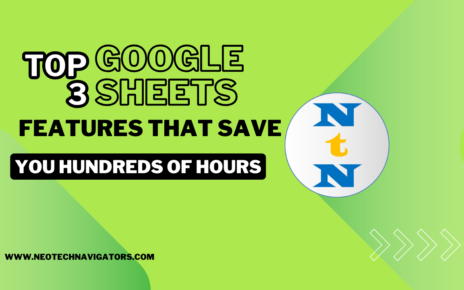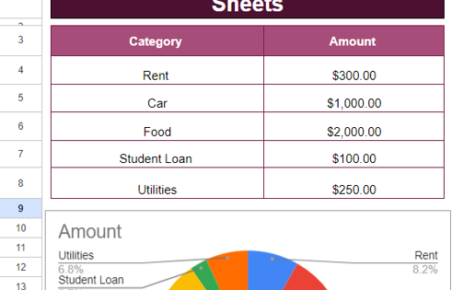In this blog post, we’re diving into three incredibly useful text functions in Google Sheets: UPPER, LOWER, and PROPER. Whether you’re working with messy data or just want to standardize text formats, these make it easy to convert text to uppercase, lowercase, or proper case with just a few clicks!
Let’s explore how these functions work with a step-by-step example, using real data to make it super simple to understand and apply them.
Why Use Functions in Google Sheets?
Have you ever imported data where some names are in all caps, others in lowercase, and a few with only the first letter capitalized? It’s not uncommon! Luckily, Google Sheets provides these three functions to easily clean up and standardize your data.
Here’s what each function does:
- UPPER: Converts all text to uppercase.
- LOWER: Converts all text to lowercase.
- PROPER: Capitalizes the first letter of each word, making the look neat and professional.
Now, let’s jump into an example where we’ll use all three of these functions!
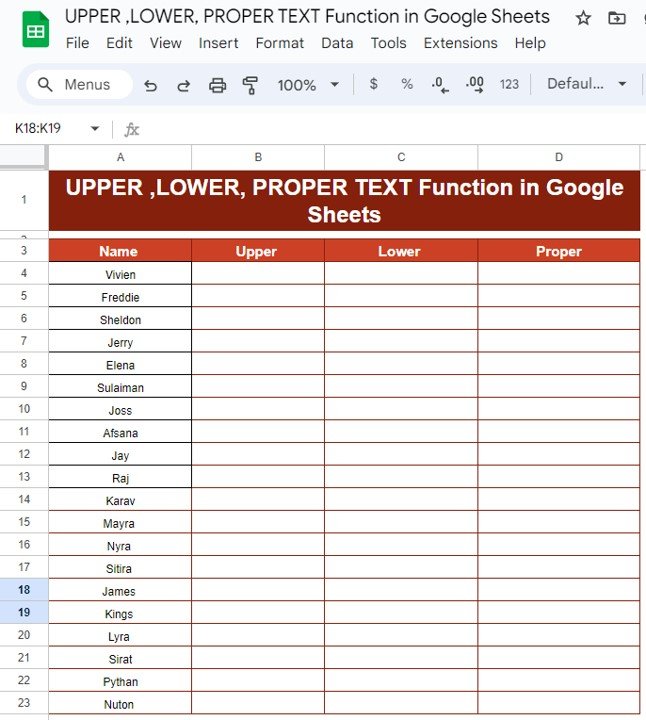
Example: Working with UPPER, LOWER, and PROPER
For this example, let’s assume we have a dataset that includes a list of names. The data is spread across cells A3
and contains columns for Name, Upper, Lower, and Proper formats.
Here’s how the data looks initially (without any formatting):
Our goal is to apply the UPPER, LOWER, and PROPER functions to convert the names into various formats.
How to Use the UPPER Function
The UPPER function is perfect for converting all letters of a string to uppercase. To apply this, we’ll use the formula:
=UPPER(A4)
This formula will take the value in cell A4 (the name Vivien) and return VIVIEN. Simply drag the formula down the column to apply it to the rest of the names.
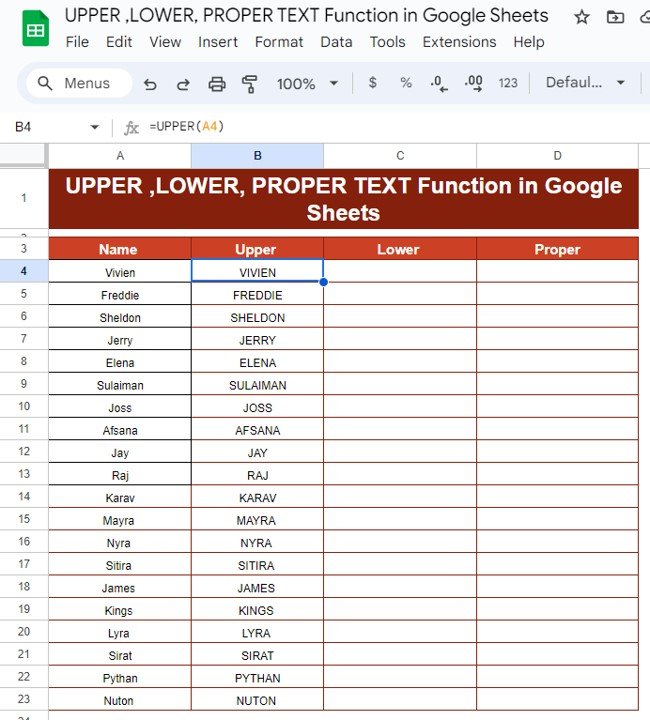
How to Use the LOWER Function
Next, let’s use the LOWER function to convert all letters of the to lowercase. The formula is similar:
=LOWER(A4)
Using this formula on Vivien in cell A4 will return vivien. Again, drag the formula down to see it applied to all names in the column.

How to Use the PROPER Function
Finally, the PROPER function capitalizes the first letter of each word. This is ideal for cleaning up names or titles where you want each word to start with a capital letter.
The formula is:
=PROPER(A4)
This will return Vivien, and when applied to all names, it will capitalize the first letter of each.
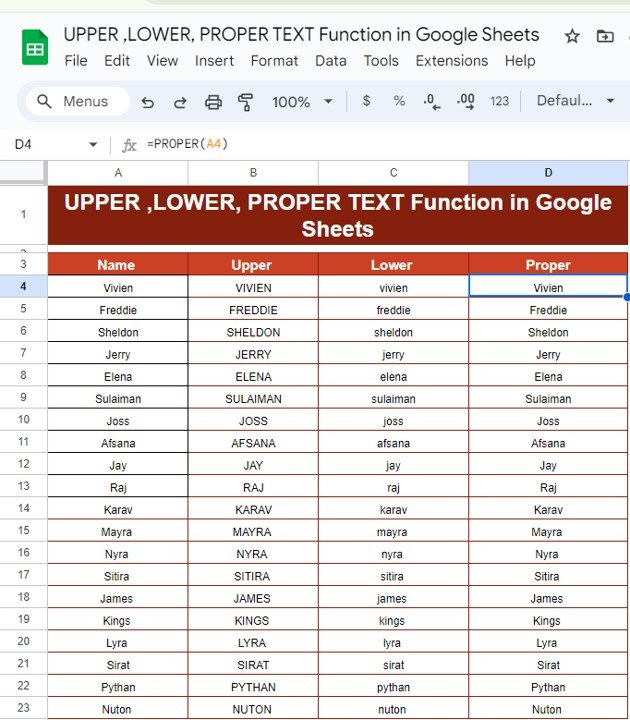
The Output of All Three Functions
Here’s what the data looks like after applying all three functions:
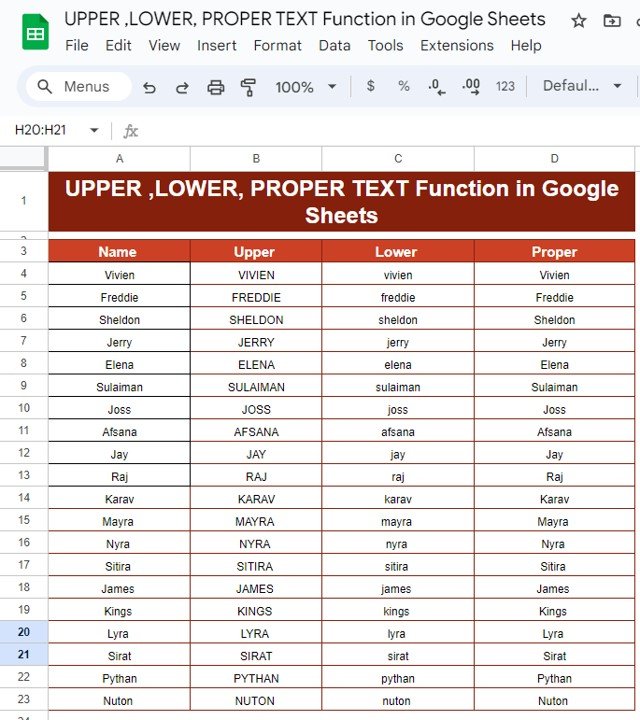
Wrapping It Up
By now, you should feel confident using the UPPER, LOWER, and PROPER functions in Google Sheets. These tools are incredibly handy when you’re working with large datasets and need to clean up text formatting quickly. Try them out the next time you’re importing data or managing a big spreadsheet!
Visit our YouTube channel to learn step-by-step video tutorials
Youtube.com/@NeotechNavigators