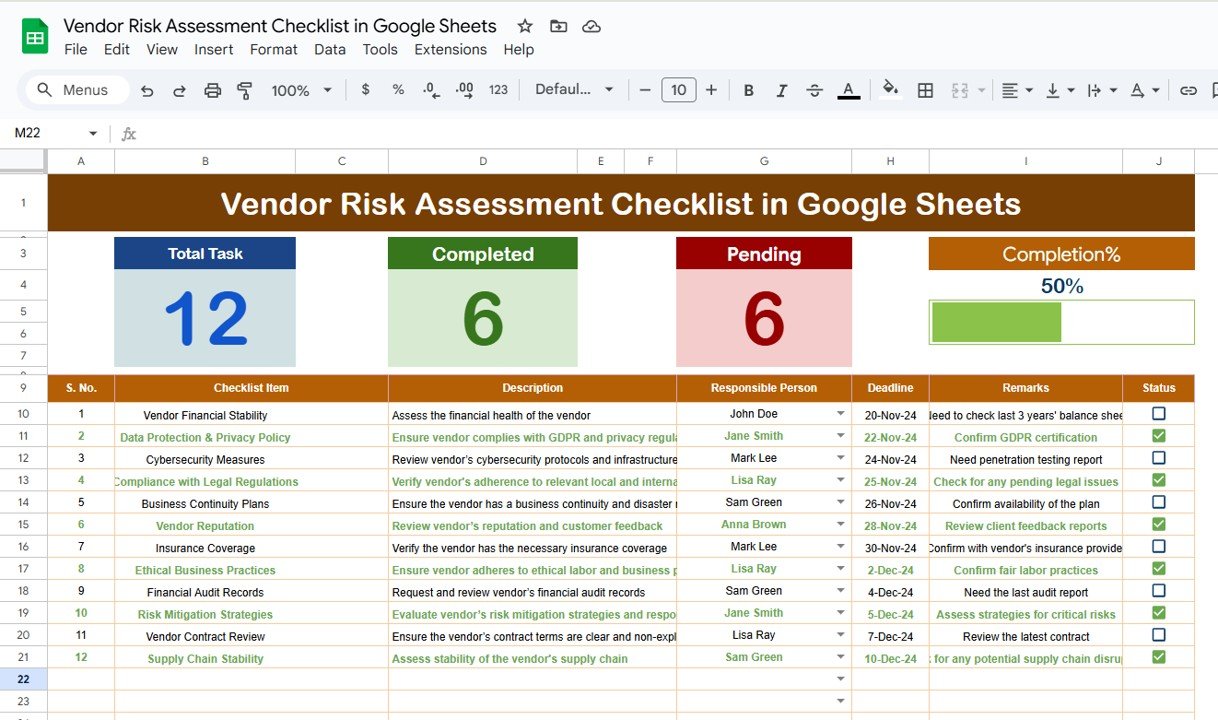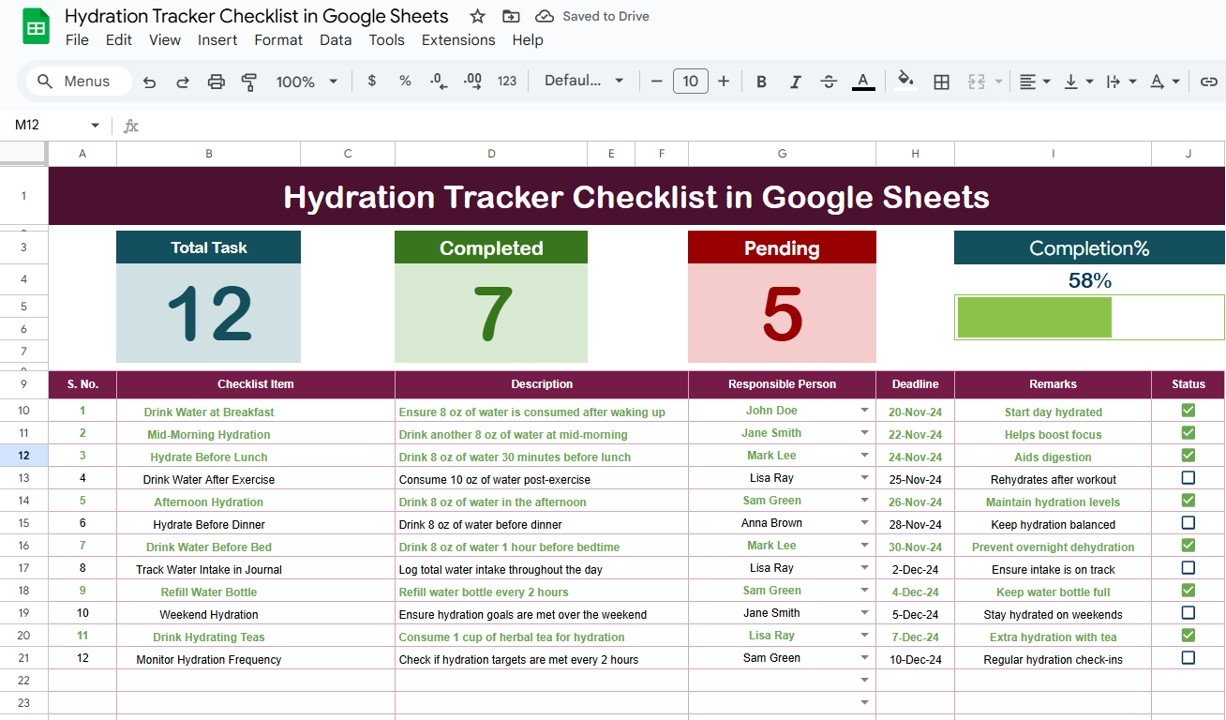In today’s interconnected business world, managing vendor relationships and assessing potential risks is essential for ensuring the smooth operation of any organization. One of the most effective ways to assess and manage vendor risks is by using a Vendor Risk Assessment Checklist. This tool helps organizations evaluate the reliability, financial stability, compliance, and overall risk associated with third-party vendors. By using Google Sheets, businesses can create a dynamic and accessible checklist that streamlines the risk assessment process.
In this article, we will dive into the Vendor Risk Assessment Checklist in Google Sheets, explore its key features, advantages, and best practices, and discuss how to improve its functionality to better meet your organization’s needs.
What is a Vendor Risk Assessment Checklist?
A Vendor Risk Assessment Checklist is a systematic approach to evaluating and mitigating potential risks posed by third-party vendors. This checklist allows organizations to identify, assess, and manage various risks, such as financial instability, legal and compliance issues, data security concerns, and operational reliability, that may arise from working with external vendors.
By using a checklist, companies can ensure they have addressed all the critical aspects of vendor relationships, enabling them to make informed decisions and reduce the likelihood of disruptions caused by unforeseen risks.
Key Features of the Vendor Risk Assessment Checklist in Google Sheets
Click to buy Vendor Risk Assessment Checklist in Google Sheets
The Vendor Risk Assessment Checklist in Google Sheets template is designed to help organizations effectively manage their vendor risk evaluation process. Below are the key features of this checklist:
1. Main Sheet Tab: Vendor Risk Assessment Checklist
The main sheet is where you will capture all the necessary information about each vendor. The key components of this sheet include:
Top Section:
At the top of the sheet, you’ll find three important cards that give you an overview of the status of the assessment:
-
Total Count: This card displays the total number of items in the checklist.
-
Completed Count: This card shows how many checklist items have been marked as completed.
-
Pending Count: This card shows how many items are still pending completion.
-
Progress Bar: A visual progress bar shows the percentage of completed tasks, helping you track the overall progress of the assessment.
These summary cards help you quickly get an understanding of how far along the risk assessment process is and how many tasks remain to be done.
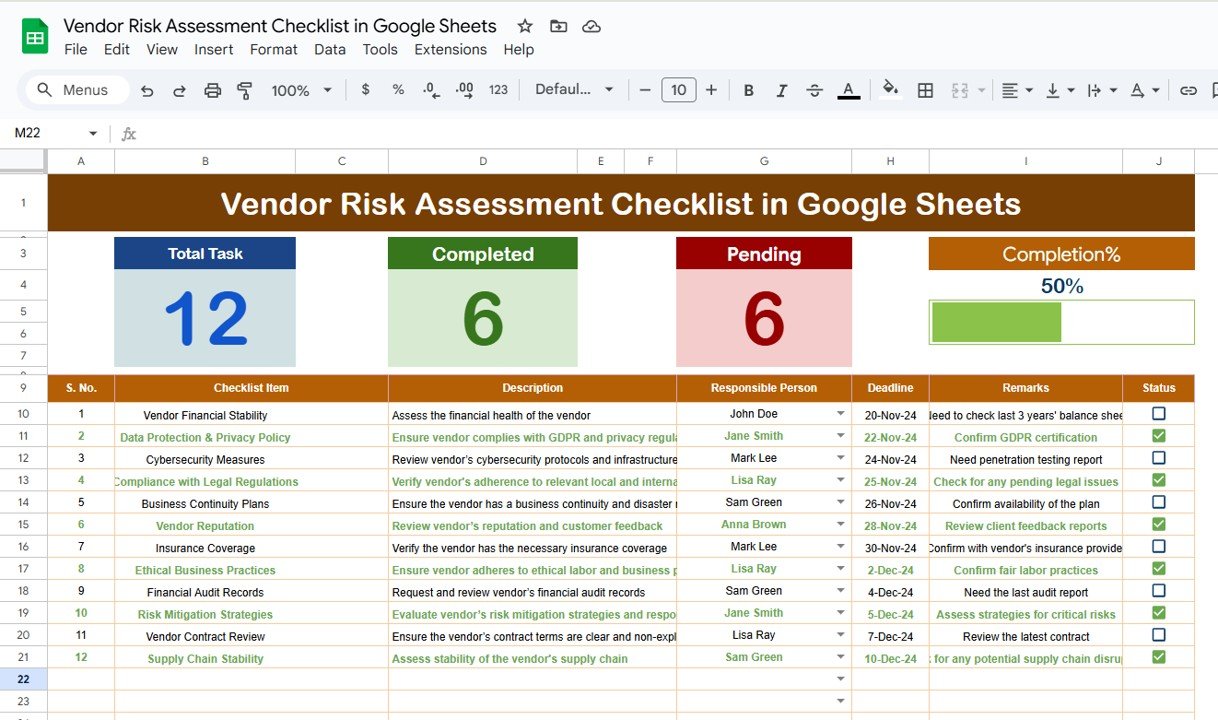
Click to buy Vendor Risk Assessment Checklist in Google Sheets
Checklist Table:
The checklist table is where you will input specific data related to each vendor. It consists of the following columns:
-
Serial No.: A unique identifier for each checklist item.
-
Checklist Item: The name or description of the risk factor or task being assessed.
-
Description: A brief explanation of the checklist item.
-
Responsible Person: The person or team responsible for completing the task.
-
Deadline: The due date for completing the task.
-
Remarks: Any additional notes or comments related to the checklist item.
-
Status: The current status of the item, indicated by a ✔ (completed) or ✘ (pending).
The checklist table makes it easy to track and monitor the progress of each assessment task and ensures that nothing is overlooked.
2. List Sheet Tab
The List Sheet is where you capture the unique list of Responsible Persons. This list is used to create a drop-down menu in the main checklist table, making it easy to assign tasks to the correct person. This functionality simplifies task management and helps ensure accountability.
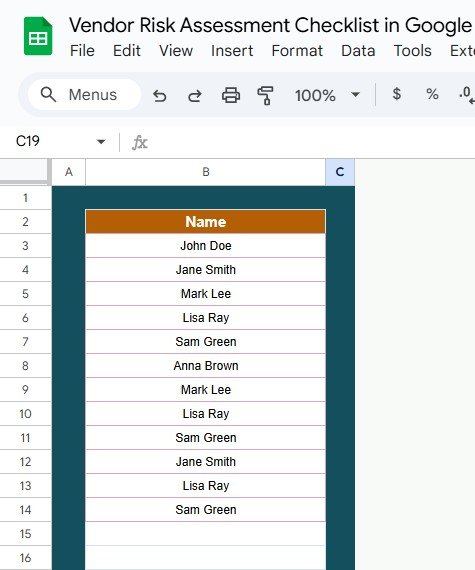
Click to buy Vendor Risk Assessment Checklist in Google Sheets
Advantages of Using the Vendor Risk Assessment Checklist in Google Sheets
There are several benefits to using Google Sheets for your Vendor Risk Assessment Checklist:
- Real-Time Collaboration; Google Sheets is a cloud-based tool, which means multiple users can access and update the checklist simultaneously. This makes collaboration between team members, stakeholders, and departments seamless, as everyone is working with the same up-to-date information.
- Ease of Use and Customization: The template is easy to use and fully customizable. You can easily modify the checklist to fit your specific needs, such as adding or removing columns, tasks, or risk factors. This customization ensures that the checklist is tailored to your organization’s vendor risk management process.
- Accessibility and Convenience; Google Sheets can be accessed from any device with internet access, meaning you can easily review, update, and share the checklist from anywhere. This is particularly useful for remote teams, mobile teams, or organizations with multiple locations.
- Cost-Effective: Google Sheets is free to use, making it an affordable solution for businesses of all sizes. There are no software licensing fees or hidden costs, and the tool integrates well with other Google Workspace tools, such as Google Docs and Google Drive.
- Clear Tracking and Accountability: The Vendor Risk Assessment Checklist in Google Sheets provides a clear, organized way to track each task’s progress. The inclusion of the Responsible Person and Status columns ensures that each task has a clear owner and that progress can be easily monitored.
- Data Security: As a Google product, Google Sheets benefits from Google’s robust security protocols. Data entered into the spreadsheet is automatically saved in the cloud, and Google’s encryption ensures that your data is protected from unauthorized access.
Opportunity for Improvement in the Vendor Risk Assessment Checklist
While the Vendor Risk Assessment Checklist in Google Sheets is a powerful tool, there are several ways you can enhance its functionality:
- Automation with Google Apps Script: By using Google Apps Script, you can automate many tasks within the checklist. For example, you can set up automatic reminders for deadlines, send email notifications when tasks are marked as completed, or automatically calculate the overall vendor risk score based on the data entered.
- Integration with Other Systems: For organizations using other project management or vendor management tools, integrating Google Sheets with these systems can provide a more seamless workflow. You could use tools like Zapier to connect Google Sheets with software such as Trello, Slack, or Asana, automating the flow of information between platforms.
- Advanced Data Analysis and Reporting: Google Sheets provides basic data analysis tools, but integrating the checklist with Google Data Studio or adding custom formulas can allow for more sophisticated reporting. You could create visual reports that track vendor risk scores over time, highlight trends, and present data in a more digestible format.
- Mobile Optimization: While Google Sheets is accessible on mobile devices, optimizing the layout of the checklist for mobile use could improve the user experience, particularly for team members who need to update the checklist while on the go.
- Interactive Dashboards: Consider using Google Sheets’ data visualization features, such as charts and graphs, to create interactive dashboards that provide a more intuitive way to monitor vendor risks. This could help managers and stakeholders quickly assess vendor performance and risk levels.
Best Practices for Using the Vendor Risk Assessment Checklist
Click to buy Vendor Risk Assessment Checklist in Google Sheets
To ensure that the Vendor Risk Assessment Checklist in Google Sheets is as effective as possible, here are some best practices to follow:
- Regularly Update the Checklist: To ensure that the checklist remains relevant and accurate, make sure to update it regularly. This includes adding new vendors, updating risk factors, and reviewing completed tasks.
- Assign Clear Responsibilities: Each checklist item should have a clearly defined Responsible Person. This ensures accountability and helps prevent tasks from slipping through the cracks. Make sure that all team members understand their responsibilities and deadlines.
- Set Realistic Deadlines: Ensure that the deadlines for each checklist item are realistic and achievable. Deadlines that are too tight can cause unnecessary stress, while deadlines that are too far in the future can lead to procrastination.
- Use the Progress Bar: The Progress Bar in the top section provides a visual cue for how much work remains. Make sure to update the checklist regularly so the progress bar reflects the most current status. This helps keep everyone on track and motivated.
- Review the Checklist Periodically: Conduct regular reviews of the checklist to ensure that it is still in line with your organization’s goals and risk management strategies. This review should include a detailed analysis of any outstanding tasks and any changes that need to be made.
- Document Risks and Mitigation Plans: In the Remarks column, include a detailed description of any identified risks and the steps taken to mitigate them. This provides context for the tasks and helps ensure that the checklist is being used to address potential issues proactively.
Conclusion
The Vendor Risk Assessment Checklist in Google Sheets is an invaluable tool for any organization looking to evaluate and manage vendor risks effectively. With its customizable features, ease of use, and real-time collaboration capabilities, Google Sheets provides an affordable and accessible platform for vendor risk management. By implementing this checklist, businesses can better assess potential risks, ensure compliance, and make informed decisions that contribute to long-term success.
Frequently Asked Questions (FAQs)
Click to buy Vendor Risk Assessment Checklist in Google Sheets
1. What is a Vendor Risk Assessment Checklist?
A Vendor Risk Assessment Checklist is a tool used to assess the risks associated with third-party vendors. It helps organizations evaluate vendor reliability, compliance, and potential risks to operations.
2. How can Google Sheets help with Vendor Risk Assessment?
Google Sheets offers a flexible, cloud-based platform that makes it easy to track and manage vendor risk assessments. It allows for real-time collaboration, easy updates, and accessibility from any device.
3. Can I automate tasks within the Vendor Risk Assessment Checklist?
Yes, using Google Apps Script, you can automate various tasks such as sending reminders, calculating risk scores, and updating statuses.
4. How do I assign responsibilities for vendor risk assessments?
In the Checklist Table, you can designate a Responsible Person for each checklist item, ensuring accountability and clear ownership of tasks.
5. Can I integrate the checklist with other project management tools?
Yes, Google Sheets can be integrated with other tools such as Trello or Asana using platforms like Zapier, allowing for a more seamless workflow between systems.
Visit our YouTube channel to learn step-by-step video tutorials
Youtube.com/@NeotechNavigators
Watch the step-by-step video Demo:
Click to buy Vendor Risk Assessment Checklist in Google Sheets