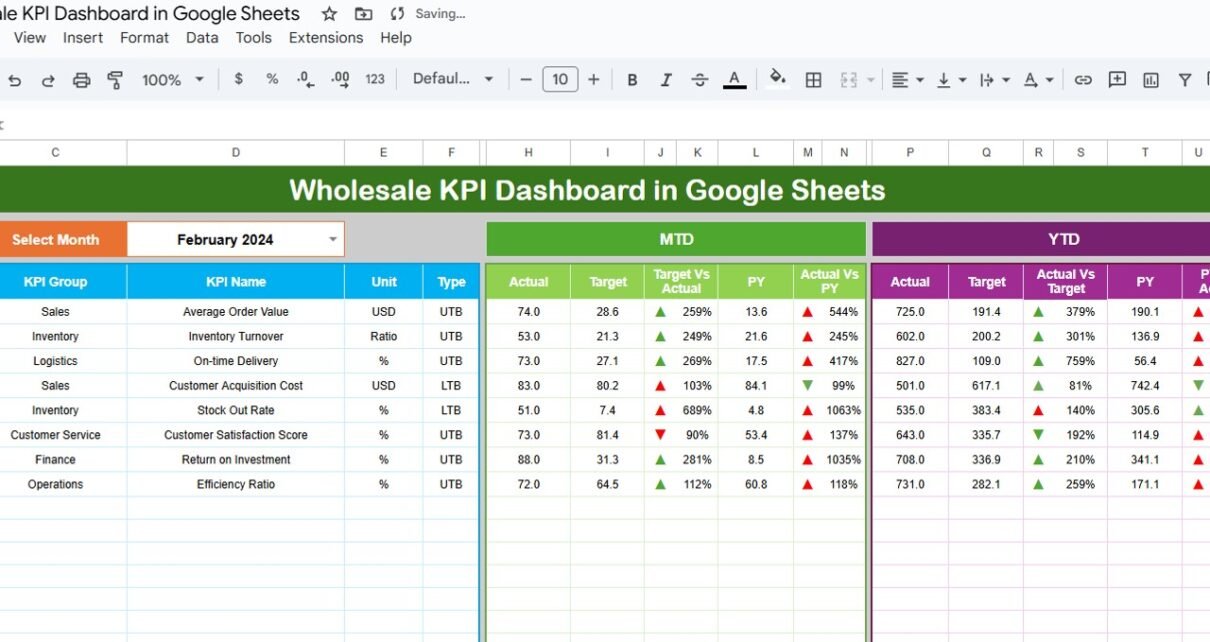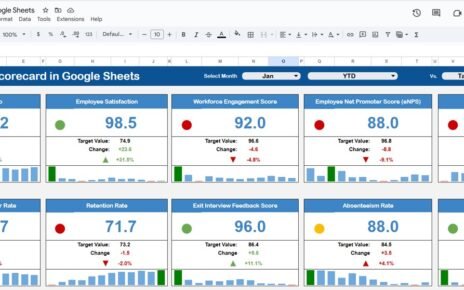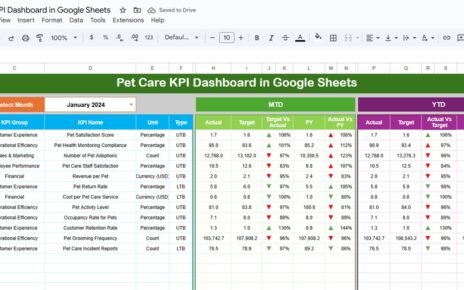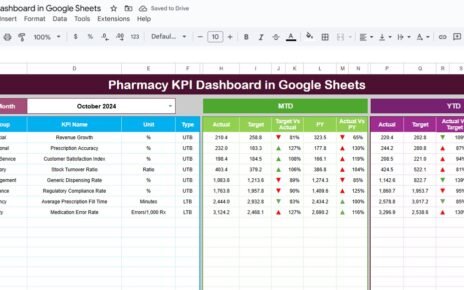In today’s competitive wholesale industry, managing operations efficiently requires more than just tracking sales. Businesses need to monitor multiple key performance indicators (KPIs) that cover sales, inventory, customer satisfaction, delivery timelines, and cost management. A well-structured Wholesale KPI Dashboard in Google Sheets helps managers, business analysts, and decision-makers gain actionable insights in real-time, optimize operations, and improve overall profitability.
In this article, we will take you through every aspect of our ready-to-use Wholesale KPI Dashboard in Google Sheets, explaining its features, structure, and benefits for wholesale operations.
Why a Wholesale KPI Dashboard is Essential
Wholesale businesses face unique challenges compared to retail businesses. They must manage large inventories, maintain supplier and distributor relationships, and track sales across multiple regions. A dashboard provides a centralized platform to track all these metrics in one place.
Here’s why implementing a KPI dashboard is crucial for wholesale operations
Key Features of the Wholesale KPI Dashboard
Our Wholesale KPI Dashboard in Google Sheets is designed for ease of use, flexibility, and comprehensive analytics. It comes with six essential worksheets to ensure every aspect of performance monitoring is covered.
1. Dashboard Sheet Tab
The Dashboard sheet is the main hub where you can monitor all KPIs in real-time.
Features Include:
-
Month Selection: Using the drop-down in Range D3, you can select a month, and all KPIs update automatically.
-
MTD Analysis: Displays Month-To-Date actuals, targets, and previous year data. Conditional formatting with up/down arrows highlights whether KPIs are meeting targets.
-
YTD Analysis: Shows Year-To-Date performance with targets and previous year comparison. This allows managers to track long-term performance trends.
-
Visual Charts and Cards: Key metrics are displayed using cards and charts, providing instant visual insights.
By consolidating all KPIs in a single sheet, managers can easily track performance at a glance.
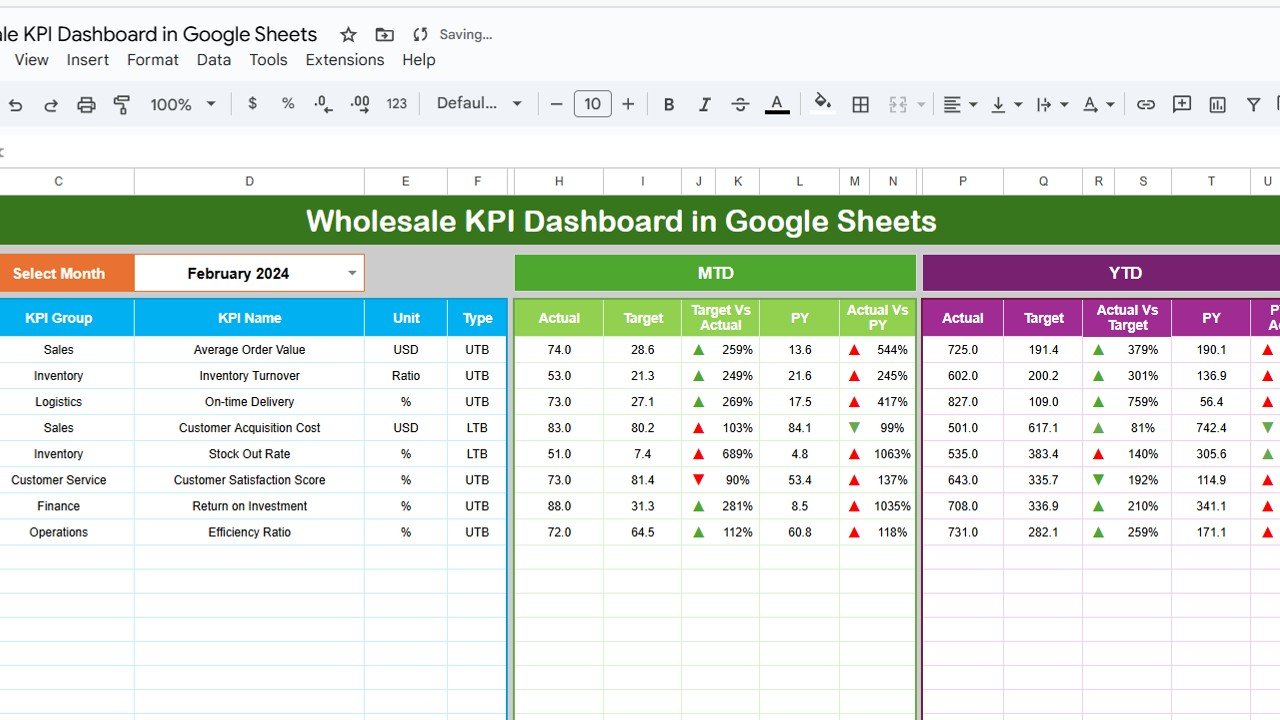
Click to Buy Wholesale KPI Dashboard in Google Sheets
2. KPI Trend Sheet Tab
The KPI Trend sheet is designed to drill down into individual KPIs to understand performance over time.
Features Include:
-
Select KPI from drop-down in Range C3.
-
View KPI Group, Unit, Type (Lower the Better – LTB / Upper the Better – UTB).
-
KPI Formula and Definition displayed for clarity.
-
Graphs and trend charts show MTD and YTD performance for each KPI.
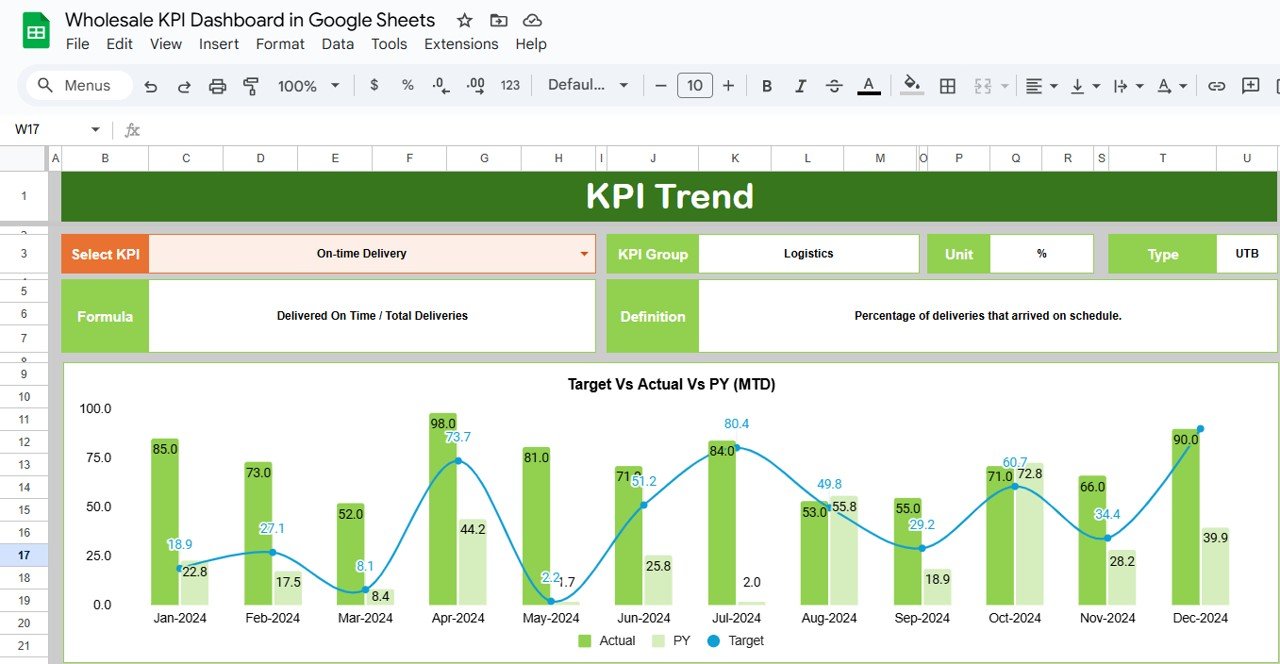
Click to Buy Wholesale KPI Dashboard in Google Sheets
3. Actual Numbers Sheet Tab
The Actual Numbers sheet is where you enter real performance data.
Features Include:
-
Input actual values for both MTD and YTD.
-
Change the month using Range E1 to update the dashboard dynamically.
-
Supports all key wholesale KPIs like sales, returns, inventory levels, and delivery times.
This sheet ensures that the dashboard reflects accurate and up-to-date performance metrics.
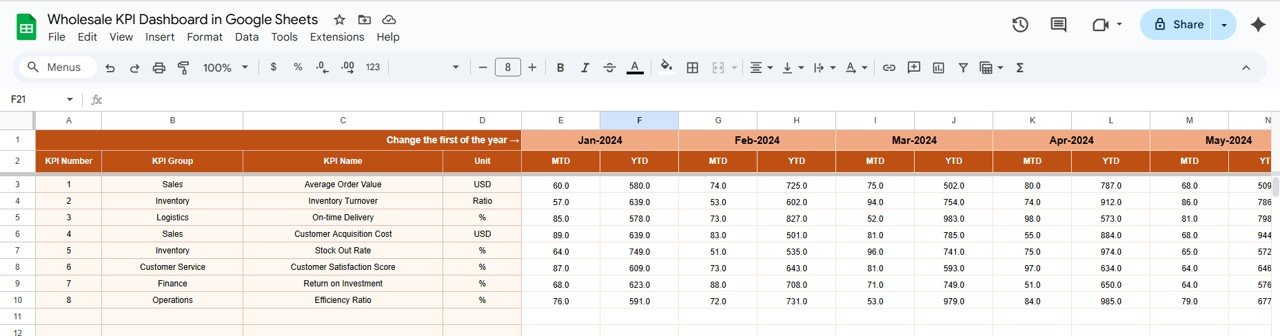
Click to Buy Wholesale KPI Dashboard in Google Sheets
4. Target Sheet Tab
The Target sheet allows you to define the goals for each KPI.
Features Include:
-
Input monthly MTD and YTD targets.
-
Targets can be set for each KPI, such as sales target, delivery timelines, and customer satisfaction scores.
-
Supports dynamic comparison against actual performance for immediate insights.
-
Provides a clear benchmark for evaluating success.
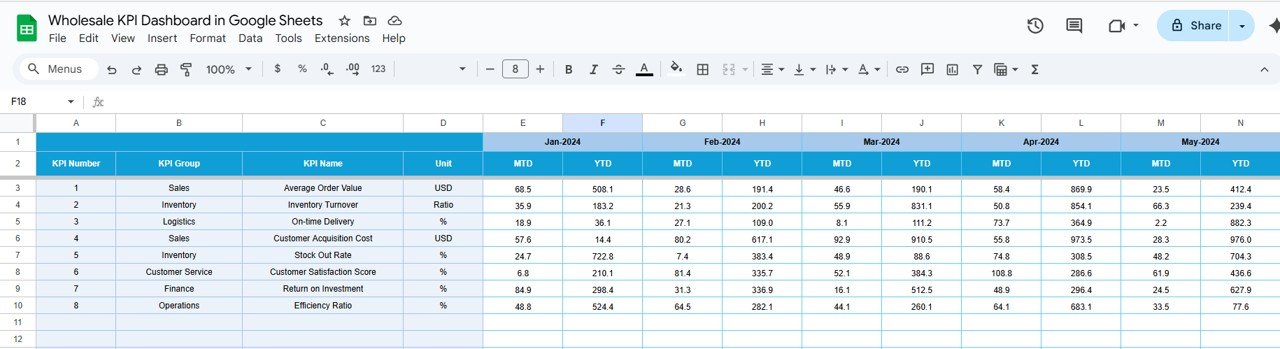
5. Previous Year Numbers Sheet Tab
The Previous Year Numbers sheet provides historical context.
Features Include:
-
Input previous year data in the same format as the current year.
-
Compare current performance against last year’s metrics.
-
Supports both MTD and YTD comparisons for better analysis.
This allows wholesale managers to identify trends, seasonality, and long-term growth patterns.
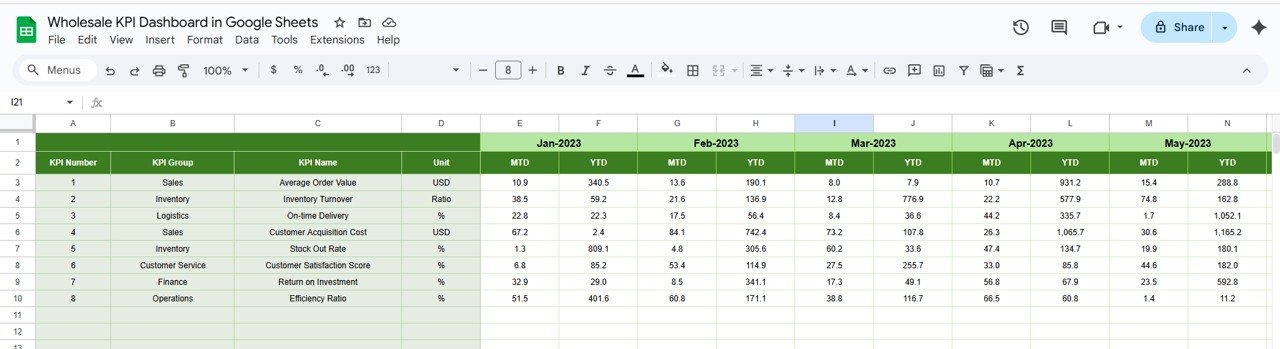
Click to Buy Wholesale KPI Dashboard in Google Sheets
6. KPI Definition Sheet Tab
The KPI Definition sheet ensures that everyone using the dashboard understands each metric.
Features Include:
-
Enter KPI Name, KPI Group, Unit, Formula, and Definition.
-
Indicates whether the KPI is Lower the Better (LTB) or Upper the Better (UTB).
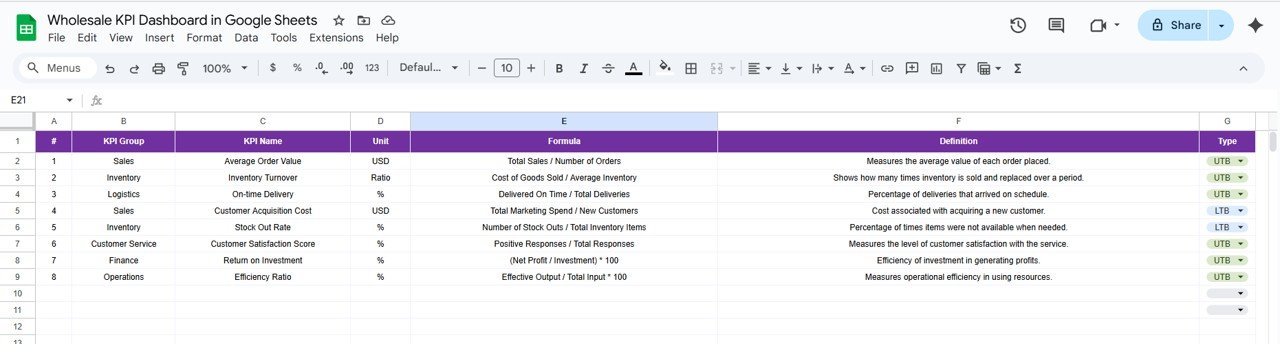
How to Use the Wholesale KPI Dashboard
-
Input Actual Data: Enter all performance numbers in the Actual Numbers sheet.
-
Set Targets: Define monthly goals in the Target sheet.
-
Add Historical Data: Enter last year’s figures in the Previous Year Numbers sheet for comparison.
-
Review Dashboard: Analyze performance using the Dashboard sheet, including MTD, YTD, and conditional formatting.
-
Drill into Trends: Use the KPI Trend sheet to understand performance patterns and trends.
-
Reference Definitions: Check the KPI Definition sheet to ensure correct KPI understanding.
This structured workflow makes it easy to maintain accurate and actionable performance tracking.
Advantages of Using This Dashboard
Click to Buy Wholesale KPI Dashboard in Google Sheets
-
Centralized Data Tracking: All wholesale KPIs are in one place.
-
Dynamic and Interactive: Select months and KPIs to instantly view performance.
-
Visual Insights: Charts, cards, and trend analysis make it easy to identify issues.
-
Historical Comparison: Compare current performance with last year’s metrics.
-
Data-Driven Decisions: Quickly identify bottlenecks and growth opportunities.
Opportunities for Improvement
-
Integrate with Google Forms to automatically capture sales or inventory data.
-
Add custom alerts when KPIs fall below targets.
-
Include regional analysis to identify high and low-performing areas.
-
Integrate predictive analytics to forecast future KPI performance.
Best Practices for Wholesale KPI Dashboards
Click to Buy Wholesale KPI Dashboard in Google Sheets
-
Keep KPI definitions clear and concise.
-
Update actual numbers regularly to maintain dashboard accuracy.
-
Use conditional formatting to highlight critical performance gaps.
-
Ensure targets are realistic and aligned with business goals.
-
Train staff to understand KPI relevance and dashboard usage.
Conclusion
A Wholesale KPI Dashboard in Google Sheets provides a powerful tool for managing wholesale operations effectively. By tracking sales, inventory, delivery, and employee performance in one place, businesses can make informed decisions, improve operational efficiency, and achieve growth. Whether you are a wholesale manager, business analyst, or executive, this ready-to-use dashboard helps you monitor performance, compare against targets, and identify opportunities for improvement in real-time.
Visit our YouTube channel to learn step-by-step video tutorials