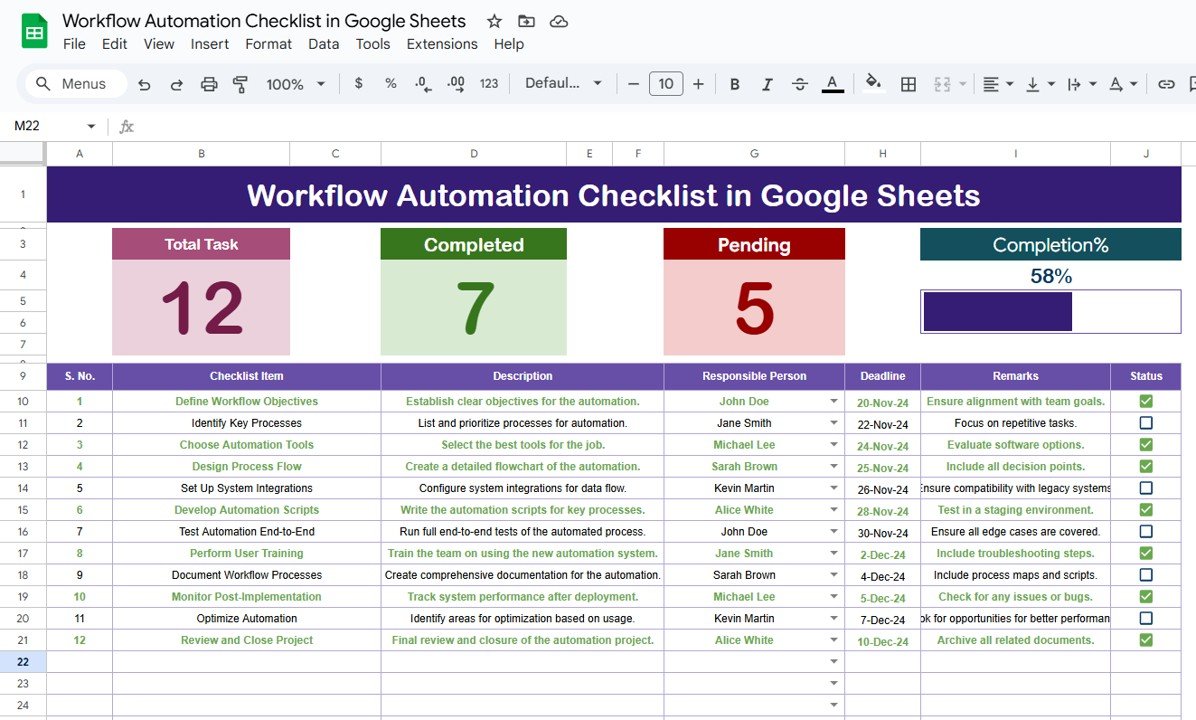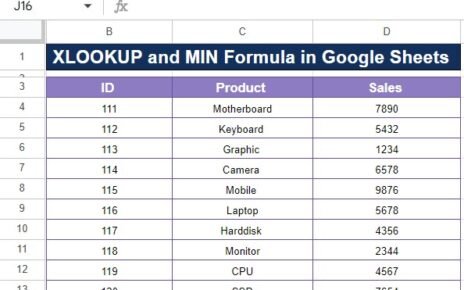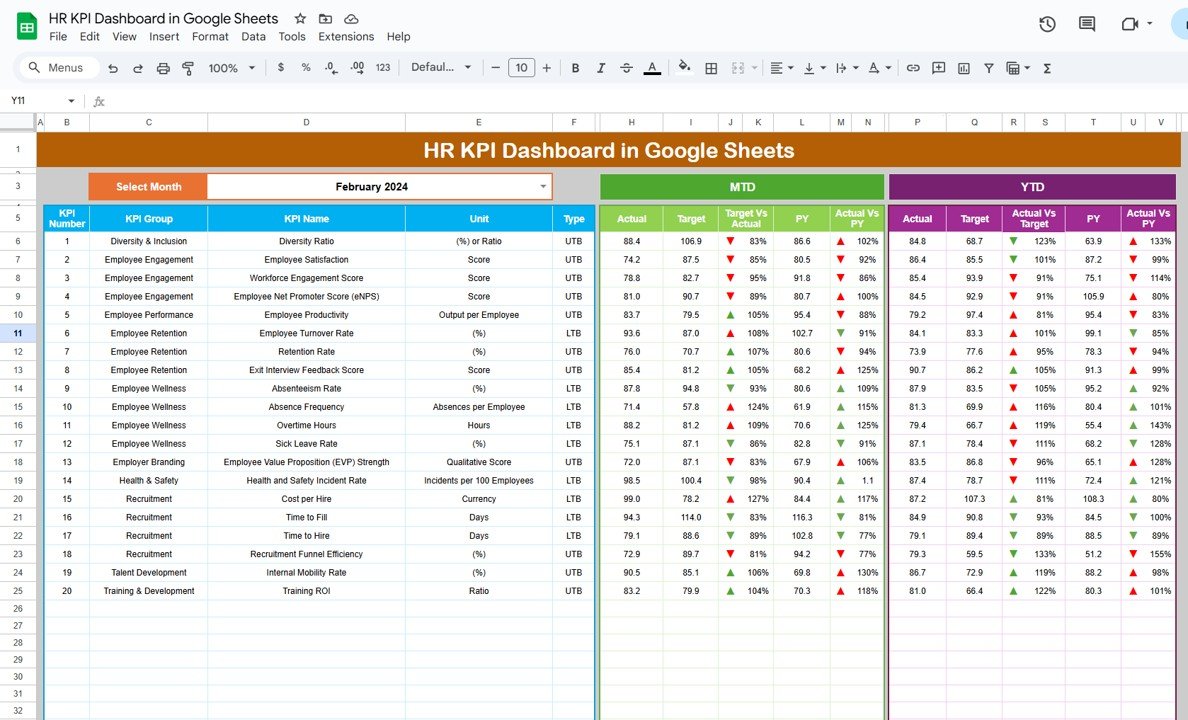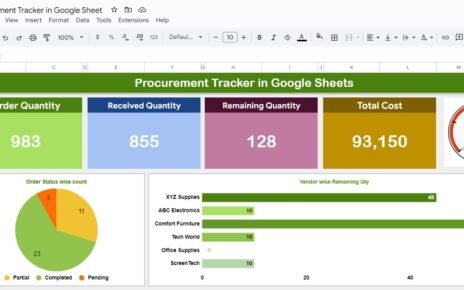In today’s fast-paced business environment, automation has become a game-changer. One of the best ways to improve productivity and efficiency is through workflow automation. Whether you’re managing a small team or coordinating complex tasks across departments, automating workflows can save time, reduce errors, and improve overall operations.
This article will explore how to effectively use a Workflow Automation Checklist in Google Sheets to streamline your processes. This ready-to-use template helps you organize, track, and automate workflows with ease. It includes essential features like a progress bar, task management, and responsible person tracking to ensure smooth workflow execution. Let’s dive into how this tool can optimize your workflow management.
What is Workflow Automation Checklist in Google Sheets?
Before we dive into the details of the checklist, let’s take a step back and understand what workflow automation is. Workflow automation is the process of automating repetitive tasks and business processes through technology, reducing the need for manual intervention. The goal is to enhance efficiency, accuracy, and speed across business operations.
Google Sheets, a powerful cloud-based spreadsheet tool, offers excellent features for tracking and automating workflows. With the help of templates like the Workflow Automation Checklist, you can easily monitor the status of tasks, assign responsibilities, set deadlines, and much more—all in one place.
Key Features of the Workflow Automation Checklist Template
Click to buy Workflow Automation Checklist in Google Sheets
The Workflow Automation Checklist in Google Sheets comes with a set of key features that simplify your workflow management. The template is designed to help you stay organized while automating and tracking all your tasks seamlessly.
This template contains two main worksheets:
1. Workflow Automation Checklist Sheet
This is the main tab where all the core workflow data is captured. It allows you to track the progress of various tasks and ensure that deadlines are met. The checklist sheet includes:
Top Section:
At the top of the sheet, you will find 3 cards providing a summary of the current progress:
-
Total Count: Displays the total number of tasks in your workflow.
-
Completed Count: Shows how many tasks have been successfully completed.
-
Pending Count: Indicates how many tasks are still pending completion.
-
Progress Bar: A visual progress bar that tracks the percentage of completed tasks, helping you quickly assess workflow progress.
These summary cards provide a clear snapshot of your workflow, helping you stay on top of tasks and deadlines at a glance.
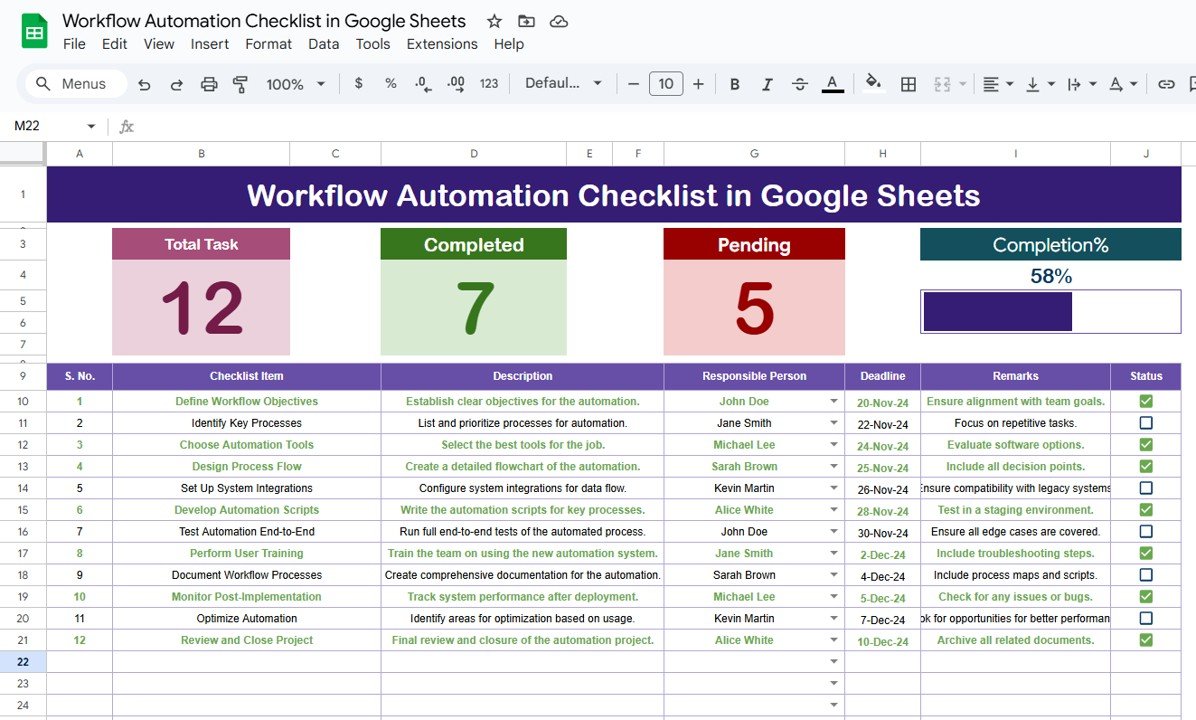
Click to buy Workflow Automation Checklist in Google Sheets
Checklist Table:
The checklist table is where you capture all the details for each task. You can easily update the status of each task as it progresses. The following columns are available in the table:
-
Serial No.: A unique identifier for each task.
-
Checklist Item: The name of the task or item that needs to be completed.
-
Description: A brief description of the task to clarify its purpose.
-
Responsible Person: The individual or team responsible for completing the task.
-
Deadline: The due date for the task.
-
Remarks: Additional comments or notes related to the task.
-
Status: A column where you can mark the task as ✔ for completed or ✘ for pending.
This table structure ensures that each task is clearly defined, tracked, and updated throughout the workflow process.
2. List Sheet Tab
The List sheet tab is where you capture a unique list of Responsible Persons. This list is essential for creating a dropdown list in the main checklist table. By using a dropdown, you can easily assign tasks to the right individuals and ensure that each task is tracked accurately.
The list sheet makes task assignment more straightforward and ensures that every person involved in the workflow has a clear role. This helps minimize confusion and ensures smooth coordination among team members.
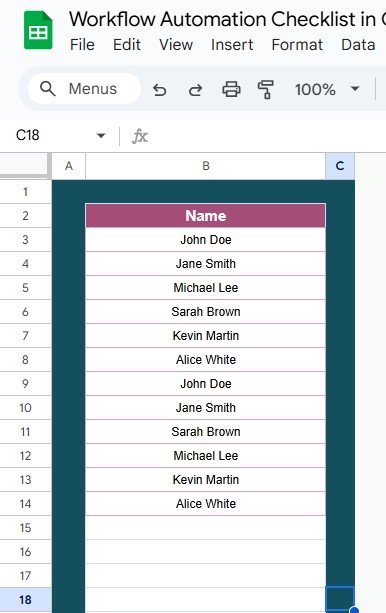
Click to buy Workflow Automation Checklist in Google Sheets
Advantages of Using the Workflow Automation Checklist in Google Sheets
The Workflow Automation Checklist in Google Sheets comes with several advantages that make it an excellent tool for managing workflows. Here are the key benefits:
- Centralized Task Management: By using this checklist template, you can manage all your workflow tasks in one place. Instead of using multiple tools or platforms, Google Sheets consolidates everything, making it easier to monitor, update, and collaborate on tasks.
- Real-Time Collaboration: Google Sheets is a cloud-based tool, meaning you can access it from anywhere, at any time. This also enables real-time collaboration—your team can update the checklist simultaneously, ensuring everyone stays on the same page.
- Customizable Template: The checklist is fully customizable to suit your specific workflow needs. Whether you’re managing a simple project or complex processes with multiple tasks, you can adjust the columns, data, and layout to match your unique requirements.
- Clear Accountability: The Responsible Person column ensures that each task is assigned to a specific individual or team. This reduces ambiguity and ensures that everyone knows their responsibilities, promoting accountability.
- Deadline Tracking: Keeping track of deadlines is crucial for workflow efficiency. The Deadline column allows you to set clear timelines for each task, helping you ensure that deadlines are met without delay.
- Visual Progress Tracking: The Progress Bar at the top provides a visual representation of how much work has been completed. It allows you to assess the status of your workflow at a glance, helping you stay on track and adjust as needed.
Opportunities for Improvement in Workflow Automation Checklists
While the Workflow Automation Checklist in Google Sheets is an excellent tool, there are always opportunities for improvement. Here are some ways to enhance the functionality and effectiveness of your checklist:
- Integrating with Other Tools: One area for improvement is integrating Google Sheets with other project management tools, such as Trello, Asana, or Slack. This would allow you to sync tasks and updates across different platforms, further streamlining your workflow.
- Adding Automation Scripts: Using Google Apps Script, you can automate certain actions, such as sending email reminders when deadlines are approaching or automatically updating the progress bar as tasks are marked complete.
- Incorporating Conditional Formatting: Conditional formatting can help highlight overdue tasks or tasks that require urgent attention. For instance, you can color-code tasks based on their status or deadline to make it easier to prioritize tasks.
- Adding Task Dependencies: If some tasks rely on others, adding task dependencies can help. For example, if Task B can’t start until Task A is completed, adding this link between tasks will ensure that the workflow remains logically structured and efficient.
- Custom Dashboards: You can create custom dashboards within Google Sheets that pull data from your workflow checklist, providing more in-depth reports, charts, and analysis of your team’s productivity and progress.
Best Practices for Using the Workflow Automation Checklist in Google Sheets
Click to buy Workflow Automation Checklist in Google Sheets
To make the most out of your Workflow Automation Checklist, here are some best practices you should follow:
- Regularly Update Your Checklist: Ensure that the checklist is updated regularly to reflect the current status of each task. This ensures that everyone is on the same page and that you can accurately track the progress of your workflow.
- Set Clear Deadlines: Always set clear deadlines for each task to ensure that they are completed on time. This helps your team stay focused and ensures that important tasks are prioritized.
- Use the Dropdown List Effectively: Use the dropdown list feature to assign tasks to the correct responsible persons. This ensures that every task has a designated person accountable for its completion.
- Monitor and Adjust Progress Regularly: Keep an eye on the progress bar and the pending task count. If you notice any tasks that are falling behind, take corrective action immediately to ensure the workflow stays on track.
- Collaborate Efficiently: Encourage your team members to collaborate and update the checklist regularly. Real-time updates allow everyone to stay informed and ensure that no tasks fall through the cracks.
Frequently Asked Questions (FAQs)
1. What is a Workflow Automation Checklist in Google Sheets?
A Workflow Automation Checklist in Google Sheets is a template designed to help you manage, track, and automate tasks within a workflow. It includes features like a progress bar, dropdown list for responsible persons, and deadline tracking to streamline workflow management.
2. How do I use the Workflow Automation Checklist?
To use the checklist, simply input your tasks into the main table, assign responsible persons, set deadlines, and update the status of each task. You can track your progress using the summary cards at the top.
3. Can I integrate this checklist with other tools?
Yes, you can integrate Google Sheets with other project management tools using Google Apps Script or third-party add-ons to sync tasks and updates across platforms like Trello or Asana.
4. How can I automate the checklist further?
You can use Google Apps Script to automate reminders, updates, or progress tracking. For example, you can automatically send email notifications when a task is marked complete or when a deadline is approaching.
5. Can I add custom reports or dashboards to this checklist?
Yes, you can create custom dashboards within Google Sheets to pull data from your workflow checklist. This allows you to generate detailed reports, track productivity, and visualize your team’s progress.
Conclusion
Click to buy Workflow Automation Checklist in Google Sheets
The Workflow Automation Checklist in Google Sheets is a simple yet powerful tool for organizing, tracking, and automating tasks. By implementing this template, you can streamline your workflows, improve team coordination, and ensure that deadlines are met without delay. Regular updates, clear task assignments, and effective progress tracking will help you maximize the efficiency of your workflow.
Visit our YouTube channel to learn step-by-step video tutorials
Youtube.com/@NeotechNavigators
Watch the step-by-step video Demo: