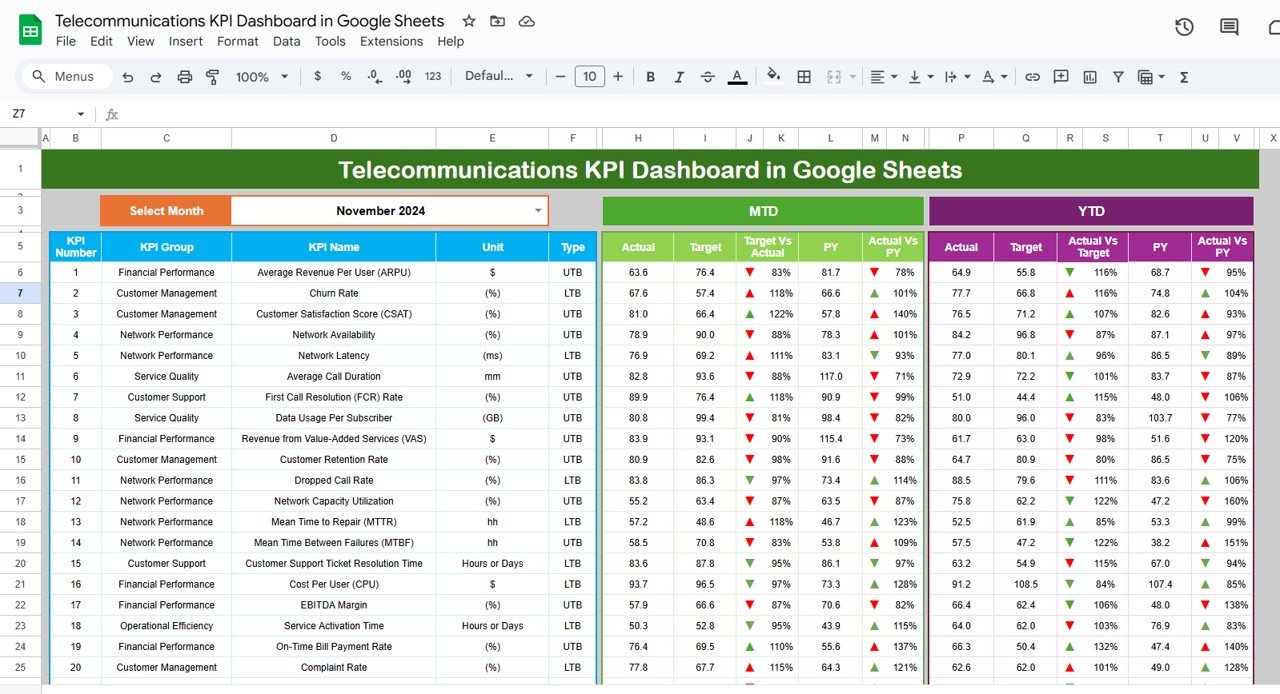In today’s fast-paced work environment, staying organized is key to maintaining productivity and ensuring that tasks are completed on time. A Workplace Organization Checklist is an essential tool that helps teams and individuals track their responsibilities, deadlines, and progress. By using a simple tool like Google Sheets, you can easily create and maintain a checklist that ensures everything gets done efficiently. In this article, we will explore how to create a Workplace Organization Checklist in Google Sheets, discuss its key features, and highlight the benefits, best practices, and opportunities for improvement.
Key Features of the Workplace Organization Checklist Template
A Workplace Organization Checklist in Google Sheets offers an easy-to-use solution for keeping track of important tasks and responsibilities. This template includes several useful features that make task management efficient and transparent. Below are the key features of the checklist template:
1. Main Worksheet: Workplace Organization Checklist
Click to buy Workplace Organization Checklist in Google Sheets
The primary worksheet is where you will input all the relevant checklist information. This sheet helps you manage, track, and update tasks efficiently.
Top Section
In the top section, there are three important pieces of information:
-
Total Count: Displays the total number of tasks in the checklist.
-
Completed Count: Shows how many tasks have been completed.
-
Pending Count: Displays how many tasks are still pending completion.
-
Progress Bar: This visual tool tracks the percentage of tasks that have been marked as completed. As tasks are checked off, the progress bar updates accordingly.
Checklist Table
This is the main section of the sheet, where all tasks are listed. The table includes the following columns:
-
Serial No.: A unique identifier for each task.
-
Checklist Item: The name or title of the task.
-
Description: A brief explanation of the task or objective.
-
Responsible Person: The individual assigned to complete the task.
-
Deadline: The due date for the task’s completion.
-
Remarks: Additional notes or information related to the task.
-
Status: You can mark the status of the task as either “✔” (completed) or “✘” (pending).
This table helps you stay on top of all tasks, track progress, and ensure that responsibilities are clearly assigned.

Click to buy Workplace Organization Checklist in Google Sheets
2. List Worksheet: Responsible Person List
In this sheet, you will capture a unique list of responsible persons. This list is used to create a dropdown list in the main checklist table, allowing you to easily select the person assigned to each task.

Click to buy Workplace Organization Checklist in Google Sheets
Advantages of Using a Workplace Organization Checklist in Google Sheets
Implementing a Workplace Organization Checklist in Google Sheets offers several key benefits. Here’s why you should consider using this tool for your workplace:
- Easy Task Management: By using Google Sheets, you can easily create, update, and manage tasks. This checklist provides a clear, structured way to track responsibilities, deadlines, and completion status. Whether you’re managing your own tasks or overseeing a team, you can stay organized and focused.
- Real-Time Collaboration: Google Sheets allows for real-time collaboration, making it easier for multiple team members to view and update the checklist. Since the sheet is cloud-based, everyone can access it from anywhere, ensuring that tasks are updated immediately when progress is made.
- Clear Overview of Task Progress: The checklist template provides a quick overview of the progress through the Total Count, Completed Count, and Pending Count sections. The progress bar visually shows how far along the team is in completing tasks, helping managers and employees stay on track.
- Customizable for Different Needs: Google Sheets is highly customizable, meaning you can adjust the checklist according to your specific needs. Add or remove columns, change colors, and format the checklist to suit your team’s requirements.
- Simplified Accountability: Each task is assigned to a responsible person, and deadlines are set, making it clear who is in charge of completing each task. This simplifies accountability and ensures that no task falls through the cracks.
- Easy Reporting and Data Export: Google Sheets allows for easy data export, so you can generate reports or share progress with stakeholders. You can also integrate the sheet with other tools, like Google Data Studio, to create more detailed reports.
Opportunity to Improve Your Workplace Organization Checklist
Click to buy Workplace Organization Checklist in Google Sheets
While the Workplace Organization Checklist in Google Sheets is an excellent tool for task management, there are always opportunities to enhance its functionality. Here are a few ways to improve the checklist:
- Automate Task Updates with Google Apps Script: Integrating Google Apps Script into your checklist can help automate task updates. For example, you can set up automatic email reminders when a deadline is approaching, or you can create triggers that update the status based on the input.
- Integrate with Other Tools: You can integrate your Google Sheets checklist with other tools such as Trello, Asana, or Slack. This allows you to pull in tasks from various platforms into one centralized location, keeping everything in sync.
- Add Conditional Formatting for Better Visibility: Use conditional formatting to highlight overdue tasks or tasks that are close to their deadlines. This feature can help ensure that critical tasks don’t go unnoticed.
- Implement Progress Bars for Each Person: Instead of having a single progress bar for the entire checklist, create individual progress bars for each responsible person. This allows managers and team members to quickly see how each individual is performing in relation to their assigned tasks.
- Incorporate Checklists for Specific Projects: If your team works on multiple projects, consider creating different tabs or sheets within the same Google Sheets file to track the organization of each project separately. This will help manage tasks for each project without confusion.
Best Practices for Using a Workplace Organization Checklist
Click to buy Workplace Organization Checklist in Google Sheets
To make the most out of your Workplace Organization Checklist, here are some best practices you should follow:
- Keep It Simple and Clear: Your checklist should be easy to understand. Avoid adding unnecessary complexity and ensure the task descriptions are clear and concise. A simple, straightforward checklist is more likely to be used and updated consistently.
- Update Regularly: Encourage your team to update the checklist regularly. Whether it’s daily, weekly, or as tasks progress, keeping the checklist up to date ensures that everyone knows where they stand and what needs attention.
- Set Realistic Deadlines: Be sure to set realistic deadlines that take into account the nature and complexity of each task. Unrealistic deadlines can lead to unnecessary stress and missed tasks. Communicate with the team to ensure that deadlines are feasible.
- Assign Clear Responsibilities: Clearly define who is responsible for each task. Ensure that each person knows their specific duties and is held accountable for completing them.
- Prioritize Tasks: It’s important to prioritize tasks based on urgency or importance. You can add an additional column for priority and assign priority levels (e.g., Low, Medium, High) to make it easier to focus on the most critical tasks first.
- Use Color Coding: Use color coding to visually differentiate between different statuses. For example, green for completed tasks, red for overdue tasks, and yellow for tasks nearing their deadline. This will make the checklist visually appealing and easy to navigate.
- Review Progress Regularly: Schedule periodic reviews of the checklist to assess progress. This can be done in team meetings or via email updates. Regular check-ins help ensure that tasks are being completed on time and that nothing is being overlooked.
Frequently Asked Questions (FAQs) with Answers
Click to buy Workplace Organization Checklist in Google Sheets
Q1: How do I use the Workplace Organization Checklist template in Google Sheets?
A1: You can easily use the template by entering tasks in the checklist table, assigning a responsible person, setting deadlines, and marking tasks as completed with a “✔” or “✘”. The total count, completed count, and pending count will automatically update.
Q2: Can I add more columns to the checklist template?
A2: Yes, Google Sheets is highly customizable. You can add more columns, such as a “Priority” column or a “Category” column, to better organize tasks.
Q3: How can I ensure that team members update the checklist regularly?
A3: Set up a system where team members are responsible for updating their tasks at the end of each day or week. You can also set up email reminders using Google Apps Script to ensure tasks are updated.
Q4: Can I automate the checklist updates?
A4: Yes, with Google Apps Script, you can automate updates such as sending reminders for approaching deadlines or automatically changing the status of tasks once the due date has passed.
Q5: How can I make sure tasks are assigned to the right people?
A5: Create a dropdown list for each task that lets you select the person responsible from a list of names. Ensure that everyone knows their tasks and deadlines.
Conclusion
Click to buy Workplace Organization Checklist in Google Sheets
A Workplace Organization Checklist in Google Sheets is an invaluable tool for improving productivity, managing tasks, and ensuring accountability within a team. With its user-friendly interface, real-time collaboration, and customizable features, it helps track task progress efficiently. By following the best practices and continually improving the checklist with additional tools like Google Apps Script, you can further streamline your task management process and boost overall performance. Whether you’re managing your personal tasks or coordinating with a team, this checklist ensures that everything gets done on time and to the highest standard.
Visit our YouTube channel to learn step-by-step video tutorials
Youtube.com/@NeotechNavigators
Click to buy Workplace Organization Checklist in Google Sheets
Watch the step-by-step video Demo: