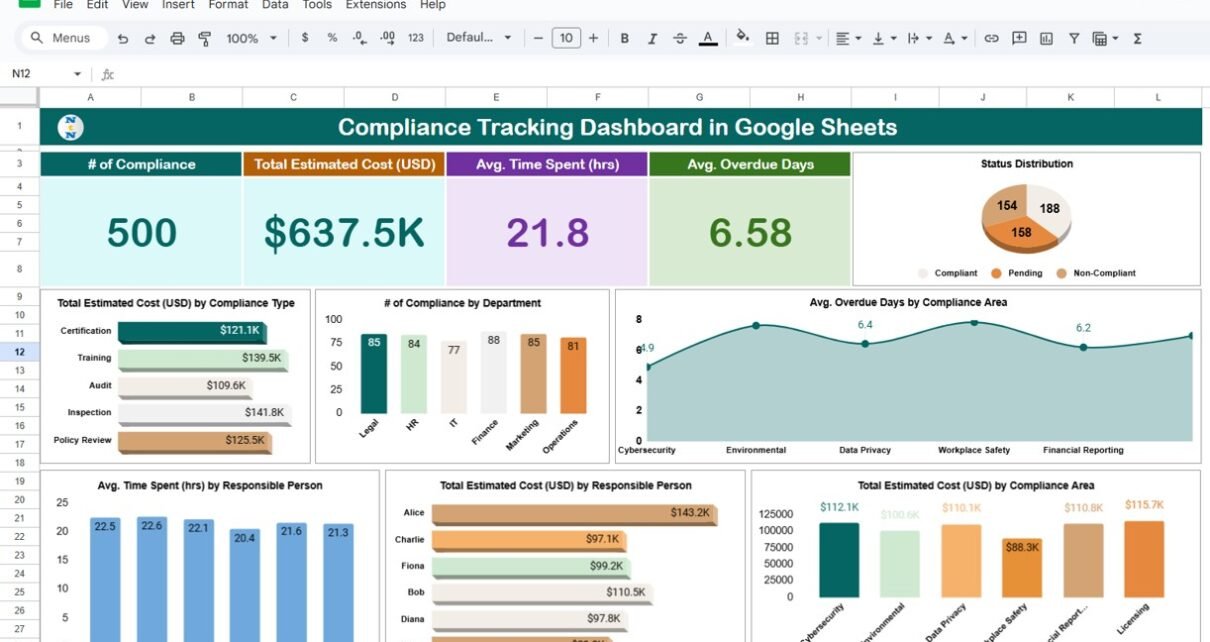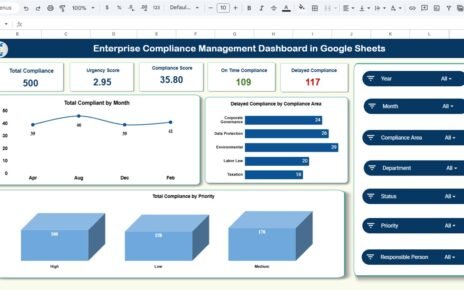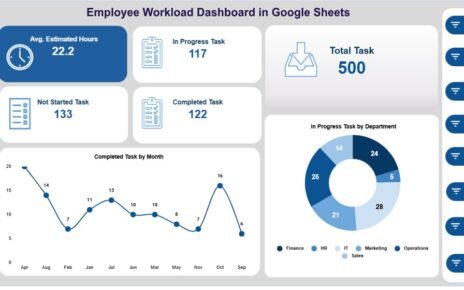Ensuring compliance across departments and business operations is critical for any organization. Tracking compliance requirements, deadlines, costs, and responsible persons can be challenging without a centralized system.
A Compliance Tracking Dashboard in Google Sheets provides a ready-to-use, visual, and interactive solution to monitor all compliance activities in one place. With this dashboard, organizations can track key compliance metrics, analyze performance trends, and manage responsibilities effectively.
In this article, we’ll explore the features, advantages, and best practices of using a Compliance Tracking Dashboard in Google Sheets.
What is a Compliance Tracking Dashboard?
A Compliance Tracking Dashboard is a Google Sheets-based tool designed to capture, visualize, and manage compliance data. It consolidates all compliance-related information into a single dashboard, allowing users to monitor performance, cost, deadlines, and overdue items.
Key benefits include:
-
Centralized view of all compliance requirements.
-
Easy identification of overdue or pending tasks.
-
Tracking of estimated costs and time spent for compliance activities.
-
Improved accountability through responsible person tracking.
Key Features of the Compliance Tracking Dashboard
Click to Buy Compliance Tracking Dashboard in Google Sheets
The Compliance Tracking Dashboard in Google Sheets includes multiple sheet tabs to provide comprehensive insights and ease of use.
1. Dashboard Sheet Tab
The Dashboard Sheet is the heart of the tracker. It provides an interactive and visual overview of compliance activities using cards, charts, and search functionality.
Cards: Key Metrics
-
# of Compliance: Total number of compliance activities recorded.
-
Total Estimated Cost (USD): Aggregated cost for all compliance activities.
-
Avg. Time Spent (hrs): Average hours spent on compliance tasks.
-
Avg. Overdue Days: Average number of overdue days for pending compliance items.
Charts: Visual Insights
-
Status Distribution: Displays the proportion of completed, pending, and overdue compliance activities.
-
Total Estimated Cost (USD) by Compliance Type: Shows costs by different compliance categories.
-
# of Compliance by Department: Visualizes department-wise compliance activity count.
-
Avg. Overdue Days by Compliance Area: Highlights areas with overdue items.
-
Total Estimated Cost (USD) by Compliance Area: Breaks down costs by compliance area.
-
Total Estimated Cost (USD) by Responsible Person: Tracks cost responsibility per person.
-
Avg. Time Spent (hrs) by Responsible Person: Identifies time allocation per responsible individual.
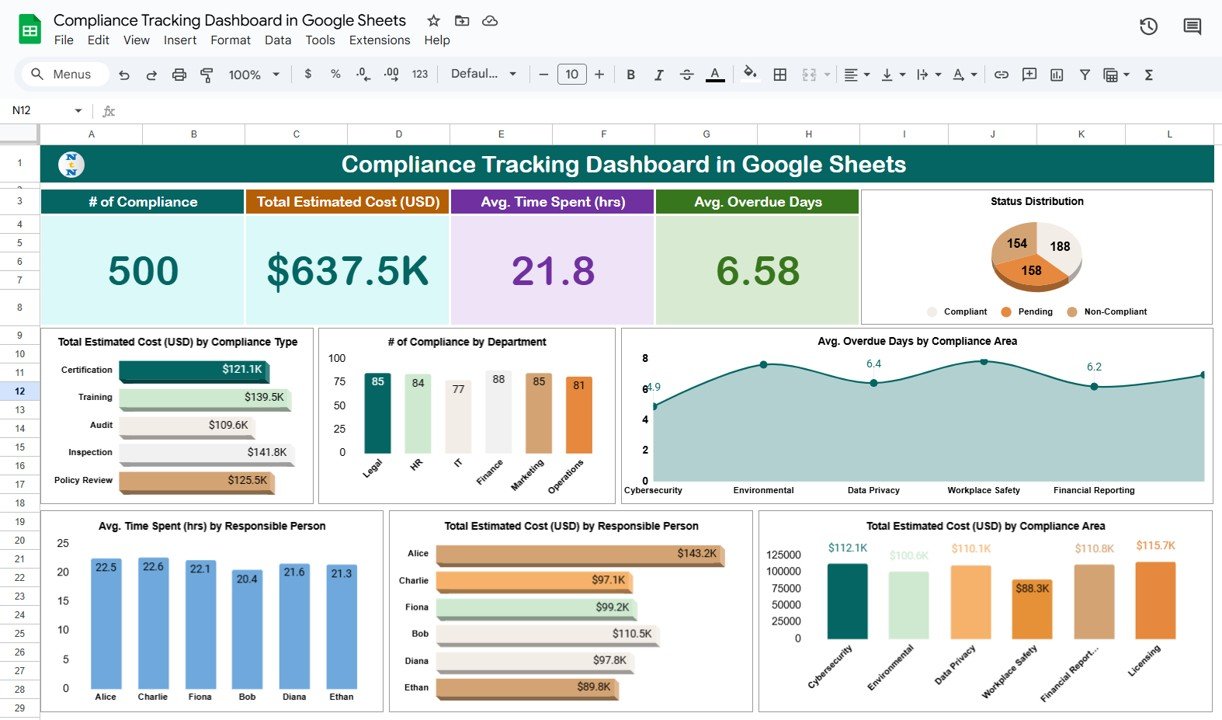
Click to Buy Compliance Tracking Dashboard in Google Sheets
Search Functionality
-
Search by Keyword and Field Name: Quickly locate compliance records by typing keywords in relevant columns. This feature improves efficiency and helps focus on specific compliance areas or responsible persons.
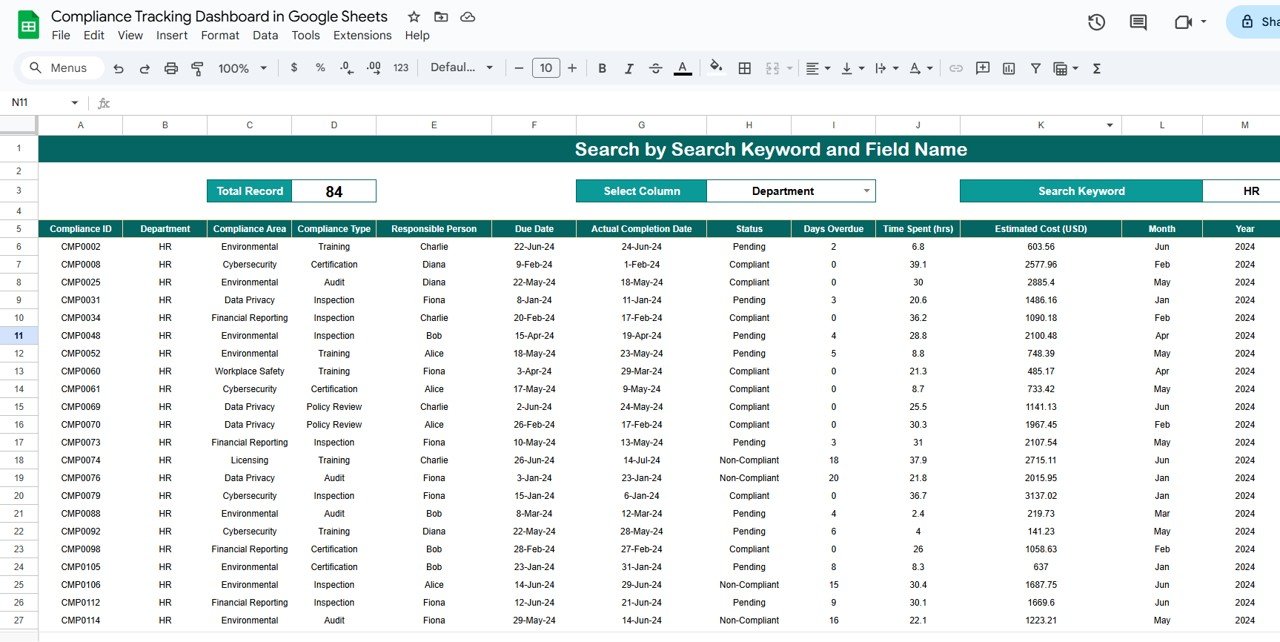
Click to Buy Compliance Tracking Dashboard in Google Sheets
2. Data Sheet Tab
The Data Sheet is the backbone of the dashboard where all compliance information is entered. Typical columns include:
-
Compliance ID / Name: Unique identifier for each compliance task.
-
Compliance Type: Type/category of compliance (e.g., regulatory, internal audit).
-
Compliance Area: Specific area or department affected.
-
Department: Department responsible for compliance.
-
Responsible Person: Person accountable for completion.
-
Estimated Cost (USD): Budgeted cost for compliance activity.
-
Time Spent (hrs): Number of hours spent completing the task.
-
Due Date: Target completion date.
-
Completion Status: Completed, pending, or overdue.
-
Overdue Days: Number of days past the deadline if not completed.
-
Notes / Remarks: Additional details related to the compliance task.
Structured data allows the dashboard sheet to automatically populate cards and charts for real-time insights.

Click to Buy Compliance Tracking Dashboard in Google Sheets
Advantages of Using a Compliance Tracking Dashboard
-
Centralized Compliance Management: Consolidates all compliance tasks and responsibilities in one sheet.
-
Real-Time Monitoring: Dashboard updates automatically as new data is entered.
-
Cost & Time Analysis: Track estimated costs and time spent for better resource management.
-
Accountability Tracking: Monitor responsible persons and ensure timely completion.
-
Overdue Alerts: Easily identify overdue items and prioritize actions.
-
Interactive Reporting: Use charts and search functionality to generate customized insights
Best Practices for Compliance Tracking
Click to Buy Compliance Tracking Dashboard in Google Sheets
-
Regular Data Entry: Ensure compliance tasks are logged promptly to maintain accuracy.
-
Update Status Frequently: Keep completion status updated for reliable reporting.
-
Segment Analysis: Review compliance metrics by department, area, or responsible person to pinpoint issues.
-
Cost Control: Monitor estimated vs. actual costs to manage budget efficiently.
-
Use Dashboard Insights: Make data-driven decisions for compliance management.
-
Automate Alerts: Highlight overdue tasks to prioritize urgent compliance activities.
Opportunities for Improvement
-
Integrate with Google Forms: Automate compliance data collection from departments.
-
Add Conditional Formatting: Highlight overdue tasks in red for immediate attention.
-
Historical Trend Analysis: Include monthly or quarterly trend charts to monitor performance over time.
-
Dashboard Customization: Allow department-specific or responsible-person-specific views.
-
Benchmarking: Compare internal compliance performance against industry standards.
Conclusion
Click to Buy Compliance Tracking Dashboard in Google Sheets
A Compliance Tracking Dashboard in Google Sheets simplifies compliance management by centralizing data, tracking costs and time, monitoring responsible persons, and highlighting overdue tasks. With visual dashboards, interactive charts, and search functionality, organizations can manage compliance efficiently, reduce risks, and improve accountability.
Visit our YouTube channel to learn step-by-step video tutorials
Youtube.com/@NeotechNavigators
Watch the step-by-step video Demo: