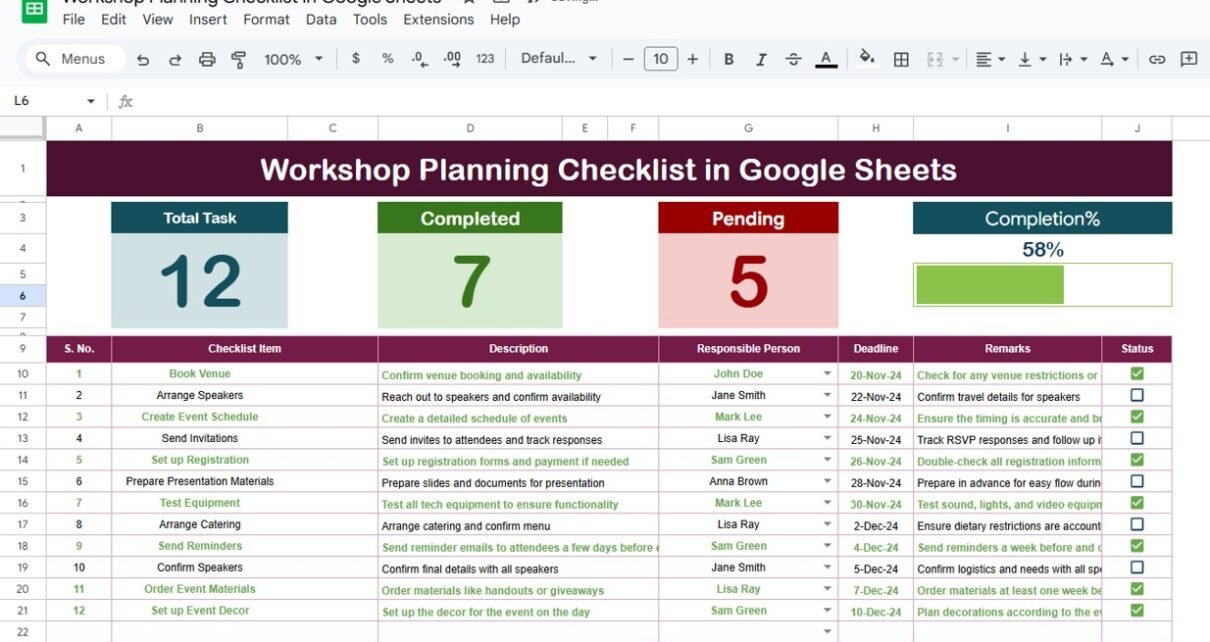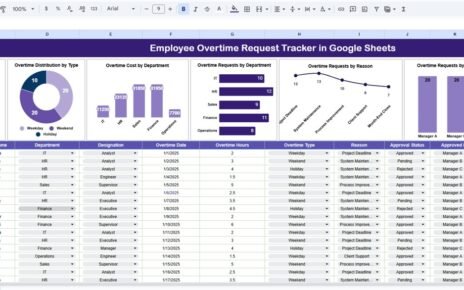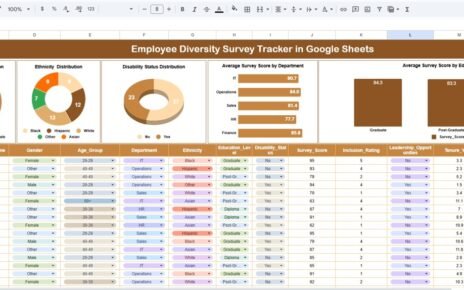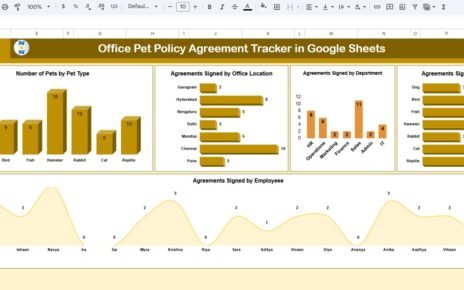Efficient planning is the key to running successful workshops. Our Workshop Planning Checklist in Google Sheets is a ready-to-use template that helps organizers, trainers, and managers track all workshop-related tasks in one central place. This template ensures that nothing falls through the cracks, deadlines are met, and responsibilities are clearly assigned.
Key Features of the Workshop Planning Checklist
This template consists of two worksheets, designed for simplicity and productivity:
1. Main Sheet Tab – Workshop Planning Checklist
The main sheet is where you capture all checklist information. It is designed to be interactive and user-friendly.
Top Section
3 Cards Displaying Key Metrics:
- Total Count: Total number of checklist items
- Completed Count: Number of tasks marked as completed
- Pending Count: Number of tasks still pending
-
Progress Bar: Displays percentage of tasks completed based on checked ✔ statuses
Checklist Table
The table is the core of this template. Here, you can mark the status of each task as ✔ (completed) or ✘ (pending).
Columns Included:
-
Serial No.: Sequential number for each task
-
Checklist Item: Task or activity to be completed
-
Description: Brief details about the task
-
Responsible Person: Assigned person for task completion
-
Deadline: Target date for completing the task
-
Remarks: Additional notes or comments
-
Status: ✔ for completed, ✘ for pending
This structured layout helps teams keep track of progress and ensures accountability for each assigned task.
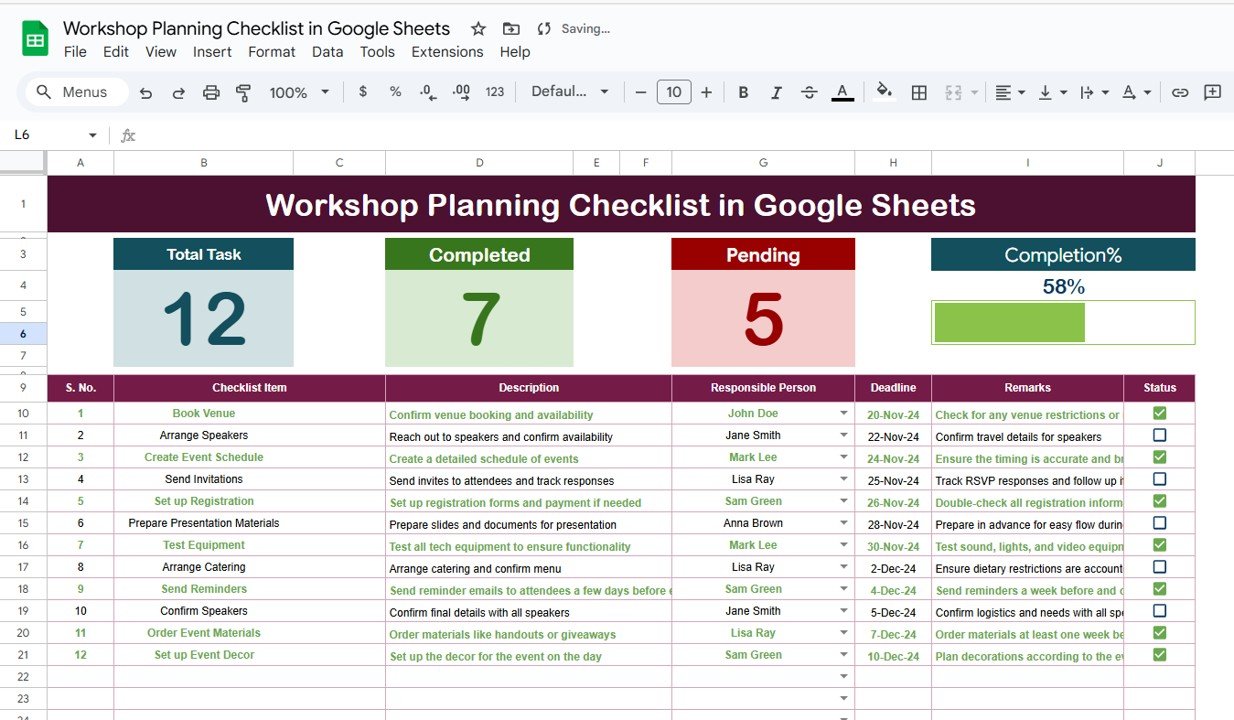
2. List Sheet Tab
The List Sheet stores the unique list of Responsible Persons.
-
Used to create dropdowns in the Responsible Person column on the main sheet
-
Makes data entry easier and more consistent
-
Prevents errors caused by manual typing of names
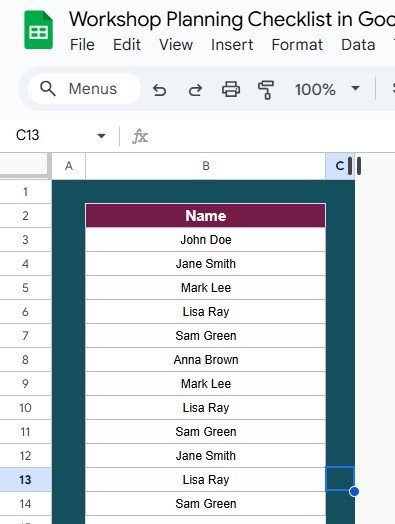
Advantages of Using This Template
-
Centralized Tracking: All tasks are visible in one sheet, reducing confusion
-
Clear Accountability: Each task is assigned to a responsible person
-
Visual Progress: Cards and progress bar provide an instant overview of task completion
-
Easy to Update: Change task status with a simple ✔ or ✘
-
User-Friendly: Dropdowns for responsible persons reduce errors and save time
Opportunities for Improvement
-
Automated Notifications: Set up Google Sheets scripts to remind team members of approaching deadlines
-
Conditional Formatting: Color-code completed vs. pending tasks for quicker visibility
-
Extended Analytics: Add charts for tasks completed by department or person
-
Integration: Sync with Google Calendar to track deadlines automatically
Best Practices
-
Update Regularly: Ensure tasks are updated daily or weekly to maintain accuracy
-
Use Standard Naming: Keep checklist items and responsible person names consistent
-
Share Access: Allow team members to view and update the sheet for transparency
-
Review Progress: Monitor the progress bar and cards regularly to track completion rates
-
Prioritize Tasks: Mark high-priority items clearly in the remarks section
Conclusion
The Workshop Planning Checklist in Google Sheets is a simple yet powerful tool for managing workshops efficiently. It combines a structured checklist, progress tracking, and responsibility assignment to help teams stay organized, meet deadlines, and ensure that workshops run smoothly.
By using this template, organizations can save time, reduce errors, and enhance team collaboration, making every workshop a success.
FAQs
1. Can I assign multiple tasks to the same person?
Yes, you can assign multiple tasks to a single person using the dropdown in the Responsible Person column.
2. Can I track deadlines visually?
Yes, the progress bar and conditional formatting can help track pending tasks and deadlines.
3. Can this template be shared with my team?
Absolutely. Being a Google Sheets template, it can be shared with view or edit access.
4. Can I customize the checklist columns?
Yes, you can add or modify columns as per your organization’s needs.
5. Is this template suitable for large workshops?
Yes, it can handle a large number of checklist items and responsible persons efficiently.
Watch the step-by-step video Demo:
Visit our YouTube channel to learn step-by-step video tutorials