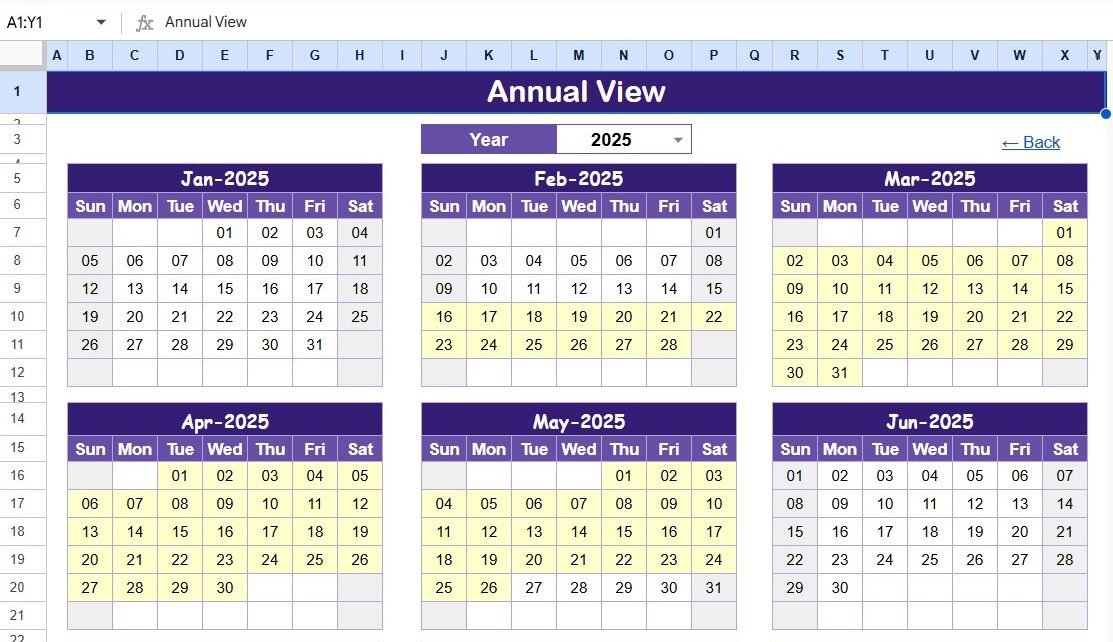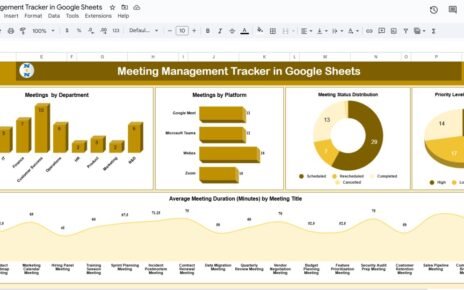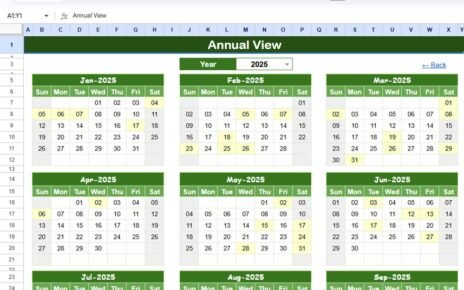Managing client projects requires precision, structure, and transparency. Every missed deadline, overlooked task, or miscommunication can affect client satisfaction and business reputation. This is why teams across industries rely on structured project calendars to track activities, deadlines, and milestones. One of the most powerful yet simple tools for this purpose is the Client Project Timeline Calendar in Google Sheets.
Unlike complex project management tools that require licenses, training, and onboarding, this Google Sheets-based calendar is easy to use, share, and customize. It provides project managers, team leaders, and clients with a transparent overview of timelines, ensuring everyone stays aligned.
In this article, we’ll explore everything you need to know about the Client Project Timeline Calendar in Google Sheets—its features, benefits, practical applications, best practices, and FAQs.
Click to buy Client Project Timeline Calendar in Google Sheets
What Is a Client Project Timeline Calendar in Google Sheets?
A Client Project Timeline Calendar is a structured digital calendar that helps businesses organize, monitor, and manage project activities for their clients.
This calendar template is built in Google Sheets, making it accessible from anywhere, easy to update in real time, and shareable with both team members and clients. Instead of juggling multiple tools, you get a single, centralized platform to plan annual, monthly, and daily project activities while keeping an event database for reference.
Key Features of the Client Project Timeline Calendar in Google Sheets
This ready-to-use calendar comes with five interactive worksheets designed for flexibility and clarity. Let’s break them down:
Home Sheet Tab
- Acts as the index sheet and control hub.
- Provides four navigation buttons to jump directly to key sections:
- Annual View
- Monthly View
- Daily View
- Events
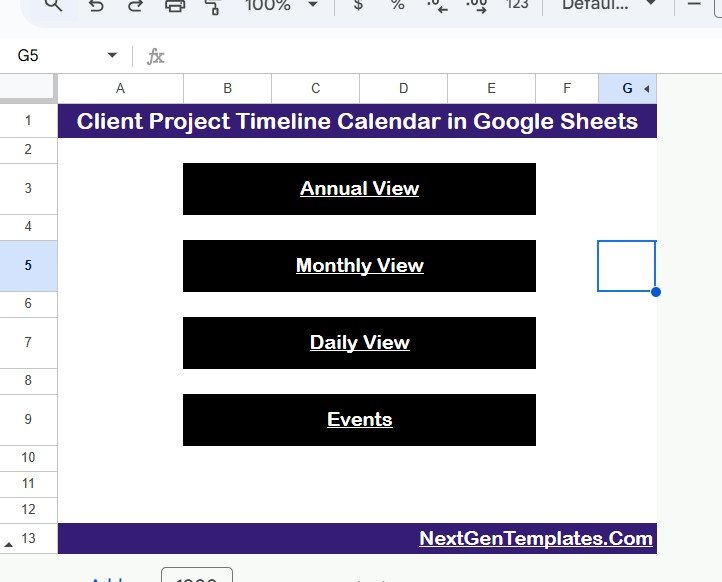
Click to buy Client Project Timeline Calendar in Google Sheets
This ensures users don’t waste time scrolling through sheets—they can instantly navigate to the required section.
Annual View Sheet Tab
- Displays a 12-month calendar at a glance.
- Includes an input group where you can:
- Select the Year to automatically update the calendar.
- Change the starting month (helpful for fiscal year calendars).
- Adjust the starting day of the week (Sunday or Monday).
This view helps managers and clients see the entire year’s project activities in one place.
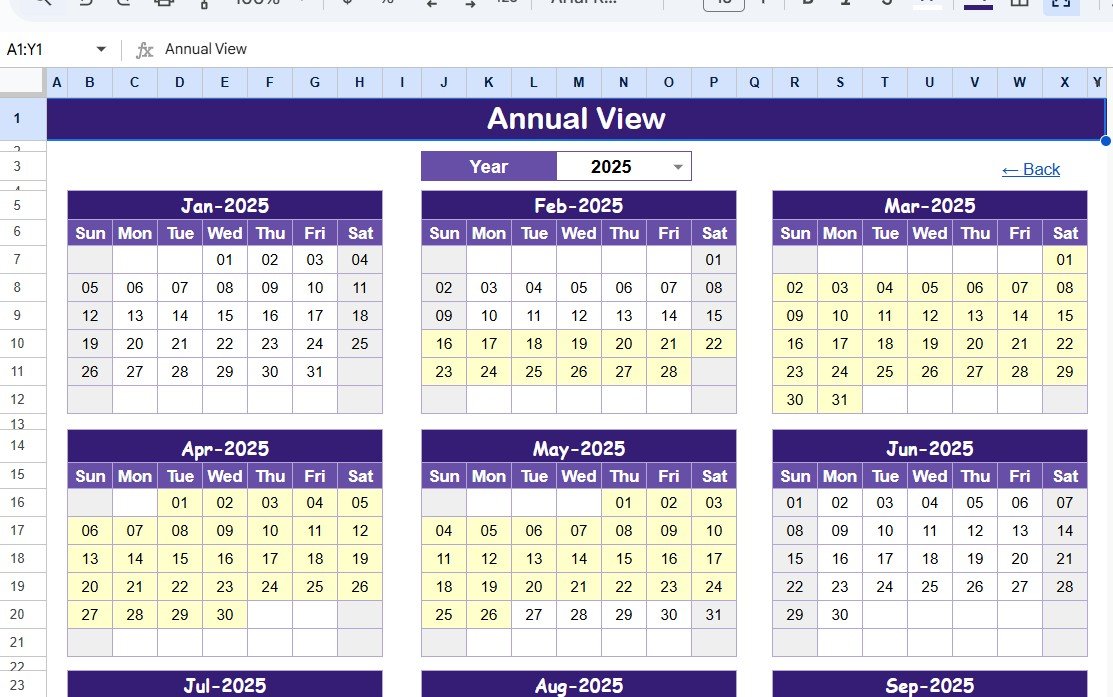
Click to buy Client Project Timeline Calendar in Google Sheets
Monthly View Sheet Tab
- Focuses on a single selected month.
- The top section allows you to select Month and Year.
- Shows events for each day:
- Displays one event by default.
- If multiple events exist, it indicates “more than 1…” to notify users.
This is ideal for short-term planning and monitoring project deliverables month by month.
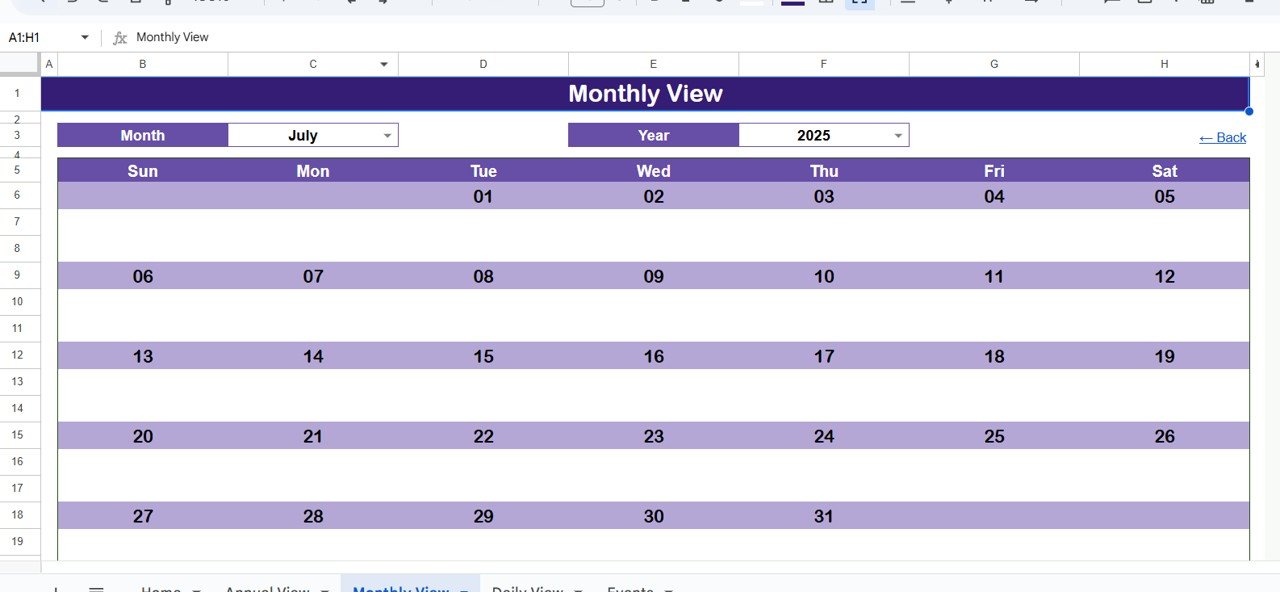
Daily View Sheet Tab
- Provides a detailed list of events for a chosen date range.
- Users can input Start Date and End Date using a calendar icon.
- Lists all events within the selected range with complete details.
This ensures project managers can zoom in on specific dates, making it easy to check workloads and deadlines.
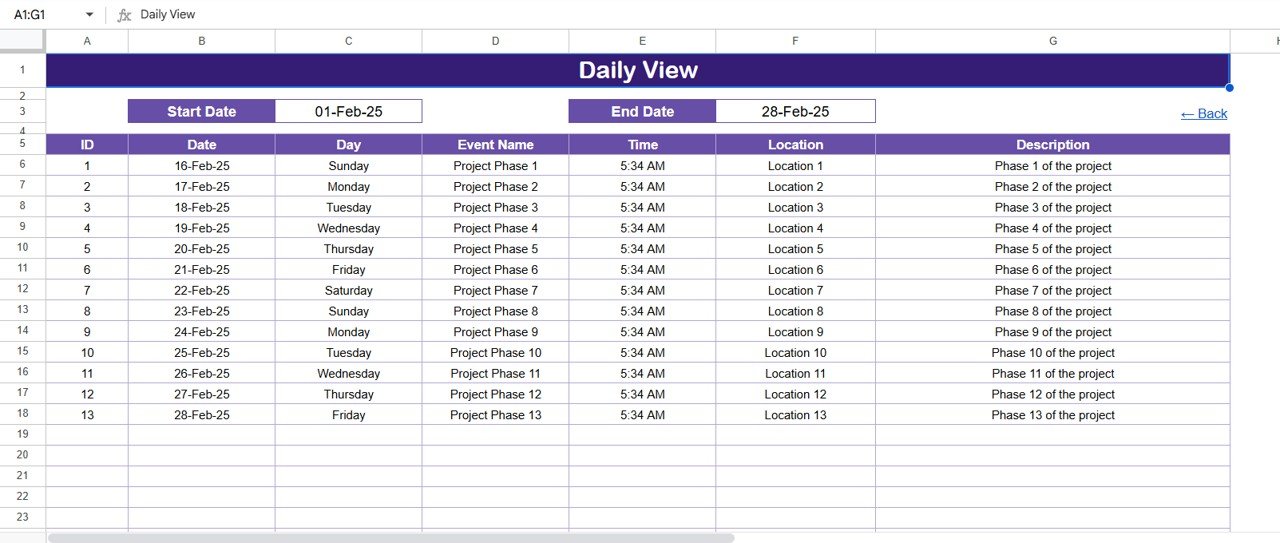
Events Sheet Tab
This is the database sheet where all event details are stored.
It captures the following information:
- ID – Unique identifier for each event.
- Date – Exact event date.
- Day – Day of the week (e.g., Monday, Tuesday).
- Event Name – Title of the event.
- Time – Scheduled time of the event.
- Location – Where the event will take place.
- Description – Short details about the event.
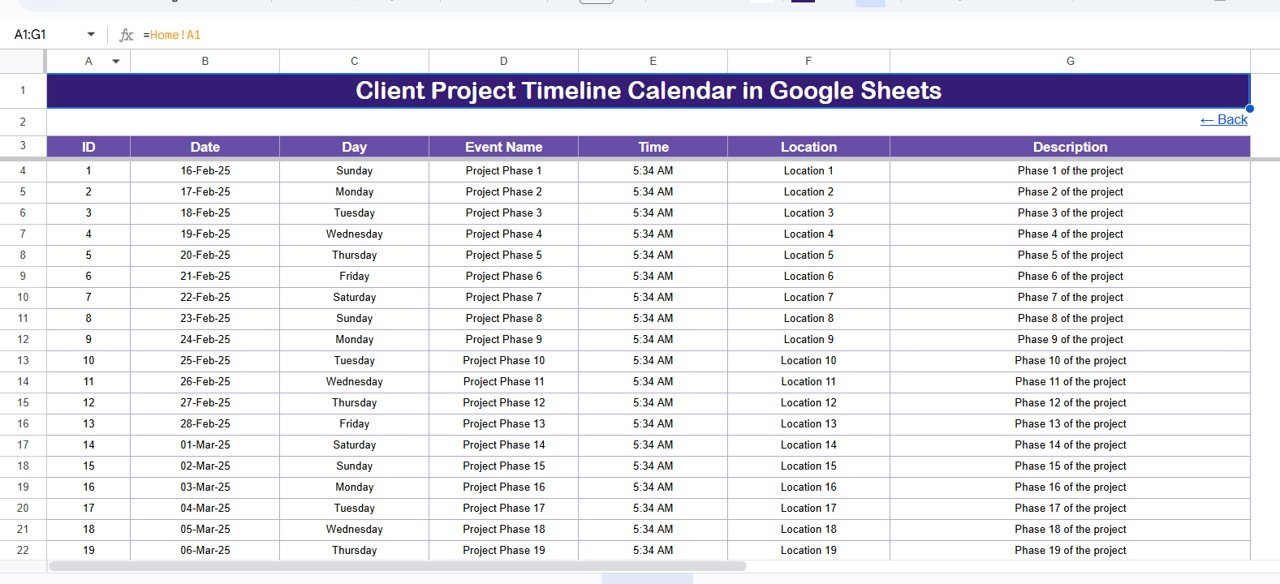
Click to buy Client Project Timeline Calendar in Google Sheets
This sheet is the backbone of the calendar, feeding data into the annual, monthly, and daily views.
Why Use a Client Project Timeline Calendar in Google Sheets?
Many organizations rely on complicated project management software. However, not every business needs (or can afford) such platforms. A Google Sheets-based project timeline calendar offers multiple advantages:
- Cost-Effective: No licenses or subscriptions required.
- Simple Interface: No learning curve—anyone familiar with spreadsheets can use it.
- Cloud-Based: Access and update it from anywhere in real time.
- Collaboration-Friendly: Share with clients and teams instantly.
- Customizable: Tailor it to fit any business or project type.
Advantages of Using a Client Project Timeline Calendar
Here are some key benefits of adopting this tool:
- Enhanced Client Communication: Clients can clearly see project timelines and upcoming milestones.
- Improved Accountability: Every event is documented with responsible details.
- Time Management: Teams can allocate time better with daily, monthly, and annual breakdowns.
- Centralized Information: No need to manage multiple tools—everything is in one file.
- Flexibility: Works for small businesses, freelancers, agencies, and large enterprises.
- Transparency: Builds trust with clients by keeping project timelines visible.
How to Use the Client Project Timeline Calendar in Google Sheets
Here’s a step-by-step guide for effective use:
- Start with the Events Sheet
- Input all events with details like date, time, location, and description.
- Assign unique IDs for easy tracking.
- Check the Annual View
- Review the entire year’s project calendar.
- Adjust year, start month, and week structure as needed.
- Switch to Monthly View
- Focus on a specific month.
- Plan project milestones, client meetings, and deliverables.
- Use the Daily View
- Narrow down to a date range.
- Monitor deadlines and workloads in detail.
- Share with Clients and Teams
- Use Google Sheets’ sharing options for seamless collaboration.
- Enable comment access for clients to suggest changes without editing the calendar.
Practical Applications of This Calendar
This calendar can be adapted for multiple industries and use cases:
- Marketing Agencies: Plan campaign launches, client reviews, and reporting deadlines.
- IT Companies: Track software releases, sprints, and client demos.
- Freelancers: Manage multiple client projects simultaneously.
- Construction Firms: Schedule inspections, client updates, and milestone deliveries.
- Consulting Firms: Track workshops, client training sessions, and project phases.
Best Practices for the Client Project Timeline Calendar
To maximize effectiveness, follow these practices:
- Keep Data Updated: Regularly update the Events sheet to avoid miscommunication.
- Use Color Coding: Apply colors for project categories or priority levels.
- Set Reminders: Use Google Calendar integration for alerts.
- Limit Access: Assign different access levels (view, comment, edit) based on role.
- Review Weekly: Always review the upcoming week’s calendar with your team.
- Archive Old Data: Move completed events to a separate sheet for better performance.
Opportunities for Improvement
Even though this calendar is highly functional, there are areas where teams can enhance it:
- Automation with Google Apps Script: Automate repetitive tasks like reminders.
- Dashboard Integration: Create summary dashboards using pivot tables.
- Advanced Filtering: Add filters by department, client, or project type.
- Mobile Optimization: Design views that look neat on mobile devices.
- Version Control: Save periodic backups to track changes over time.
Conclusion
The Client Project Timeline Calendar in Google Sheets is more than just a template—it’s a powerful tool for managing client relationships, project timelines, and team productivity. With its intuitive design, multiple views, and centralized database, it helps businesses maintain transparency, accountability, and efficiency.
Whether you’re a freelancer managing multiple clients, a startup running on tight budgets, or a large company aiming for better project visibility, this calendar provides a reliable solution. By following best practices and continuously improving, you can transform it into a robust project management system.
Frequently Asked Questions (FAQs)
- How do I share the Client Project Timeline Calendar with my client?
You can use Google Sheets’ Share option to provide view or comment access. This allows clients to track timelines without editing core data.
- Can I customize the calendar design?
Yes. You can change colors, fonts, and layouts to match your brand or project style.
- How many projects can I track with this calendar?
There’s no limit. You can add multiple projects by categorizing events or using different IDs.
- Does it integrate with Google Calendar?
Yes. You can export events or use Google Apps Script to sync with Google Calendar.
- Is this template suitable for large organizations?
Absolutely. It works for freelancers, small businesses, and enterprises, thanks to its scalability and cloud-based accessibility.
- Can I add task owners or responsible persons?
Yes. You can add a Responsible Person column in the Events sheet to assign accountability.
- What if I have recurring events?
You can duplicate entries in the Events sheet or use automation scripts to generate recurring tasks.
Visit our YouTube channel to learn step-by-step video tutorials
Watch the step-by-step video tutorial:
Click to buy Client Project Timeline Calendar in Google Sheets