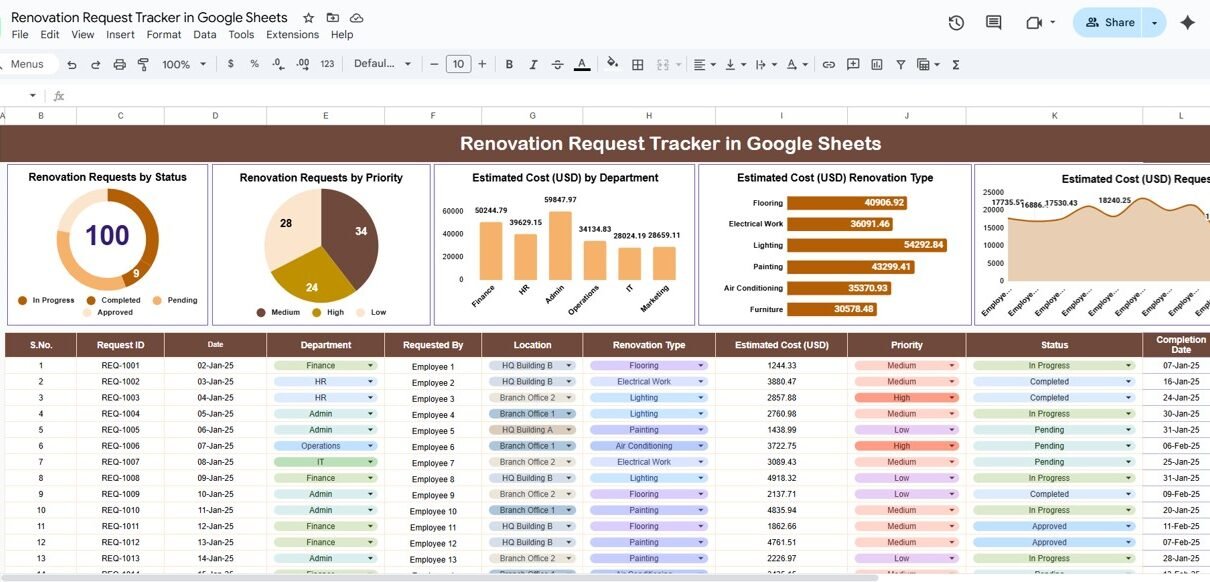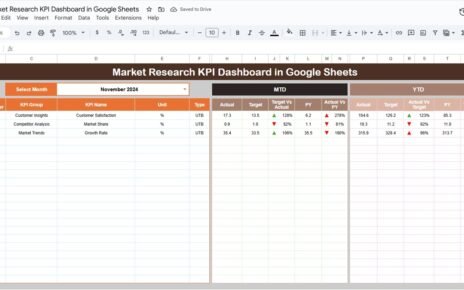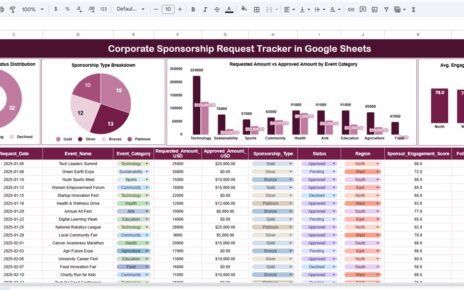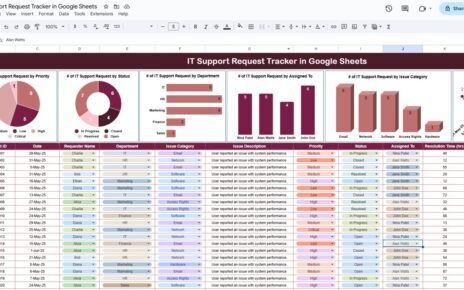Managing renovation projects across multiple departments, locations, and budgets can be challenging—especially when requests pile up from different employees. The Renovation Request Tracker in Google Sheets provides a simple yet powerful solution to centralize all renovation-related data, visualize costs, and streamline project management.
In this article, we’ll explore everything about this tracker—its key features, charts, structure, advantages, opportunities for improvement, and best practices. We’ll also answer some common questions at the end.
What Is a Renovation Request Tracker in Google Sheets?
A Renovation Request Tracker in Google Sheets is an interactive and ready-to-use template that helps organizations manage all renovation requests efficiently. It allows teams to track every request from initiation to completion while monitoring cost, department, type, and approval status.
Since it’s built in Google Sheets, it’s easy to use, share, and update in real-time—making it perfect for distributed teams and facility management departments.
Key Charts and Visual Insights
Click to Buy Renovation Request Tracker in Google Sheets
The tracker includes several built-in charts to help users visualize renovation trends and budgets effectively:
-
Renovation Requests by Status – Shows how many requests are Pending, In Progress, or Completed.
-
Renovation Requests by Priority – Helps identify whether most requests are High, Medium, or Low priority.
-
Estimated Cost (USD) by Department – Displays cost distribution across departments such as HR, Admin, Finance, or IT.
-
Estimated Cost (USD) by Renovation Type – Breaks down costs for different renovation types like Electrical Work, Painting, Flooring, etc.
-
Estimated Cost (USD) by Requested By – Shows which employees or requesters have the most renovation requests or highest total costs.
These charts update automatically as you modify data, giving you instant visual insights into spending and work progress.
Sheet Tabs Overview
This tracker consists of multiple tabs that make it easy to input, analyze, and search renovation data.
2. Tracker Sheet Tab
Provides a visual overview of the renovation activities.
Displays KPIs such as:
- Total Requests
- Completed vs Pending Requests
- Total Estimated Cost
- Average Cost per Request
Contains dynamic charts for quick analysis.
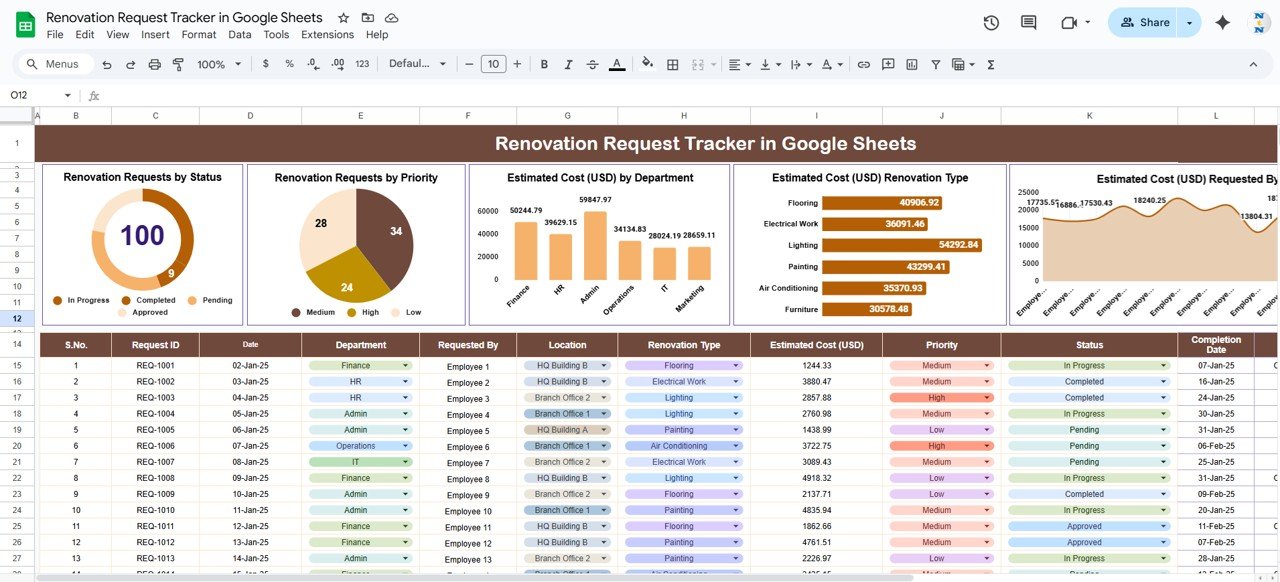
Click to Buy Renovation Request Tracker in Google Sheets
3. Search Sheet Tab
-
Designed for easy record lookup.
-
You can search by keyword or field name—for example, searching by “Electrical” or “Finance” filters relevant records instantly.
-
This feature saves time and avoids manual scrolling through long datasets.
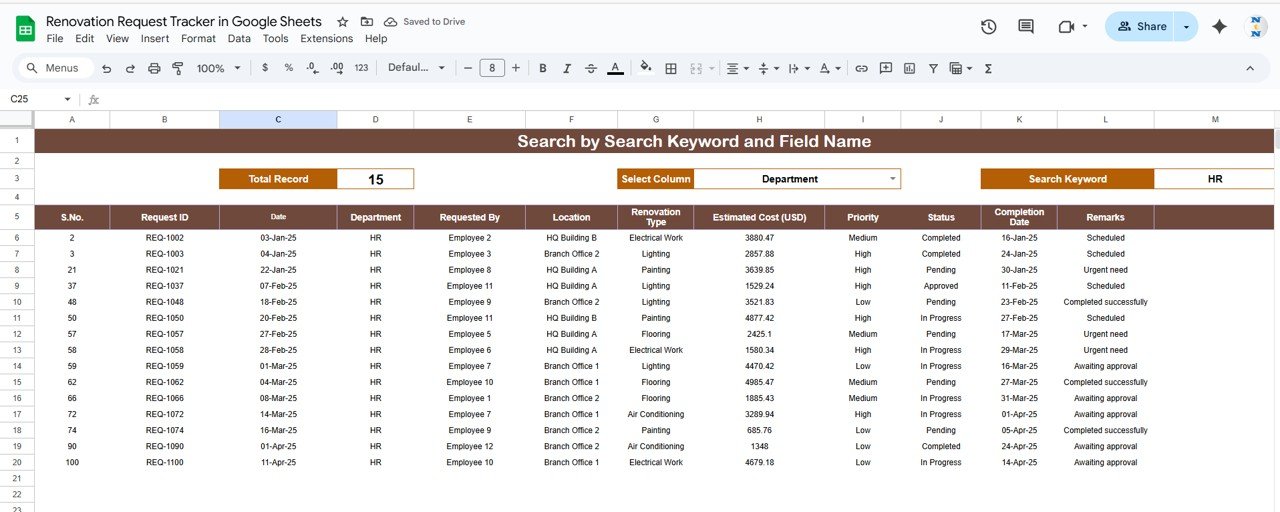
Click to Buy Renovation Request Tracker in Google Sheets
How the Renovation Request Tracker Works
-
Enter new requests in the Data Sheet.
-
Charts and KPIs in the Dashboard update automatically.
-
Use filters or the Search Sheet tab to locate requests by department, status, or renovation type.
-
Review completion timelines, monitor costs, and check pending approvals.
The tracker uses built-in formulas and dynamic ranges to ensure smooth data management without requiring any coding.
Advantages of Using Renovation Request Tracker in Google Sheets
-
Centralized System: Keeps all renovation data in one organized place.
-
Real-Time Collaboration: Multiple users can update the sheet simultaneously.
-
Cost Tracking: Visualize estimated and actual costs by department and renovation type.
-
Transparency: Easily see the status of each request—pending, in progress, or completed.
-
Improved Decision-Making: Identify costly departments, delayed projects, or recurring renovation types.
-
Cloud Accessibility: Access data from anywhere, anytime.
-
Customizable: Add new columns, filters, or charts to fit your organization’s needs.
Opportunities for Improvement in the Renovation Tracker
Click to Buy Renovation Request Tracker in Google Sheets
Even though the tracker is efficient, there’s always room for enhancements:
-
Automated Notifications: Integrate Google Apps Script to send email alerts when requests are completed or pending approval.
-
Actual Cost Column: Add fields for actual cost to compare with estimates.
-
Timeline Tracking: Include start and end dates to monitor project duration.
-
Approval Workflow: Use dropdowns for managerial approvals (Approved, Rejected, Review Needed).
-
Integration with Google Forms: Allow employees to submit renovation requests directly through a form.
-
Mobile Dashboard: Use Google Data Studio for mobile-friendly dashboards.
Best Practices for Using the Renovation Request Tracker
-
Keep Data Updated: Regularly update request status and costs to maintain accuracy.
-
Define Priority Rules: Use consistent criteria for High, Medium, and Low priorities.
-
Use Conditional Formatting: Highlight overdue or high-cost requests automatically.
-
Backup Monthly: Export a copy of the sheet monthly for historical data tracking.
-
Leverage Filters: Use filters to isolate data for specific months, departments, or renovation types.
-
Assign Ownership: Designate responsible persons for each request to ensure accountability.
-
Analyze Trends Quarterly: Identify repeating requests or departments with frequent renovation needs.
Who Can Use This Tracker?
Click to Buy Renovation Request Tracker in Google Sheets
-
Facility Managers – To monitor ongoing renovations and cost utilization.
-
Admin Teams – To manage employee renovation requests and prioritize them.
-
Finance Departments – To evaluate spending trends and budget adherence.
-
Building Maintenance Teams – To track repair types, completion times, and contractor efficiency.
Conclusion
The Renovation Request Tracker in Google Sheets is a smart, efficient, and ready-to-use tool for managing renovation operations. It simplifies tracking, boosts accountability, and ensures full transparency from request to completion.
With its visual charts, keyword search capability, and real-time collaboration, this tracker empowers organizations to make informed, data-backed decisions about facilities and budgets.
If your goal is to manage renovation activities with less confusion and more control, this tracker is the perfect solution for you.
Frequently Asked Questions (FAQ)
Click to Buy Renovation Request Tracker in Google Sheets
1. Can I use this tracker without Google Workspace?
Yes! It works perfectly with a free Google account.
2. Can I track both estimated and actual costs?
Yes. You can easily add a new “Actual Cost” column for more accurate analysis.
3. How do I filter requests by department?
Use the built-in Google Sheets filter or the Search tab to view records by department or keyword.
4. Is this tracker mobile-friendly?
Yes, you can view and edit it on your smartphone using the Google Sheets mobile app.
5. Can I automate email alerts for pending requests?
Yes, by integrating Google Apps Script, you can send automatic email updates for pending or completed tasks.
Visit our YouTube channel to learn step-by-step video tutorials
Youtube.com/@NeotechNavigators
Watch the step-by-step video Demo: