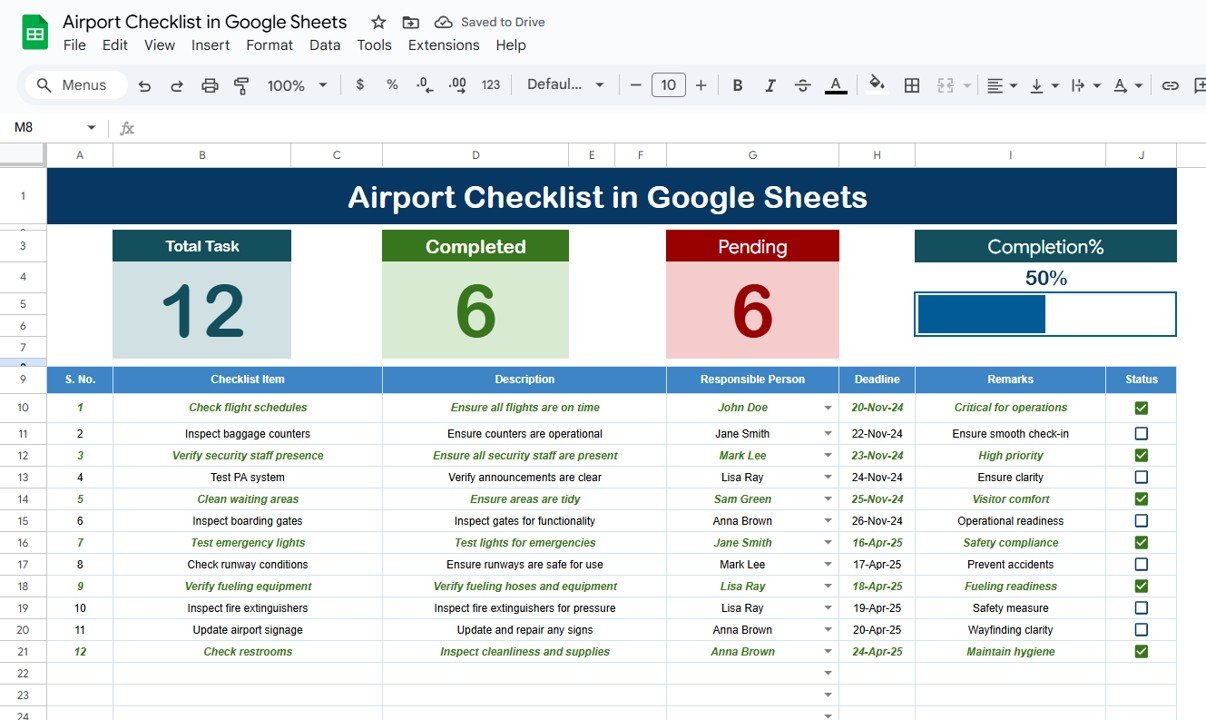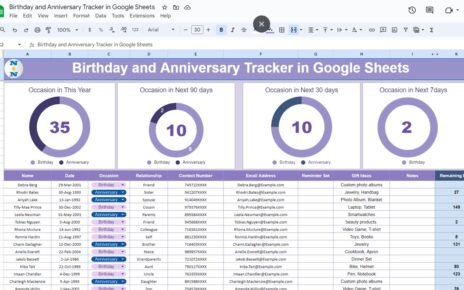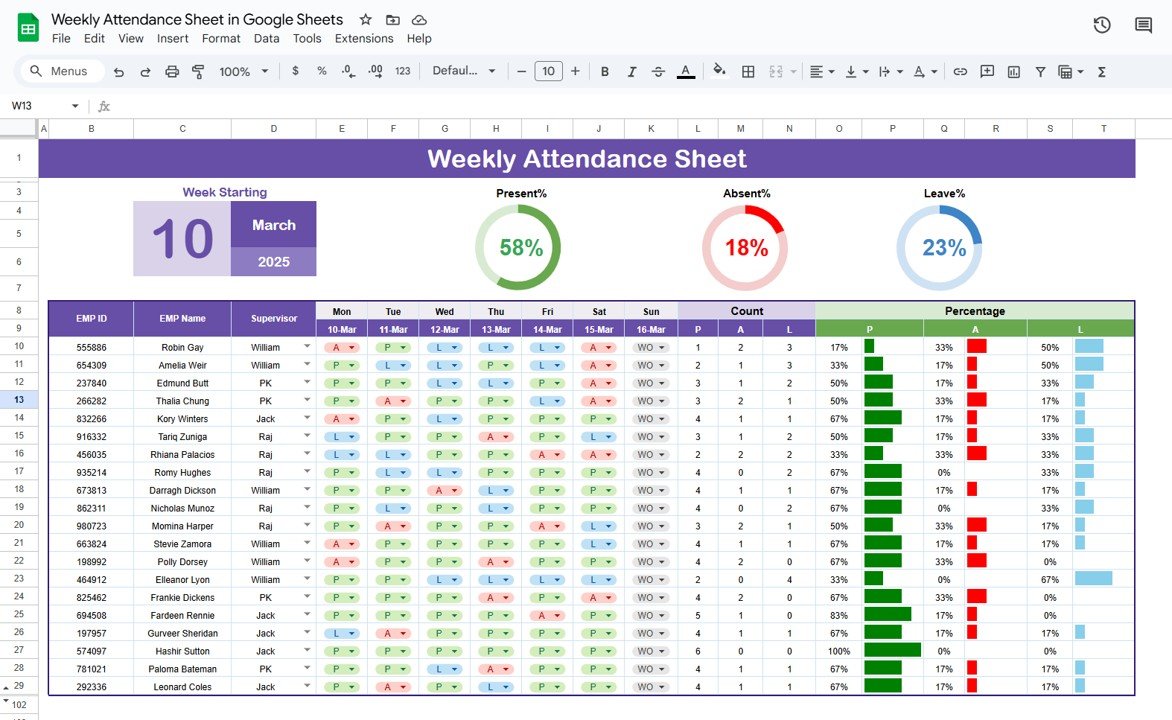Airport operations require meticulous planning and attention to detail, ensuring that every task is completed on time and that safety standards are met. An Airport Checklist in Google Sheets is an essential tool for airport management, offering a streamlined approach to track tasks, responsibilities, and deadlines.
In this article, we will explore the Airport Checklist in Google Sheets, a ready-to-use template designed to help airport teams stay organized and maintain operational efficiency.
What is an Airport Checklist?
An Airport Checklist is a list of tasks and activities that need to be completed to ensure smooth airport operations. This checklist template is designed to track every essential step in airport management, from routine inspections to critical tasks. By using a checklist, airport staff can ensure nothing is overlooked, and tasks are completed on schedule.
The Airport Checklist in Google Sheets allows easy access, real-time updates, and seamless collaboration across various airport departments.
Key Features of the Airport Checklist Template
The Airport Checklist in Google Sheets includes two key worksheets to help you track and manage tasks effectively.
1. Main Sheet (Airport Checklist)
The main sheet tab is where you will capture and manage the checklist information. Here’s a breakdown of the sections:
Top Section:
In this section, you’ll find the following:
-
Total Count: The total number of tasks in the checklist.
-
Completed Count: The number of tasks that have been completed.
-
Pending Count: The number of tasks still pending.
-
Progress Bar: A visual progress bar that updates automatically as tasks are completed.
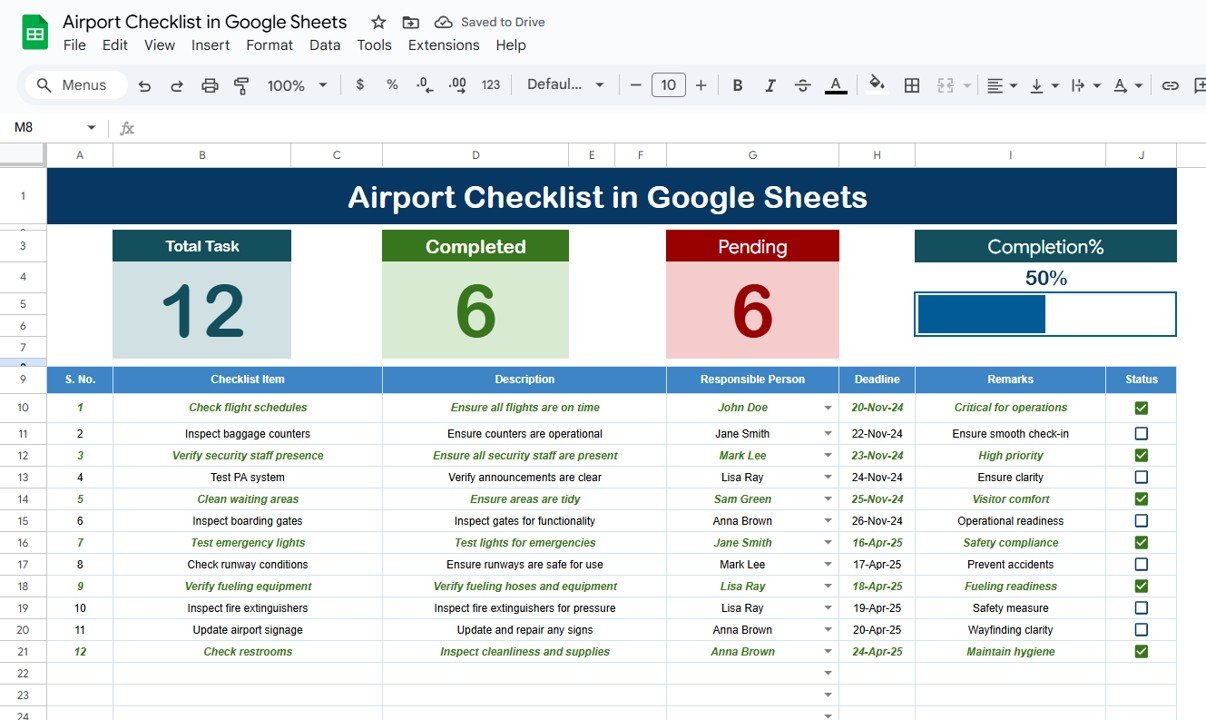
Checklist Table:
This is the core of the Airport Checklist, where you can record and track tasks. The table contains the following columns:
-
Serial No.: A unique identifier for each task.
-
Checklist Item: The name or description of the task.
-
Description: Further details about the task.
-
Responsible Person: The person assigned to complete the task.
-
Deadline: The date by which the task should be completed.
-
Remarks: Any additional notes or comments related to the task.
-
Status: The status of the task (✔ for completed, ✘ for not completed).
2. List Sheet Tab
The List Sheet helps you manage the list of Responsible Persons. This list is used to create a drop-down menu in the main checklist table, ensuring consistency when assigning tasks to individuals. You can easily update this list as new team members are added or roles change.
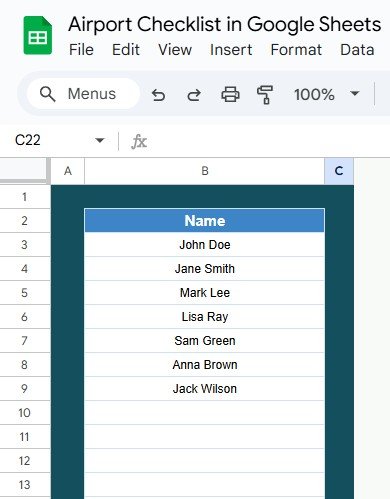
Advantages of Using an Airport Checklist in Google Sheets
- Improved Task Tracking: The Airport Checklist ensures that every task is tracked and nothing is overlooked. By marking tasks as ✔ (completed) or ✘ (pending), you can quickly monitor progress and identify tasks that need attention.
- Collaboration and Accessibility; Google Sheets allows for easy sharing and real-time collaboration. Airport staff can access the checklist from anywhere, update their tasks, and keep everyone on the same page.
- Efficient Reporting: With built-in Total Count, Completed Count, and Pending Count features, the template provides a clear overview of task status. The Progress Bar also helps to visualize overall task completion, making reporting easier and more efficient.
- Streamlined Task Assignment: By using the drop-down list of Responsible Persons, you can easily assign tasks to the right team members, ensuring that each task is completed by the person responsible.
Best Practices for Using the Airport Checklist Template
- Regularly Update Task Status: Ensure that tasks are updated regularly to reflect their current status. This keeps the checklist accurate and helps prevent missing deadlines.
- Use the Progress Bar to Monitor Overall Completion: Utilize the Progress Bar to get a quick overview of how much work has been completed and how much is still pending. This visual aid makes it easy to spot bottlenecks or delays.
- Assign Clear Deadlines; Set realistic deadlines for each task and ensure they are adhered to. Deadlines are critical in airport operations to avoid delays and disruptions.
- Review and Adjust the Checklist Regularly; Review the Airport Checklist regularly to ensure all tasks are relevant and up-to-date. As airport operations evolve, the checklist should be adjusted to include new tasks or remove outdated ones.
Frequently Asked Questions (FAQs)
How can I customize the Airport Checklist in Google Sheets?
You can easily customize the checklist by adding, removing, or modifying columns, tasks, and responsible persons. The List Sheet allows you to adjust the Responsible Person drop-down list to fit your team.
Can I use the Airport Checklist for different airport departments?
Yes, the Airport Checklist can be customized for different departments by creating separate sections for each department’s tasks. You can also create filters to view tasks by department or team.
How do I share the Airport Checklist with my team?
Simply share the Google Sheets document with your team members. You can assign permissions for viewing or editing to ensure the right people have access to the checklist.
Conclusion
The Airport Checklist in Google Sheets is an essential tool for managing airport operations efficiently. With its easy-to-use layout and powerful tracking features, this template helps airport staff stay on top of tasks, meet deadlines, and maintain smooth operations. Whether it’s for routine inspections or managing complex processes, the checklist provides a simple solution to ensure nothing is missed and everything is on schedule.
Watch the step-by-step video Demo:
Visit our YouTube channel to learn step-by-step video tutorials