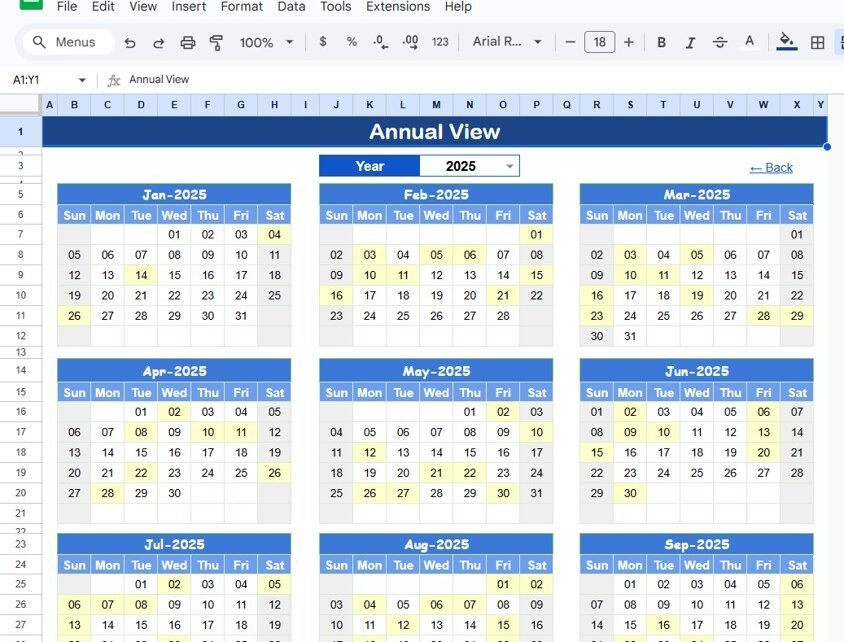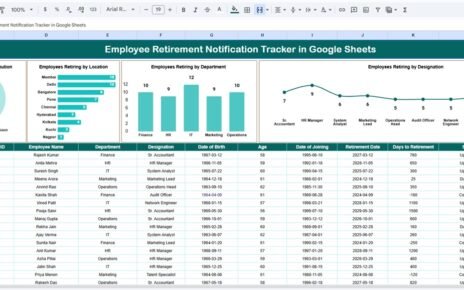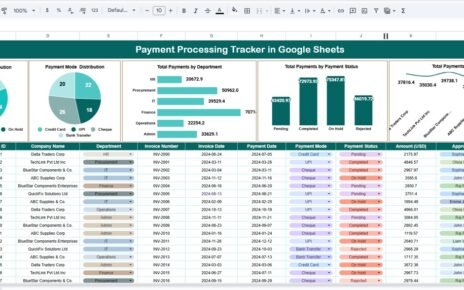Keeping track of corporate meetings and events is essential for effective collaboration and communication within an organization. The Corporate Meetings Calendar in Google Sheets is a ready-to-use tool designed to help businesses and teams stay organized by managing and scheduling meetings efficiently. Whether you need to track recurring meetings, special events, or important deadlines, this calendar template ensures you never miss an important meeting or event.
In this article, we will walk you through the key features of the Corporate Meetings Calendar in Google Sheets and explain how it can help streamline your meeting management process.
What is the Corporate Meetings Calendar in Google Sheets?
The Corporate Meetings Calendar in Google Sheets is a comprehensive tool that helps you organize, track, and manage your corporate meetings, events, and important dates. With multiple views and easy-to-navigate sheets, this calendar allows you to manage meetings over a month, year, or day. It ensures that all the relevant event details are captured and accessible, promoting better planning and coordination across teams.
Key Features of the Corporate Meetings Calendar
1) Home Sheet Tab: Centralized Navigation
The Home Sheet Tab serves as the central hub for navigating through the different views of the calendar. This sheet includes buttons that direct you to the following sheets:
-
Annual View Button: Jump to the Annual View Sheet for a year-long overview of meetings and events.
-
Monthly View Button: Access the Monthly View Sheet for detailed monthly planning.
-
Daily View Button: Use the Daily View Sheet to see events and meetings scheduled for a specific date range.
-
Events Button: Navigate to the Events Sheet where all event details are captured.
This centralized layout ensures that you can quickly switch between different views depending on the level of detail you need.

Click to buy Corporate Meetings Calendar in Google Sheets
2) Annual View Sheet Tab: Yearly Overview
The Annual View Sheet provides an overview of all meetings and events for the year. Key features include:
-
Year Selection: You can select the year from a drop-down menu, and the calendar will automatically update to reflect that year.
-
Starting Month Customization: You can change the starting month of the calendar, allowing you to align the calendar with your fiscal or business year.
-
Starting Day of the Week: You can adjust the starting day of the week (e.g., Sunday or Monday) to suit your needs.
This sheet helps you visualize all key events and meetings throughout the year, making it easier to plan and organize.

3) Monthly View Sheet Tab: Detailed Monthly Calendar
The Monthly View Sheet provides a detailed view of the selected month. Features include:
-
Month and Year Selection: You can choose the specific month and year from the top of the sheet, and the calendar will update to display all events for that month.
-
Event Indicators: If multiple events are scheduled for a particular date, the calendar will display “more than 1…” to indicate multiple events are planned for that day.
-
Monthly Overview: This view helps you manage and organize meetings and events for each month.
This sheet is ideal for managing monthly events and ensuring that no meetings are overlooked.

Click to buy Corporate Meetings Calendar in Google Sheets
4) Daily View Sheet Tab: Track Events by Date Range
The Daily View Sheet provides a list of events for a selected date range. Key features include:
-
Start and End Date Selection: You can specify a start and end date, and the calendar will display all events occurring during that range.
-
Event List: The sheet will show a comprehensive list of events for the selected date range, including event name, time, location, and description.

This sheet is perfect for day-to-day event tracking, ensuring that you never miss an event within a given timeframe.
5) Events Sheet Tab: Centralized Event Database
The Events Sheet serves as the central database for all event-related data. It captures important details about each event, including:
-
ID: A unique identifier for each event.
-
Date: The date of the event.
-
Day: The day of the week the event falls on (e.g., Monday, Tuesday).
-
Event Name: The title or name of the event (e.g., “Quarterly Review Meeting”).
-
Time: The time the event is scheduled to start.
-
Location: The location of the event (e.g., conference room, online).
-
Description: A short description of the event or agenda.
This sheet ensures that all relevant event details are captured and organized, making it easy to manage and reference them later.

Click to buy Corporate Meetings Calendar in Google Sheets
Benefits of Using the Corporate Meetings Calendar
The Corporate Meetings Calendar in Google Sheets offers several benefits:
-
Centralized Event Management: All meeting and event data is organized in one place, allowing for easy tracking and management.
-
Flexible Views: With the annual, monthly, and daily views, you can choose the level of detail you need for planning and organizing events.
-
Easy Access and Collaboration: As a Google Sheets template, it can be easily shared with team members for real-time collaboration and updates.
-
Customizable: You can modify the calendar to meet your organization’s specific needs, whether you need to track additional event details or change the calendar layout.
-
Time Efficiency: The ready-to-use template saves you time by providing a pre-built structure for managing corporate events and meetings.
-
Event Prioritization: Track and prioritize events based on their importance, department, or assigned personnel.
Best Practices for Using the Corporate Meetings Calendar
Click to buy Corporate Meetings Calendar in Google Sheets
To make the most of the Corporate Meetings Calendar, follow these best practices:
-
Update Regularly: Ensure the calendar is updated with new events, meeting times, and locations to keep it current.
-
Monitor Key Events: Use the Monthly View and Daily View sheets to track important deadlines, meetings, and events, ensuring no conflicts or missed events.
-
Assign Responsibilities: Use the Event Description field to assign responsibilities to individuals or teams, ensuring that everyone is aligned on event planning and execution.
-
Use Filters for Quick Access: Use filters in the Events Sheet to easily search for events by specific criteria, such as event type, location, or department.
-
Review and Plan Ahead: Regularly review the calendar to anticipate upcoming events, ensuring that all necessary preparations are made in advance.
Conclusion
The Corporate Meetings Calendar in Google Sheets is a powerful tool for managing and organizing corporate meetings and events. Whether you’re managing internal team meetings, client meetings, or large company-wide events, this template offers a streamlined approach to ensure that all events are tracked, organized, and easily accessible. With customizable views and a centralized event database, this calendar makes managing your organization’s schedule easier than ever.
Frequently Asked Questions (FAQs)
Click to buy Corporate Meetings Calendar in Google Sheets
1. How do I update the Corporate Meetings Calendar?
You can update the calendar by adding new events, modifying existing records, and updating event details. The calendar will automatically adjust based on the changes.
2. Can I track different types of events with this calendar?
Yes, you can use the Event Name and Description fields to track different types of events, such as meetings, conferences, or deadlines.
3. Can I share the calendar with my team?
Yes, since the calendar is built in Google Sheets, you can easily share it with your team for real-time updates and collaboration.
4. How can I customize the calendar?
You can customize the calendar by adding new columns, modifying the layout, or adjusting the calendar view to suit your specific needs.
5. Can I track recurring events with this calendar?
Yes, you can add recurring events by manually copying and pasting them into the appropriate date fields or using Google Sheets’ built-in features to create recurring events.
Watch the step-by-step video Demo:
Visit our YouTube channel to learn step-by-step video tutorials