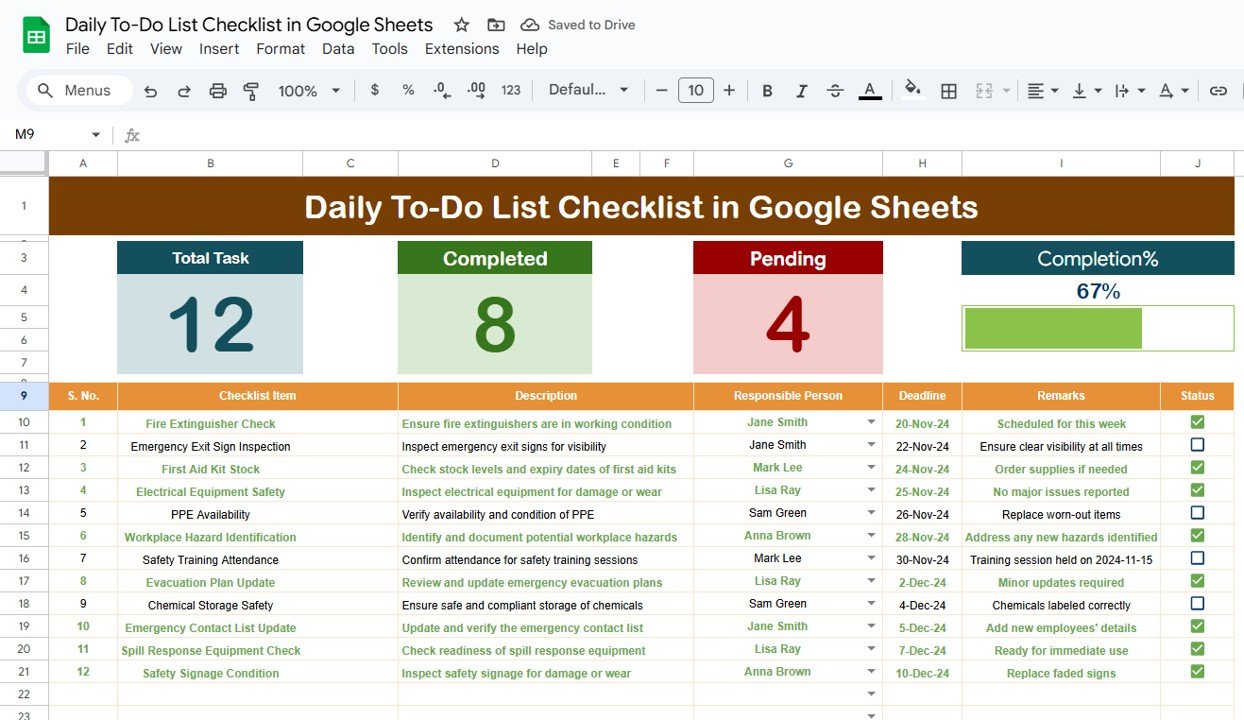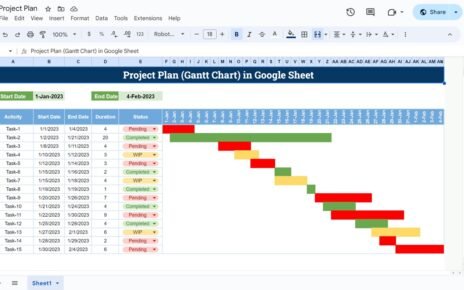In the fast-paced world, staying organized and on top of tasks is essential. A well-structured to-do list can significantly improve productivity and ensure that tasks are completed on time. This article will introduce you to the Daily To-Do List Checklist in Google Sheets, a ready-to-use template that helps you manage and track your daily tasks effectively.
Key Features of the Daily To-Do List Checklist in Google Sheets
Below are the key features of this checklist template:
1. Daily To-Do List Checklist Sheet Tab
This is the main sheet tab where you will capture the checklist information.
Top Section:
At the top, we provide 3 cards showing:
- Total Count: The total number of tasks in the checklist.
- Completed Count: The number of tasks that have been marked as completed.
- Pending Count: The number of tasks that are still pending.
- Progress Bar: A visual bar that shows the percentage of tasks completed.
Checklist Table:
The checklist table is where you can update the task status as ✔ (completed) or ✘ (pending). The table includes the following columns:
- Serial No.: Unique identifier for each task.
- Checklist Item: The name of the task.
- Description: A brief description of the task.
- Responsible Person: The person responsible for completing the task.
- Deadline: The due date for the task.
- Remarks: Additional comments or notes related to the task.
- Status: The task’s current status (✔ or ✘).
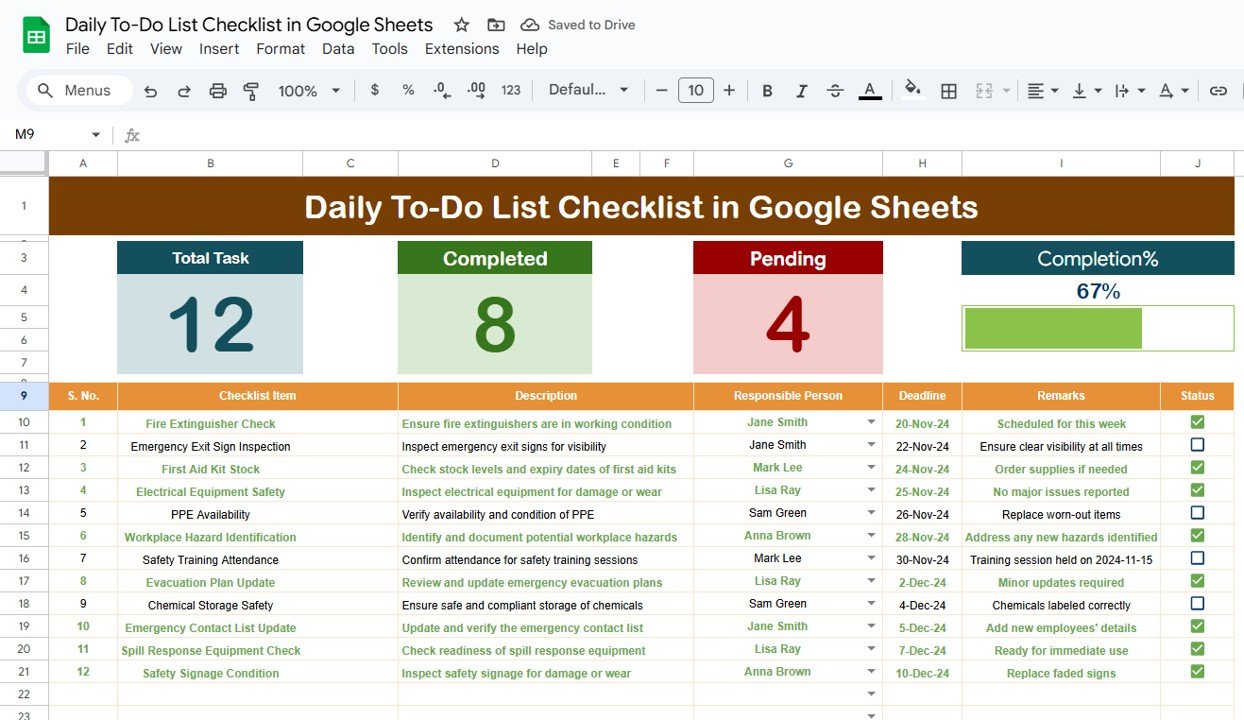
Click to buy Daily To-Do List Checklist in Google Sheets
2. List Sheet Tab
This sheet contains the unique list of responsible persons, allowing you to create a drop-down list for the Responsible Person column in the main checklist table.
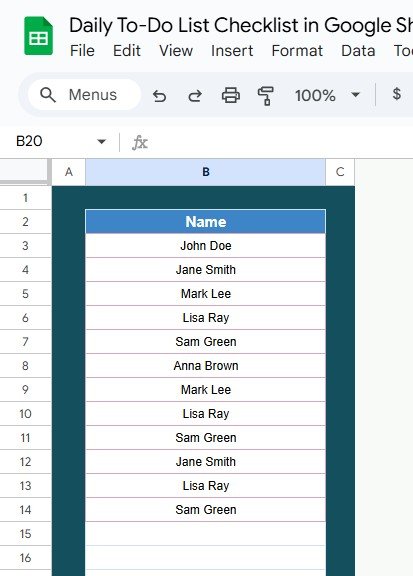
Advantages of Using the Daily To-Do List Checklist in Google Sheets
Using the Daily To-Do List Checklist in Google Sheets has several benefits:
-
Easy Task Tracking: Keep track of your daily tasks, deadlines, and progress in one simple, organized template.
-
Improved Productivity: By visualizing progress, you can stay motivated and focused on completing tasks.
-
Customization: The checklist is highly customizable, allowing you to add or remove tasks, adjust columns, and update deadlines as needed.
-
Real-Time Collaboration: Since it’s in Google Sheets, multiple team members can collaborate in real time to track and update tasks.
-
Accessibility: Access the checklist from any device with internet connectivity, making it easy to manage tasks on the go.
How to Use the Daily To-Do List Checklist Template
-
Add Tasks: In the main sheet, enter your tasks in the checklist table with appropriate details such as the description, responsible person, and deadline.
-
Update Status: Mark each task as completed (✔) or pending (✘) as you make progress throughout the day.
-
Track Progress: Monitor the progress bar at the top of the sheet to visualize how many tasks have been completed.
Best Practices for Using the Daily To-Do List Checklist
Click to buy Daily To-Do List Checklist in Google Sheets
-
Update Regularly: Update the status of your tasks throughout the day to ensure you’re always aware of your progress.
-
Prioritize Tasks: Highlight critical tasks or assign deadlines to ensure the most important tasks are completed first.
-
Collaborate: Share the checklist with your team or colleagues for seamless task management and collaboration.
-
Review Daily: At the end of each day, review your completed tasks and plan for the next day.
Conclusion
The Daily To-Do List Checklist in Google Sheets is a simple yet powerful tool to help you stay organized, track tasks, and boost productivity. Whether you’re managing personal tasks or coordinating a team, this template makes it easy to monitor progress and ensure nothing slips through the cracks.
Frequently Asked Questions (FAQs)
How do I update the task status in the checklist? Simply change the status column from “✘” (pending) to “✔” (completed) when a task is finished.
Can I customize the checklist? Yes, you can add, remove, or modify columns, adjust the table layout, and change task descriptions as needed.
Can multiple people use the checklist at the same time? Yes, the checklist is cloud-based and allows real-time collaboration with multiple users.
How can I track my task progress? The progress bar at the top of the sheet automatically updates as you mark tasks as completed, giving you a visual representation of your progress.
Visit our YouTube channel to learn step-by-step video tutorials
Youtube.com/@NeotechNavigators
Watch the step-by-step video Demo: