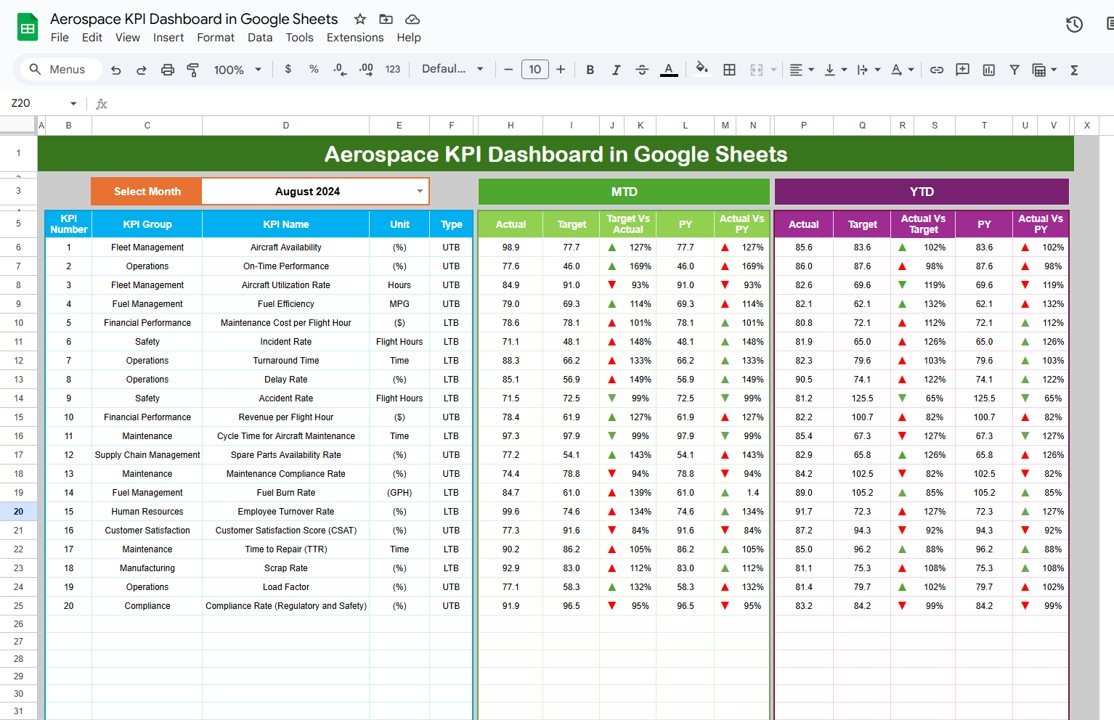Managing employee expenses and reimbursements can be a complex task, especially when dealing with multiple employees, expense types, and payment methods. The Expense Reimbursement Tracker in Google Sheets is a ready-to-use tool designed to help you efficiently track and manage employee reimbursements. This tracker allows you to record, analyze, and visualize expenses, making the reimbursement process smooth and organized.
In this article, we will explain the Expense Reimbursement Tracker in Google Sheets, its key features, and how it can streamline your expense management process.
What is the Expense Reimbursement Tracker in Google Sheets?
The Expense Reimbursement Tracker in Google Sheets is a comprehensive template that allows businesses to track employee expenses and manage the reimbursement process. This tool helps you keep an organized record of employee expenses, including the approval status, payment method, department, and whether receipts were attached. It also provides various charts and cards to visually represent the data for better decision-making.
The tracker consists of a single sheet tab with an intuitive structure for data input and analysis, making it easy for HR or finance departments to track and process expense reimbursements.
Key Features of the Expense Reimbursement Tracker in Google Sheets
Click to buy Expense Reimbursement Tracker in Google Sheets
This tracker template is designed to make expense management simple and effective. Below are the key features:
1. Tracker Sheet Tab
The Tracker Sheet is where you enter all the data related to employee expenses and reimbursement. It includes the following key elements:
Cards Display:
The top section of the tracker contains several cards that provide key insights into the overall expense data:
- Total Expense Amount: Displays the total amount of expenses recorded in the tracker.
Charts:
The Charts section offers a visual representation of the data to make it easier to analyze and identify trends:
- Count by Approval Status: This chart shows the number of expenses by approval status, helping you track pending, approved, and rejected expenses.
- Expenses Amount by Receipt Attached: This chart visualizes the amount of expenses with and without receipts attached.
- Expenses Amount by Payment Method: Shows the total expense amounts categorized by payment methods, such as credit card, cash, or bank transfer.
- Expenses Amount by Department: Displays the total expenses for each department, helping you monitor departmental spending.
- Expenses Amount by Expense Type: Breaks down expenses by type (e.g., travel, meals, office supplies), making it easy to track where money is being spent.

Click to buy Expense Reimbursement Tracker in Google Sheets
Data Input Table:
The main section where you enter the expense details for each employee. The table includes the following columns:
- ID: A unique identifier for each expense record.
- Employee Name: The name of the employee submitting the expense.
- Department: The department to which the employee belongs.
- Expense Date: The date the expense was incurred.
- Expense Type: The type of expense (e.g., travel, meals, office supplies).
- Amount: The amount of money being reimbursed.
- Payment Method: The method of payment used for the expense (e.g., credit card, cash, direct transfer).
- Purpose: The purpose or description of the expense.
- Receipt Attached: A checkbox to indicate whether a receipt was attached to the expense claim.
- Approval Status: The current status of the expense claim (e.g., pending, approved, rejected).
- Remarks: Any additional comments or notes related to the expense.
Advantages of Using the Expense Reimbursement Tracker
Click to buy Expense Reimbursement Tracker in Google Sheets
-
Centralized Expense Tracking:Track all employee expenses in one place, making it easier to manage and review reimbursement claims.
-
Real-Time Data Insights:The cards and charts provide real-time visual feedback on total expenses, approval status, and departmental spending, helping you make data-driven decisions.
-
Streamlined Approval Process:Track the approval status of each expense, ensuring that no expense is left unapproved or delayed.
-
Easy to Customize:The template can be customized to fit your specific expense categories, departments, and reporting needs.
-
Efficient Report Generation:
With all data in one place and visualized through charts, generating summaries and reports is quick and easy, saving time for HR and finance teams.
Best Practices for Using the Expense Reimbursement Tracker
-
Update Data Regularly:Ensure that all expense records are entered and updated regularly to maintain an accurate and up-to-date tracker.
-
Categorize Expenses Clearly:Use consistent categories for Expense Type and Payment Method to maintain organization and make analysis easier.
-
Verify Receipt Attachments:Ensure that receipts are attached for each expense by regularly reviewing the Receipt Attached column. This helps prevent fraudulent claims.
-
Review Approval Status Frequently:Monitor the Approval Status column to ensure that all expenses are approved or rejected in a timely manner.
-
Utilize Charts for Quick Analysis:Leverage the Charts section to quickly identify trends in spending, approval delays, and departmental expenditures, allowing for proactive management.
Frequently Asked Questions (FAQs)
Click to buy Expense Reimbursement Tracker in Google Sheets
1. How do I update the Expense Reimbursement Tracker?
Simply enter the expense data in the Data Input Table, and the dashboard will automatically update with the latest information, including charts and totals.
2. Can I track multiple payment methods with this tracker?
Yes, the tracker allows you to track multiple payment methods and visualize their usage with the Expenses Amount by Payment Method chart.
3. Can I track expenses for multiple departments?
Yes, the Expenses Amount by Department chart lets you track and analyze expenses for each department separately.
4. How do I ensure that all expenses are approved?
Regularly review the Approval Status column to monitor which expenses are pending approval, approved, or rejected, and take action accordingly.
Conclusion
Click to buy Expense Reimbursement Tracker in Google Sheets
The Expense Reimbursement Tracker in Google Sheets is an invaluable tool for efficiently managing employee expenses and reimbursement claims. With real-time data entry, visual analysis through charts, and streamlined approval tracking, this template simplifies the entire reimbursement process. Whether you’re managing expenses for a small team or a large organization, this tracker ensures that your expenses are organized, approved, and reimbursed in a timely manner.
Visit our YouTube channel to learn step-by-step video tutorials
Youtube.com/@NeotechNavigators
Watch the step-by-step video Demo: