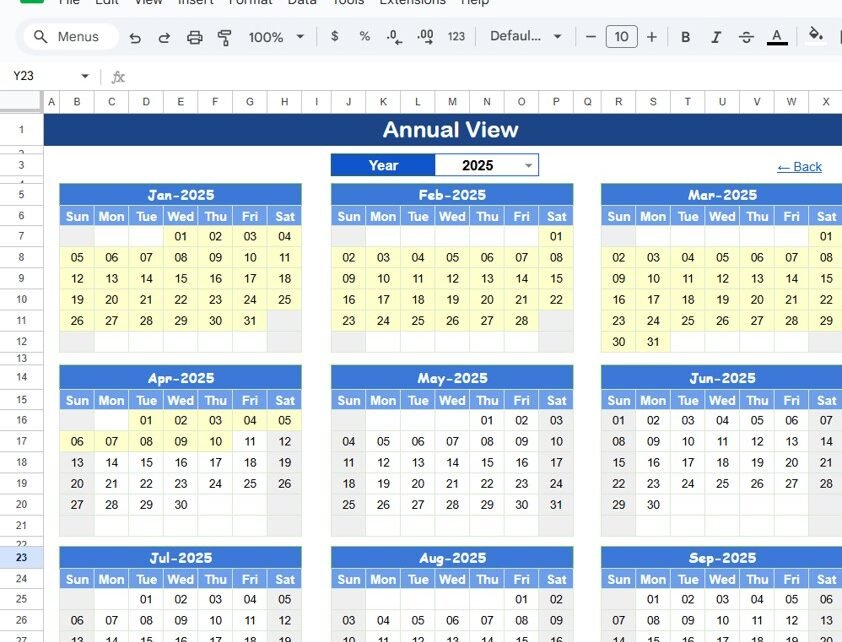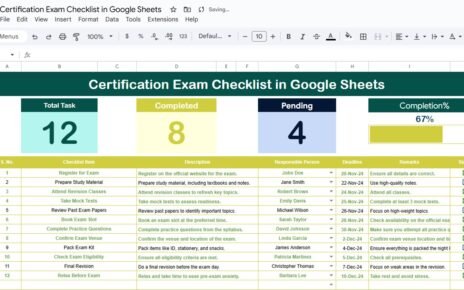Managing holidays and time off is essential for every organization. The Holiday Schedule Calendar in Google Sheets provides an easy-to-use tool for tracking holidays, vacations, and other important events across the year. With multiple views and customization options, this template allows businesses to effectively manage and schedule holidays.
In this article, we will walk you through the key features and benefits of using the Holiday Schedule Calendar in Google Sheets, and how it can help you stay organized and plan your holiday schedule efficiently.
What is the Holiday Schedule Calendar in Google Sheets?
The Holiday Schedule Calendar in Google Sheets is a comprehensive tool designed to help you track and manage holidays, vacations, and events throughout the year. This template is fully customizable and comes with multiple sheets that allow for various views, including annual, monthly, and daily calendars. It also includes an events sheet to capture detailed information about holidays and other important events.
Key Features of the Holiday Schedule Calendar
1) Home Sheet Tab: Easy Navigation and Quick Access
The Home Sheet Tab serves as the central hub for navigating the calendar. It includes:Navigation Buttons:
- Annual View Button: Jump to the annual view to see the entire year’s holidays and events.
- Monthly View Button: Access the monthly view to see holidays and events for a specific month.
- Daily View Button: Go to the daily view to get detailed information about each event on specific dates.
- Events Button: Access the events sheet to view detailed records for all holidays and events.
This sheet makes it easy to navigate between different calendar views, providing a quick way to jump to the information you need.
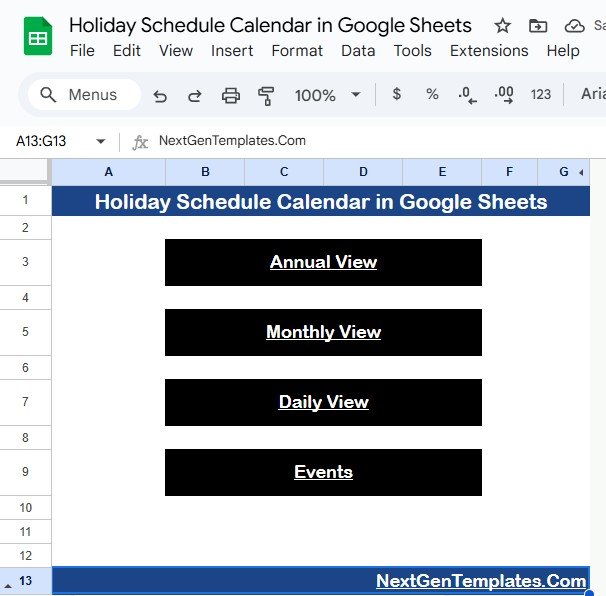
Click to buy Holiday Schedule Calendar in Google Sheets
2) Annual View Sheet Tab: Overview of the Entire Year
The Annual View Sheet Tab displays a 12-month calendar for the entire year. Features include:
-
Year Selection: You can select the year from a drop-down menu, and the calendar will update automatically.
-
Month Start and Day Customization: Customize the starting month and the first day of the week (e.g., Sunday or Monday).
-
Holiday Highlights: Important events and holidays are marked for easy reference.
This view provides a high-level overview of all holidays and events across the year, making it easy to plan and manage holidays well in advance.
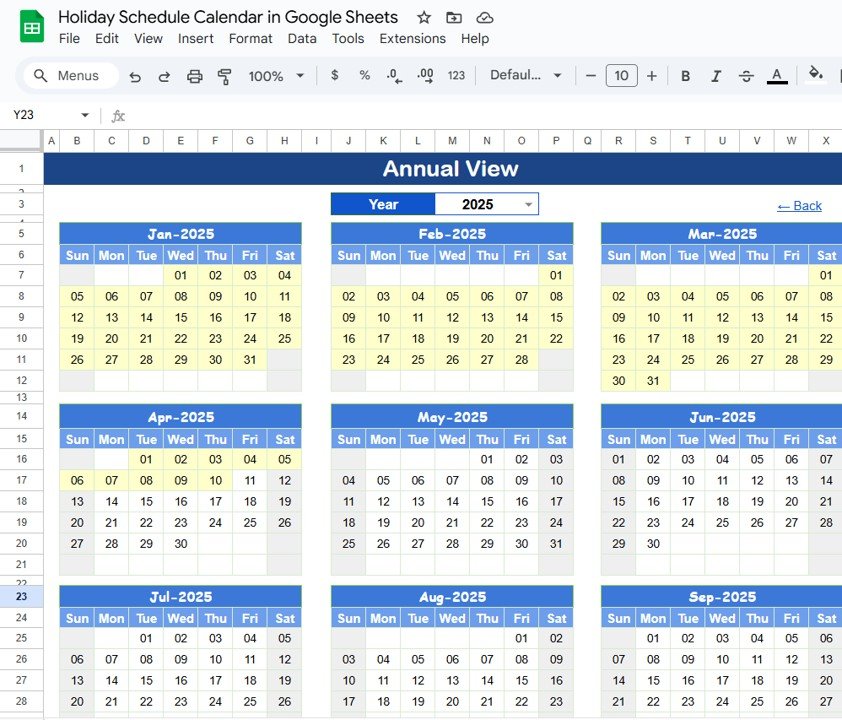
3) Monthly View Sheet Tab: Detailed Monthly Calendar
The Monthly View Sheet Tab provides a detailed calendar for a selected month. Key features include:
-
Month and Year Selection: Select the month and year from the top of the calendar, and it will display all events and holidays for that period.
-
Multiple Events: If there are multiple events on a single date, the calendar will display “more than 1…” to indicate the need for further details.
-
Holiday and Event Tracking: The calendar shows events and holidays for each day in the month.
This sheet gives a detailed, month-by-month view of all holidays and events, making it easier to plan vacations and time off.
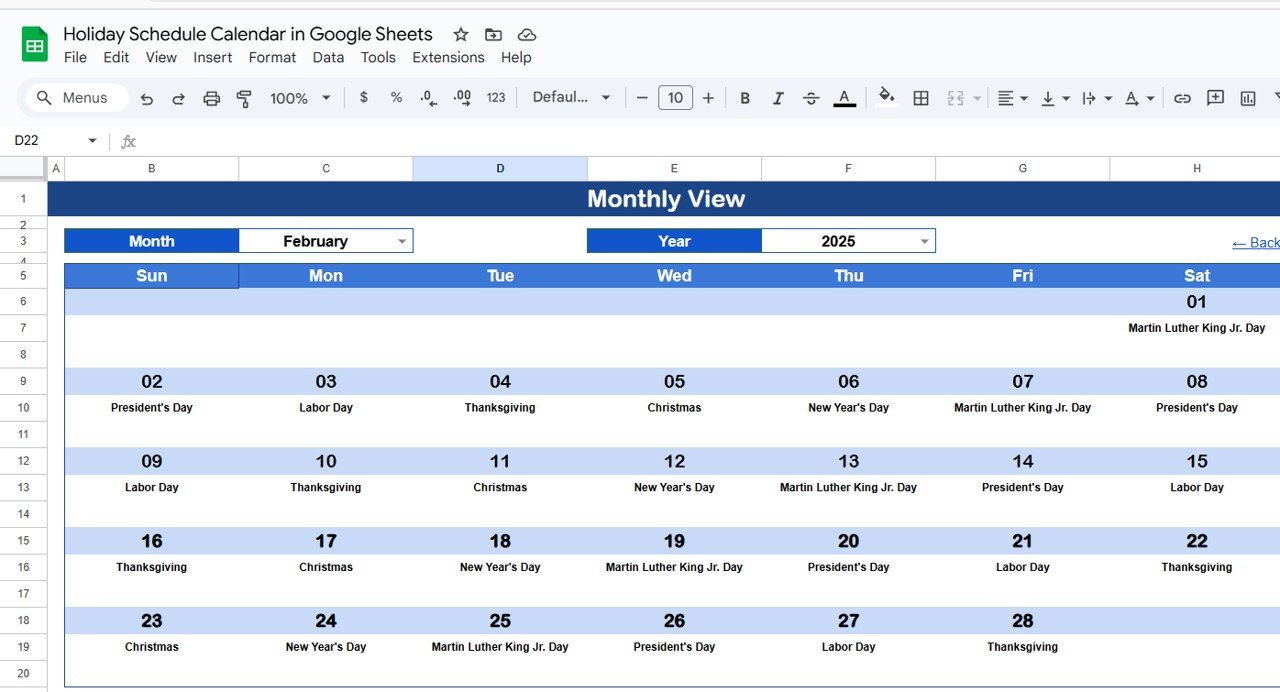
Click to buy Holiday Schedule Calendar in Google Sheets
4) Daily View Sheet Tab: Detailed Event Information
The Daily View Sheet Tab provides a list of events within a specific date range. Features include:
-
Date Range Selection: Enter a start date and end date, and the sheet will display all events within that range.
-
Event Details: For each event, you can see the date, day of the week, event name, time, location, and a brief description.
This sheet is useful for reviewing and managing specific events on a daily basis, ensuring you don’t miss important dates.
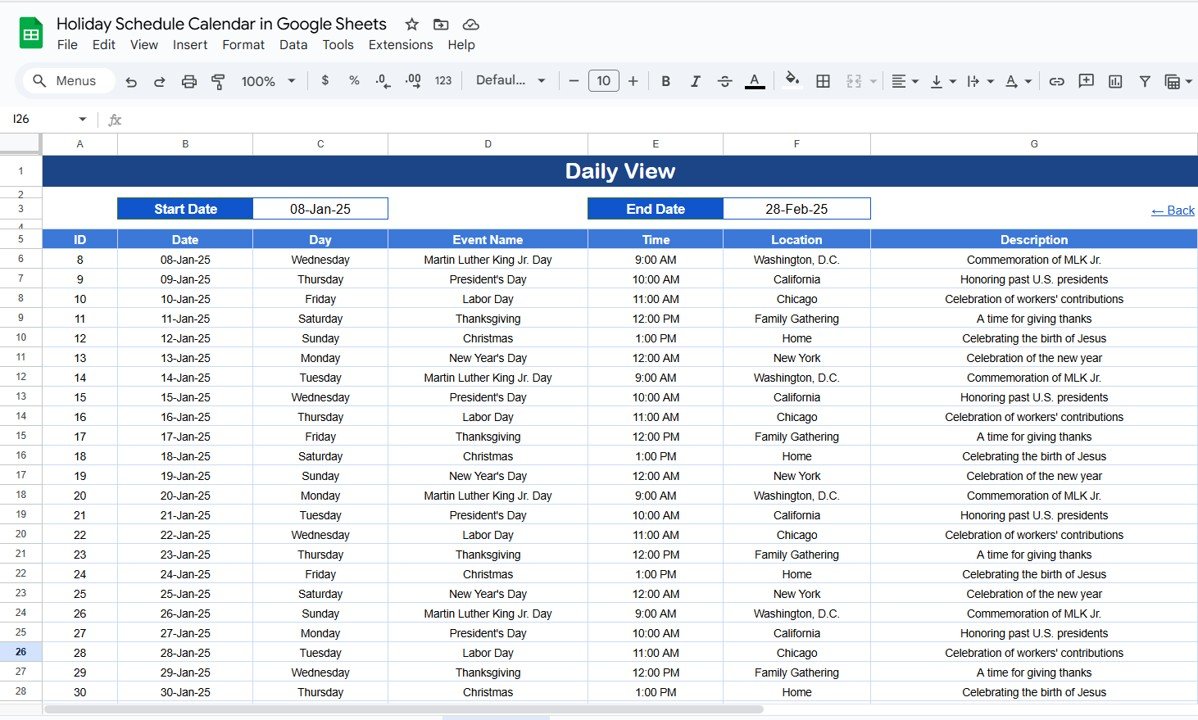
5) Events Sheet Tab: Comprehensive Event Database
The Events Sheet Tab acts as the central database for all the events and holidays. Key columns include:
- ID: A unique identifier for each event.
- Date: The date of the event or holiday.
- Day: The day of the week for the event (e.g., Sunday, Monday).
- Event Name: The name of the holiday or event.
- Time: The time the event is scheduled.
- Location: Where the event will take place (e.g., office, external venue).
- Description: A short description of the event or holiday.
This sheet provides a detailed log of all holidays and events, allowing you to keep track of all important dates and activities.
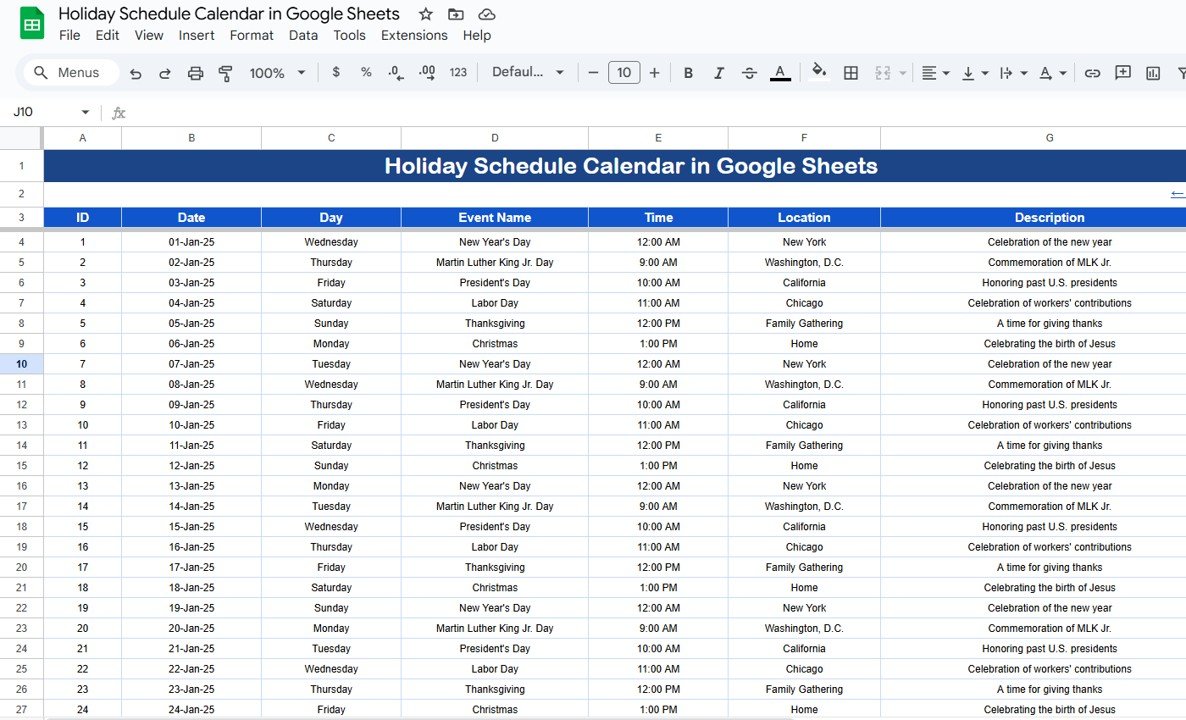
Click to buy Holiday Schedule Calendar in Google Sheets
Benefits of Using the Holiday Schedule Calendar
The Holiday Schedule Calendar in Google Sheets offers several key benefits for organizations:
-
Centralized Holiday Management: All holiday and event data is stored in one place, making it easy to track and manage.
-
Real-Time Collaboration: As a Google Sheets template, it can be easily shared with teams, allowing for real-time updates and collaboration.
-
Customizable: You can adjust the calendar to fit your organization’s specific holiday and event schedule needs.
-
Easy Navigation: The home sheet provides easy navigation between different views (annual, monthly, daily), making it quick to find the information you need.
-
Enhanced Planning: By tracking holidays and events in advance, the calendar helps with better resource planning, scheduling, and coordination.
Best Practices for Using the Holiday Schedule Calendar
Click to buy Holiday Schedule Calendar in Google Sheets
To get the most out of the Holiday Schedule Calendar, consider the following best practices:
-
Update Regularly: Keep the calendar updated with any changes in holiday dates, events, or employee time-off requests to ensure accuracy.
-
Share with the Team: Share the calendar with your team members to ensure everyone is aware of upcoming holidays and events.
-
Plan in Advance: Use the Annual View to plan holidays for the year ahead, ensuring smooth scheduling and minimal disruption to operations.
-
Track Employee Time-Off: Use the Monthly View and Daily View to manage and track employee time-off requests during holidays and events.
-
Customize for Your Organization: Adjust the calendar’s layout and formatting to suit your specific needs, such as adding custom holidays or company-specific events.
Conclusion
The Holiday Schedule Calendar in Google Sheets is an essential tool for managing and tracking holidays, vacations, and important events. With its easy-to-use interface, customizable features, and real-time collaboration, this template allows organizations to efficiently plan and manage their holiday schedules, ensuring smooth operations throughout the year.
By using this calendar, you can optimize resource planning, track employee time-off, and ensure that all key events are properly organized and communicated.
Frequently Asked Questions (FAQs)
Click to buy Holiday Schedule Calendar in Google Sheets
1. How do I update the Holiday Schedule Calendar?
You can update the calendar by entering new event or holiday data into the Events Sheet Tab. The changes will automatically reflect in the annual, monthly, and daily views.
2. Can I track multiple holidays and events?
Yes, the calendar allows you to track multiple holidays and events, including company-specific holidays and employee time-off.
3. How do I monitor holidays for specific employees?
You can use the Monthly View and Daily View to track holidays and time-off for specific employees by entering their holiday data in the Events Sheet Tab.
4. Can I share the calendar with my team?
Yes, since the calendar is built in Google Sheets, you can easily share it with your team for real-time collaboration and updates.
5. Is the calendar customizable?
Yes, the calendar is fully customizable. You can modify the layout, add new fields, or adjust the formatting to fit your organization’s needs.
Visit our YouTube channel to learn step-by-step video tutorials
Youtube.com/@NeotechNavigators