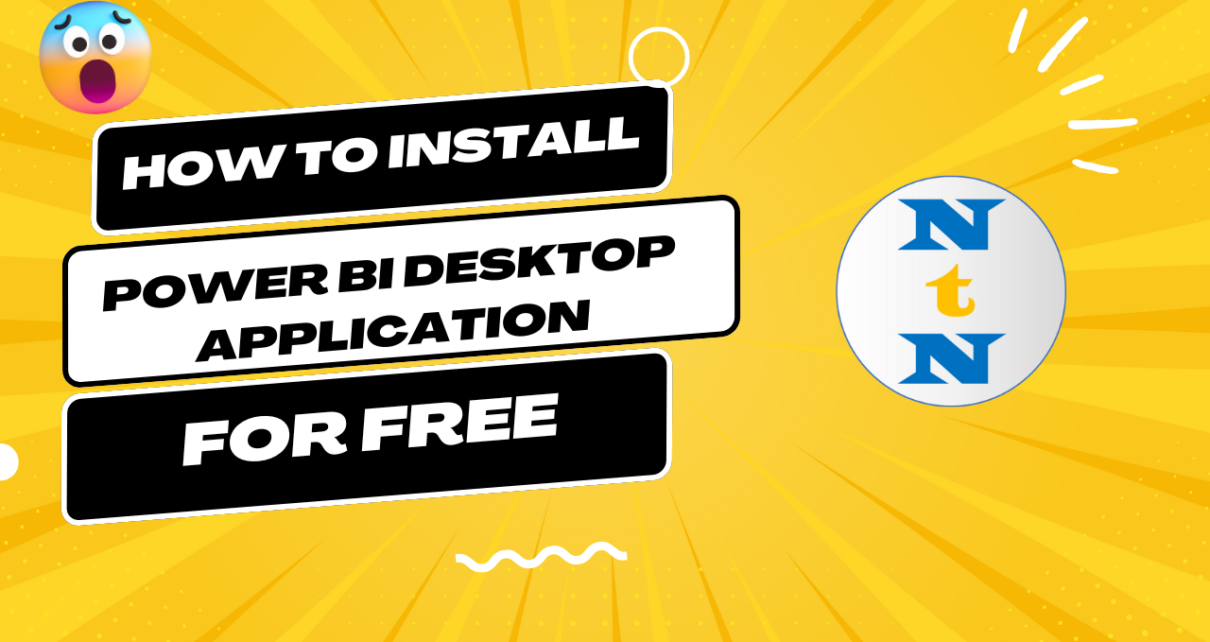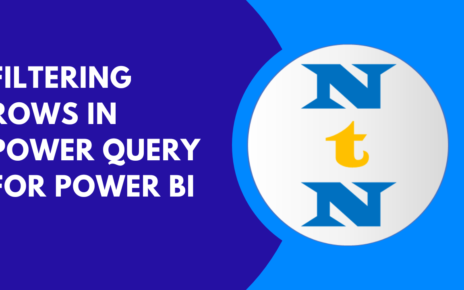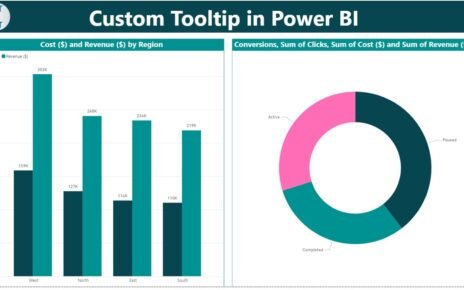If you’ve been curious about exploring the powerful world of Power BI but are unsure about the cost, there’s some great news for you! You can download and use the Power BI Desktop application absolutely free. In this article, we’ll walk you through the straightforward steps to install Power BI Desktop directly from Microsoft’s official website.
Before we dive into the details, let’s take a moment to understand what Power BI Desktop is and why it’s such an excellent tool for data enthusiasts.
Table of Contents
ToggleWhat is Power BI Desktop?
First of all, let’s clarify what Power BI Desktop is. Essentially, it’s a free application provided by Microsoft that allows users to import, analyze, and visualize data. Furthermore, it’s perfect for creating interactive reports and dashboards. Whether you’re a beginner exploring data analytics or a professional working on complex datasets, this tool has you covered.
Why Should You Install Power BI Desktop?
Now, you might be wondering why Power BI Desktop is worth downloading. Here are a few compelling reasons:
- Completely Free: To begin with, it’s a cost-effective way to dive into data visualization without any investment.
- Rich Features: Additionally, Power BI Desktop comes loaded with tools to create interactive and visually appealing dashboards.
- Data Connectivity: Not only does it connect seamlessly to multiple data sources, but it also supports advanced modeling and analysis.
Clearly, Power BI Desktop is a must-have for anyone interested in leveraging data for insights.
Step-by-Step Guide to Download and Install Power BI Desktop
Let’s move on to the step-by-step process of downloading and installing Power BI Desktop. By following these steps, you’ll have the application up and running in no time.
Step 1: Open Your Web Browser
First things first, open any web browser you prefer, such as Chrome, Edge, or Firefox.
Step 2: Visit Microsoft’s Official Website
Next, you’ll need to go to the official download page for Power BI Desktop. Simply type the following URL into the address bar and press Enter:
👉 Microsoft Power BI Desktop Download Page
By doing this, you’ll land directly on the page where the application is available for download.
Step 3: Click on the “Download” Button
After you’ve arrived at the page, look for the large Download button and click it. This will initiate the process to select your preferred version.
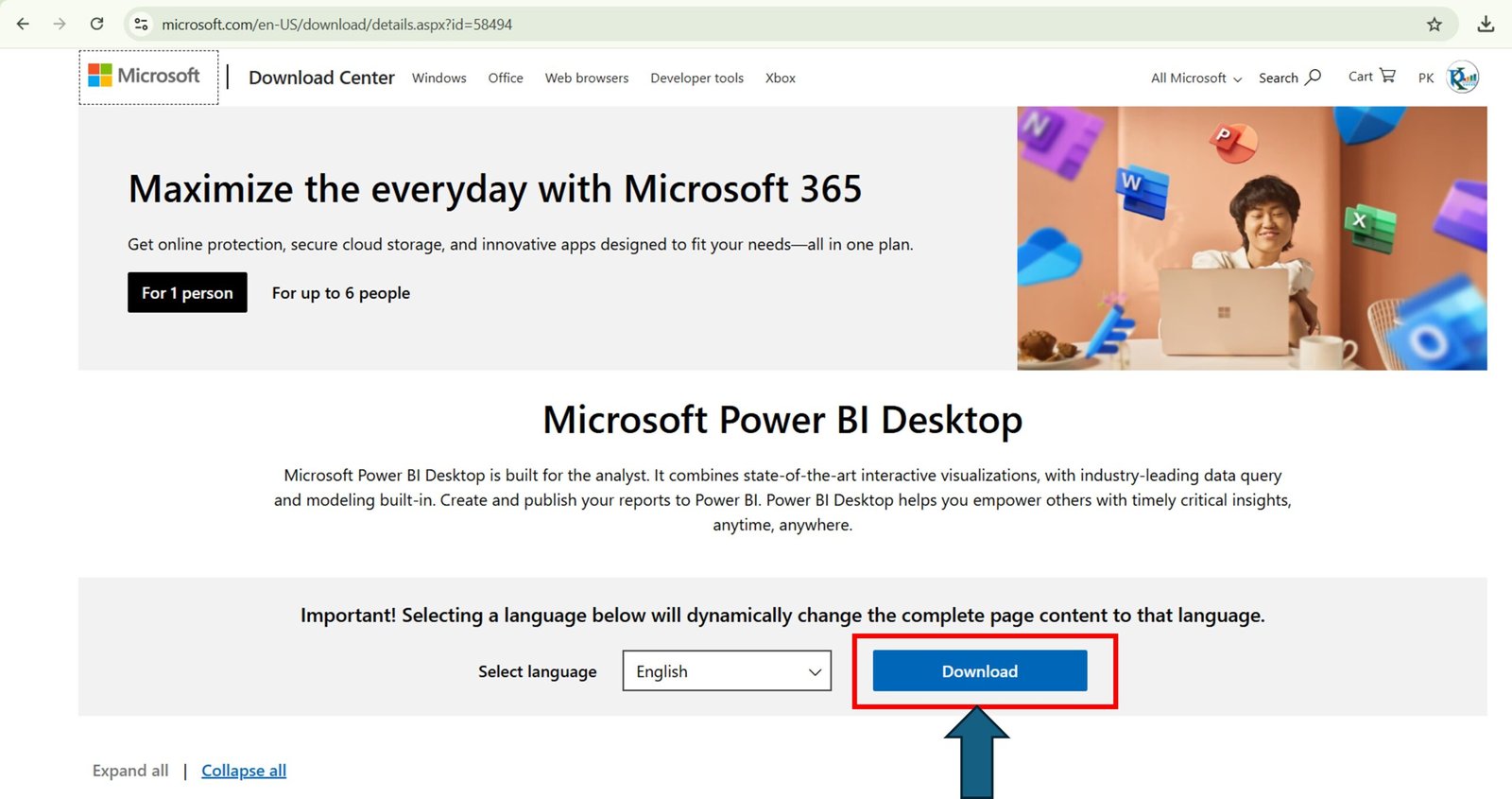
Step 4: Choose the Correct Version
Once you’ve clicked the button, a new window will appear with several checkboxes for different versions. Here’s what you need to do:
- Check the box next to the appropriate version, such as
PBIDesktopSetup_x64.exefor 64-bit systems. - Then, click the Next button to proceed.
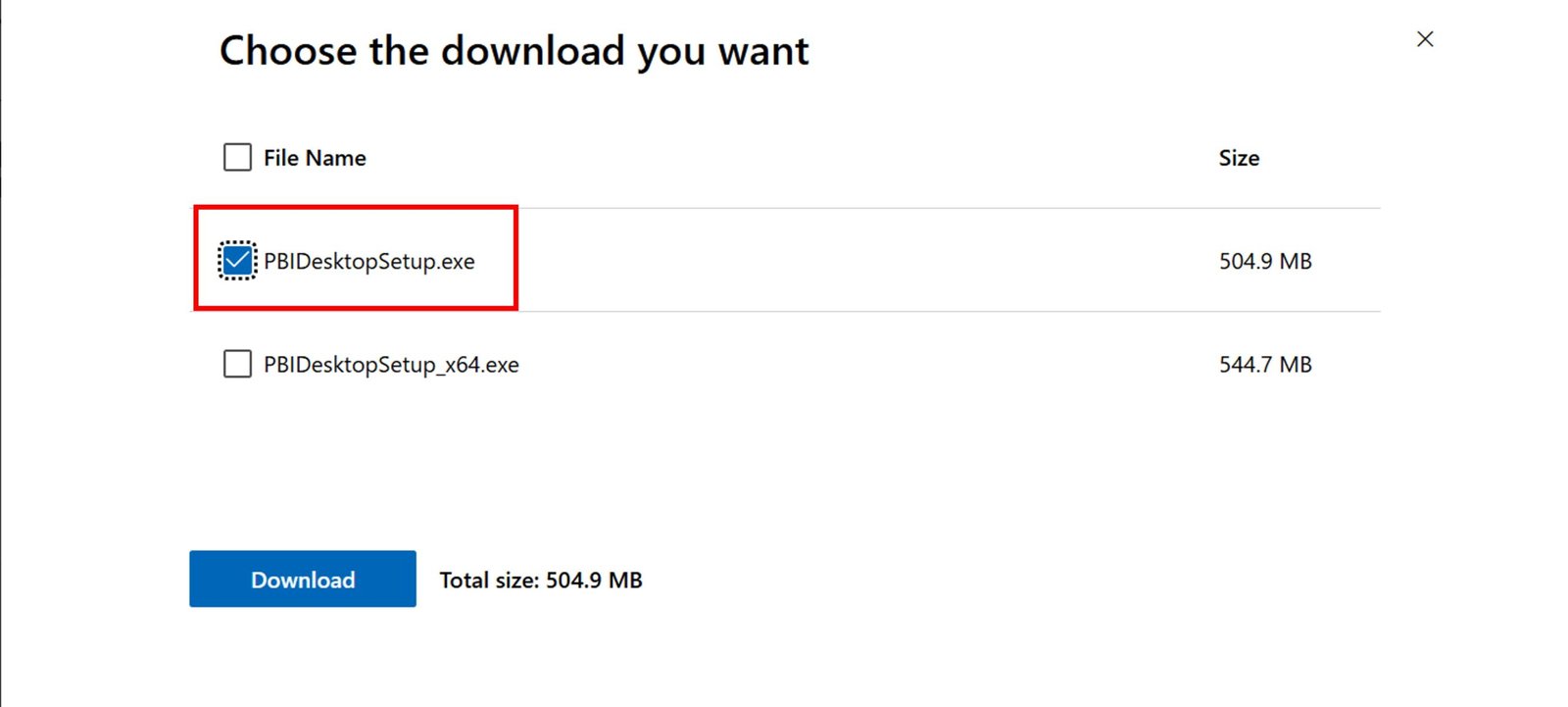
This step ensures that you’re downloading the version compatible with your system.
Step 5: Download the File
After making your selection, the download will begin. The file will automatically save to your browser’s Downloads folder.
- Keep in mind that the file size is roughly 300-400 MB, so ensure you have a stable internet connection to avoid interruptions.
Step 6: Install Power BI Desktop
Now that the download is complete, it’s time to install the application. Follow these steps:
- Go to your Downloads folder.
- Double-click on the downloaded file (e.g.,
PBIDesktopSetup_x64.exe). - Follow the on-screen prompts to complete the installation.
If you follow these steps carefully, the installation process will be smooth and quick.
After Installation: What’s Next?
After you’ve installed Power BI Desktop, here’s what you should do next:
- Launch the application by double-clicking its desktop icon or finding it in the Start menu.
- You’ll see a welcome screen where you can begin exploring its features and create your first report.
Frequently Asked Questions (FAQs)
1. Is Power BI Desktop Free Forever?
Yes, Power BI Desktop is completely free to use for as long as you want. However, if you plan to share your reports or use advanced collaboration features, you’ll need a Power BI Pro license.
2. What Are the System Requirements for Power BI Desktop?
- Operating System: Windows 10 (64-bit) or newer.
- Memory: At least 4 GB of RAM (8 GB recommended).
- Storage: Around 2 GB of free disk space.
3. Can I Install Power BI Desktop on a Mac?
Unfortunately, Power BI Desktop is not natively available for macOS. That said, you can use a virtual machine or access the cloud-based Power BI Service on a Mac.
Wrapping It All Up
In conclusion, installing Power BI Desktop is a quick and easy process. Not only is the application free, but it’s also packed with features to help you visualize and analyze data effectively. Whether you’re new to data analytics or a seasoned professional, this tool offers incredible value.
Now that you have all the steps, why not give it a try? Follow the guide above, and you’ll be ready to start creating stunning reports and dashboards in no time. Happy data analyzing! 🚀
Visit our YouTube channel to learn step-by-step video tutorials